How do you check someone’s location on iMessage? There are times when you might want to check someone’s location. Perhaps your kids are coming home from school, a friend’s home, or an errand. Or maybe you’d love to give your elderly loved ones freedom over their whereabouts while still being able to check on them, using location tracking on iMessage can make this possible. Here we’ll cover how to set up to check up on someone’s location on iMessage and other alternative techniques that can also track their location.
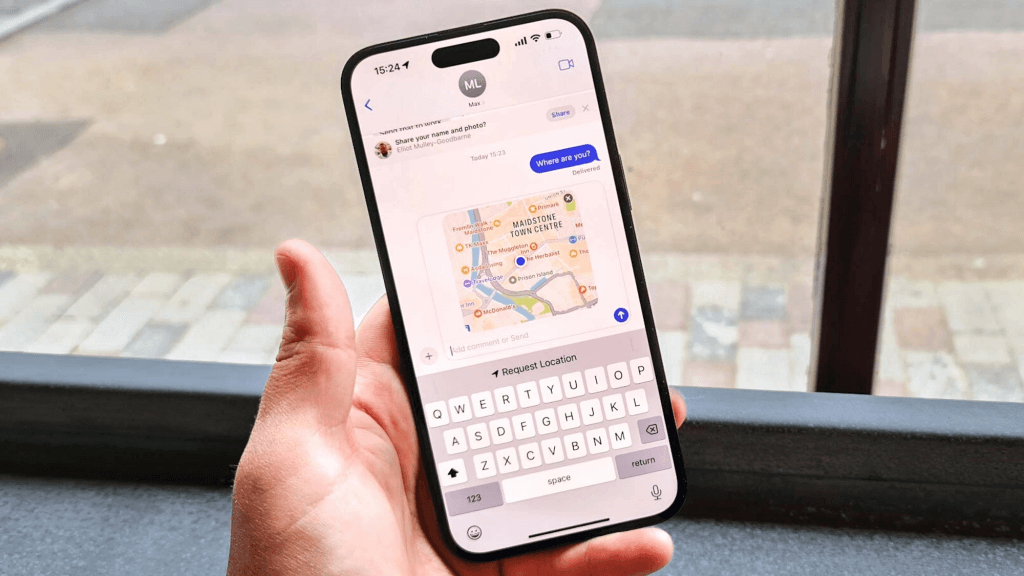
How to See Someone’s Location on iMessage
iMessage is your iPhone’s default messaging box. Besides sending and receiving text messages, and media files, your loved ones can use this feature to share their location with you. This amazing technique is fabulous, especially during emergencies. That way your loved ones can send their location directly to you.
Here’s how you can check someone’s location on iMessage:
- To do so, from their device, they can instantly write the text “I’m at” and a little “Current Location” message pops up.
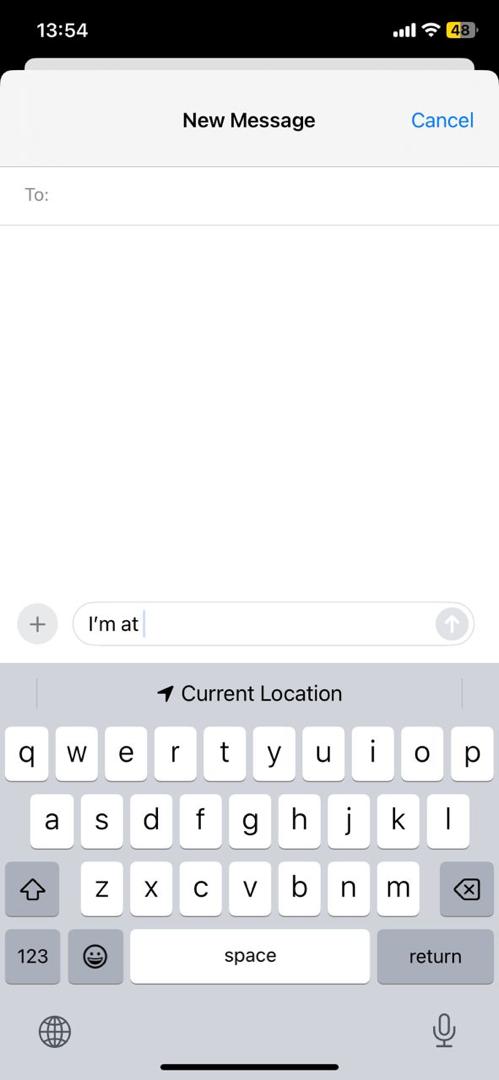
- Next tap “Current location” and your precise location shows up within the app. Then you can tap “Send.”
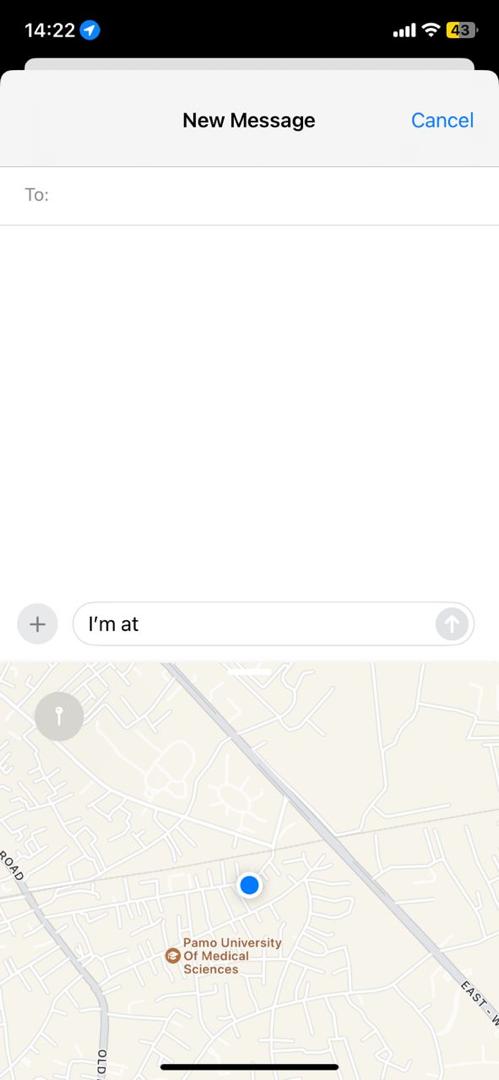
- Alternatively, they can click on “+” next to the text message window in the iMessage.
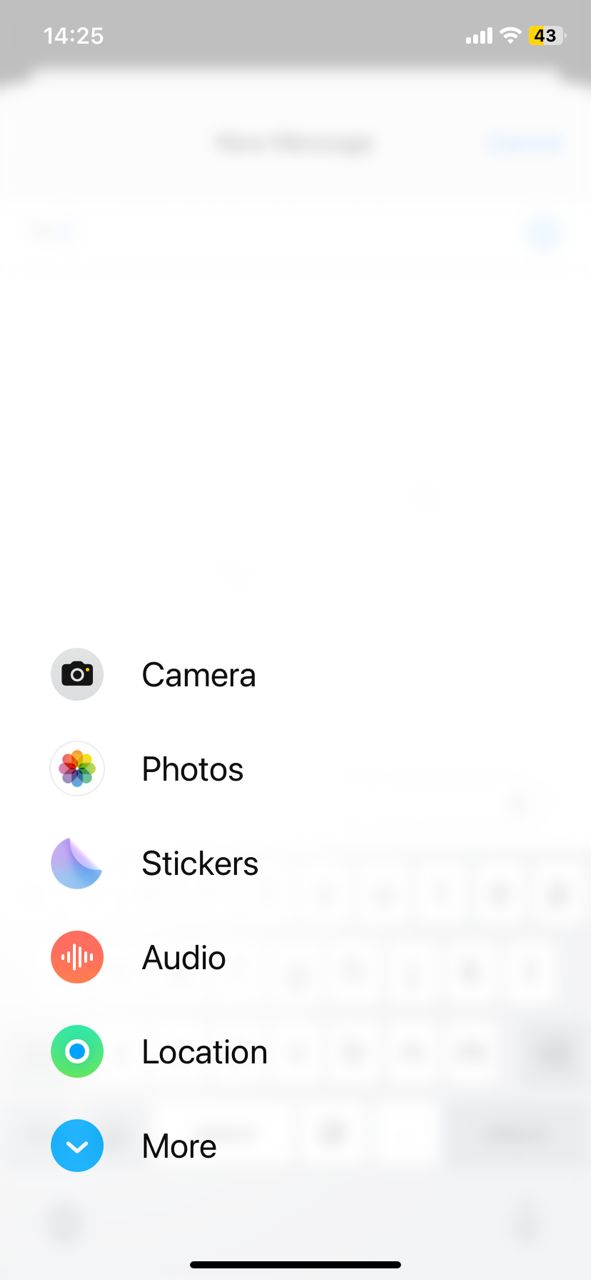
- Next, select “Location” and then choose “Request” or “Share My Location”. Then they add your contact. Finally, tap “Send.”
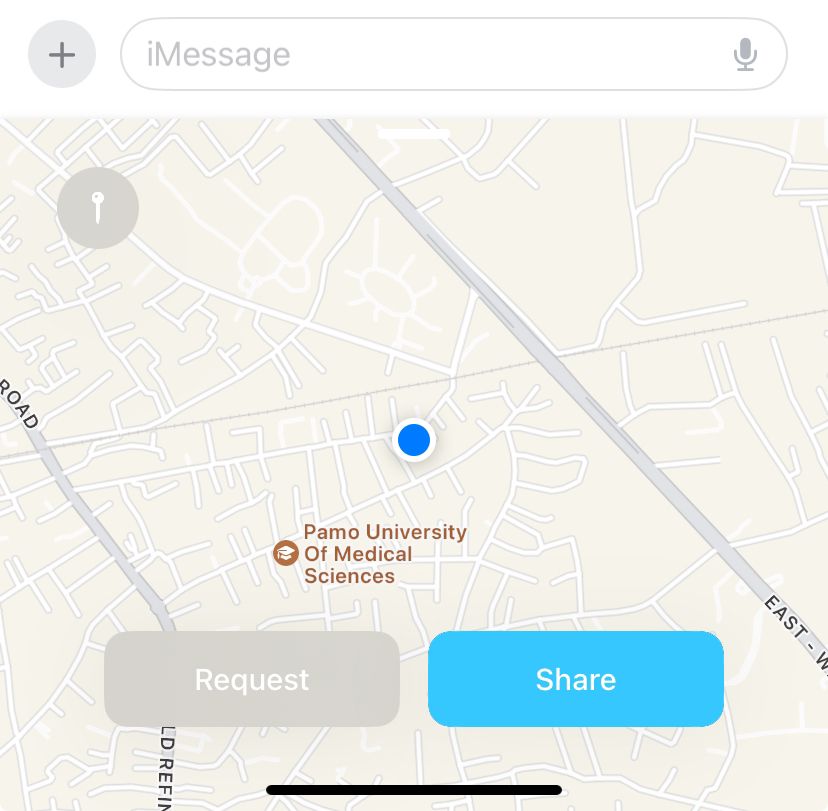
- Now you can tap on the message that comes to your iPhone to see their exact location on your map.
- In the future, if they’ve previously shared their location with you or are linked to your iCloud account, you can simply go to iMessage, and select a previous message received from them.
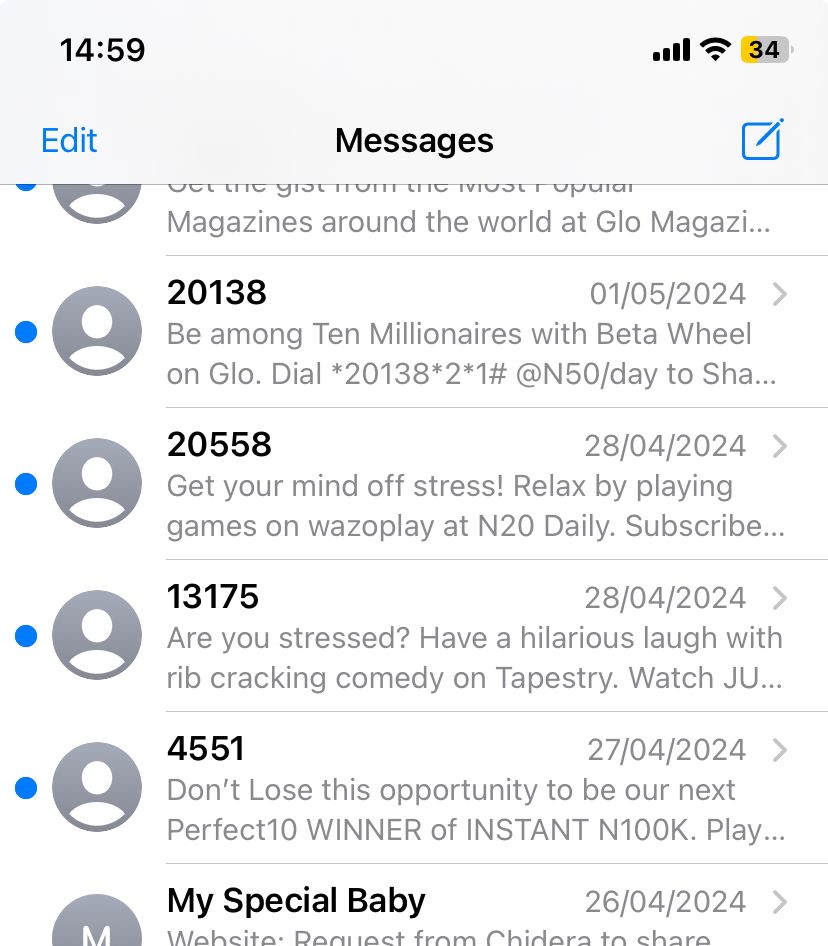
- Now click on the Profile avatar and choose either “Request Location” or “Share My Location”.
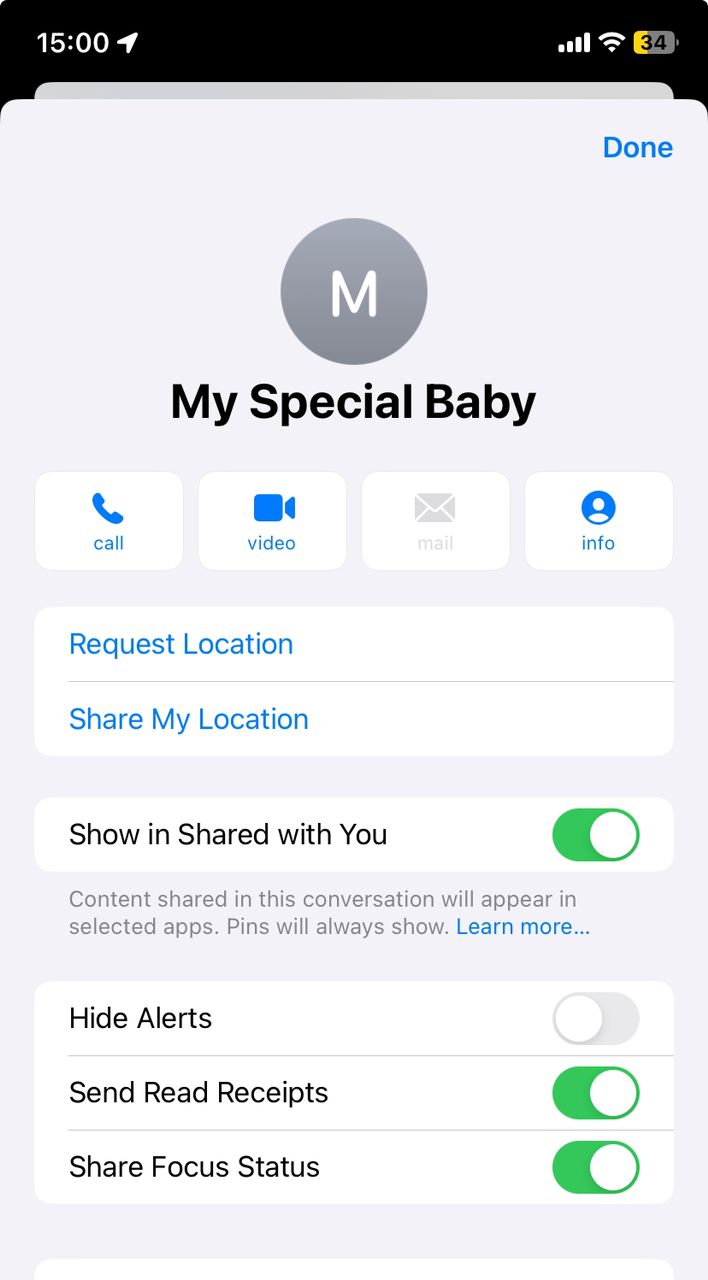
- If you choose “Request Location”, then it places a request link or button in the messaging area. You can add any other messages you like and then tap “Send.”.
Alternative Solutions to Track iMessage Location
If iMessage location is not updating or you cannot seem to track location anymore, there are alternative ways to locate iPhones efficiently. Let’s look at other location-tracking techniques you can try.
MLocator iPhone Locator
The MLocator iPhone locator is one of the most amazing ways to locate someone’s iPhone (or any other device). This service tracks your target device with up to 90% accuracy. You don’t also need the iCloud credentials. All you need is the phone number connected to that target device. MLocator also works anywhere in the world.
- Go to MLocator iPhone locator type the phone number you want to track and tap “Locate.”
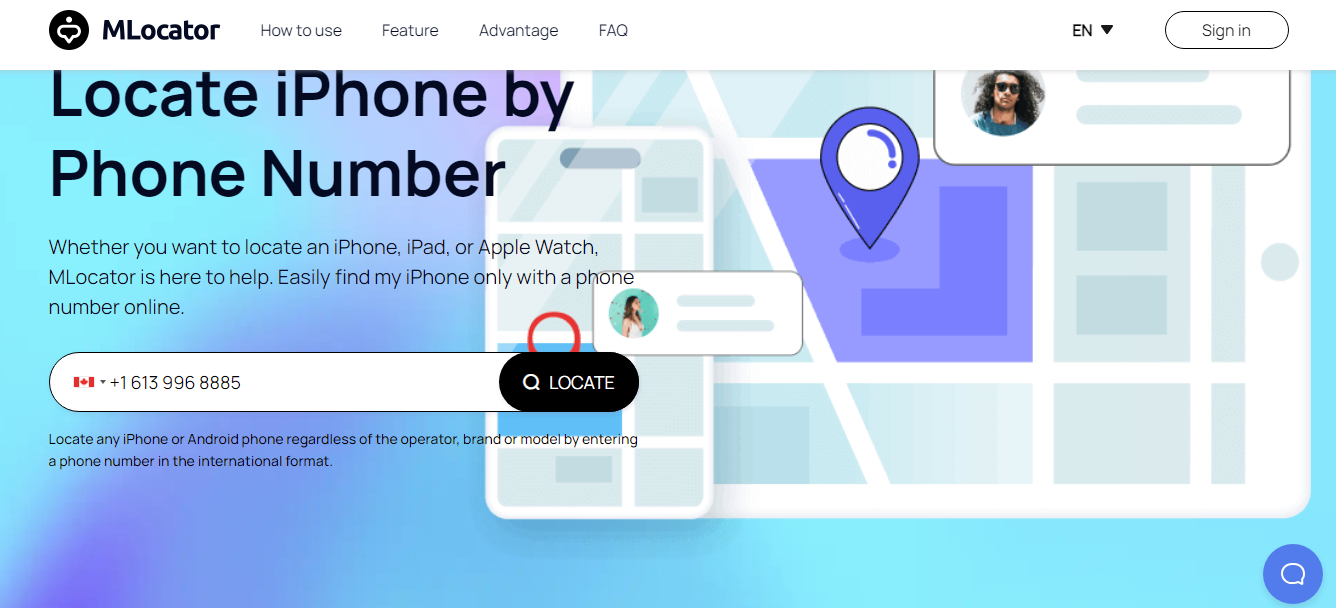
- Enter the email you wish your results to be sent to and select “Locate” again.
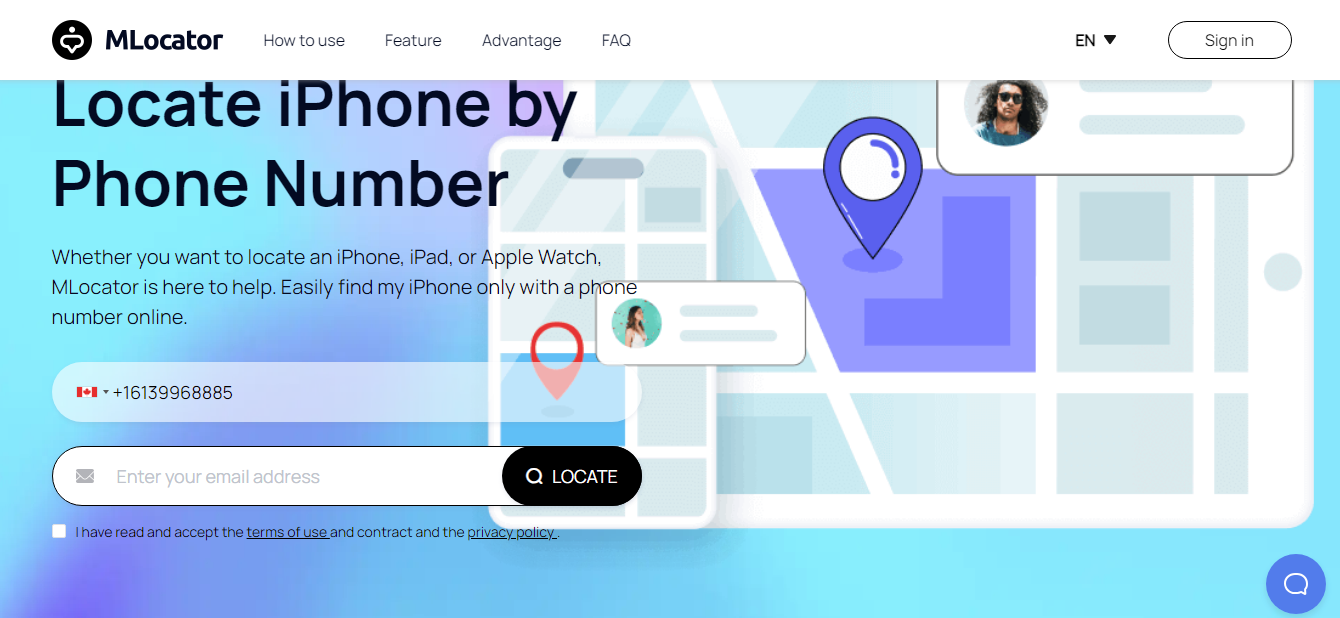
- Pay the subscription fee (only $0.89 for your first trial) and your results will be sent to your email immediately.
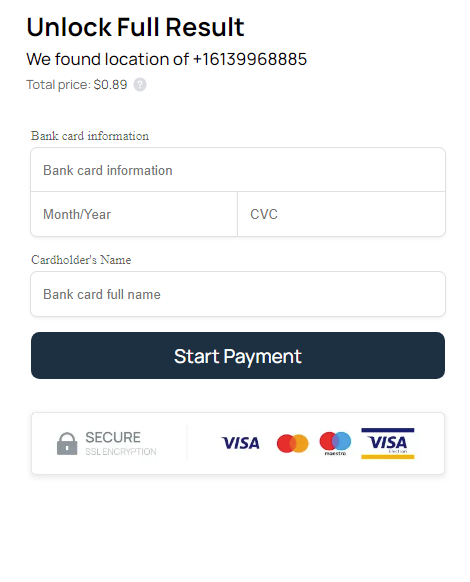
iCloud
If you share the same iCloud, you can easily monitor and locate lost iPhones and other devices (e.g. iPads, Airtags). However, this solution also demands that you activate the Find My iPhone feature in your iCloud setting as well as the target device. After that, you can easily see that iPhone in real-time and even access its historical location data.
To use this feature to track and locate your iCloud-enabled devices, follow the steps below:
Step 1: Set Up an iCloud account for the target device.
You can either log in to the same iCloud as yours or add their email to your iCloud account. If you choose to use the same iCloud, go to “Sign in & Security” and then select “Sign in with Apple”.
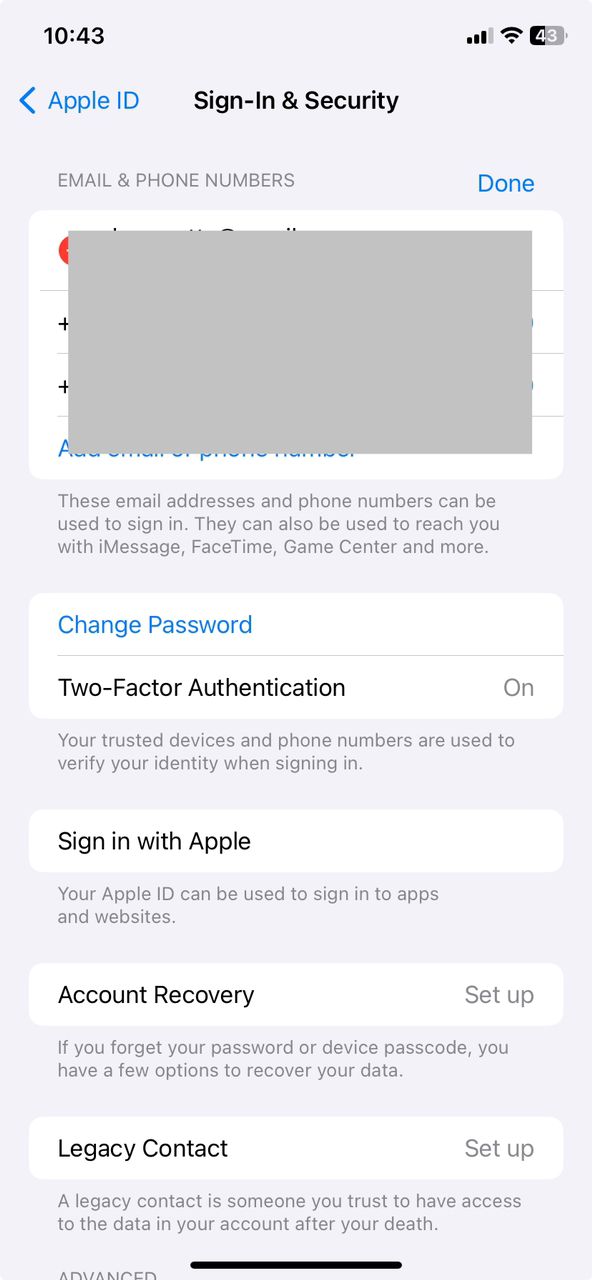
Alternatively, go to your own device, and then navigate to Settings, tap on the Apple ID, and then “Sign in & Security”. Next, tap “Edit” to add their email to your iCloud account.
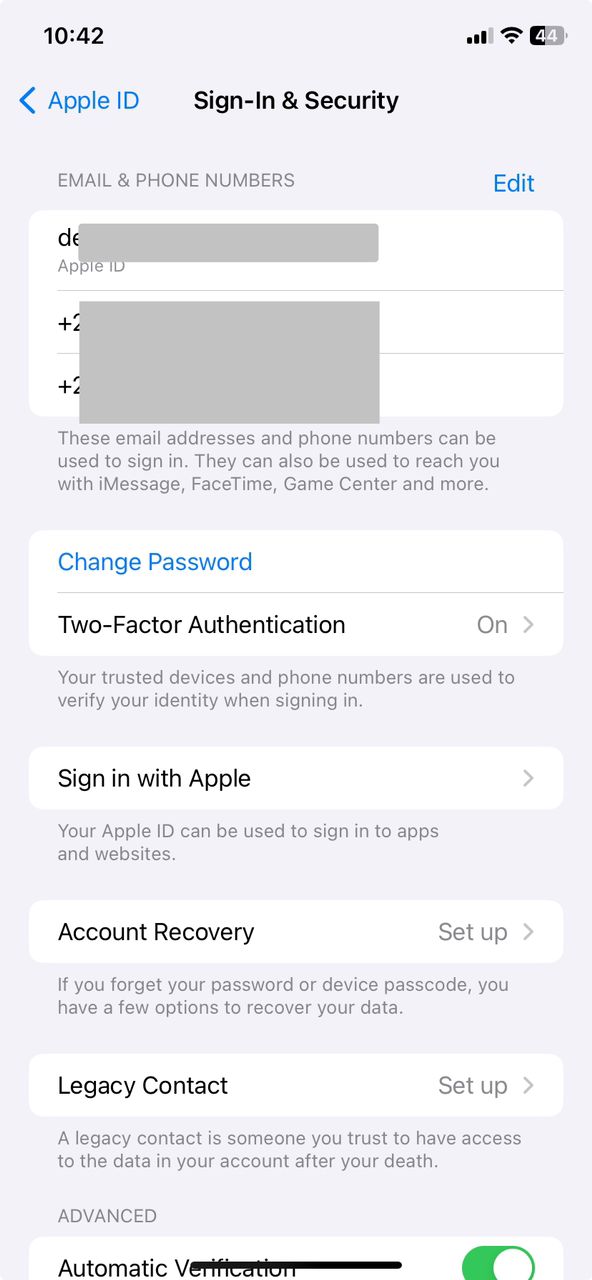
Once you add it, a verification code will be sent to their email to confirm their consent. After this, you’ll receive another notification on your own device that they’ve been added.
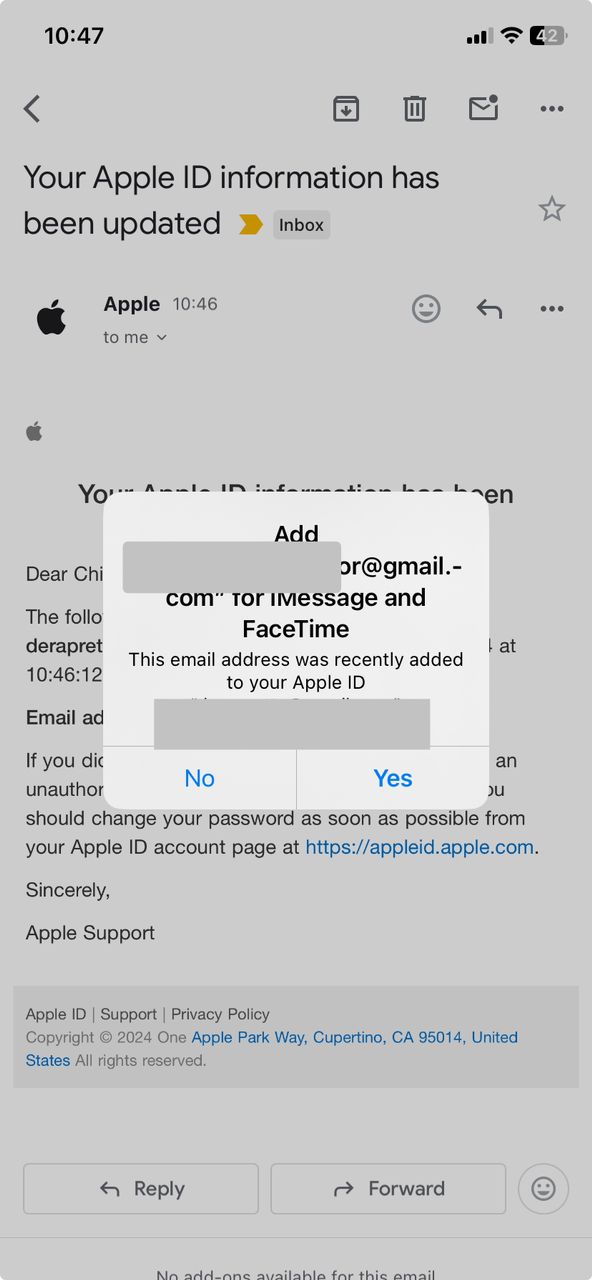
Step 2: Enable Find My iPhone
On the target device, go to “Settings” and select “ Find My”.
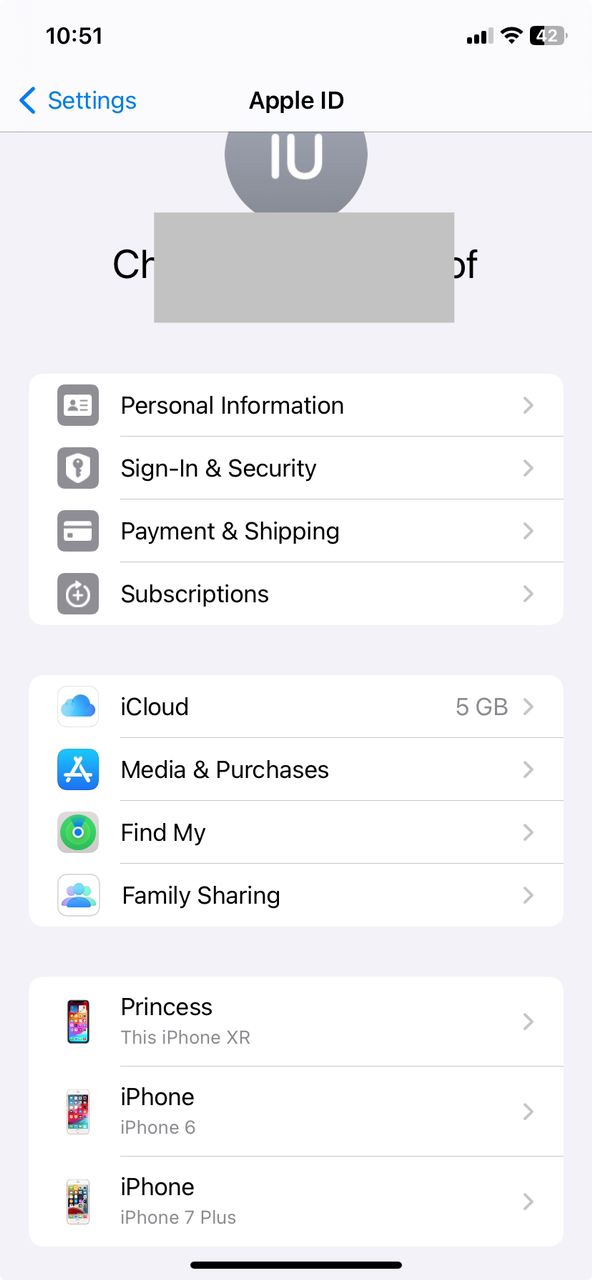
Tap on “Find My iPhone”
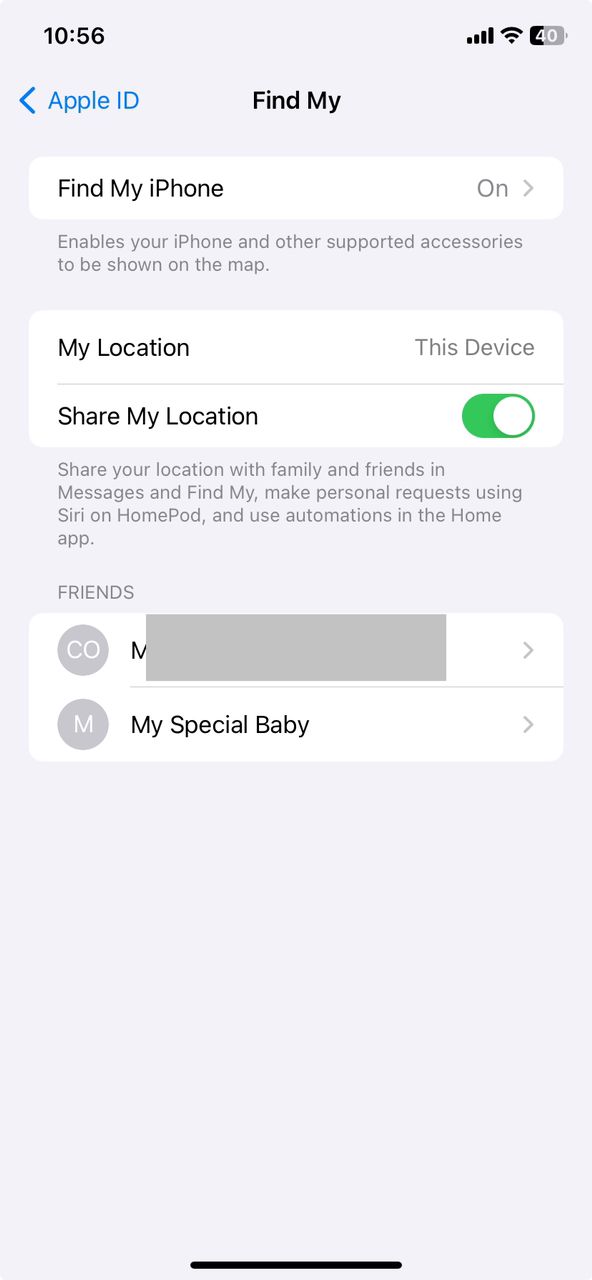
Next, toggle on “Find My iPhone,” “Find My Network,” and “Send the Last location.”
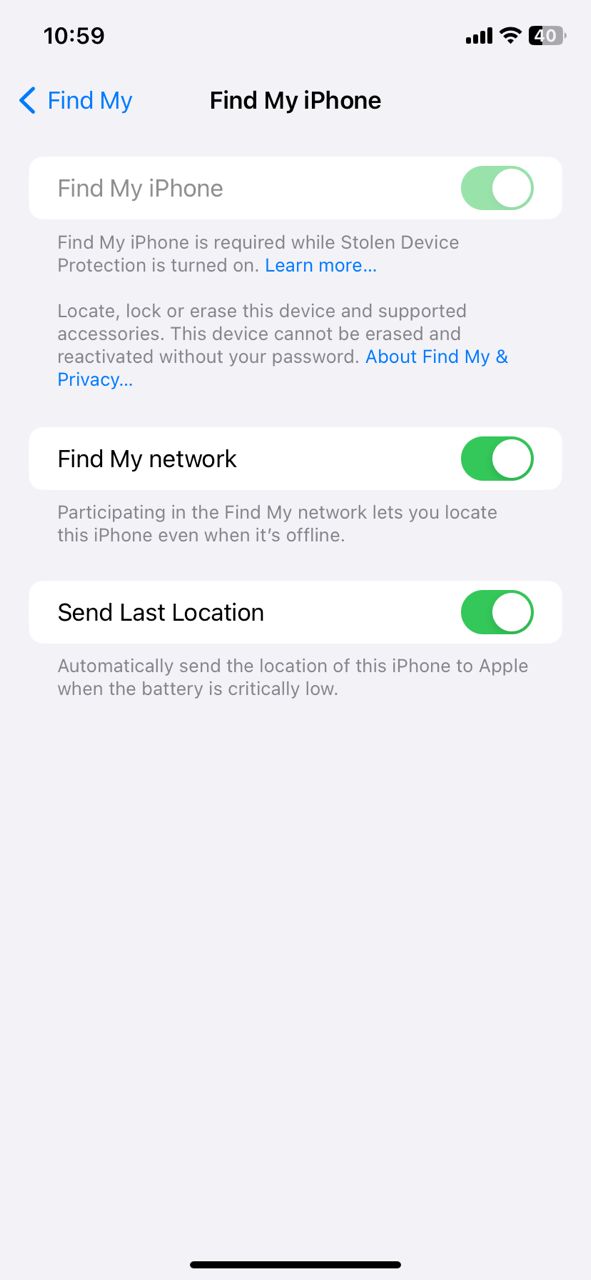
Step 3: Find your iPhone with ease
Now log on to iCloud’s official website via mobile or desktop device.
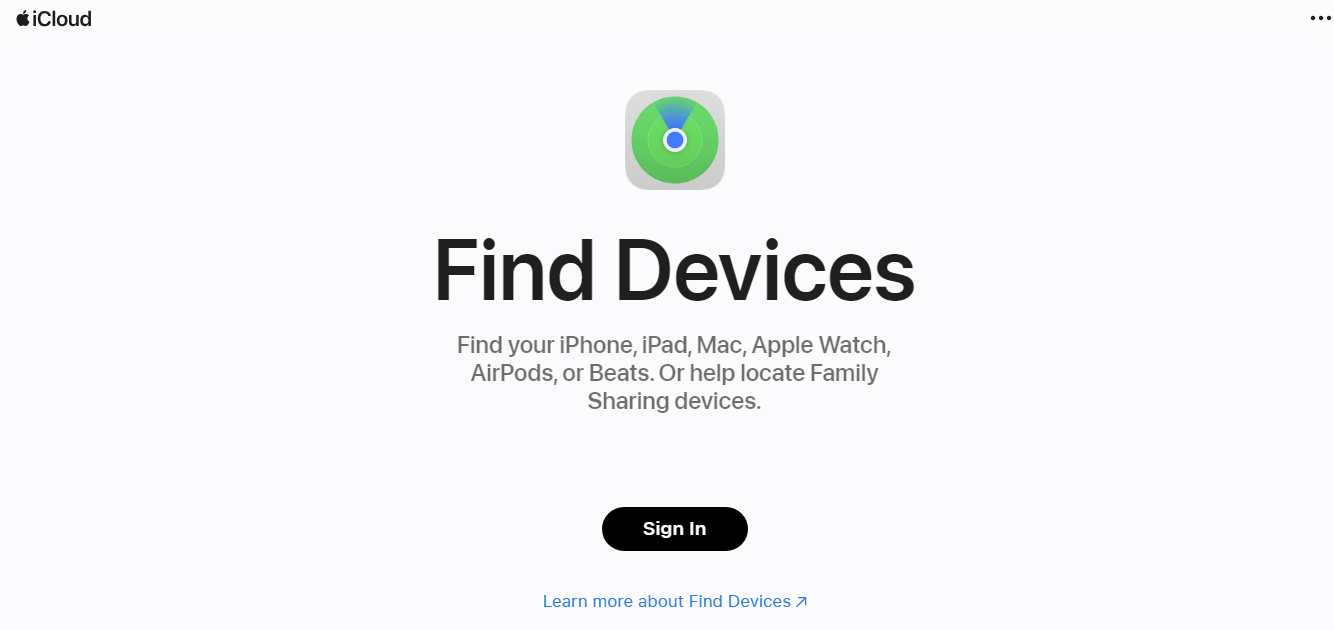
Pick the device you want to track and quickly access its location on the map.
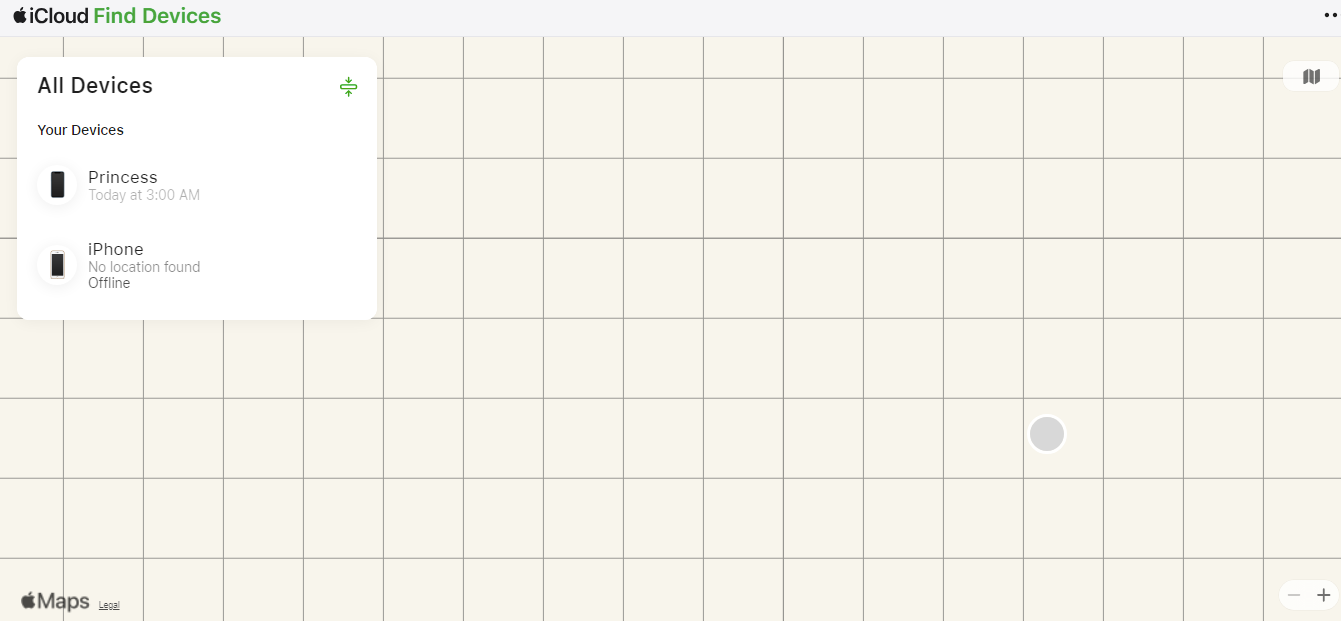
Once you’ve clicked on the device, you can easily Play sound, and erase the device among other features.
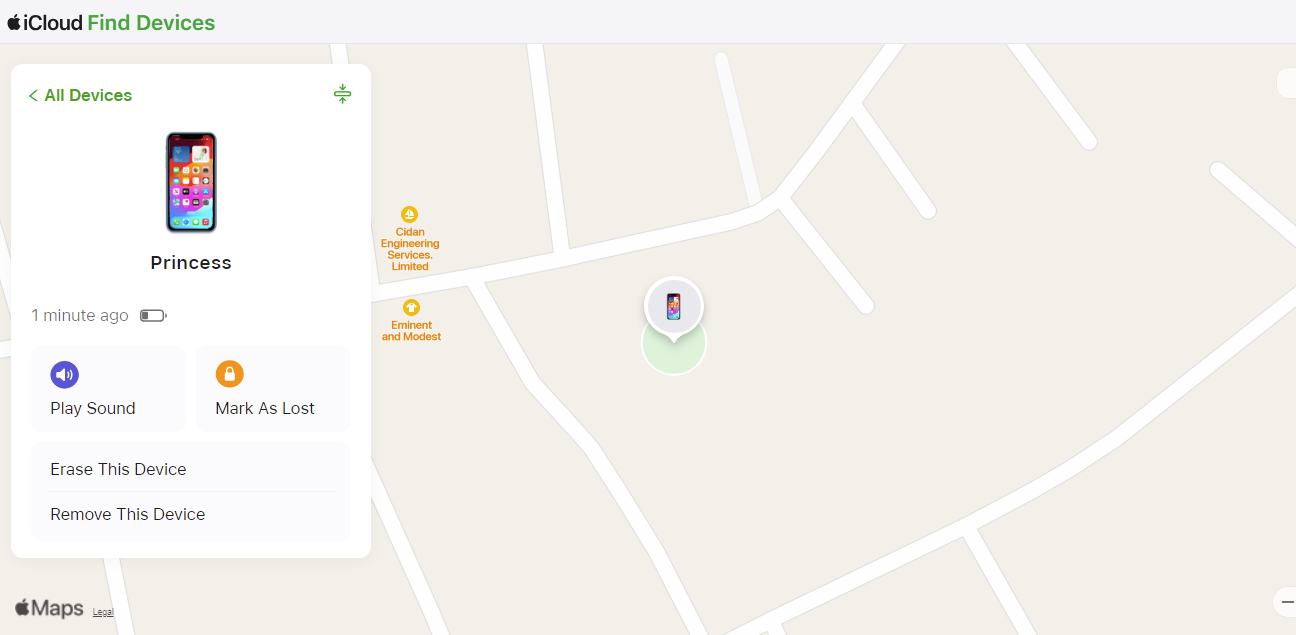
Find My Friends
Another great solution when the iMessage location is not updating is Find My Friends. However, depending on your iOS device, you should have your Find My Friends and “Find My iPhone” bundled as one app. (The Find My Friends as a separate device only are only available on iOS 10 and earlier).
The majority of people use a later IOS operating model. So, on such, you’ll find the Find My Friends as the “People” section in your Find My app. To use Find My Friends, follow the steps below:
- Launch the Find My app on the target device and go to the Me section. Enable Share My Location
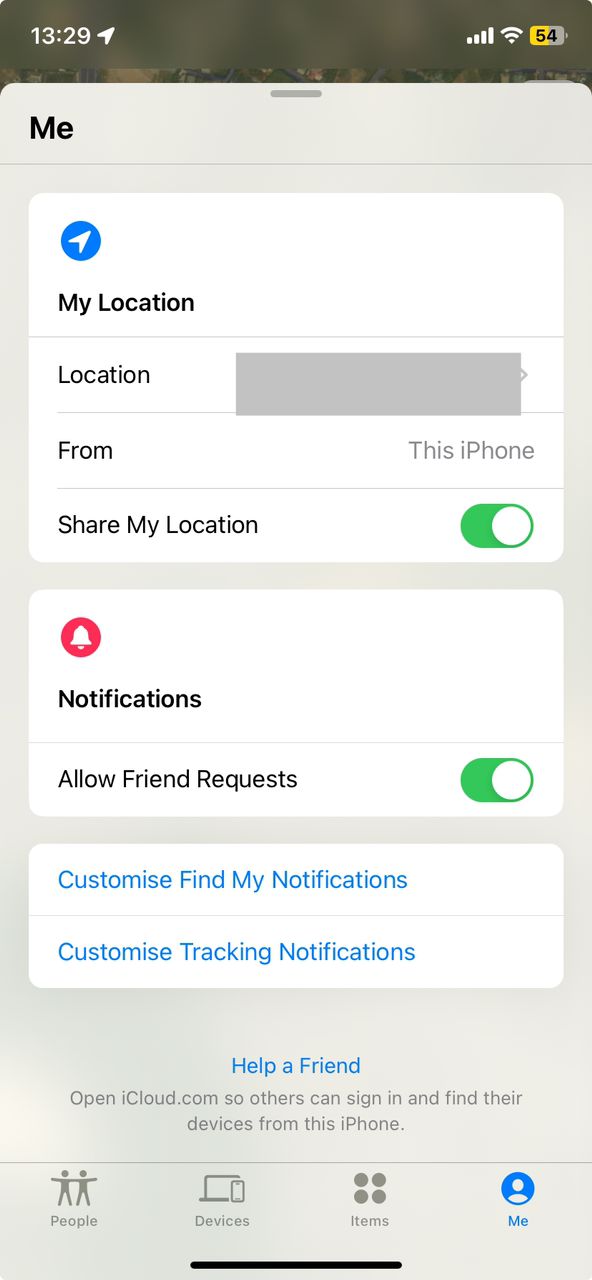
- Now select “People” from the bottom tab. Click the “+” to add the device you’ll use in tracking.
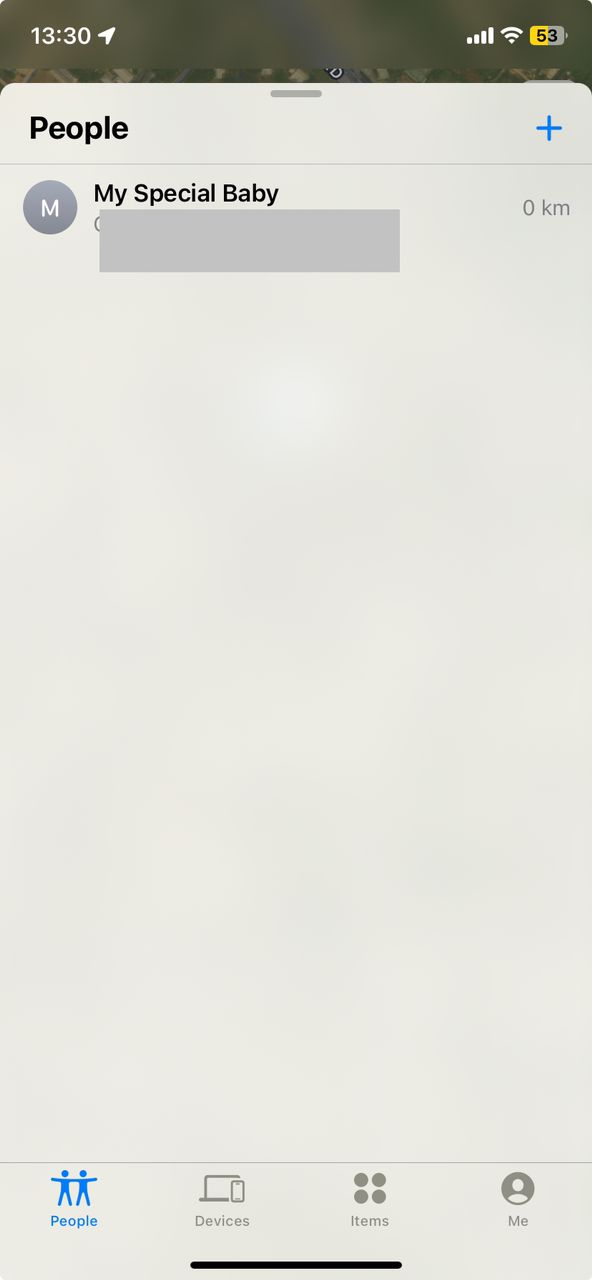
- Tap “Share My Location.”
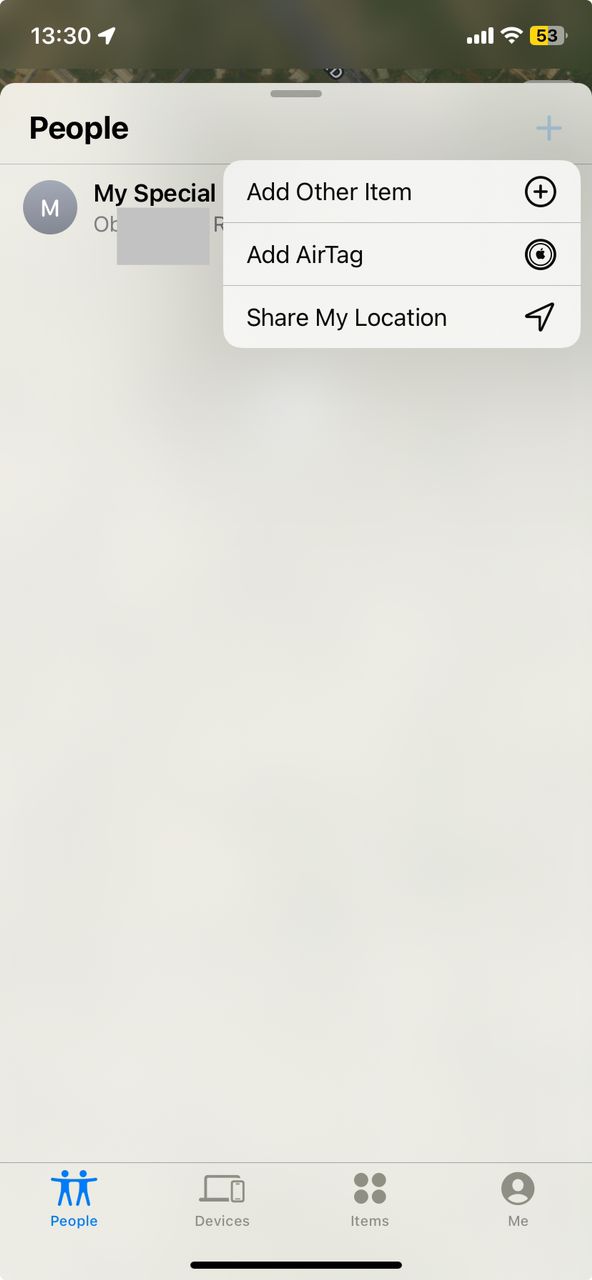
- Select the contact that you want to share your location with and click “Send”. (Ensure the phone number you pick has Find My enabled on the smartphone).
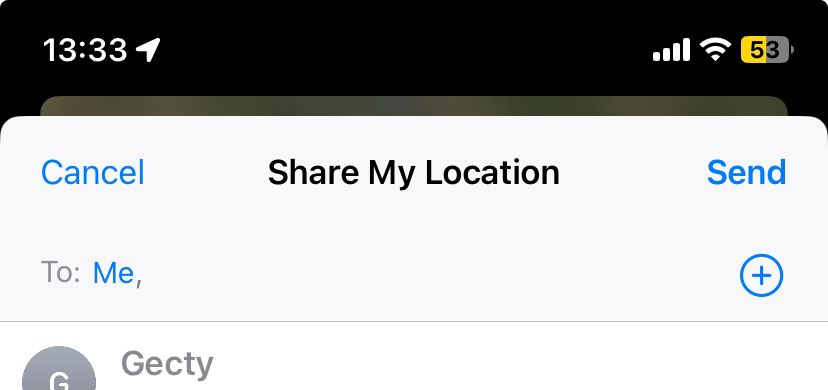
- Choose how long you want to keep sharing: one hour, end of day, or indefinitely. This automatically sends a request to their iPhone.
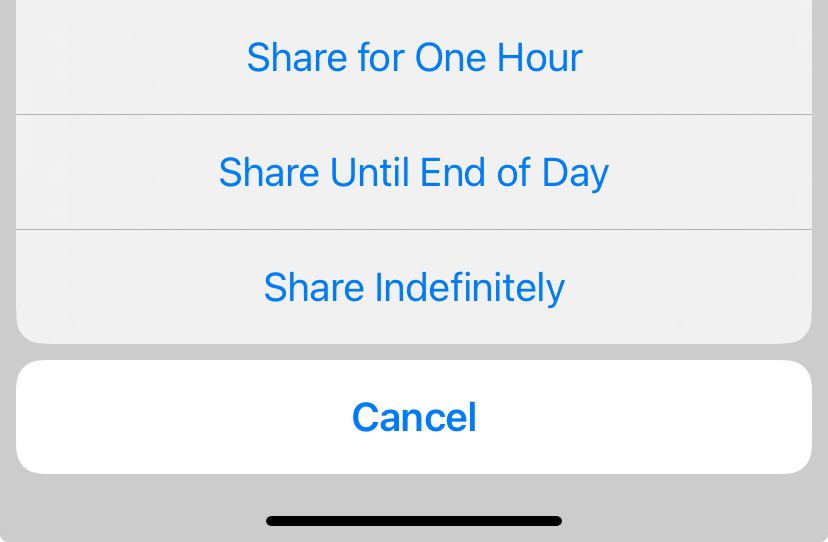
- Once you accept your location sharing, you can start seeing your location. Hence, it’s a great way to track your iPhone from your other IOS or family/friends’ devices.
FAQ
☑️ Why can’t I see someone’s location on iMessage?
If you cannot see your friend’s location on iMessage, then they haven’t shared their Location with you. Or “Share My Location” in Messages is turned off on their iPhone. In that case, check Settings > Privacy & Securities > Location Services > Message > Allow Location Access> Always. Also, check that “Share My Location” is enabled for the Find My app.
☑️ Why does it say location is not available on iMessage?
If you see the prompt “Location Not Available”, then the other device has stopped sharing their location either by turning off location for their iPhone device entirely or disabling Location Services for iMessage. check Settings > Privacy & Securities > Location Services > Message > Allow Location Access> Always to re-enable it. Other reasons might be no Wi-Fi or cellular or incorrect date and time.
☑️ How to share location without them knowing iMessage?
It’s not possible to share location from another iPhone without them knowing through iMessage or many other solutions. iPhone location sharing needs to be accepted by the target device to begin transmitting location. However, other solutions can be discreet while helping you track and monitor your loved ones.
☑️ How to pause an iMessage location
To pause sharing location on iMessage, open the iMessage app, and select the contact (and conversation) you previously shared your location with. Then Go to the Profile info/icon and select “Stop Sharing My Location”.
☑️ Does iMessage notify you when you stop sharing location?
No, iMessage will not send a message to the contact if you’ve stopped sharing your location. They can only know if they try to view your location via their iMessage, to which they will receive the prompt “Location Not Available”.
☑️ How to freeze location on iMessage?
There’s no way to simply pause or freeze location sharing in iMessage. You can only do so by turning off location services via Settings > Privacy & Security >Location Services > toggle on/off. Alternatively, you can put your phone in Airplane mode, stop sharing location via the Find My app or disable iMessage location sharing.
Wrap Up
To check someone’s location on iMessage, You can request your friend’s location directly from within your iPhone’s Messaging (iMessage) app. This tool comes in handy during emergencies giving you the much-needed peace of mind. If i-Messaging doesn’t work, you can always try MLocator which locates any smartphone across the globe, regardless of its cell service provider or operating system.

![How to Find Person on Pinterest [Free Methods]](https://www.mobilephonelocator.net/blog/wp-content/uploads/2024/05/image-7-150x150.png)
