Have you ever wondered about how to track an iPhone’s location? If you ever find yourself in a lurch such as misplacing your iPhone, you can rest easy that there are multiple solutions you can to track your iPhone’s location. Here we’ll talk about different techniques to track your iPhone location and how to use them.
How to Track an iPhone Location from Another iPhone
Tracking your iPhone often depends on combining Wi-Fi connection, GPS technology, and cell-tower data to estimate its location. But, not all tools combine these three pathways or offer the most accurate results. Let’s talk about our favorite iPhone location tracking tools, alongside their advantages and limitations.
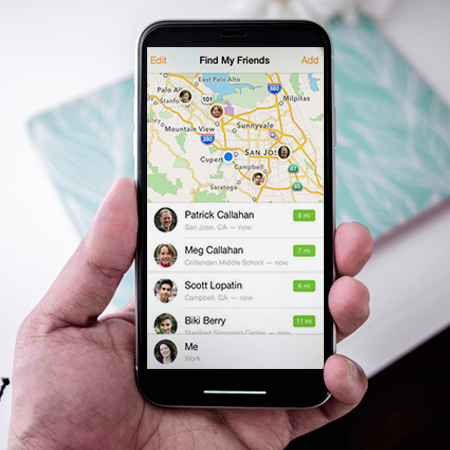
MLocator Online Phone Number Tracker
MLocator is one of the most reliable ways to track your iPhone in real-time. You don’t need an iCloud account and it’s a great solution for estimating your iPhone’s location from anywhere in the world. All you need is the phone number in your target iPhone device to get started. Within seconds, you’ll receive information about that phone’s location using GPS, Wi-Fi, and cell tower triangulation.
To use MLocator to track iPhone location, follow the steps below:
- Enter the phone number in your iPhone device and hit “Locate.”
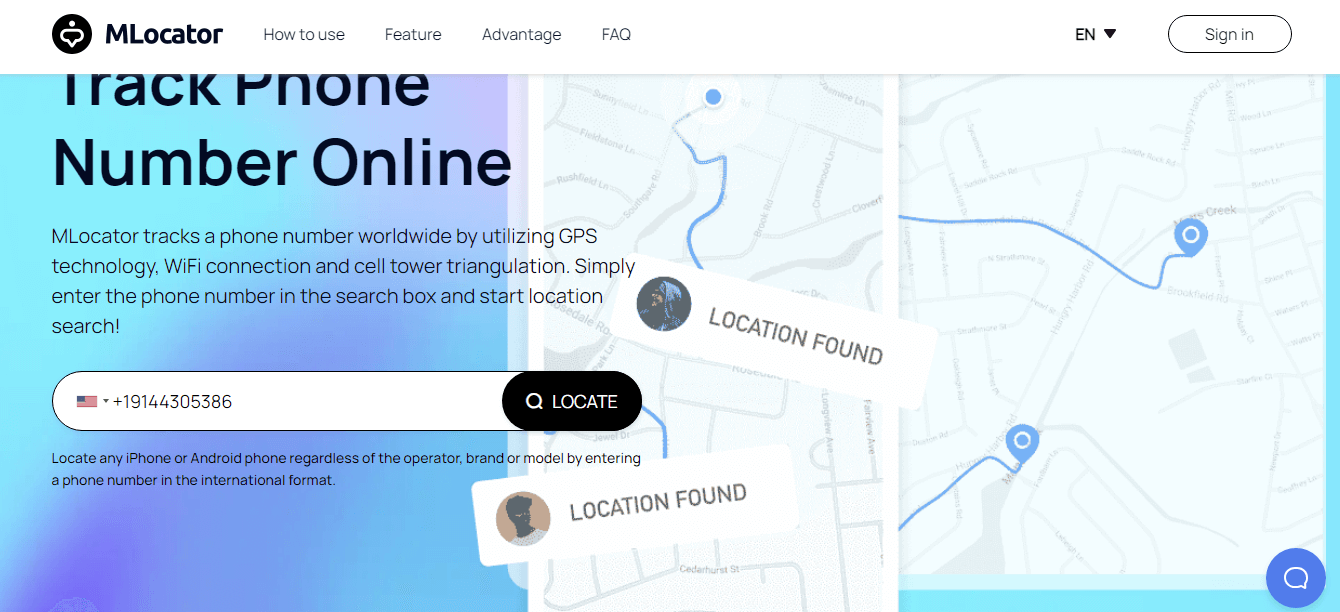
- Enter your email address where you’d like the results sent to.
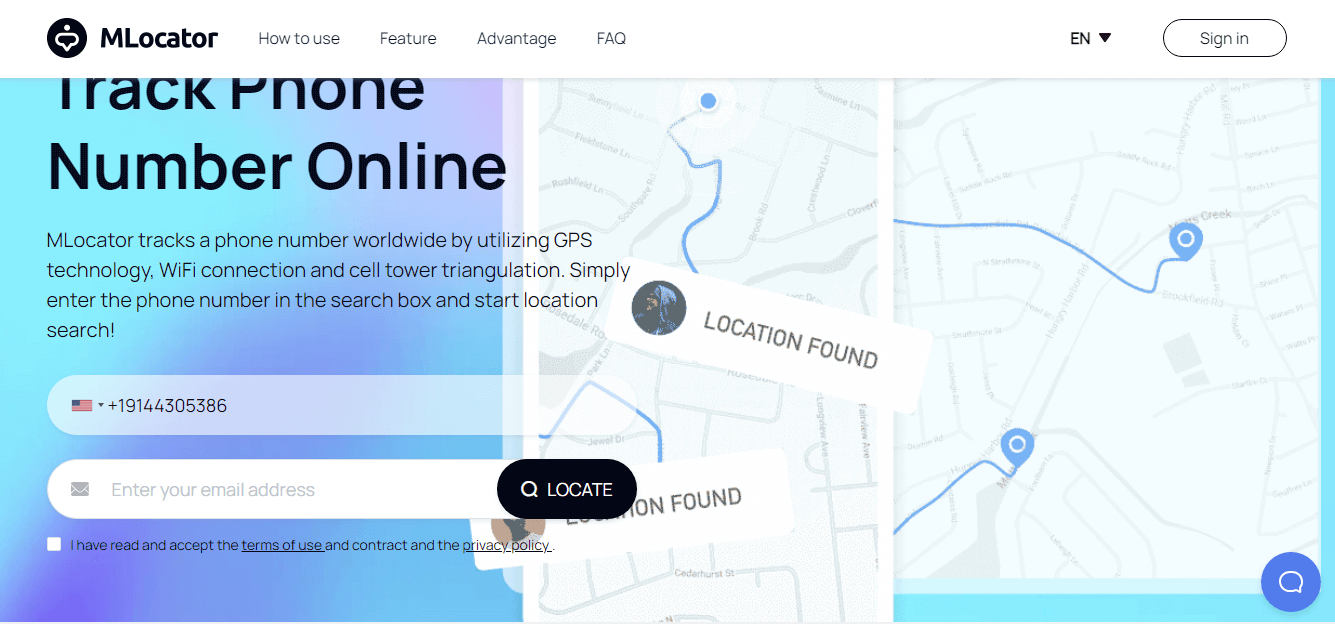
- MLocator automatically searches for that phone number and returns with results. Now pay the gateway fee and your iPhone’s location will be sent to your email.

✨Pros
- Works directly from any browser
- The most accurate way to locate your iPhone with a 3-meter margin of error.
- Tracks iPhone without iCloud connection
- Find iPhone location by phone number
- It helps triangulate the last known location when the iPhone is switched off.
🤔Cons
- No mobile apps
- Paid service
Track an iPhone Location with Find My Phone (Free)
You can easily track an iPhone using Apple’s native ‘Find My iPhone’. This feature makes it easy to pinpoint the location of your iPhone especially if it’s lost or stolen. This tool uses your iCloud account to find the target device. However, you must have previously set it in place for it to work.
Here’s the process of setting up your Find My iPhone service:
- On the device you want to set up, go to “Settings” and tap on your name.
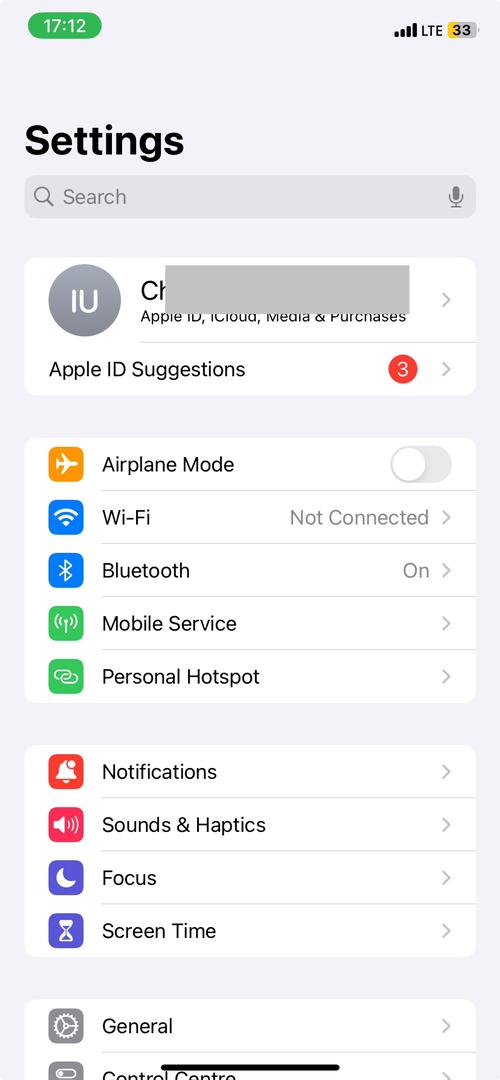
- Go to “Find My” and then “Find My Phone”.
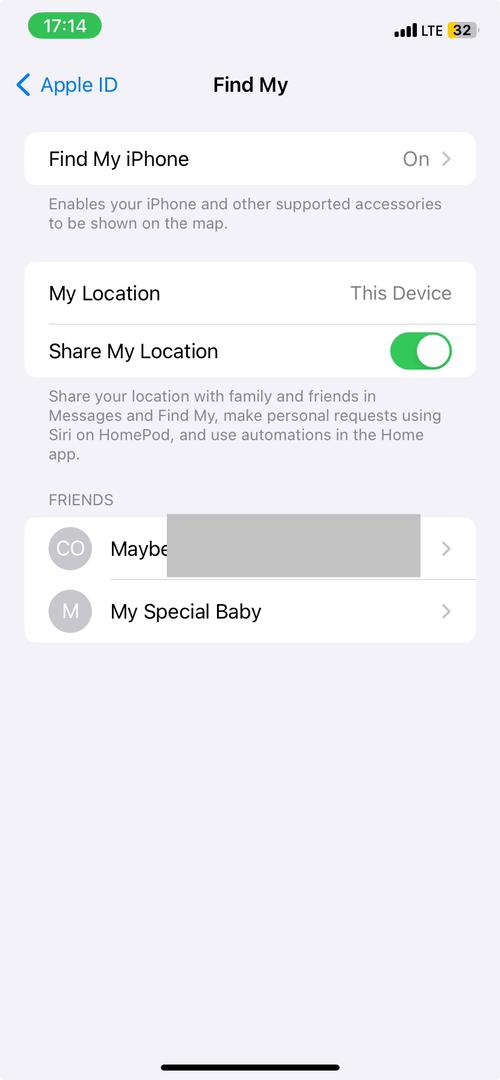
- Turn on “Find My iPhone”, “Find My Network” and “Send the Last Location”. Enabling all three ensures your phone shows off even when it’s offline.
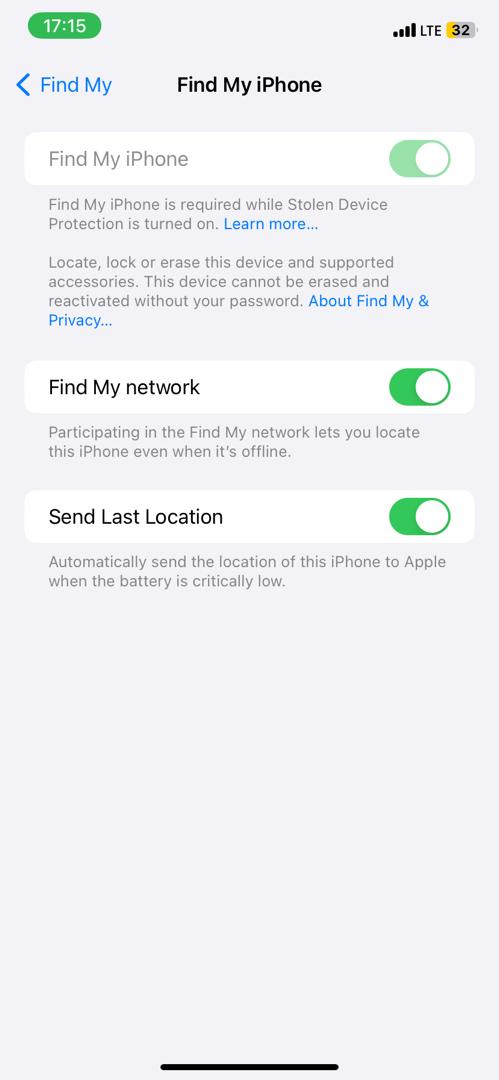
Now to track your iPhone:
- Log into the same iCloud account from a desktop.
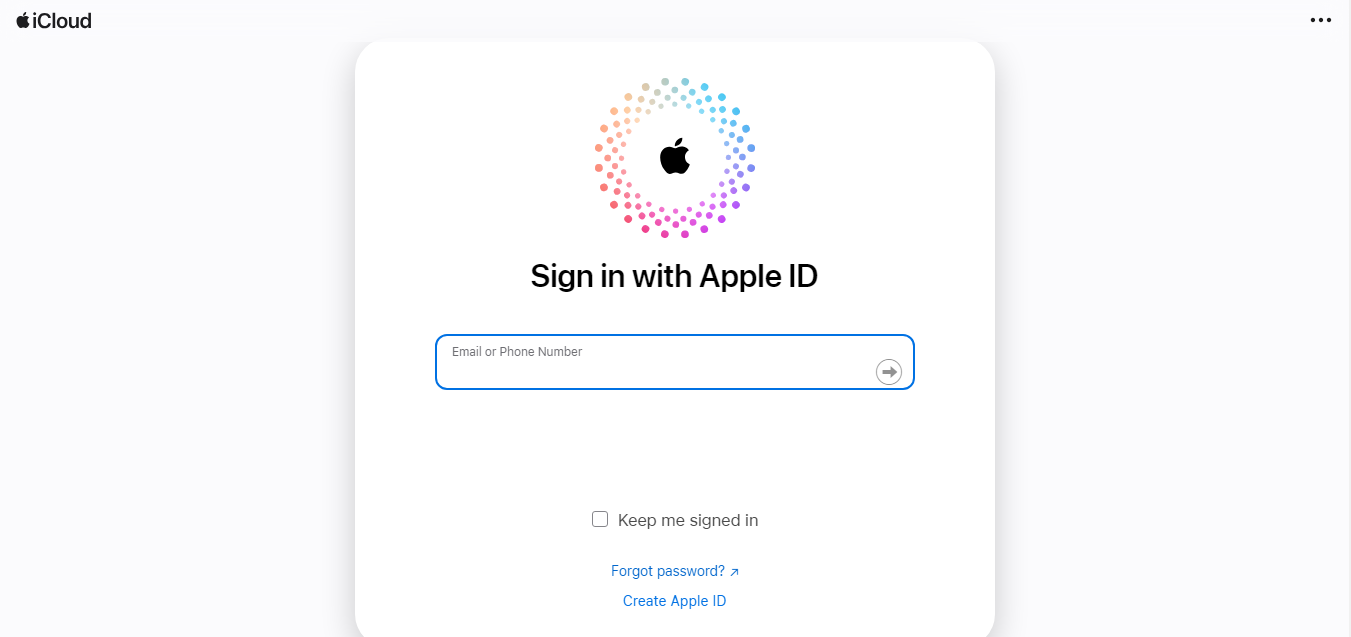
- From the welcome screen, select “Find My iPhone”
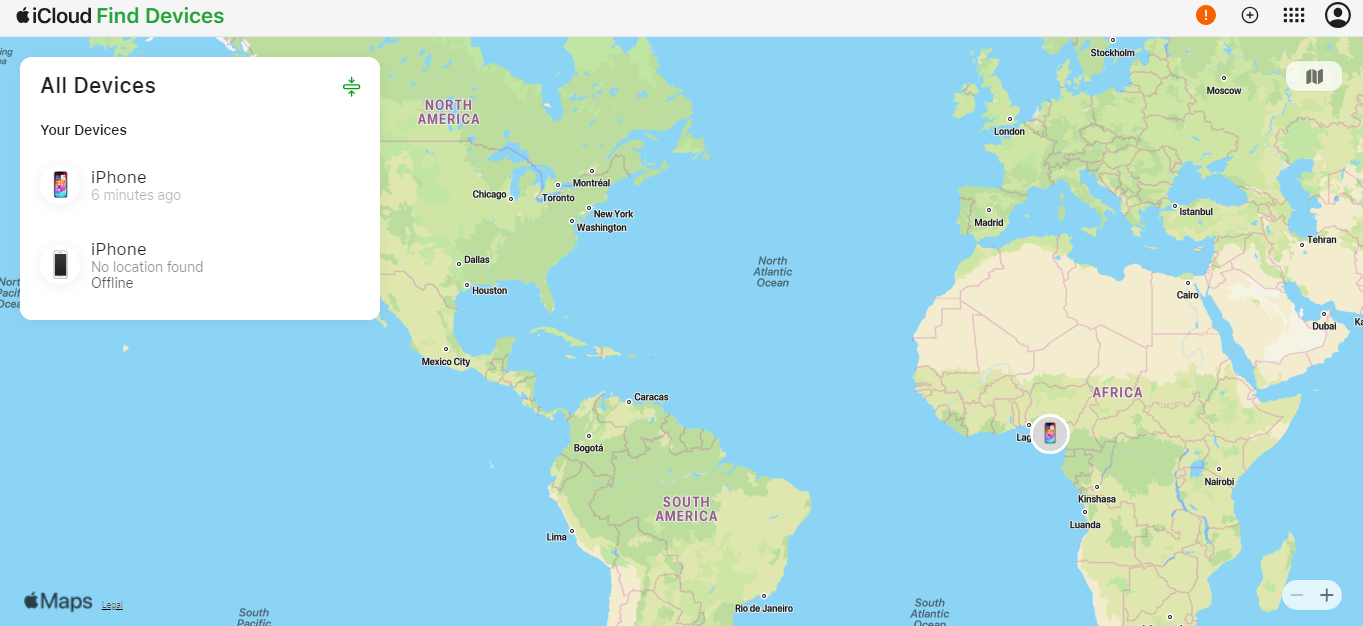
- Select the device you want to locate.
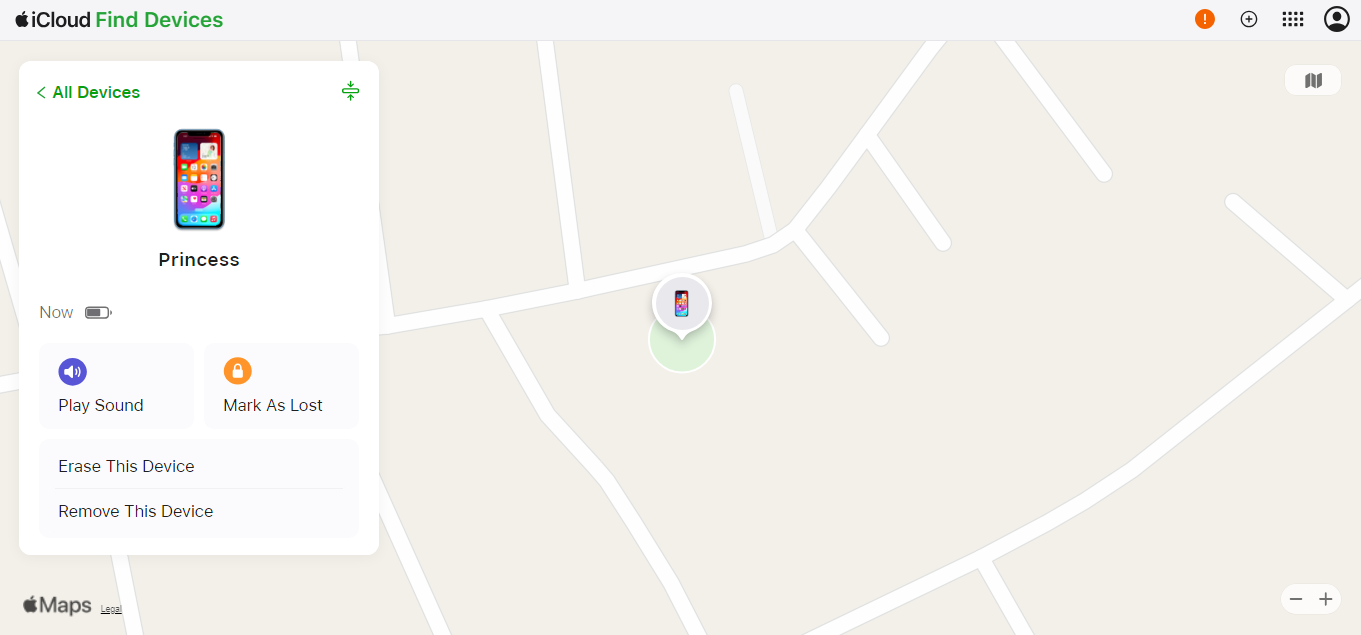
✨Advantages
- Allows you to monitor location in real-time via your iCloud account
- App records and stores previous locations
- It’s easier to get the last known location even when the iPhone is switched off.
🤔Limitations
- Requires the same iCloud account to find location.
Track an iPhone Location with Find My Friend (Free)
You can use “Find My Friend, ” a social location-sharing feature Apple offers to find your friend’s iPhone. Once you’ve enabled this app, you can add a selection of friends and family who can keep track of your location for as long as you need them to. However, the Find My Friends app only works for iOS 10 and below. If you’re using IOS 13 and later, your “Find My Friends’ app and “Find My” app are merged as one. However, setting up to enable your friends to find your location follows the same steps as explained below.
Here’s how to set up Apple’s “Find My Friends” service using the “Find My” app:
- Open the “Find My” app and go to the “Me” section and enable “Share My Location”. You should also scroll down to toggle on “Allow Friends Requests” to enable your friends to share their location with you too.
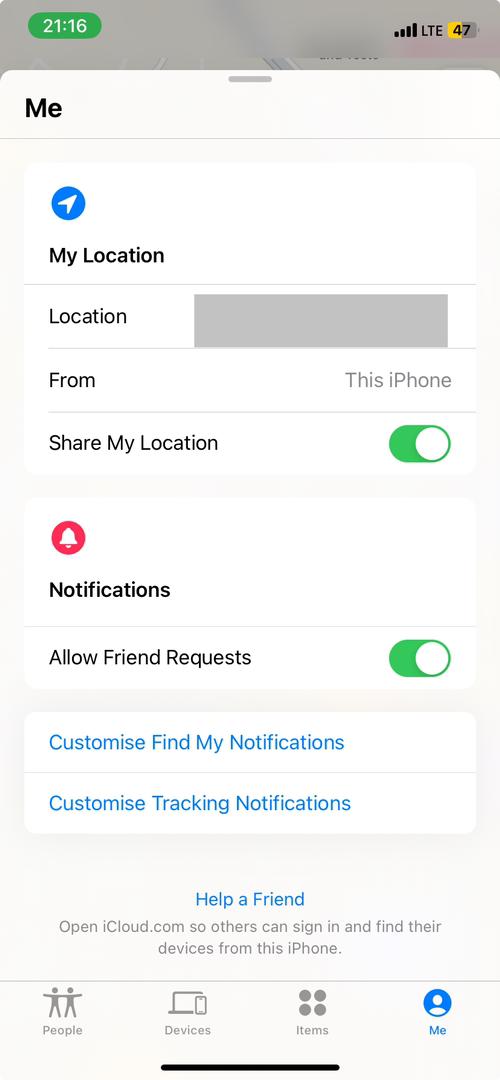
- Now go to the “People” section and click the “+” sign. Tap “Share My Location”
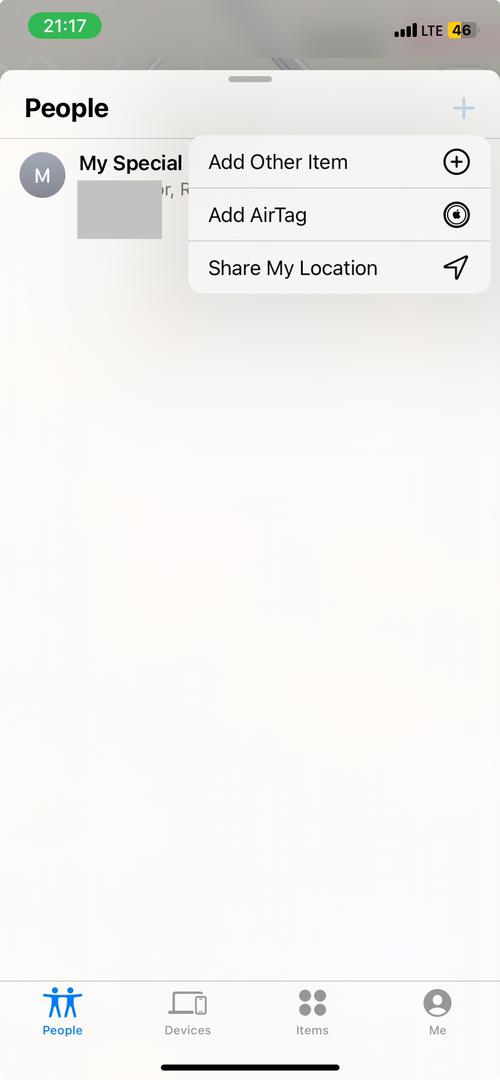
- Pick the friend you wish to send your location to from your contact list that pops up. Select “Send”.
- Pick to share for the amount of time that works for you.
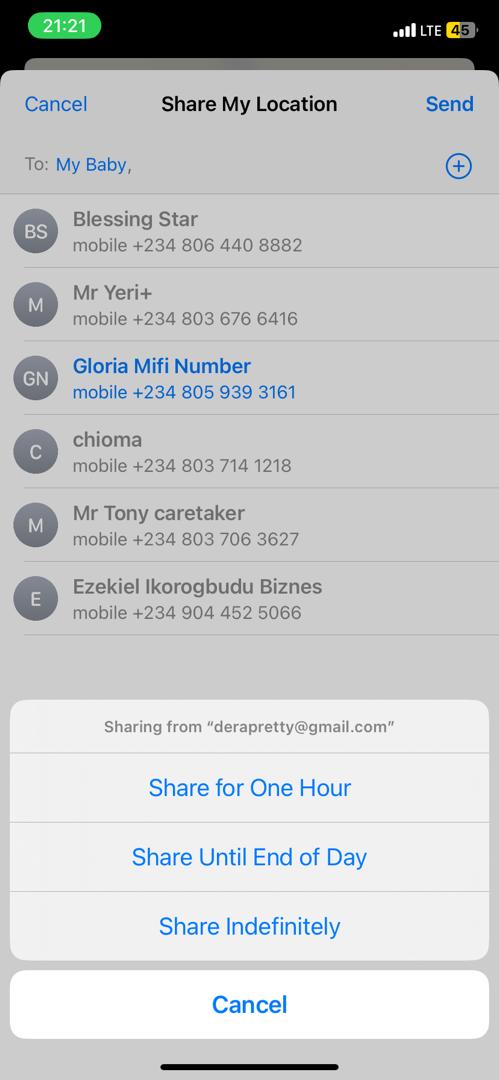
- Your friend will receive a request via SMS where they can monitor your location in real time.
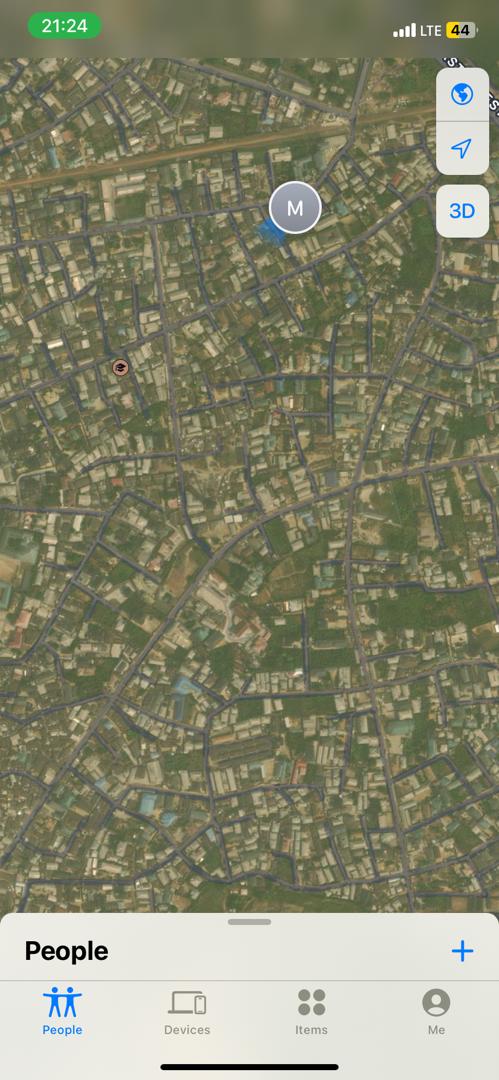
✨Pros
- Complete control over who you share with and how long you share your location.
- Easy to find your iPhone from your family and friends network at any time.
🤔Cons
- Target devices can always turn off the location-sharing feature.
Track an iPhone Location with Apple Maps (Free)
Apple Maps is also a great iPhone location-tracking feature. It also works like the Find My Friends feature and requires sharing your location via a link in Apple Maps. However, it’s an ideal tool for one-time location mapping with opportunities to share directions with others. To track location using Apple Maps:
- Open the Apple Maps app.
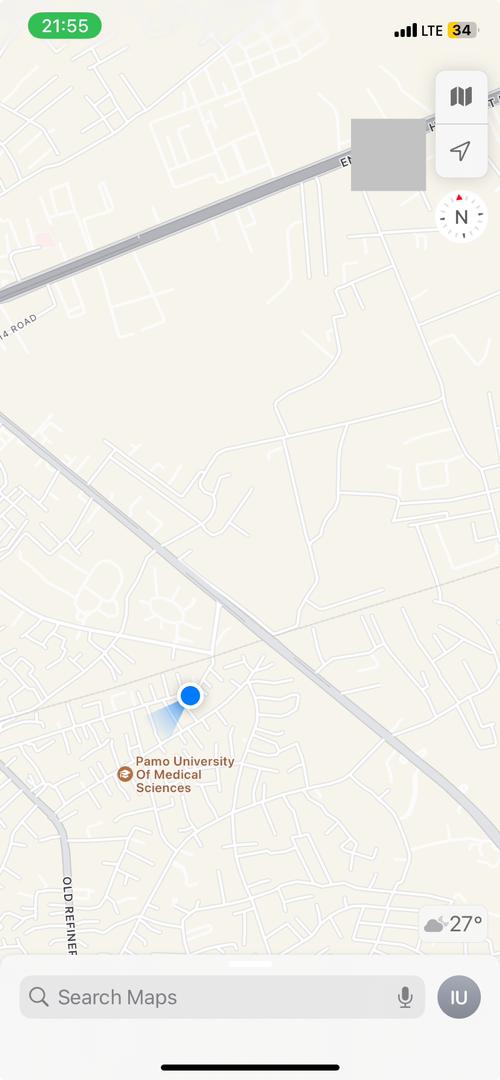
- Drag up the handle from the bottom of the screen. Navigate and select “Share My Location.”
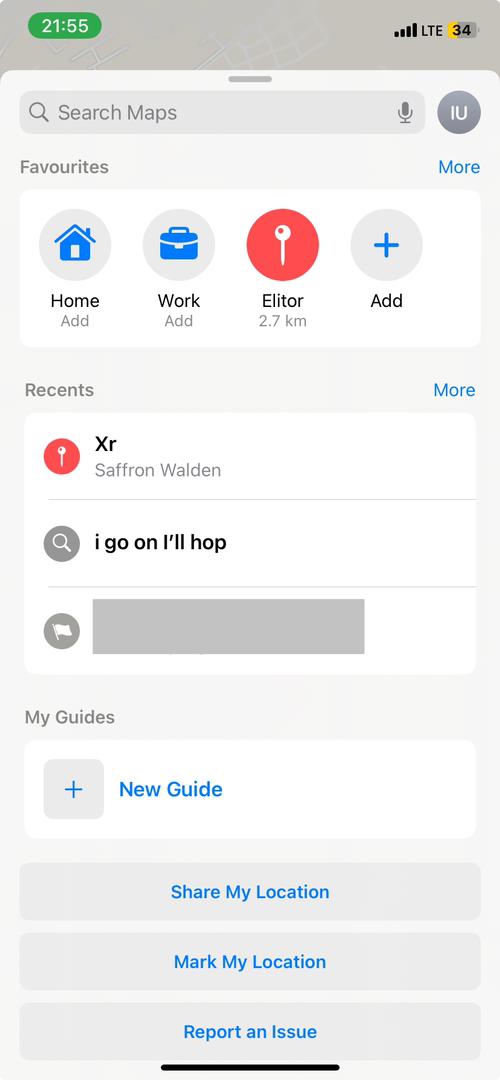
- Now you can either tap “Copy” to copy a link or directly share a link to any of your messaging apps. There you can send it to your friends or family’s device.
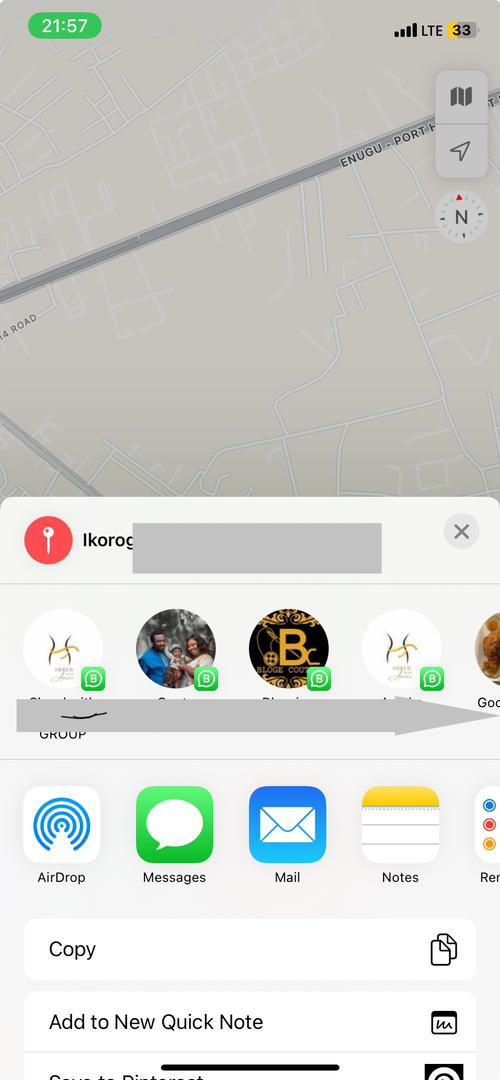
- When they receive the link, they can tap on it and view your device’s location via Apple Maps.
✨Pros
- Native iPhone location-sharing tool
- Suitable for one-time location sharing especially when you want to share directions with others.
- It can add significant locations like your home or favorite places.
🤔Cons
- Not very fast or efficient during emergencies.
Track an iPhone Location with iMessage Services (Free)
Your iMessage app can also serve as the starting point for sharing your location with anyone. The good thing about this feature is that if someone sends a message to your email address or phone number using iMessage, you can receive it on all your Apple devices, making it an efficient way to receive notifications about your loved ones’ location during emergencies. To set up iMessage’s iPhone location tracking, follow these steps:
- Go to Settings and scroll down to “Privacy and Security.”
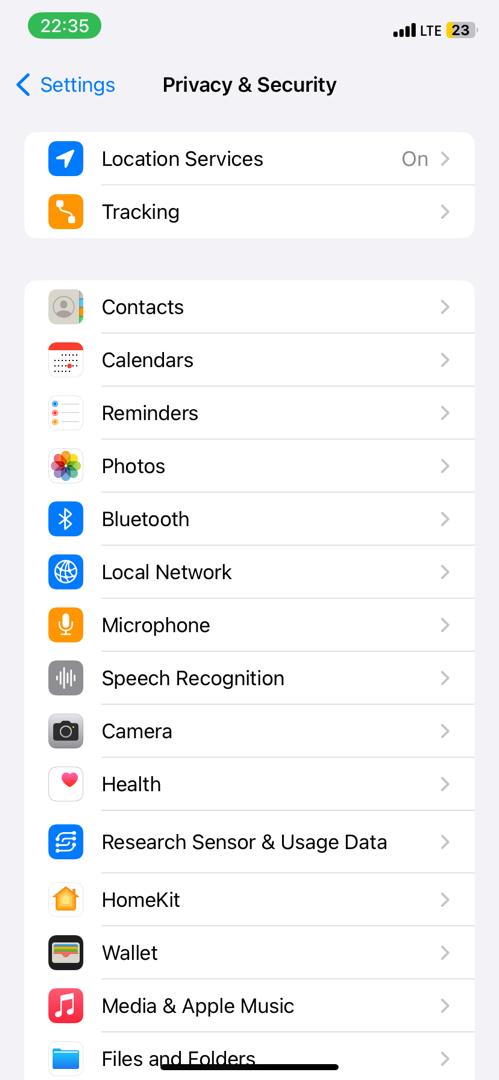
- Now tap on “Location Services,” and toggle it on.
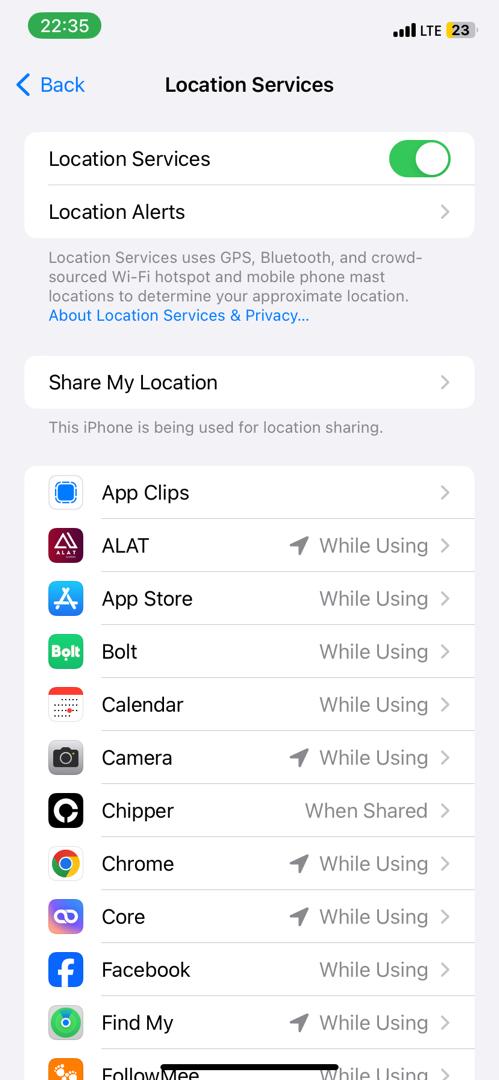
- Go to your iMessage app and tap to start a new message. Click on the “+” sign at the top left portion of your screen. Choose the contact you want to share your location.
- Now tap the “+” sign at the top of your keyboard and select “Location”.
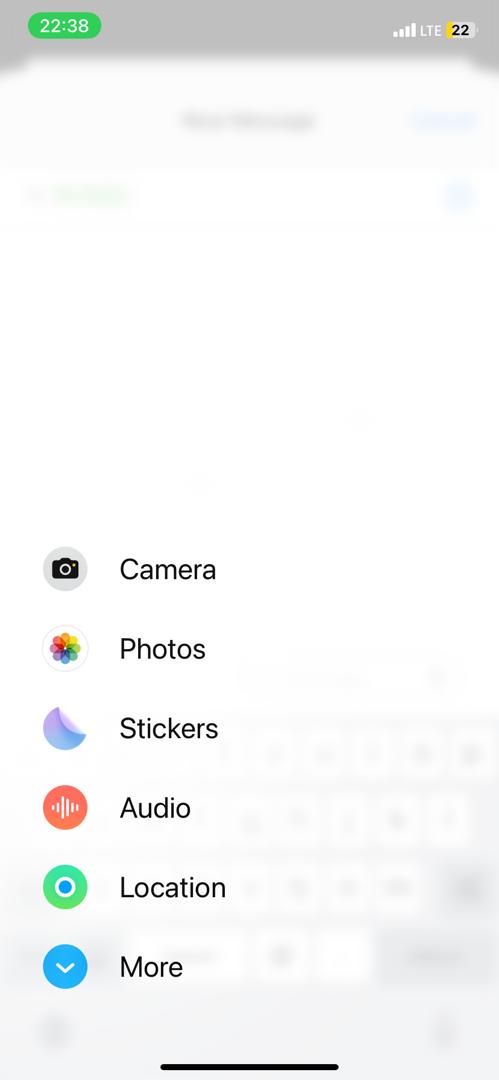
- Wait for the map to load. Then hit the “Send” button.
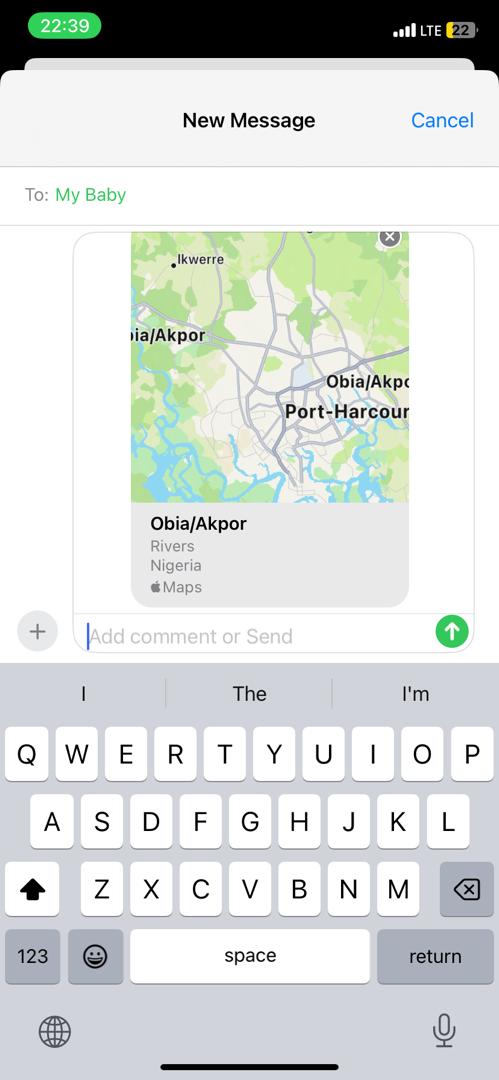
✨Pros
- Easily share your iPhone location with your friends and family in real time.
- iMessage is also suitable for sharing images and other files.
- Ideal for use in emergency
- Complete control over who sees your location.
🤔Cons
- Requires users to accept or disable the feature.
Track an iPhone Location with Google Find My Device (Free)
Google’s Find My Device does not work directly on iPhones. But you can set up Google Assistant to take advantage of Google’s Find My Device network to help find your iPhone. This tool needs an iPhone connected to mobile or Wi-Fi, the Google Home app, and an Assistant-enabled Google Nest device like a Nest Wi-Fi router or Google Nest speaker or display set up in the Google Home app. It requires turning on notifications from your Google Home app and setting up Voice Match. That way, whenever you want to find your iPhone you can say “Find My iPhone” or “Where’s my iPhone” to your Assistant-enabled Google Nest device. Then the Google Assistant finds your phone and makes it ring.
Here’s how to set up iPhone location tracking using this setup:
- Open your Google Home app and navigate to Settings at the bottom of your screen.
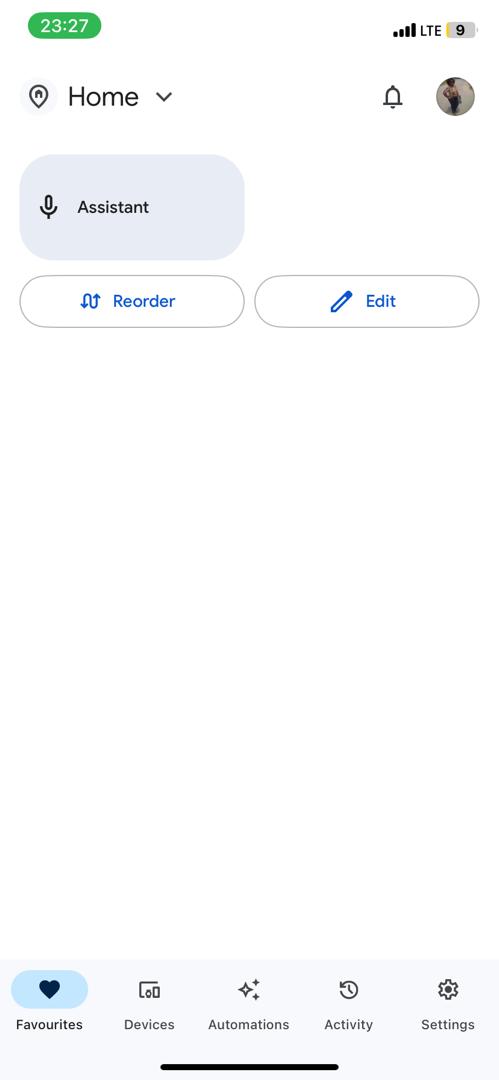
- Select “Notifications.”
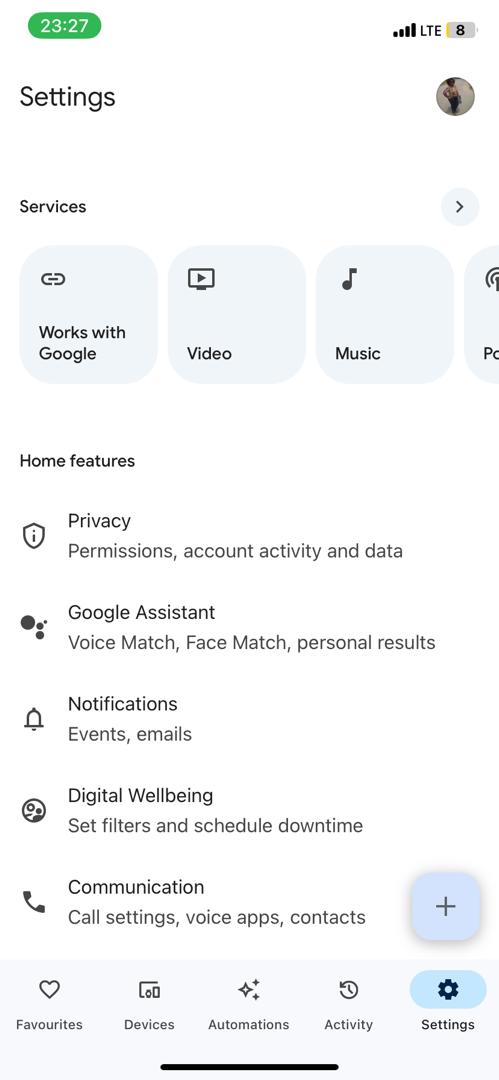
- Go to “General Notifications”, select “Critical Alerts,” and then toggle to enable critical alerts.
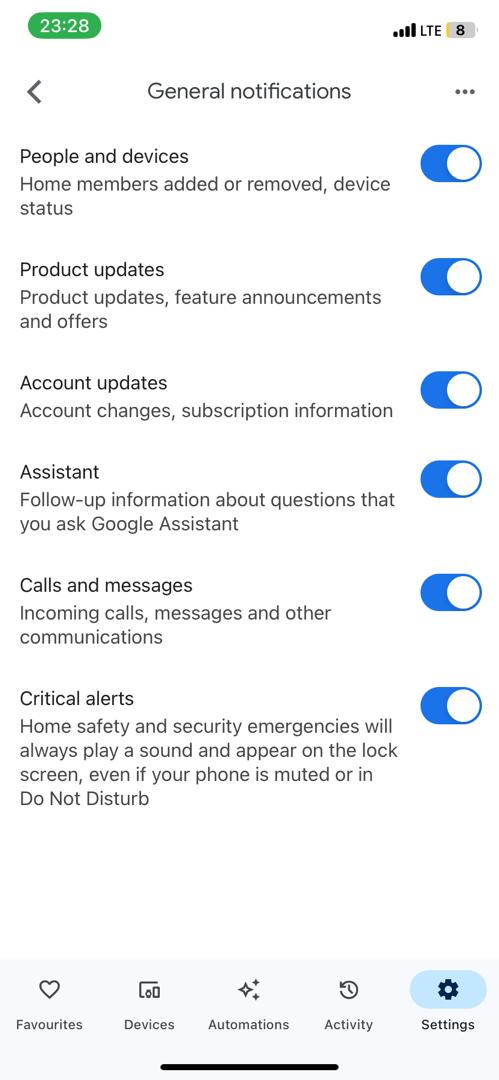
- This displays a notification at the top of your screen. Tap “Turn on Critical alerts” and then “Go to Settings”.
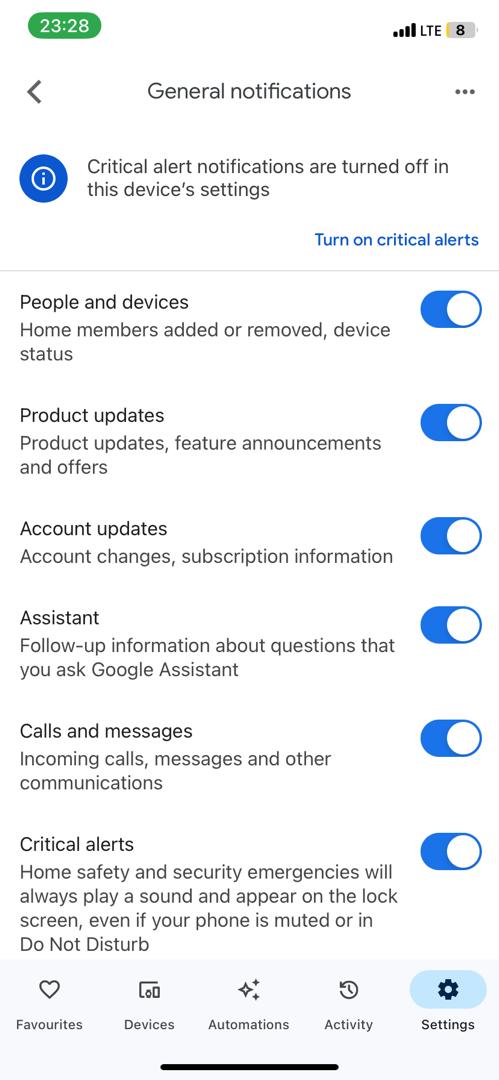
- This takes you to the Google Home screen in your iPhone’s Settings app. If this option doesn’t come up, then you’ve set it previously. In the Settings app, click “Notifications”, then toggle on “Allow Notifications” and enable “Critical alerts”.
- Next, set up “Voice Match” with your “Nest” device and you’re good to go.
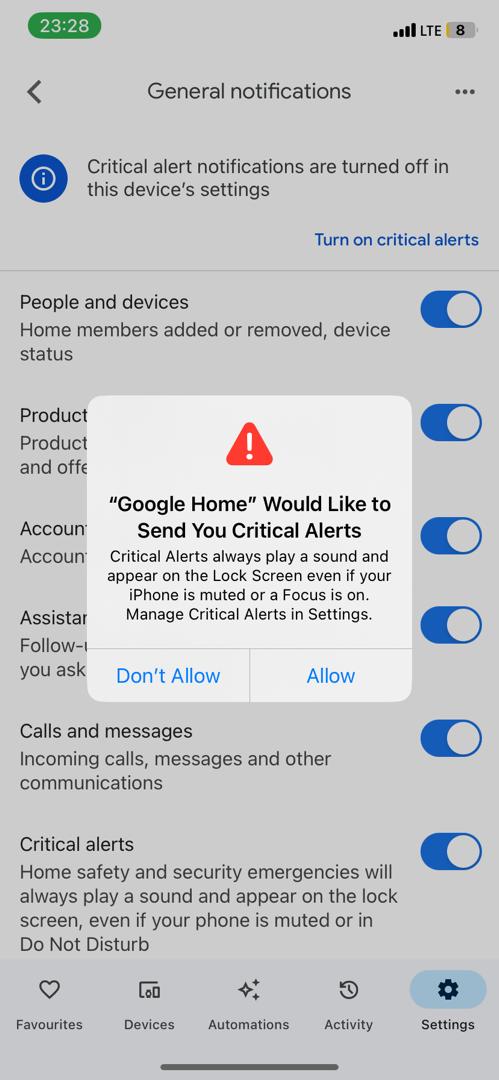
✨Pros
- Suitable for finding misplaced device
- A convenient hands-free solution to track iPhone location.
🤔Cons
- Only available in the US and Canada
- Works only when your iPhone is nearby.
Track an iPhone Location with Google Maps (Free)
Your Google Maps also works within your iPhone giving you an alternative way to track your iPhone location in real time. This setup requires your Google ID and password. And then you can share your location with any other user. It’s also a fantastic way to track your iPhone from an Android device.
Here’s how to track an iPhone location using Google Maps:
- Click on your profile avatar at the top of the screen.
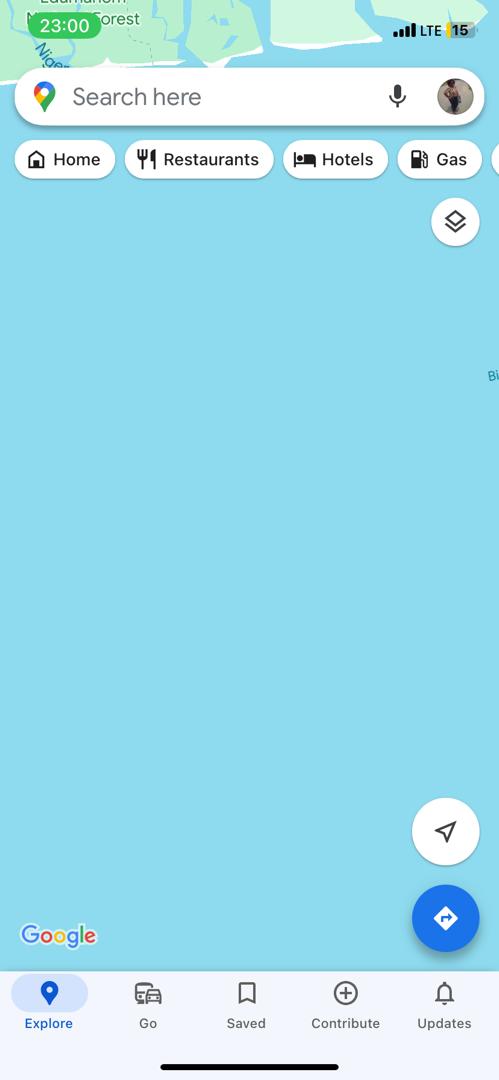
- Select “Location sharing”
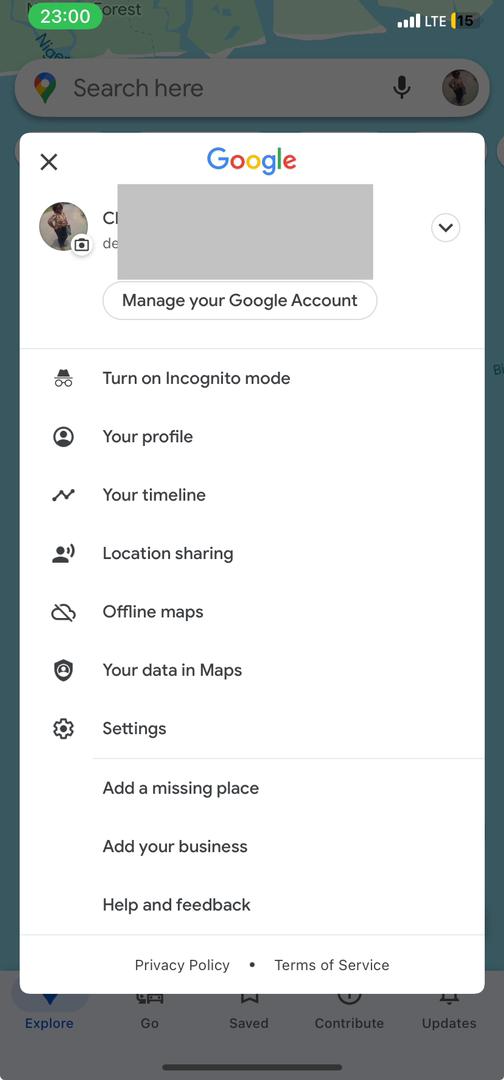
- Tap “New Share”.
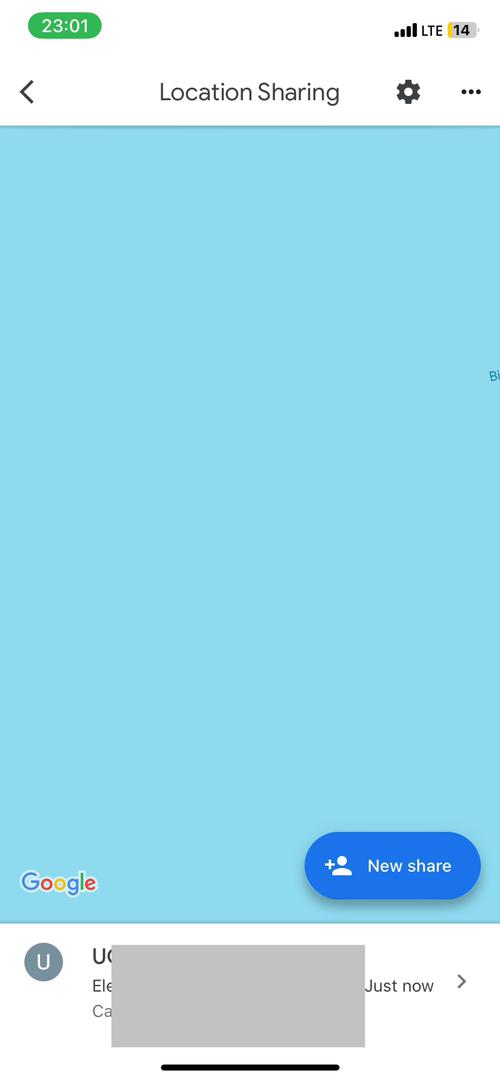
- Tap on “For 1 hour” and add or reduce the amount of time for sharing. Next, select the contact you want to share your location with.

- Tap “Share” to send a link to your contact. Click on ‘Share” again.
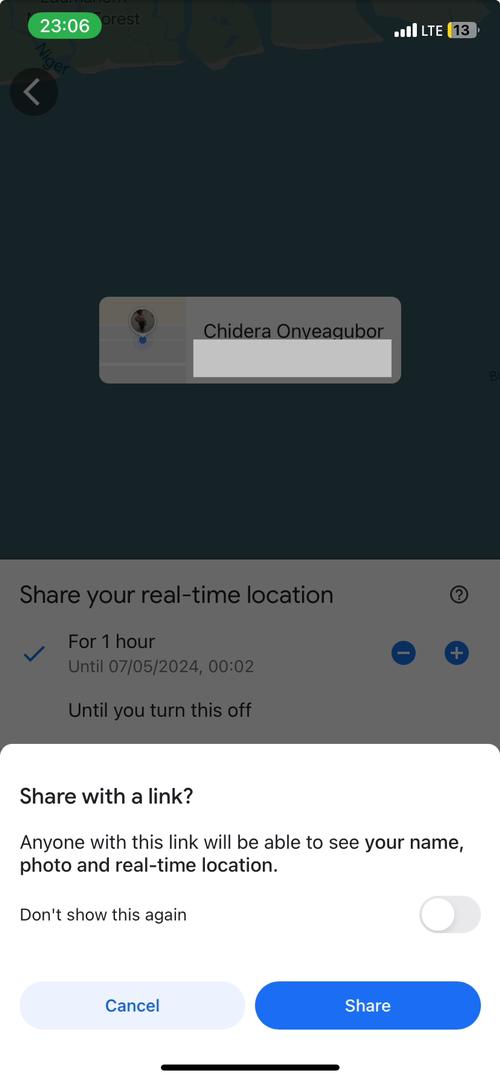
- This opens up your iMessage, where you can tap on the “send” icon to complete your location sharing.
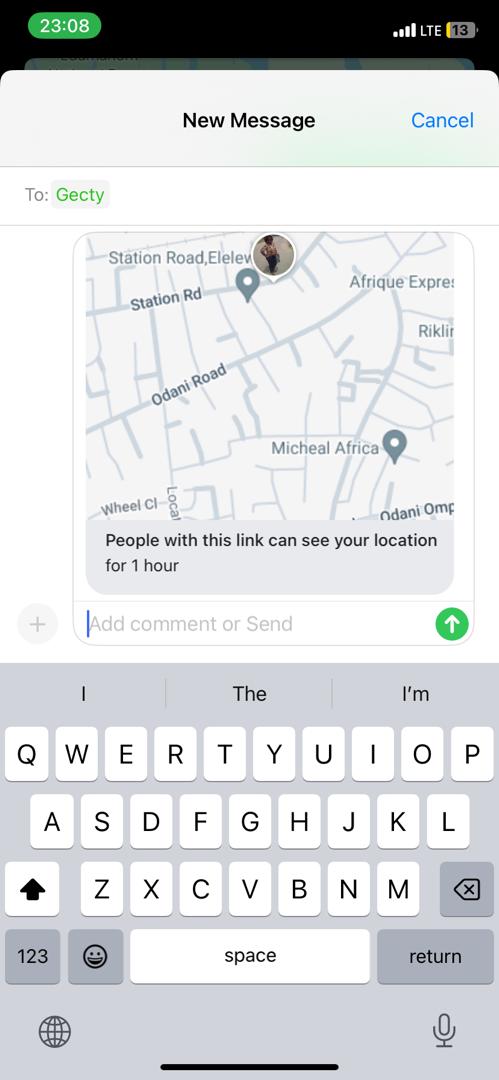
✨Pros
- Splendid solution for real-time location tracking
- Easily control how long you wish to allow others to track your device.
🤔Cons
- Not suitable for finding a lost iPhone.
FAQ
📌Can an iPhone be tracked without a SIM?
It’s possible to track an iPhone without a SIM as long as the iPhone is connected to the internet (possibly through Wi-Fi or mobile hotspot) and that location sharing is enabled on the device.
📌Can I track an iPhone with Apple ID?
Yes, you can track an iPhone with Apple ID especially using the Apple “Find My Device” app. This requires an Apple ID and password to sign into the same iCloud account from another device. However, location sharing must have been previously turned on that device.
📌Can an iPhone be tracked when on Airplane mode?
No, you cannot locate an iPhone location when it’s on Airplane mode or switched off because this setting disables all wireless and radio functionalities. However, depending on whether the “share my network” and “send last location” settings were turned on, you should be able to see the last known iPhone location.
📌Can you get notified when someone checks your location on an iPhone?
You won’t get any notifications when someone checks your location on an iPhone as long as you’ve previously set up for them to view your location indefinitely. Still, you have control over continuing sharing or not sharing your location with anyone.
Wrap Up
This guide shows everything you need to know on how to track an iPhone location. However, most iPhone location tracking solutions require a previous set-up. Hence, it’s prudent to set up to track iPhone location ahead of time. Still, you can always use a paid service like MLocator to estimate your iPhone’s location regardless of whether you set it up for tracking before or not. That way you can proactively protect your iPhone from theft and easily keep track of your friends and family remotely.

![How to Monitor Snapchat on iPhone [2024 Updated]](https://www.mobilephonelocator.net/blog/wp-content/uploads/2024/04/image-208-150x150.png)
![How to Find Person on Pinterest [Free Methods]](https://www.mobilephonelocator.net/blog/wp-content/uploads/2024/05/image-7-150x150.png)