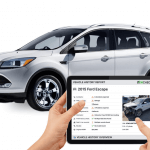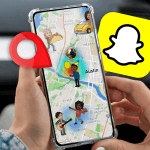MLocator is a service to track down devices or individuals. But, if you don’t need the service anymore, you must unsubscribe the service properly so that you don’t get charged unexpectedly. Whatever the reason is whether you are canceling due to lack of budget, switching to another or you are frustrated with how little you’ve used the service, this guide will help you with that.
This guide offers simple step-by-step instructions on how you can check your subscription, cancel it, and ask for a refund.
Reasons Why You Might Unsubscribe MLocator
Users may choose to phone tracker unsubscribe for various reasons, including:
- Service Fulfillment: You no longer require the service once you have successfully located the device or person you were tracking.
- Budget Considerations: When you adjust your finances, you may cut back on nonessential subscriptions.
- Alternative Solutions: Switch to another service that allows you to fit your current needs or is more competitive in pricing.
- Realizing your infrequent usage: You do not use the service as often as you expect.
- Short-Term Purpose: You were seeking the service for a particular, short-term purpose and that’s concluded now.
How to Check Your Current MLocator Subscription Status
Being able to keep track of your MLocator subscription status lets you know about billing cycles when your renewal date will expire, and what plan is active for you right now. You can view whether your trial period has been confirmed, if there are any upcoming payments and manage your subscription on your account dashboard and payment methods with MLocator.
Log in to the MLocator Platform
The first step in checking your subscription status is logging into your MLocator account. Follow these steps:
- Visit the official MLocator website.
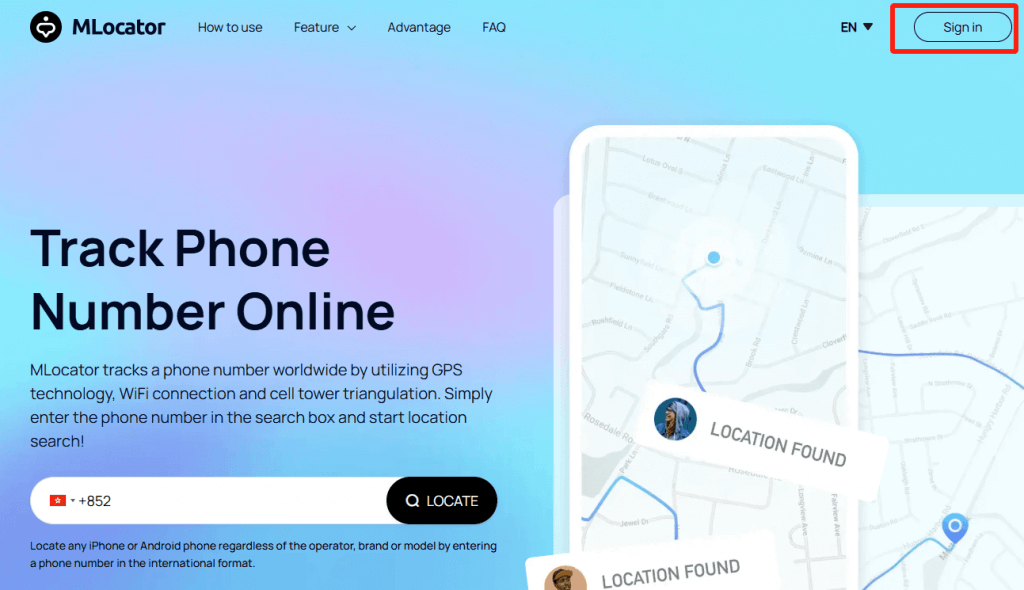
- Click on the MLocator login button located at the top right corner of the homepage.
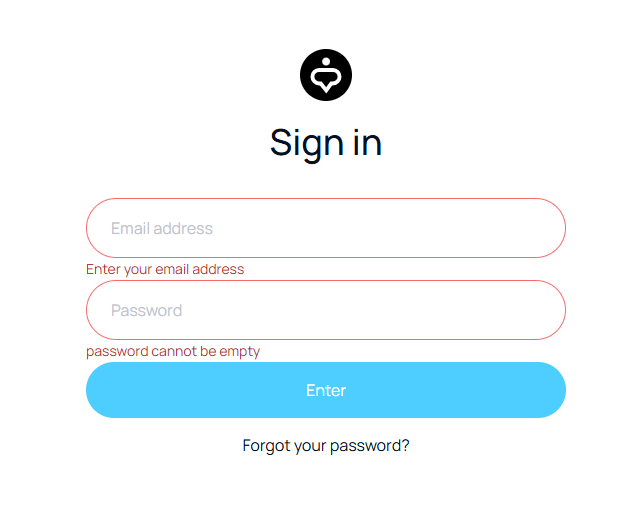
- Enter your registered email and password.
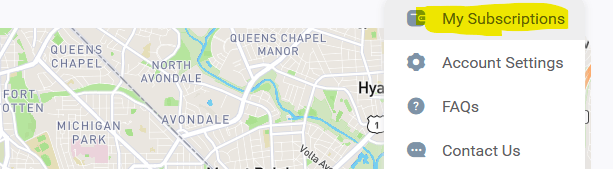
- Click MLocator sign up to access your account.

- Once logged in, navigate to the Billing or Subscription section. Here, you’ll find details about your active plan, renewal date, and payment history.
If your subscription is set to auto-renew, you’ll also see an option to disable automatic renewal.
Check via Payment Methods
Another way to verify your MLocator subscription status is through the payment method you used for the subscription. This is particularly useful if you want to confirm if a recent charge was processed. Below are the accepted payment methods and how you can check your subscription through them:
Apple Pay
- Open the Apple Wallet app on your iPhone or Mac.
- Tap on Apple ID > Subscriptions.
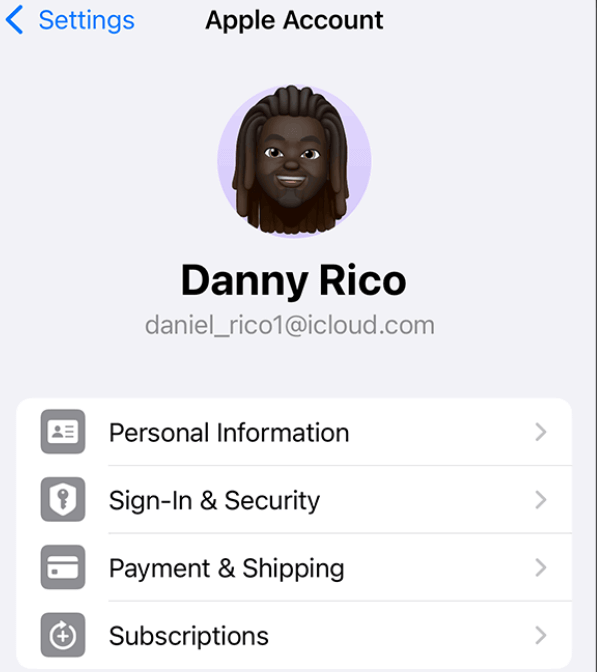
- Look for MLocator in the list of active subscriptions.
- You’ll see the next billing date and the option to cancel if needed.
Credit/Debit Card
- Log in to your online banking portal.
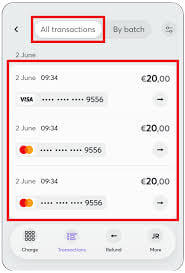
- Check the transaction history for payments made to MLocator.
- If a recurring charge is active, it means your subscription is ongoing.
PayPal
- Log in to your PayPal account.
- Click on Settings > Payments > Manage Automatic Payments.
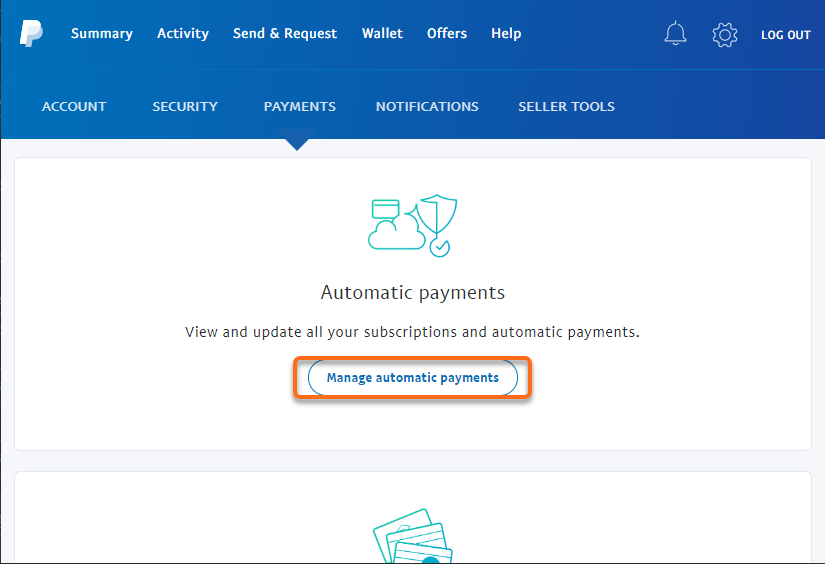
- Find MLocator in the list of merchants.
- Your subscription details, including the next billing date, will be visible.
GCash
- Open the GCash app on your phone.
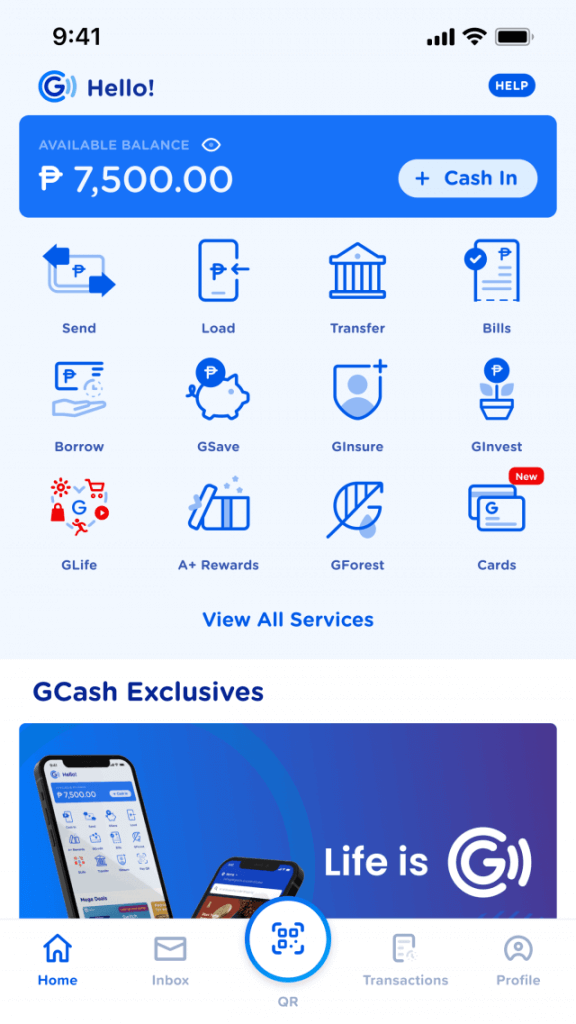
- Tap Transactions and look for any recent payments to MLocator.
- If a recurring payment is scheduled, your subscription is active.
Maya
- Log in to your Maya account via the app or website.
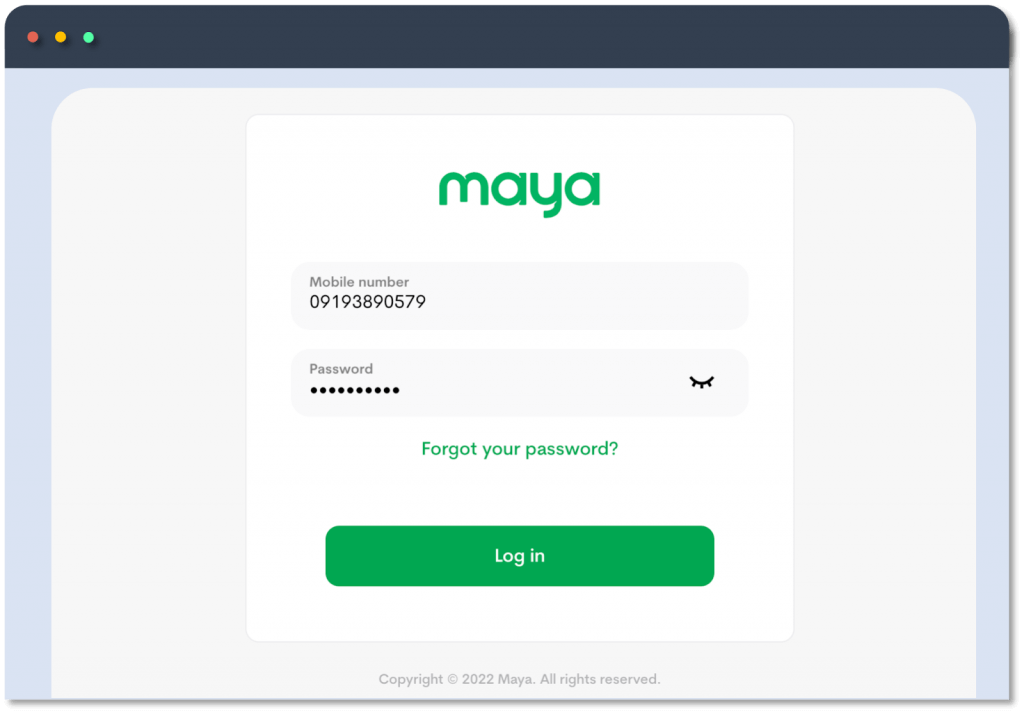
- Navigate to the Transaction History section.
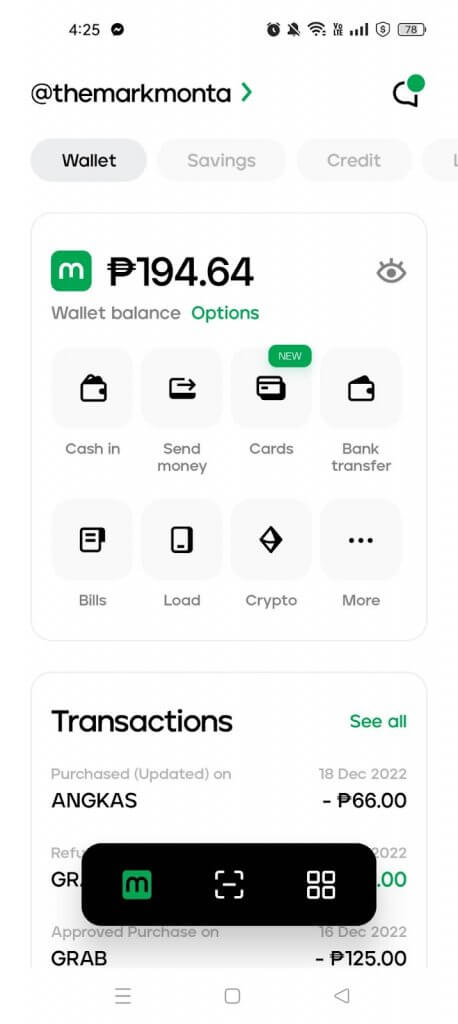
- Check your subscription status by looking for payments related to MLocator.
Dana
- Open the Dana app and login.
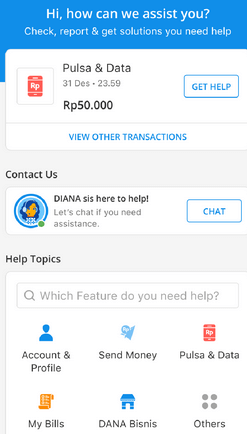
- Check Payment History for MLocator charges.
- Your subscription is active when you see an upcoming scheduled payment.
Touch ‘n Go
- Log in to your Touch ‘n Go eWallet.
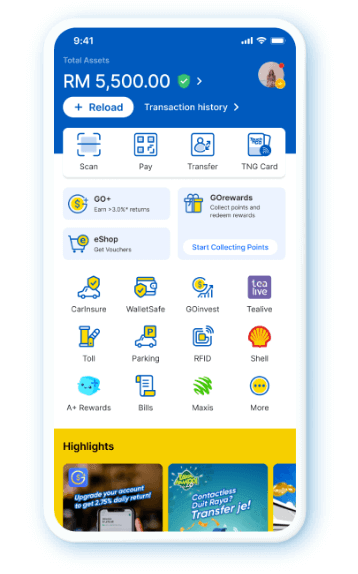
- Navigate to the Transaction section.
- Check for recent MLocator payments.
Russia Card
- Open your banking app or online portal.
- Look into the payment history for charges associated with MLocator.
- Your subscription is still active and if recurring payments start appearing.
Tinkoff Pay
- Open the Tinkoff Bank app or visit their website.
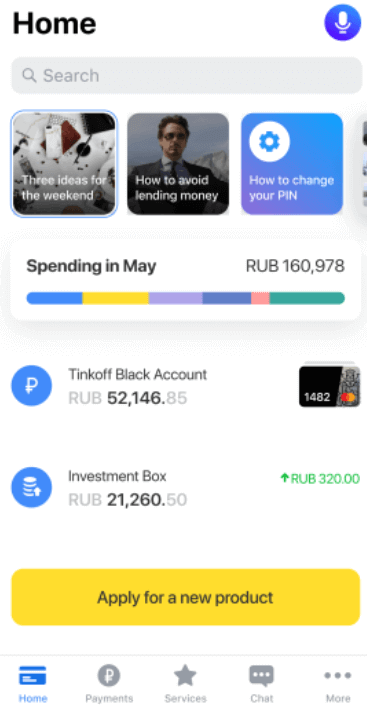
- Navigate to Transactions and search for MLocator-related payments.
YOOMONEY
- Sign in to your YOOMONEY account.
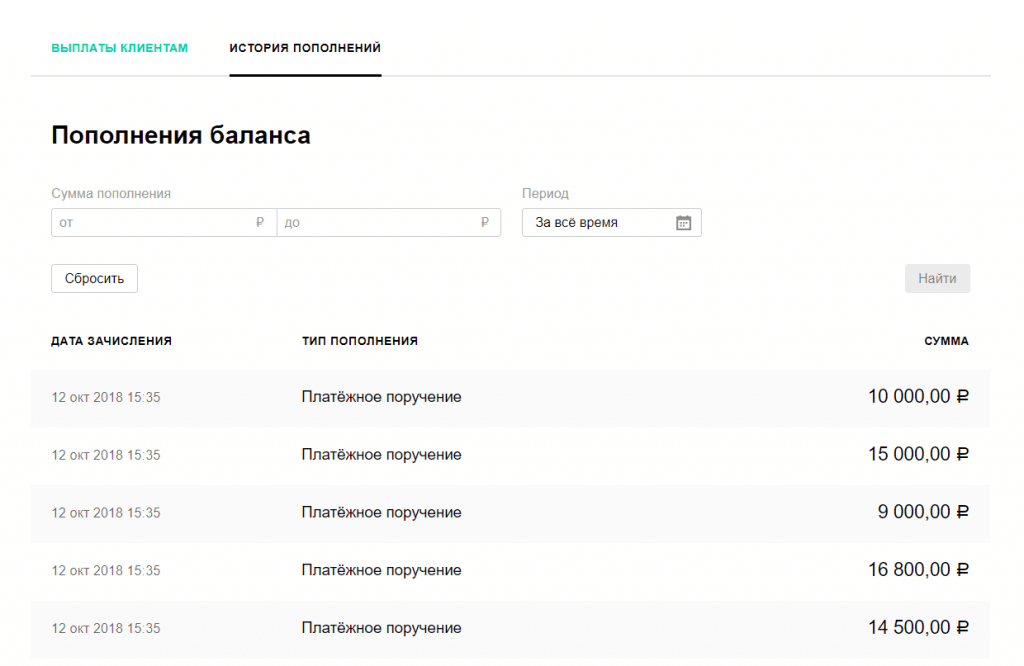
- Then, click Payment History and search for MLocator charges.
- Under recurring payments, if a subscription is active, it will be listed.
If you wish to find out the status of your subscription, the billing period or renewal settings you had from your last purchase, it’s easy to do by logging into your MLocator account dashboard and verifying your linked payment methods. To make any changes like disabling auto-renew or claiming a refund you need to do so before your next billing date.
How to Unsubscribe MLocator Funtech Online
Follow these steps to MLocator Funtech unsubscribe:
- Log in to your MLocator account through the official website.
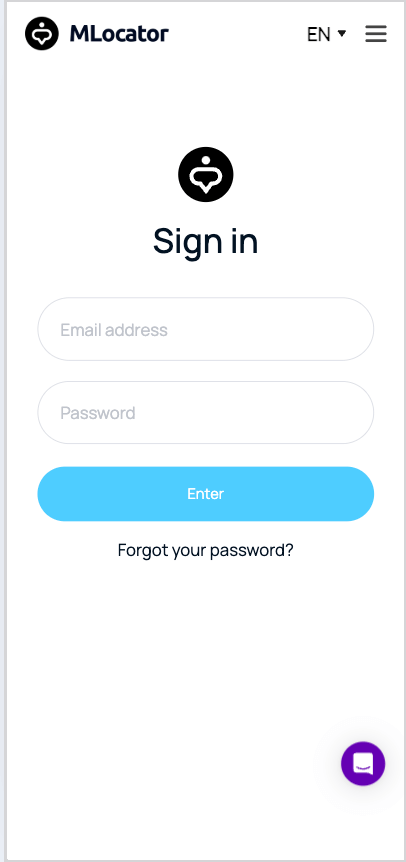
- Go to Subscription Settings or Billing.
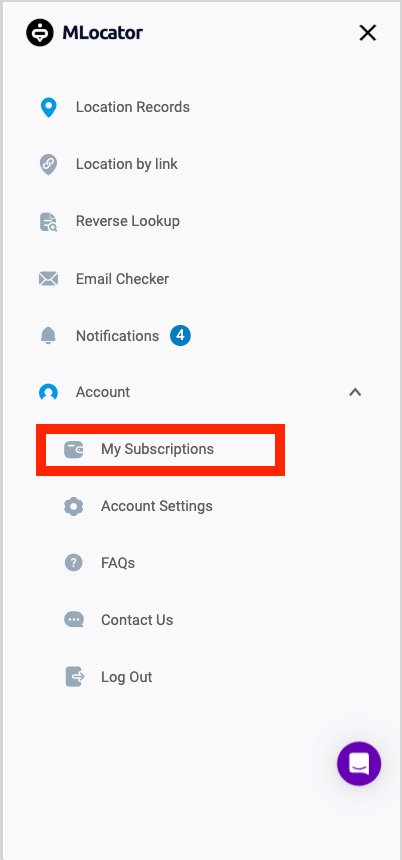
- Look for the location tool Cancel Subscription button.
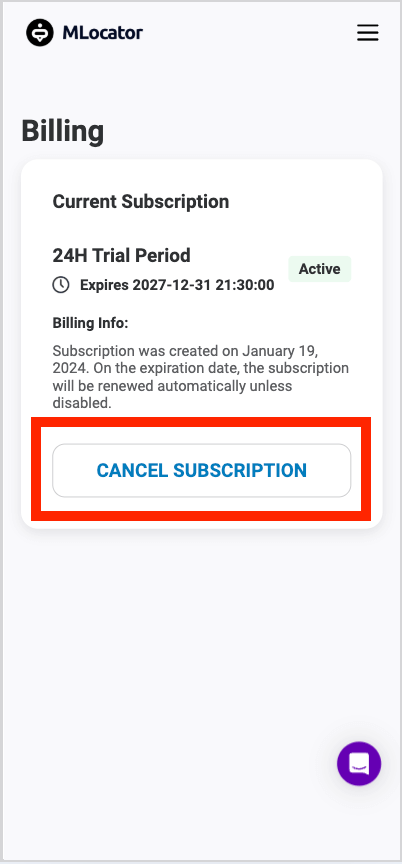
- Follow the prompts and confirm the cancellation.
- Once your cancellation is successful, you will be emailed to let you know.
You may have to cancel it directly on your providers like Apple Pay, PayPal, or others.
How to Cancel MLocator Subscription from Payment Channels
For payment methods, cancellation of your Mlocator subscription depends on the payment method you used. The way to stop automatic renewal differs by each platform. Here is how you can perform a cancellation of your subscription with Apple Pay, PayPal, credit/debit cards, or other digital payment services.
Apple Pay
- Open Settings on your iPhone.
- Tap on Apple ID > Subscriptions.
- Select MLocator and click MLocator Cancel Subscription.
Credit/Debit Card
- Contact your bank’s customer service.
- Request to stop recurring payments for MLocator.
PayPal
- Log in to PayPal.
- Click Settings > Payments > Manage Automatic Payments.
- Select MLocator and Cancel Payment Agreement.
GCash / Maya / Dana / Touch ‘n Go / Russia Card / Tinkoff Pay / YOOMONEY
- Open the respective payment app.
- Navigate to Transaction History.
- Locate the MLocator and cancel the auto-renewal.
How to Request a Refund from MLocator
If you were charged for MLocator accidentally or never used the service, you may be eligible for a refund. MLocator offers refunds under specific conditions. Follow the steps below to request a refund through TryHelp or MLocator’s support team.
Request a Refund via TryHelp
MLocator offers refunds if the service has not been used after payment. To request a refund:
- Visit MLocator’s customer service platform by clicking on the purple chatbox on the lower right side of the screen.
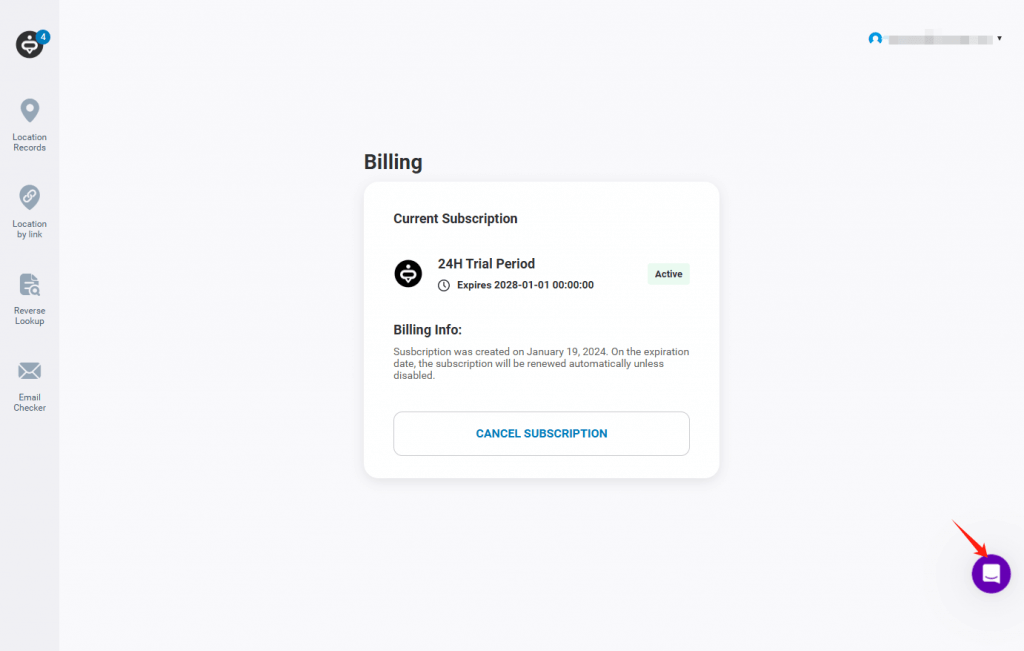
- Select the option “Ask a Question”
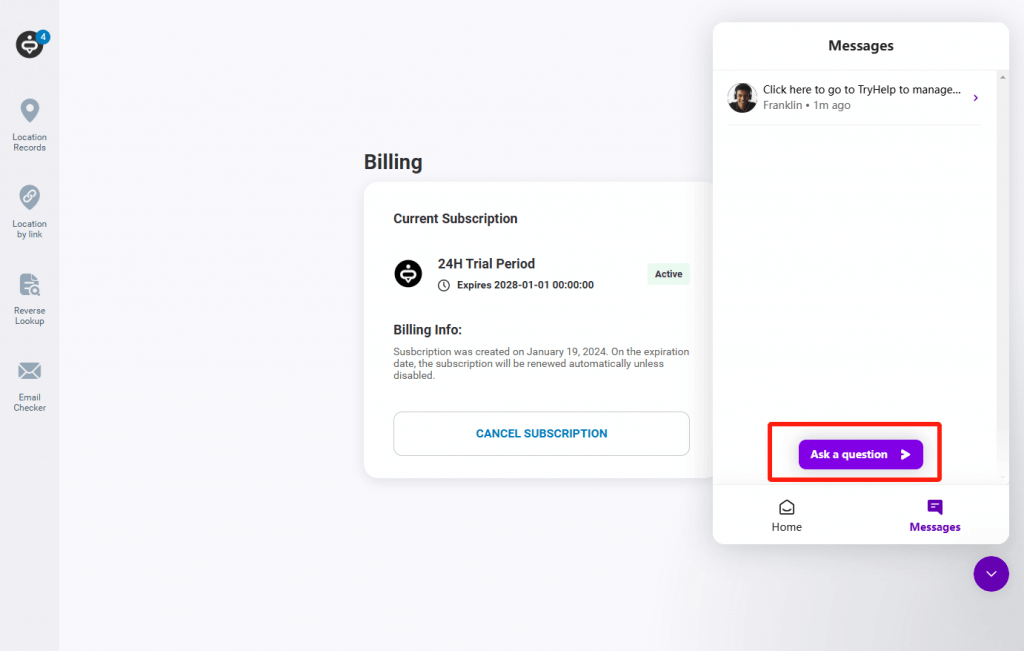
- From the options given, select “About Subscription” to get more details on your subscription plan.
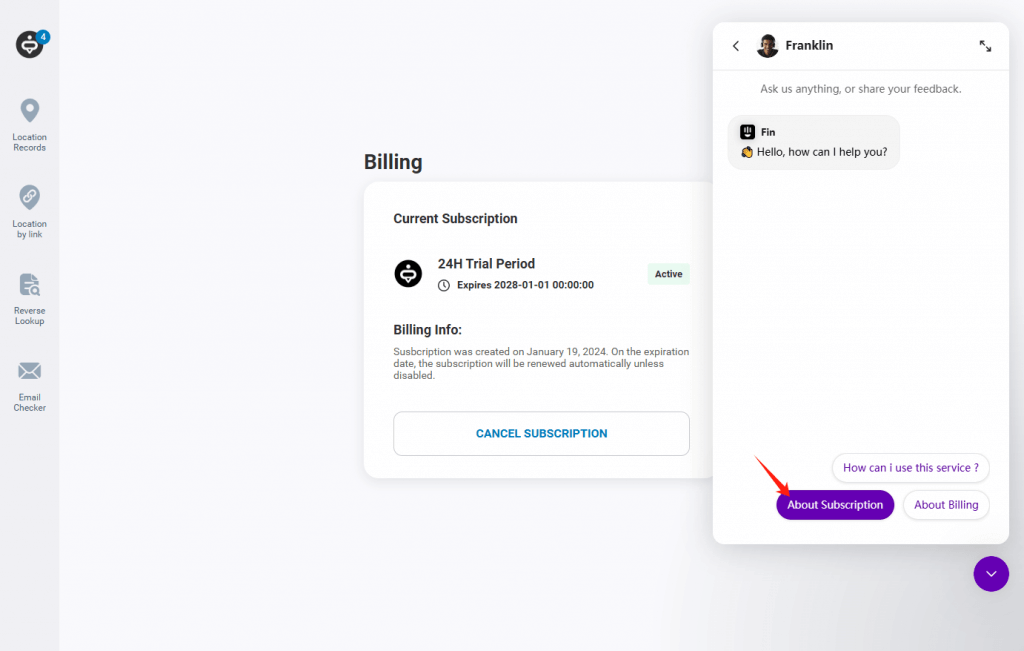
- Select “View Subscription Details” to check the subscription details.
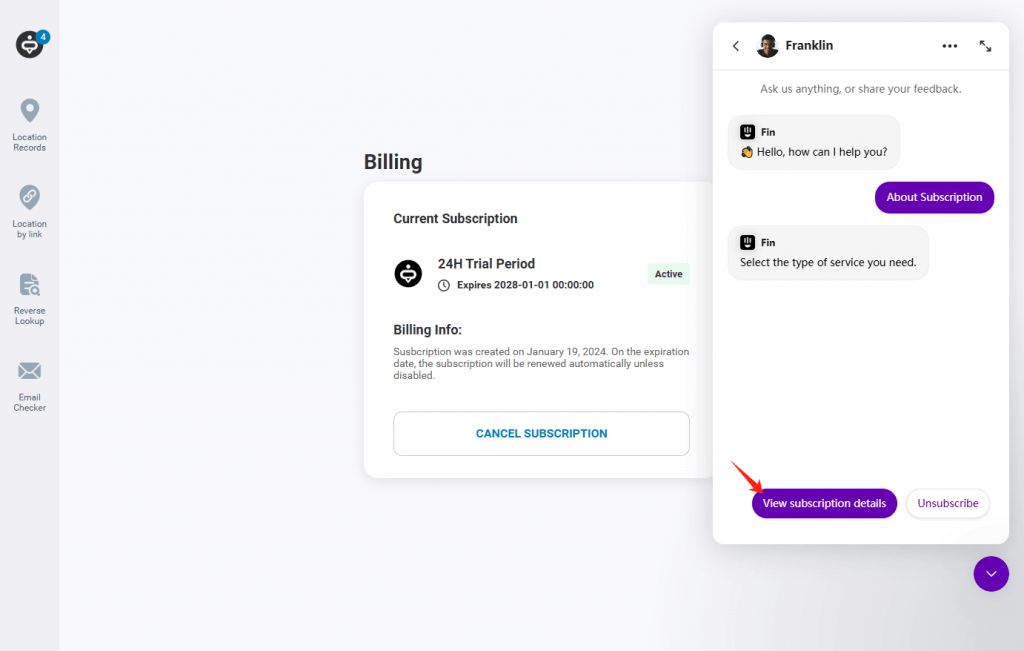
- Enter “Manage Subscription”
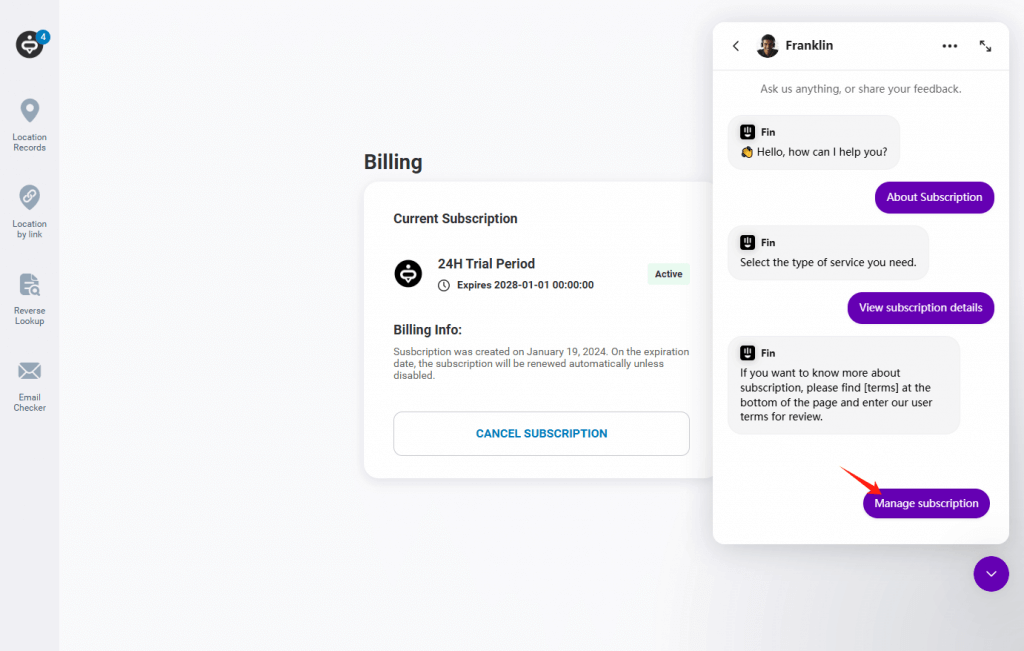
- You’ll be prompted with a link to manage your subscription. Click on the link.
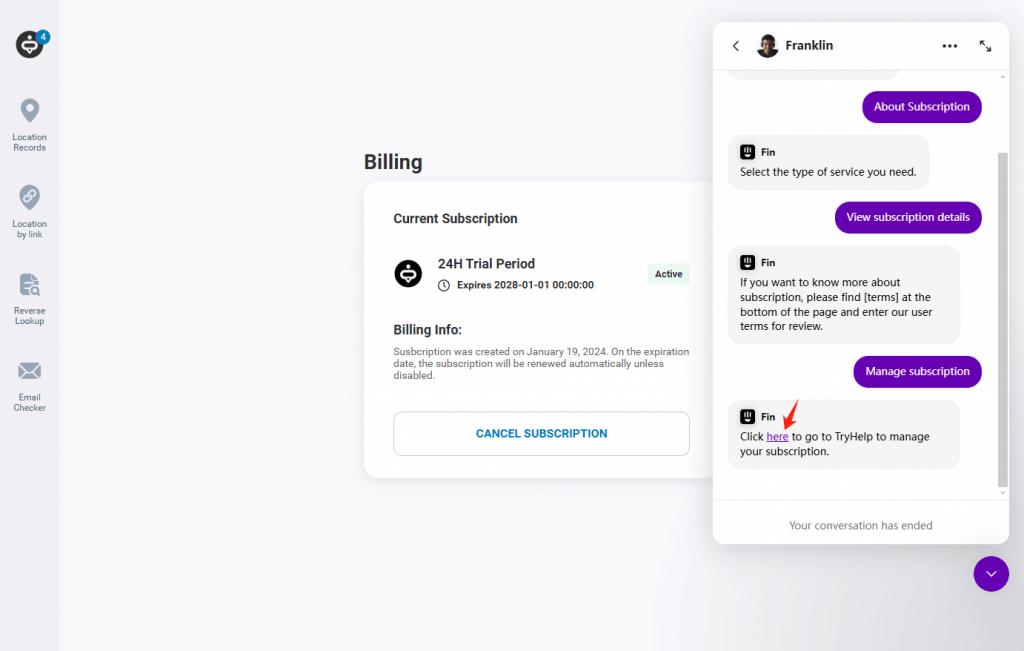
- Once you click on the link, you’ll be redirected to the MLocator Help Centre. Click on “Get Help”.
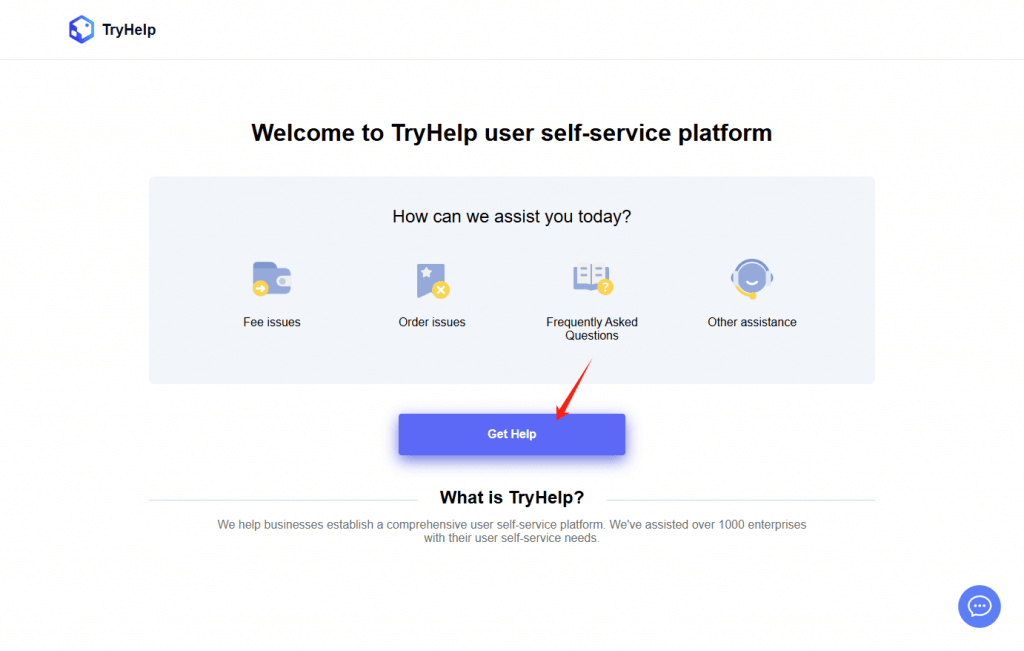
- You can type your query to get a refund. Simply follow the instructions and MLocator support team will handle the rest.
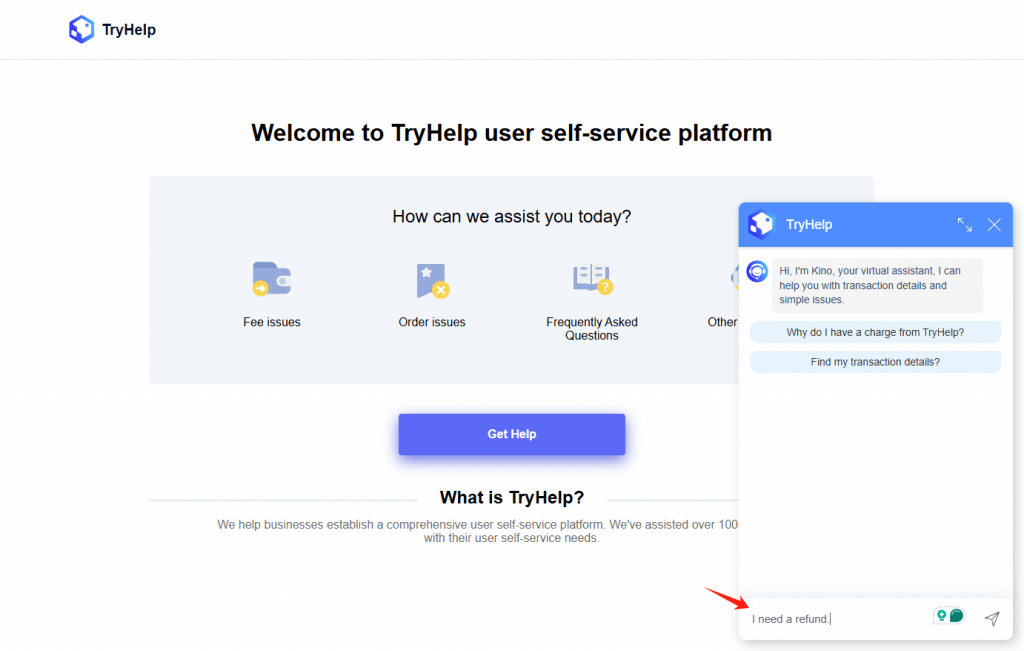
Contact the MLocator Support Team
If you were charged after canceling or believe you’re eligible for a refund:
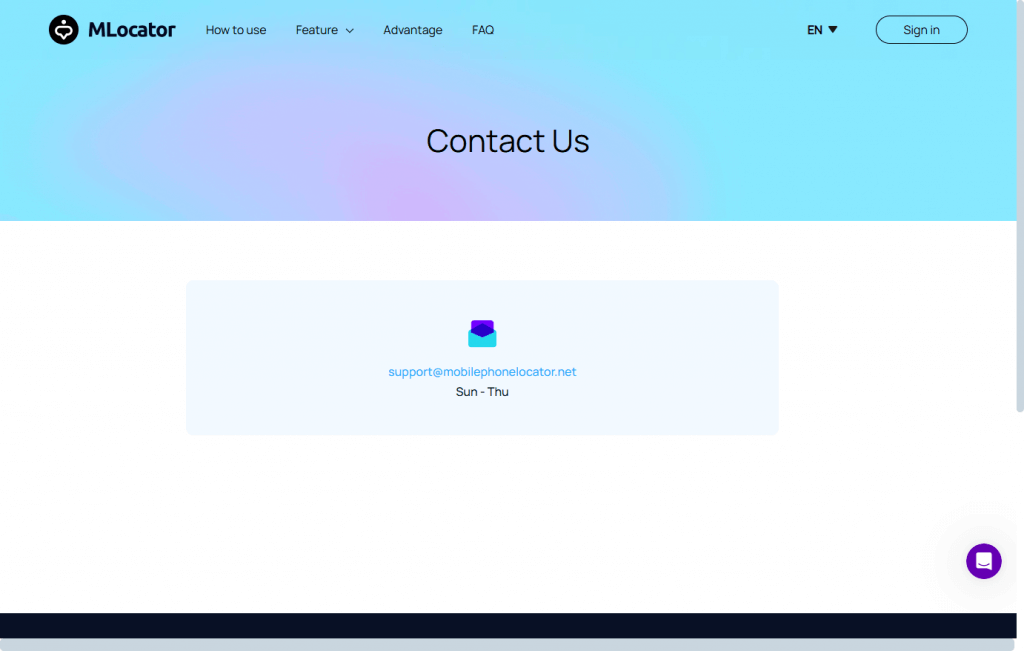
- Contact MLocator Customer Support via their website.
- Provide proof of cancellation and billing information.
- Currently, MLocator offers a certain portion of refunds on eligible claims.
How to Delete Your MLocator Account
To delete your MLocator account:
- Log in to your MLocator account.
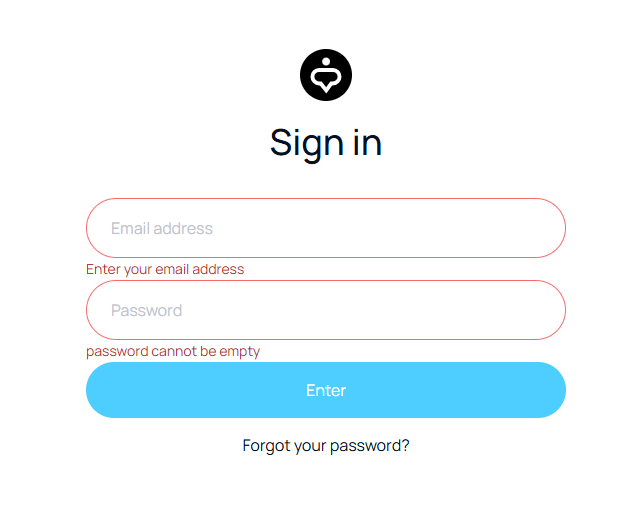
- Go to Account Settings.
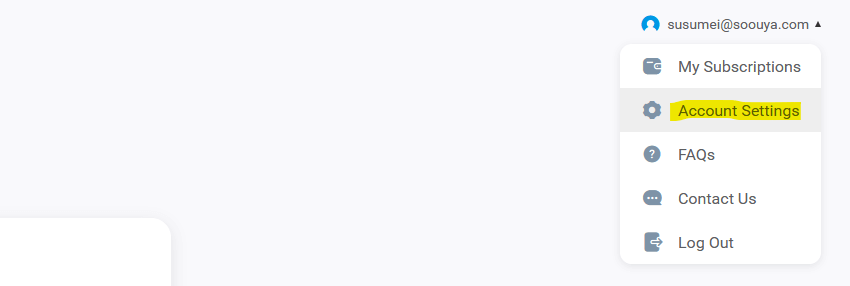
- Click on Contact Us
- Click on “Send Message” and send a mail to the support team to delete your account.
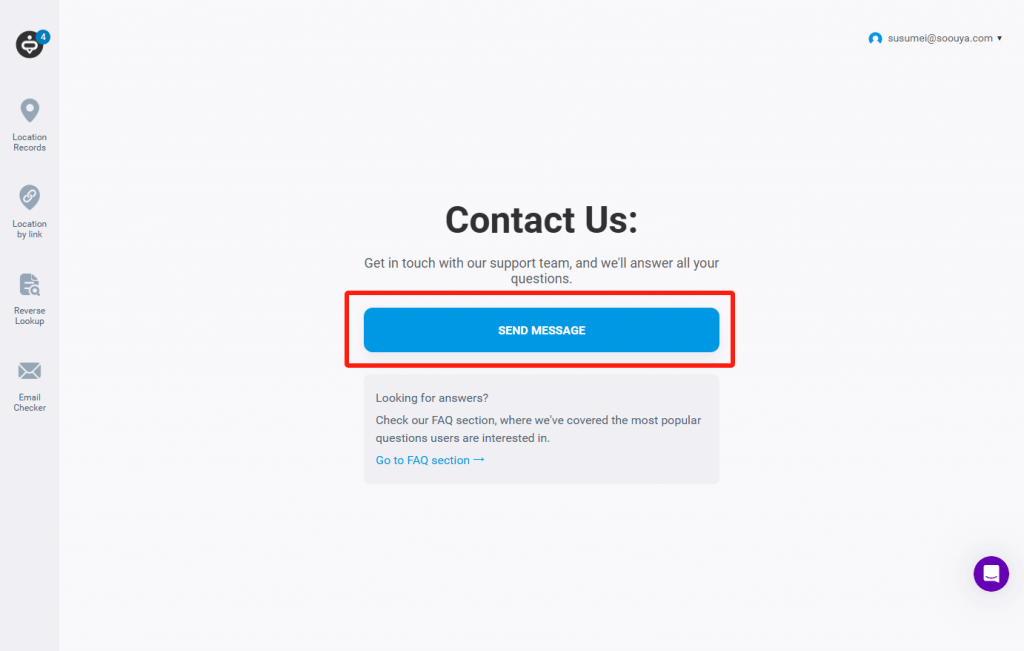
FAQs
- What happens if I miss the cancellation deadline?
If you miss the cancellation deadline, your subscription will automatically renew, and you’ll be charged for the next billing cycle. You can still cancel anytime, but the current subscription will remain active until the next renewal date.
- Can I still use MLocator after unsubscribing?
Yes, after unsubscribing, you can continue using MLocator until your current billing cycle ends. However, once your subscription period expires, you will lose access to premium features unless you resubscribe.
- How long does it take for my cancellation to take effect?
Cancellation takes effect at the end of your current billing cycle. You can continue using MLocator until the expiration date. If you cancel on the trial period, access will be ended until the trial expires.
- Will I receive a refund if I unsubscribe from MLocator before the trial ends?
No, trials are non-refundable. If you cancel before the trial ends, you won’t be charged further, but access will remain until the trial expires. For paid plans, refunds depend on MLocator’s refund policy, which varies by subscription type.
- What do I do if MLocator charges me after unsubscribing?
If you were charged after unsubscribing, check if you cancel before the renewal date. If you believe it was an error, contact MLocator support with proof of cancellation and payment details to request a refund or resolution.
- How do I make sure my MLocator subscription is completely canceled?
After canceling, verify your subscription status under the MLocator account settings. Also, check your payment method to ensure there are no scheduled charges. You should receive a confirmation email upon successful cancellation.
- Is there a cancellation fee when unsubscribing from MLocator?
No, MLocator does not charge a cancellation fee. You can unsubscribe anytime without extra costs, but you won’t receive a refund for unused time in your billing period unless stated otherwise in the refund policy.
- Can I pause my MLocator subscription instead of canceling it?
No, MLocator does not offer a pause feature. If you no longer need the service, you must cancel your subscription. To resume, you’ll need to subscribe again when needed.
- How can I contact MLocator support to request a subscription cancellation?
You can contact MLocator support through their official website’s Help Center or customer support email. Some payment platforms, like PayPal or Apple Pay, also allow cancellation directly from their subscription management settings.
Wrap Up
Unsubscribing from MLocator is a straightforward process that varies depending on your payment method. To avoid unexpected charges, always cancel before your next billing cycle. If you’re eligible for a refund, contact MLocator support promptly. For complete peace of mind, verify your cancellation status and remove any linked payment methods after unsubscribing.