As parents, we all want to keep our kids safe, especially in today’s digital world where they spend so much time on social media. Snapchat is one of the most popular apps among teenagers and tweens, with its disappearing messages and fun filters. But it can also be a place for cyberbullying, inappropriate content, and risky online behaviors.
Don’t worry though – we’ll go over multiple simple methods you can use to monitor your child’s Snapchat activity on their iPhone. By the end, you’ll know exactly how to check what they’re viewing and who they’re chatting with on the app.
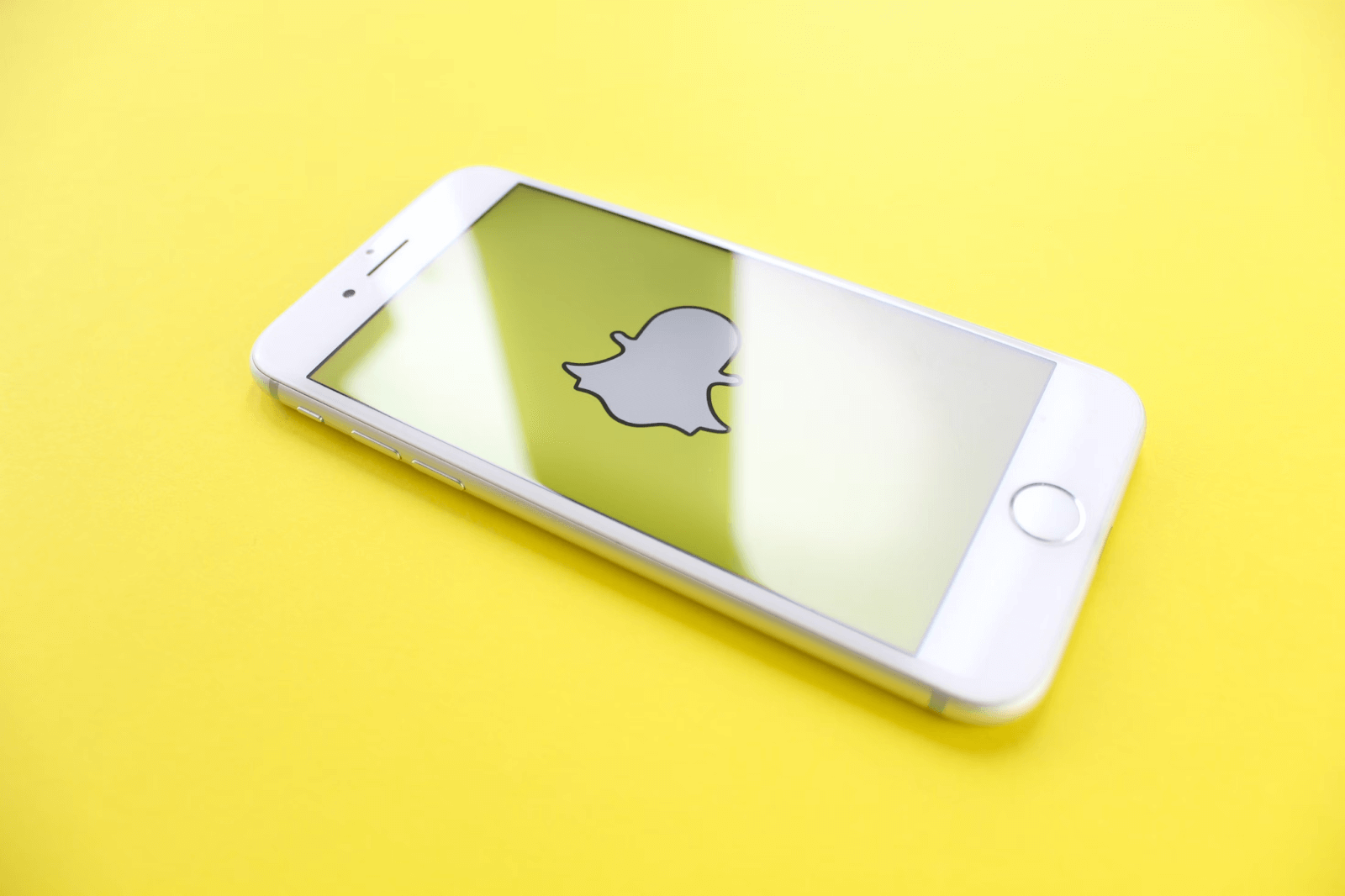
4 Methods to Monitor Snapchat on iPhone
Let’s look at 4 different ways you can keep an eye on who your kid is chatting with, what kind of images and videos they’re viewing and sharing, and set healthy limits on their Snapchat usage.
Snapchat’s Built-in Parental Controls

First up is Snapchat’s own parental control feature called Family Center. It’s completely free to use and gives you some basic monitoring abilities right in the app. Here’s how to set it up:
Step 1: Create your own Snapchat account if you don’t already have one.
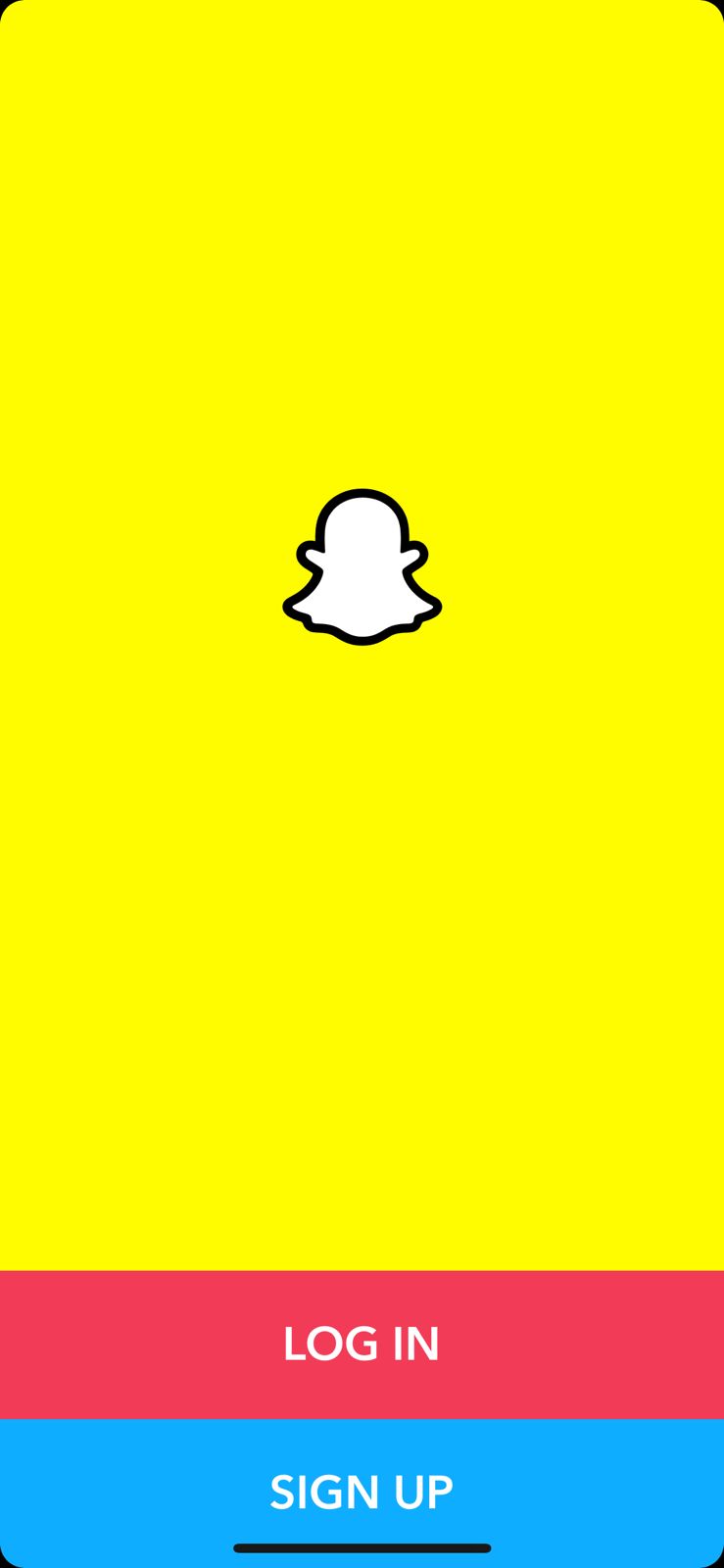
Step 2: Add your child as a friend on Snapchat. Their account has to accept your friend request.
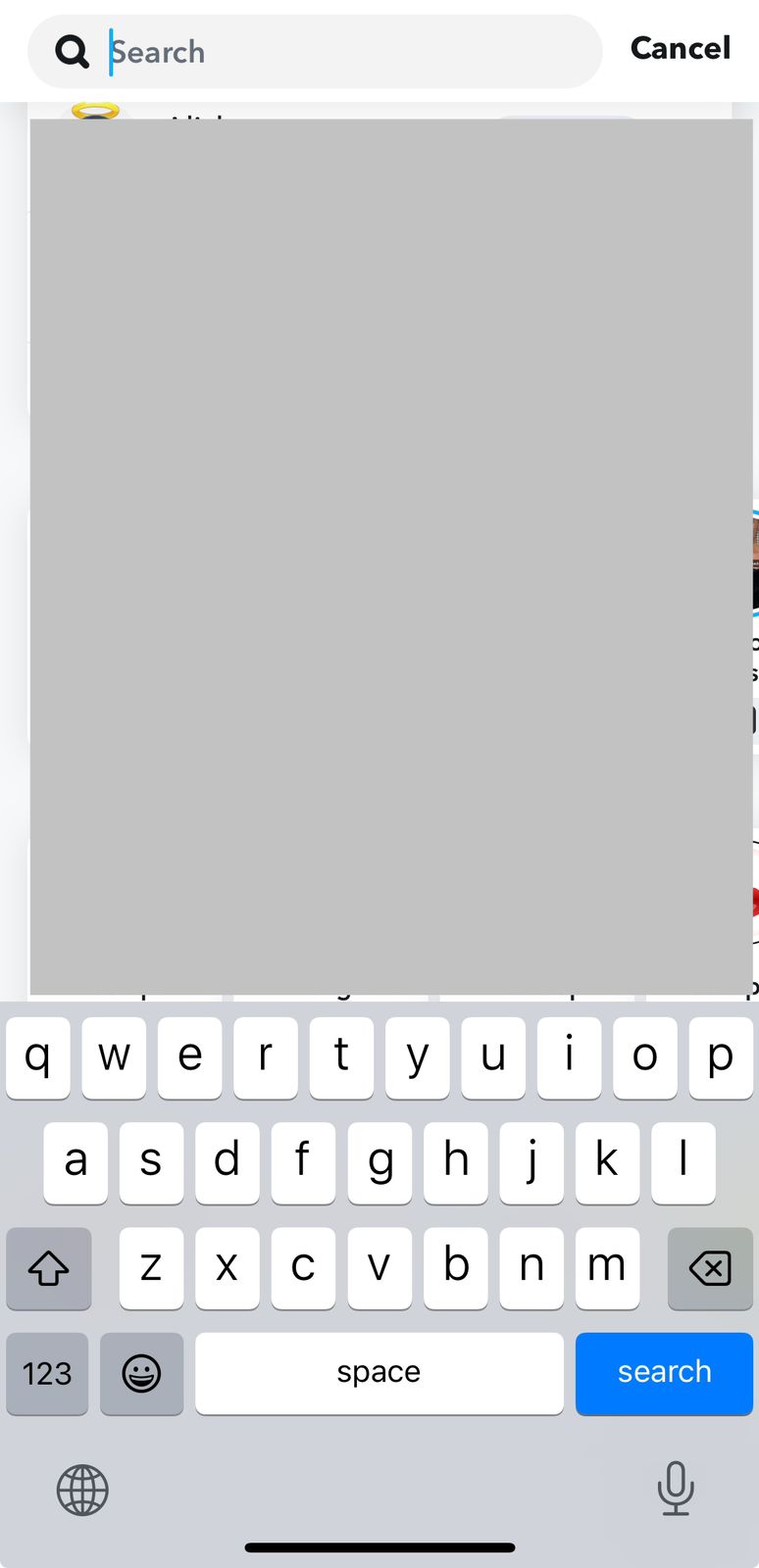
Step 3: In the app, go to Settings > Family Center and invite your child to join. They’ll get a notification to accept or decline.
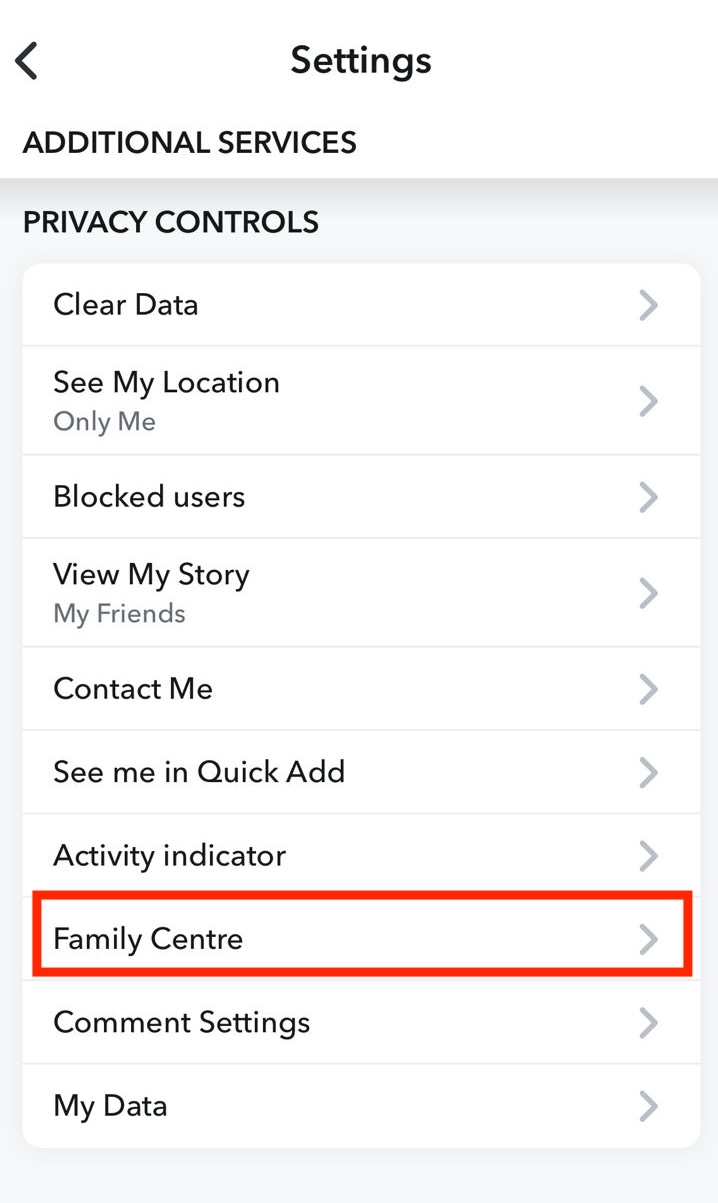
Step 4: Once they accept, you can see their friends list and who they’ve chatted with in the last 7 days from Family Center.
There’s also an option to report any concerning accounts or restrict potentially sensitive content from showing up in certain areas of the app.
So while Family Center won’t let you actually read your child’s Snapchat messages, it does give you a window into who they’re interacting with on the platform. You can check for any sketchy friends or accounts and block them accordingly.
Restore Snapchat Backups from iCloud
Another way to monitor Snapchat on your kid’s iPhone is by restoring old backups from iCloud. This will let you view previously sent and received Snaps, images, videos, and messages – even ones that have disappeared! Here are the steps:
Step 1: Make sure you know the iCloud login for the iPhone you want to monitor.
Step 2: In the iPhone Settings, go to General > Reset and tap “Erase All Content and Settings” to wipe the device.
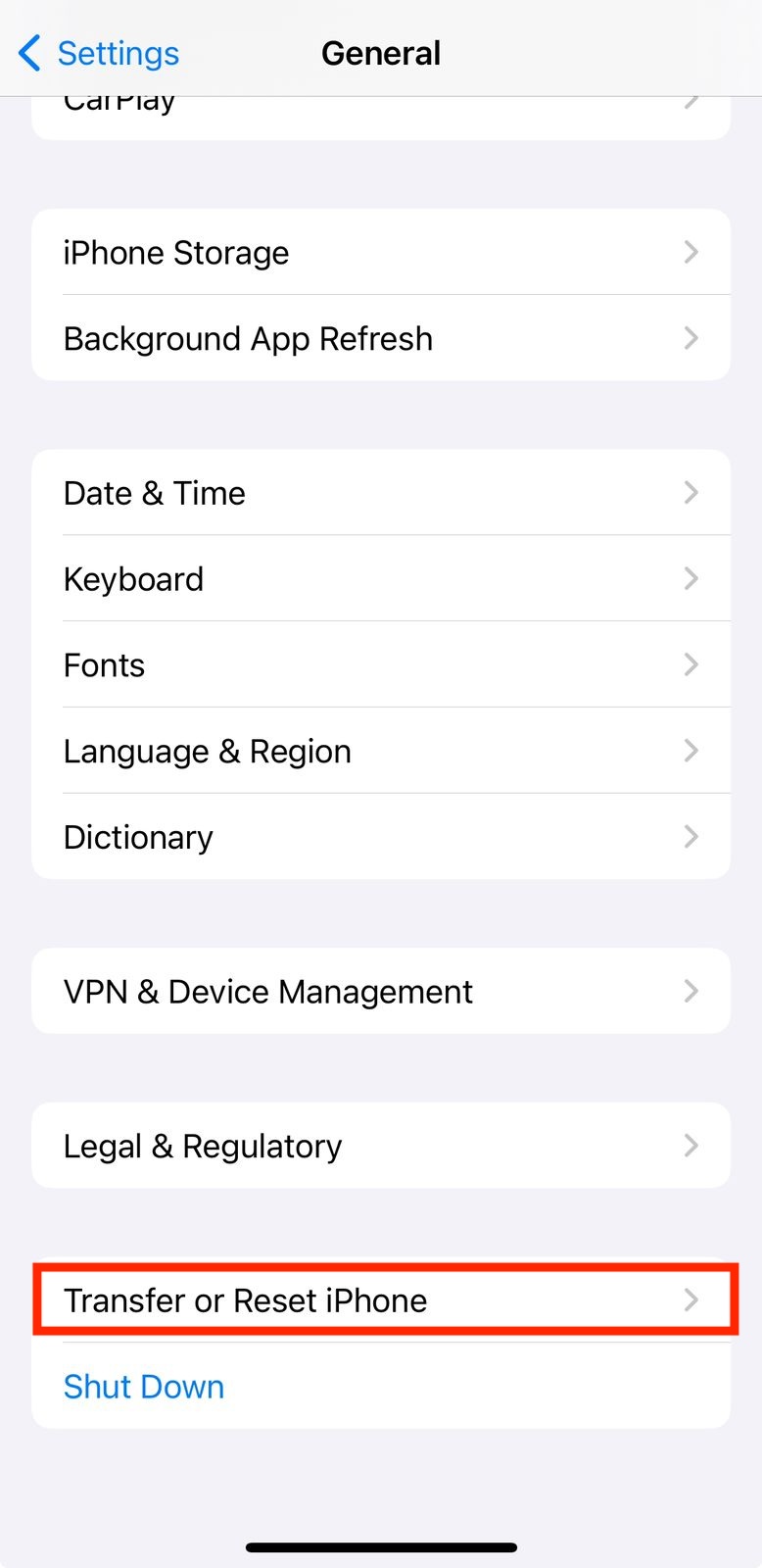
Step 3: During the setup process after the reset, choose the option to “Restore from iCloud Backup.”
Step 4: Sign in with the iCloud details and select the most recent backup to restore all the old Snapchat data.
The downside is this method will completely wipe and reload the iPhone. So it’s a bit of a hassle and not ideal for continuous monitoring. But it can give you a historical view of your child’s past Snapchat activity if needed.
Restore Snapchat Backups from iTunes
If you want to view your child’s past Snapchat activities like messages, photos, and videos that have been deleted, you can do that by restoring an old backup of their iPhone data from iTunes. However, this process will replace all the current data on their iPhone with the backup data.
So it’s not really a way to continuously monitor Snapchat, but it can show you what happened on the app in the past if you need to check something specific.
Here are the steps to restore a backup from iTunes:
Step 1: Connect your child’s iPhone to a computer that has been previously used to create a backup of that iPhone in iTunes. You’ll need to use the same computer and iTunes account that was used to make the backup you want to restore.
Step 2: Open the iTunes app on the computer. In iTunes, you should see an icon that represents your child’s iPhone. Click on that iPhone icon.
Step 3: After clicking the iPhone icon, you’ll see some information and settings for that iPhone.
Step 4: You should see a button labeled “Restore Backup.” Click on that button.
Step 5: After selecting the backup, put your iTunes password and click the “Restore” button. iTunes will now start restoring that backup onto the iPhone.
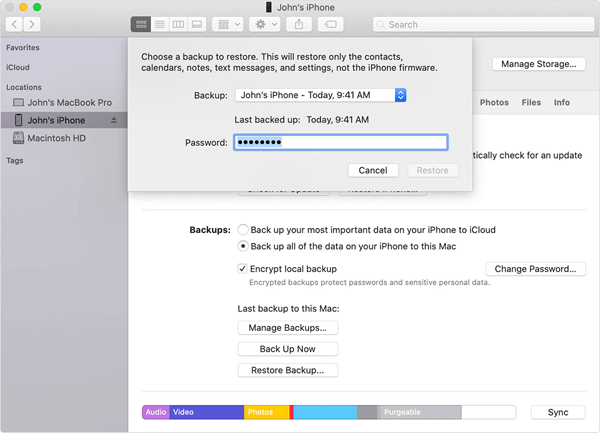
It may take a while for the restoration to complete depending on how much data is in the backup. Once it’s done, all the existing data on the iPhone will be overwritten by the data from the backup you selected. This includes restoring any previously deleted Snapchat messages, photos, videos from the time that backup was made.
Use a Dedicated Parental Control App
The best solution for seamless Snapchat monitoring is to use a parental control app designed for the purpose. Two top-rated options are:
Bark
This AI-powered app monitors your kid’s device for potential safety concerns like cyberbullying, online predators, suicidal ideation and more across 30+ apps, including Snapchat text messages on Android. It will capture and alert you to any worrisome content. For iOS, it can’t read Snapchat text but still monitors other messaging apps.
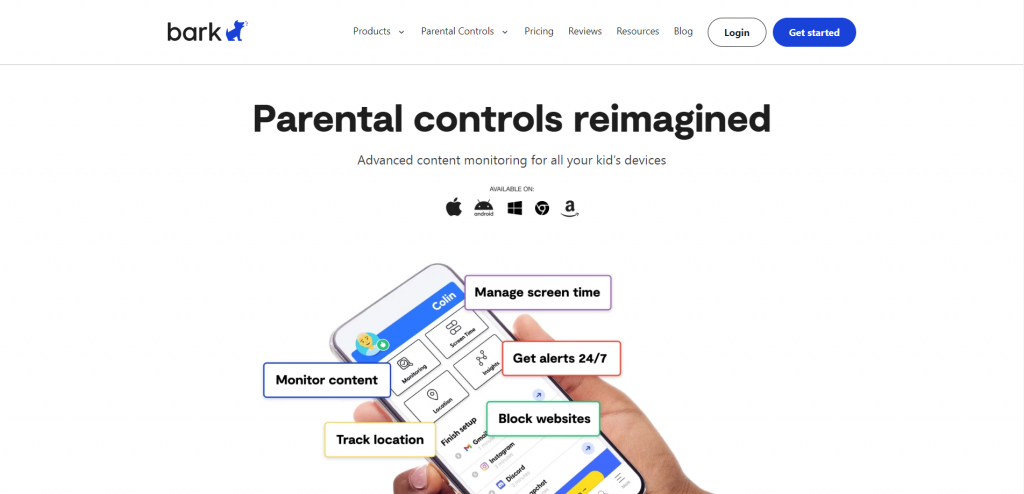
Bark also lets you set screen time schedules to block or allow app usage during certain times/days. It has web filters, location checks, and a ton of other great features. Pricing starts at $5/month per child after a 7-day free trial.
Mobicip
This parental control service can monitor Snapchat text messages on Android devices. For iOS, it doesn’t read Snapchat messages but can block the app itself and set time limits on usage.
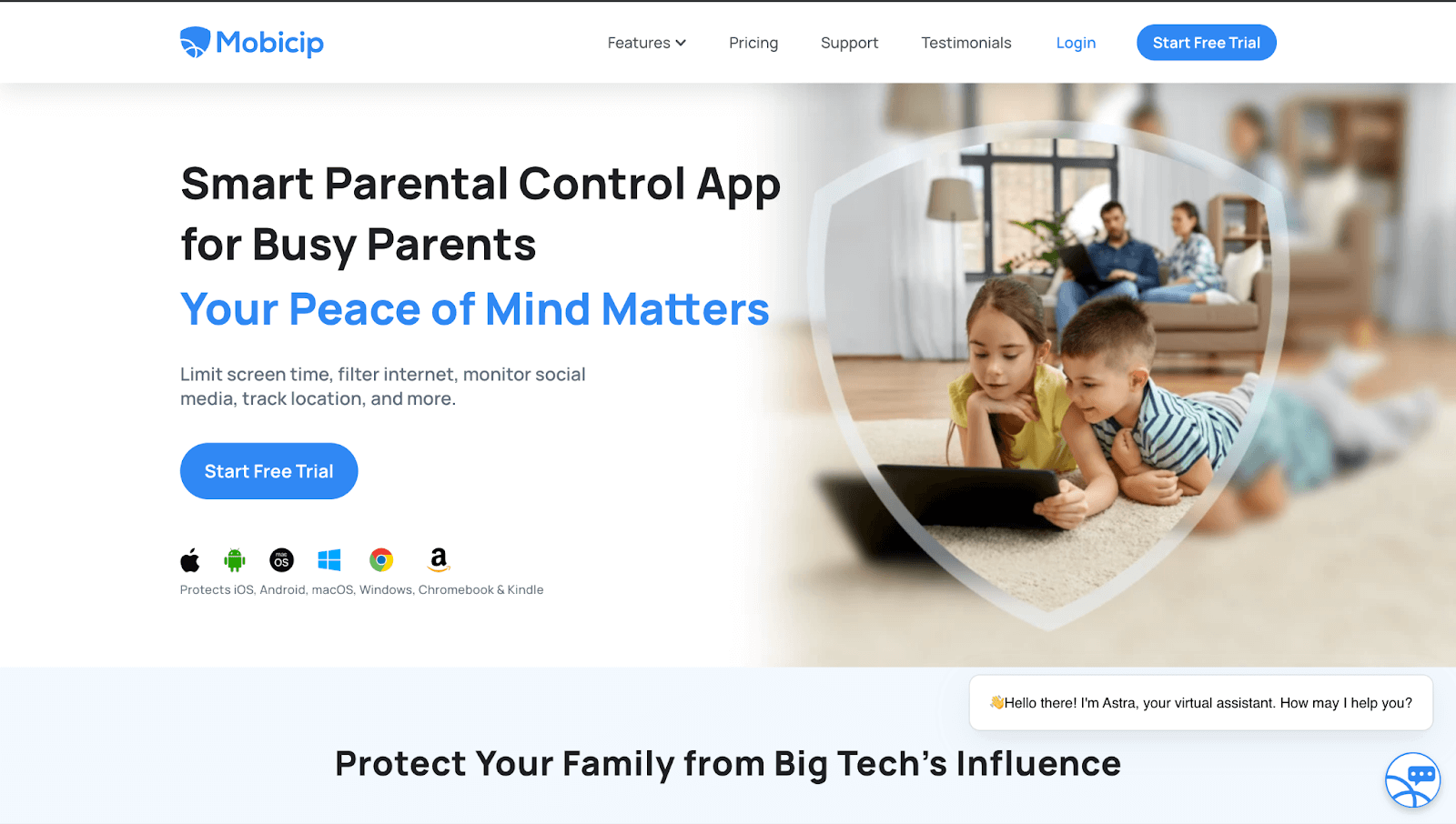
Mobicip has solid web content filtering, app blocking/allowing, screen time management and more. The downside is it’s a bit complex to set up initially. Plans start at $6.99/month after a 7-day free trial.
Both Bark and Mobicip require downloading a discrete app onto your child’s device. From there, you can log into a parent dashboard and see all their app activities, chats, and more right from your own phone.
So while a bit more work to set up than the built-in Snapchat controls, these apps give you much deeper visibility into your kid’s online activities to keep them safe.
Pros and Cons of Monitoring Your Child’s Snapchat
There are some important pros and cons to weigh when deciding if/how to monitor your child on Snapchat:
| PROS | CONS |
| Gain insight into who they’re talking to and what they’re viewing | It’s an invasion of privacy that could damage trust if not handled properly |
| Catch any cyberbullying, predatory behaviors, or inappropriate content early | They may find sneaky ways around monitoring if not done transparently |
| Set healthy limits on their social media and screen time usage | It’s an extra subscription/hassle for parents to manage |
| Protect them from making mistakes that could hurt them or haunt them later | You can’t realistically monitor everything they do |
As with most parenting decisions, there’s no perfect solution. Have an open conversation about online safety and set clear expectations. Use monitoring as one tool, not a replacement for guidance.
FAQ
Q: Can Snapchat be monitored by parents?
A: Yes, there are several ways parents can monitor their child’s Snapchat activities on an iPhone, including the built-in Family Center controls, restoring old iCloud/iTunes backups, and third-party parental control apps.
Q: Will my kid know if I monitor their Snapchat?
A: Snapchat’s Family Center controls don’t secretly monitor messages – your child has to accept your invitation. Parental control app installations can often be hidden, but it’s best to be upfront about using them.
Q: Is Snapchat safe for 12-year-olds?
A: While there are risks like cyberbullying, predators, and explicit content, Snapchat can be safe for young teens when used responsibly with proper parental supervision and monitoring. The minimum age is technically 13.
Q: How to view my child’s location on Snapchat?
A: Snapchat has a Snap Map feature that shares your real-time location on a map. To see your kid’s location:
- Make sure you’re Snapchat friends
- Open the app and go to the Camera screen
- At the bottom, click on the map icon to open Snap Map
- You’ll see your child’s Bitmoji avatar on the map if location sharing is enabled
If your child has disabled location sharing on Snapchat, consider a discreet phone monitoring service like MLocator that lets you track their location without them knowing.
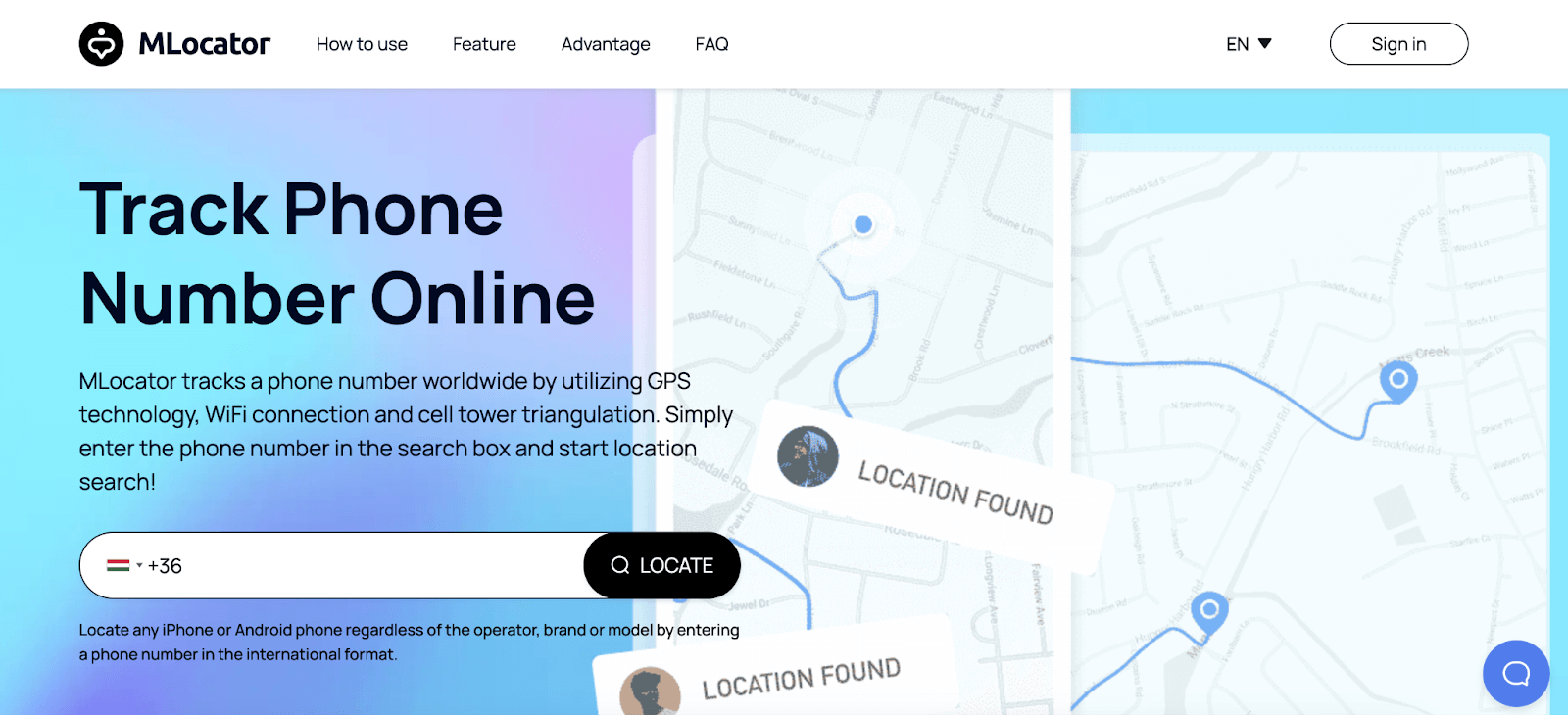
You just need to pay a nominal charge of $0.89. Simply put in your child’s phone number and the email id on which you want to receive the tracking results.
Wrap Up
In today’s digital world, it’s understandable for parents to want a way to keep tabs on their kids’ online activities – especially on a popular app like Snapchat. The methods covered in this guide give you several options, from the built-in parental controls to backups to dedicated monitoring apps.
Each option has its own pros and cons in terms of what information it provides and how easy it is to set up. The most comprehensive solution is likely going to be a parental control app like Bark or Mobicip that can capture text messages, set limits, and allow you to really stay on top of any potential safety issues.

![[Online Methods] How to Find Out Where Someone Works](https://www.mobilephonelocator.net/blog/wp-content/uploads/2024/04/1714468776042-150x150.png)
![How to Track an iPhone Location from Another iPhone [Free & Paid Solutions]](https://www.mobilephonelocator.net/blog/wp-content/uploads/2024/05/image-150x150.png)