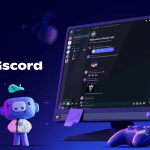Google Maps is one of the best ways to track your whereabouts and get insights into places you want to visit. But what happens when you want to locate a person or a mobile number using Google Maps? You can use this powerful navigation app to keep an eye on your friends and family in various ways. Keep reading to uncover how to locate someone using Google Maps.
How to Locate a Person Using Google Maps
You can locate someone on Google Maps using various techniques, from manually finding them to sending a request. Each method has its limitations, which is important to note.
Automatic Location Tracking
First off, you’ll love how Google Maps provides real-time location-sharing features for you and your friends. If your friends want you to be able to find them. They can help you locate their phone number on Google Maps,by sharing their location automatically with you. All they need to do is share with your contact via the Google Maps app and set a time limit (or not). That way, you’ll see where they are anytime you want and entirely automatically. To do this, ask them to follow these steps:
- Open the Google Maps app,
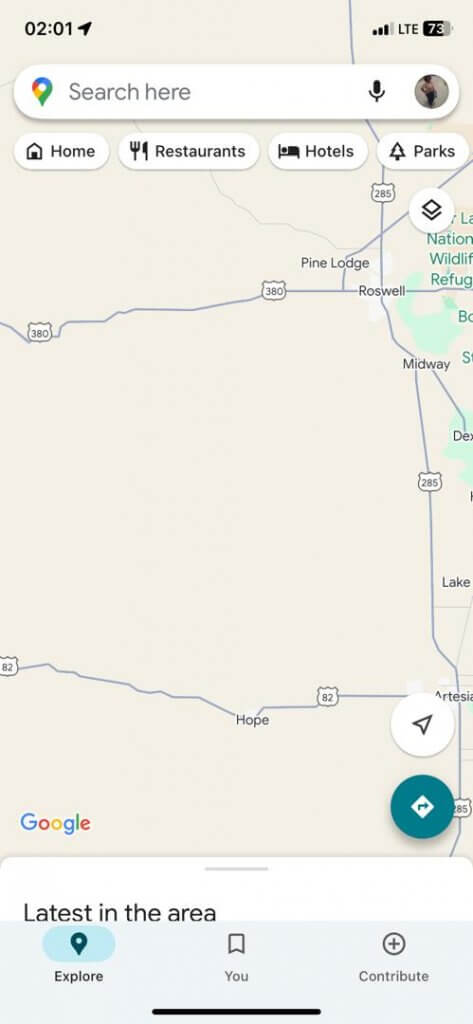
- Tap on your profile avatar
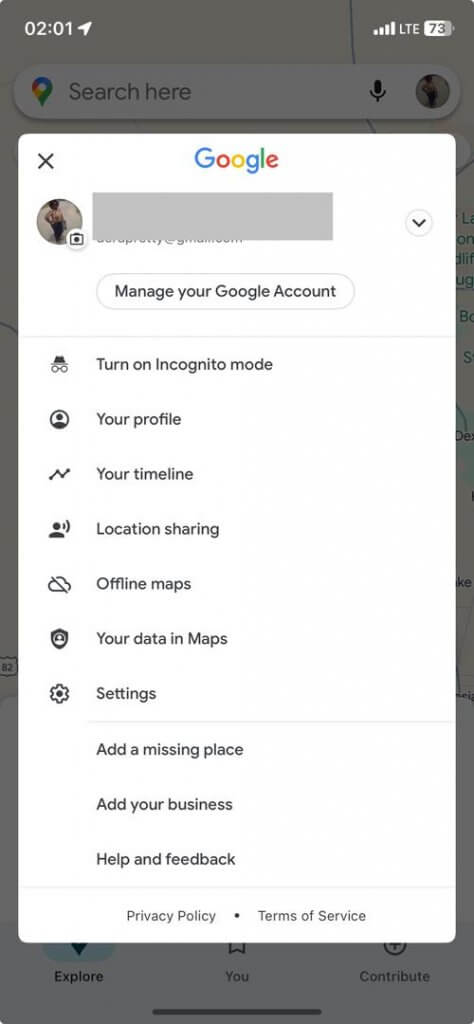
- Select “Location Sharing”
- Pick your contact and you’ll automatically see their location in real time.
Manually Location Sharing
You can also request that they share their location with you manually. Google Maps also works as a splendid and easy-to-use Google tracker number. However, the drawback is that the person must have previously shared their location with you. Otherwise, you won’t be able to request their location. Also, they will receive your request and be allowed to accept or deny it.
Here’s how it works:
- Tap on your profile avatar again
- Go to location sharing
- Tap on the contact and then select “Request”.
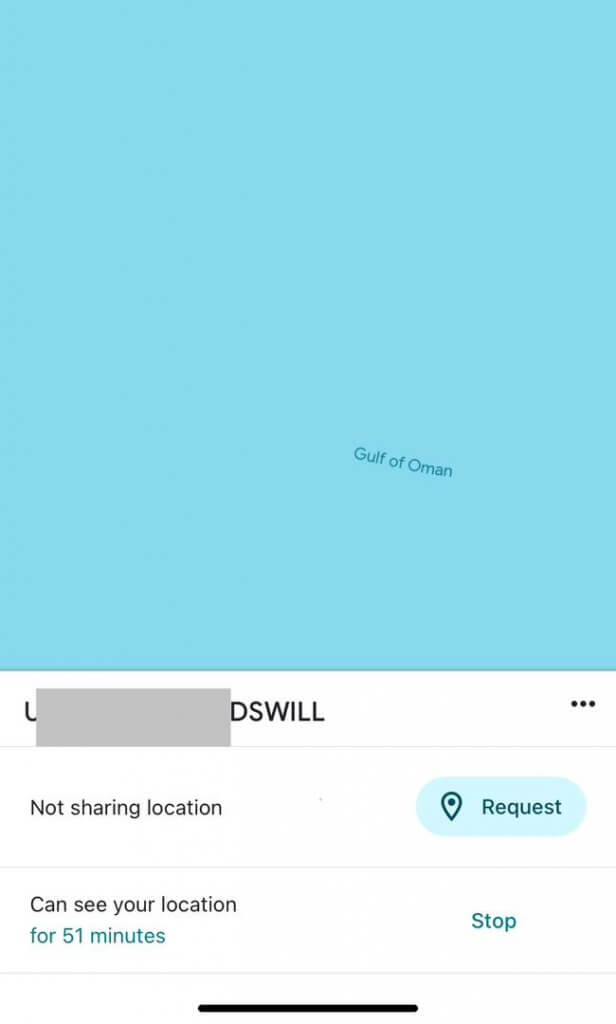
Use Location Finder Feature
Another fantastic alternative to locate mobile numbers using Google Maps is using the location finder feature. This comes in handy when all you have is the name or address of where your loved one is. That way, you can quickly get directions to get there (either by car, walking, or other means of transportation).
- Open the Google Maps app
- In the bar at the top of the page, type in the name of the place or address
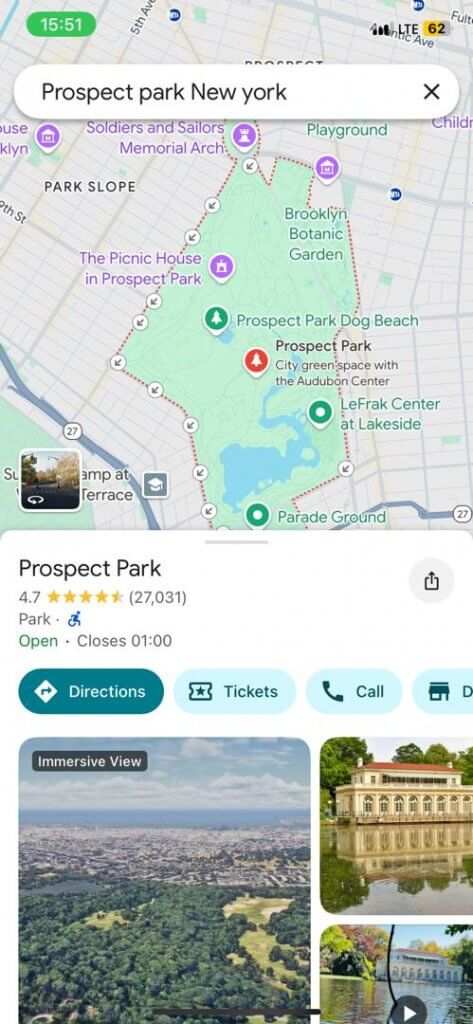
- Next, tap “directions” to see how you can get there.
Use Google Family Link Feature
Besides the map, Google also provides a special app Family Link App, that can also help you keep track of your kids. This app allows you to create an account for kids especially those under age 13 to supervise their apps, screen time, and restrict mature content. It also integrates with Google Maps thereby enabling you to keep track of your kid’s whereabouts in real-time. To set up:
- Download and open the Family Link app
- Select “Continue as …”
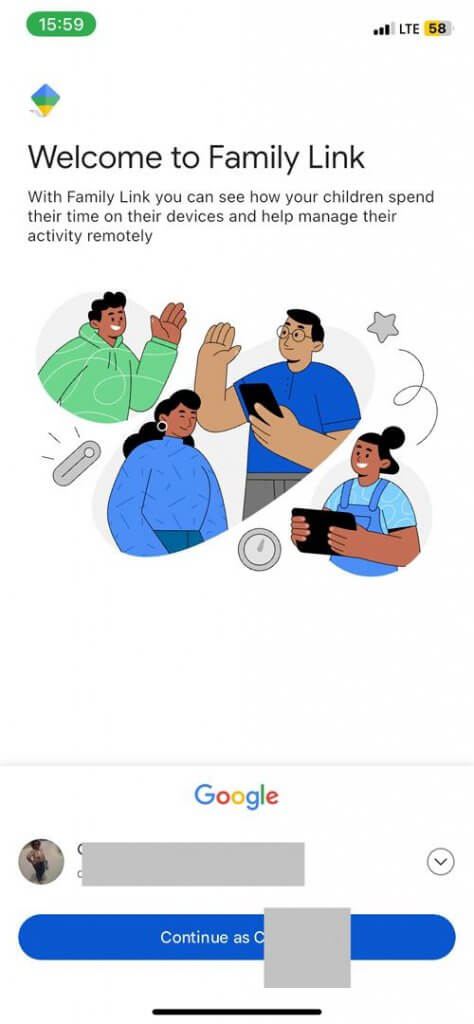
- Tap on “Add child.”
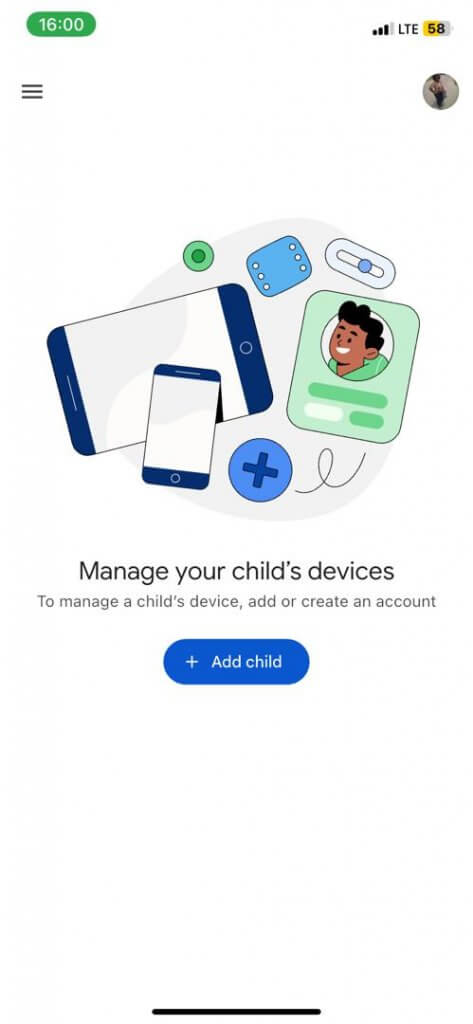
- Go to your child’s device using the instructions shown.
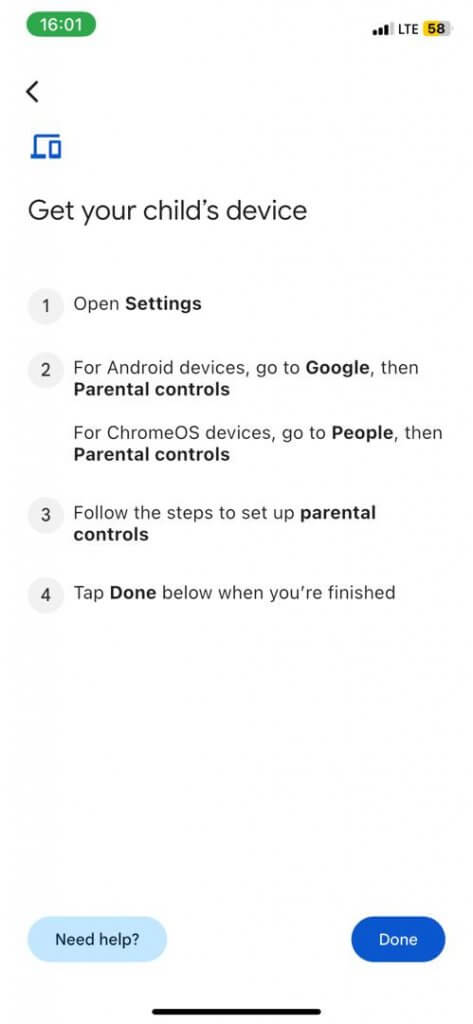
- Once done, you’ll be able to see their account via your own Family Link app.
- Now tap “location.”
- Next, tap “Set up location” and assign the appropriate Android devices.
Use Google Find My Device Feature
Google Find My Device feature can also act as a mobile number tracker with Google Maps. This means you can use the Google My Device feature on your smartphone or computer to log into their Google account and see the approximate location of their device on a map.
- Open Google’s Find My Device on an Android device or visit their website android.com/find.
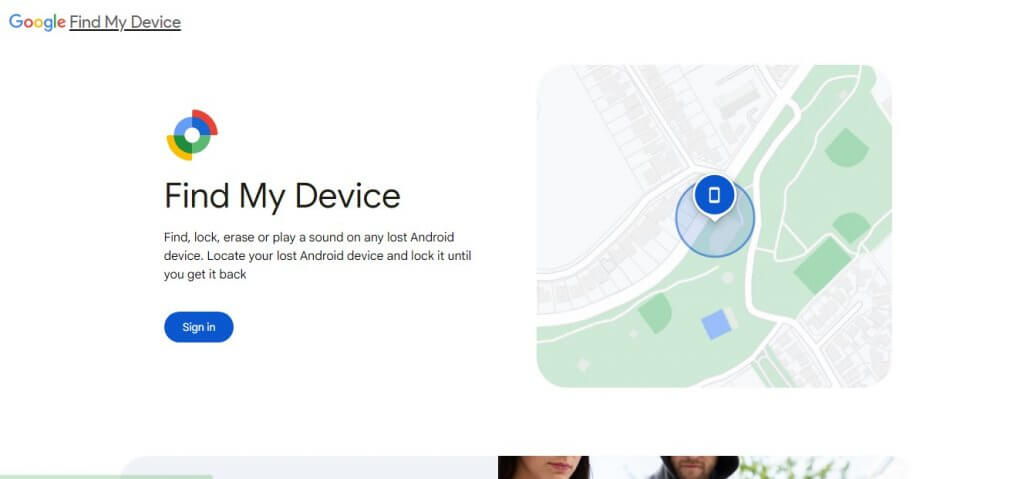
- Sign in with their Google account
- View the location of their device in real-time.
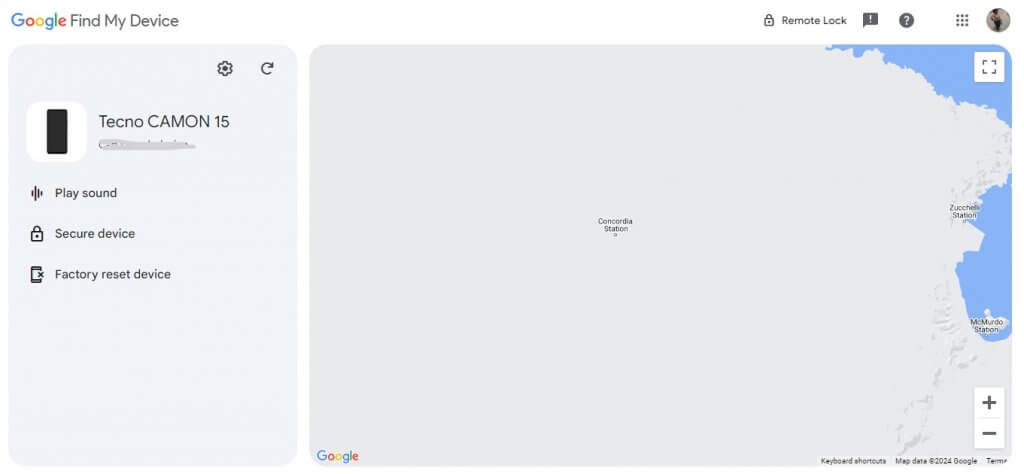
Use Google Maps Timeline
If you are more interested in the routes, trips, and places they’ve visited, you can use Google Maps timeline. However, in this case you won’t be able to locate their mobile number using Google Maps. Instead, you’ll need their Google account login details.
- Open the Google Maps app
- Tap on the profile avatar
- Next, tap on the dropdown arrow next to your email and name.
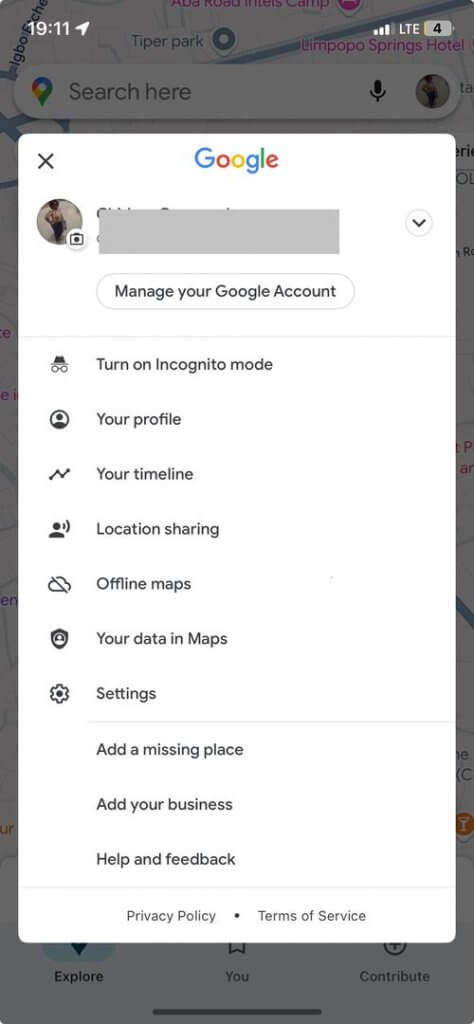
- Select ‘add another account” and enter their sign-in details.
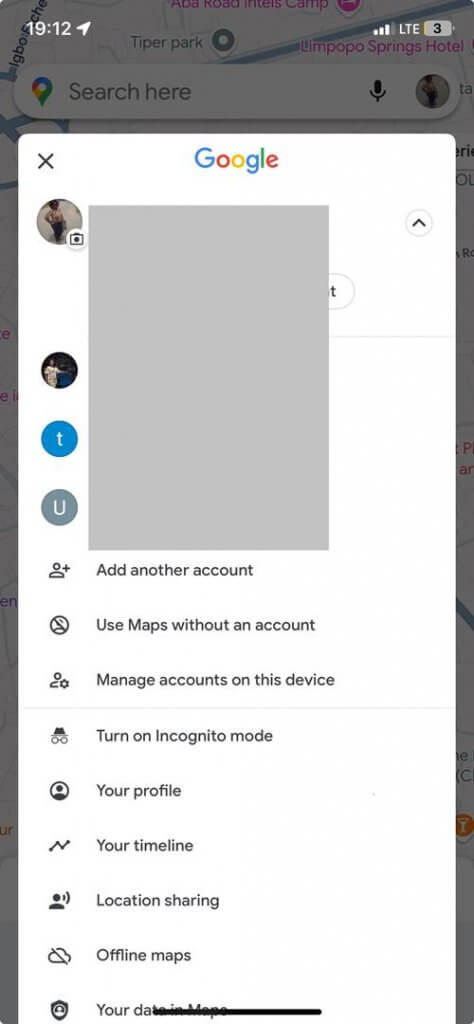
- Once it’s logged into, return to the profile avatar page and tap on that new login details.
- Then go back once more and select “your timeline.”
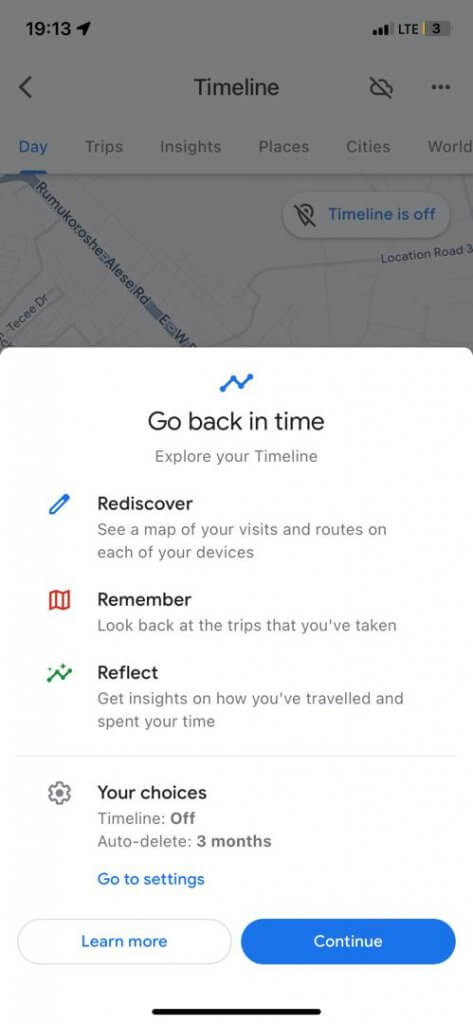
- Select “continue” and you’ll be able to view their timeline.
Use Google Maps Set a Reminder Feature
If you’re going to meet them, you can also set a reminder on Google Maps to get notified of when the person you’re sharing location with arrives at a specific place. This also helps you keep track of their whereabouts.
- Launch the Google Maps
- Click on your profile avatar and then tap “Location sharing”
- Select the person you’re tracking already.
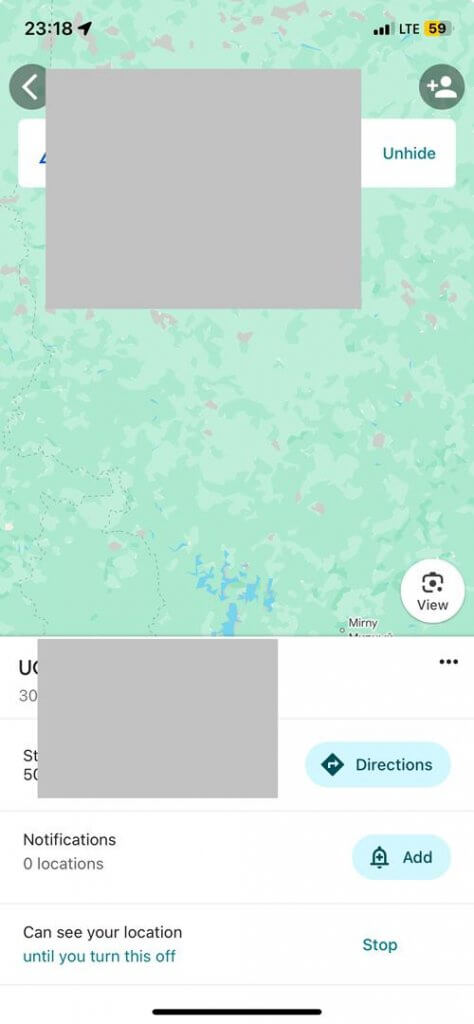
- Click on “Notifications” and then “Add”
- Choose a specific address or point to the spot on the map by tapping “Add location.”
- Choose whether you want to receive a notification when they get to that place or when they are leaving the place.
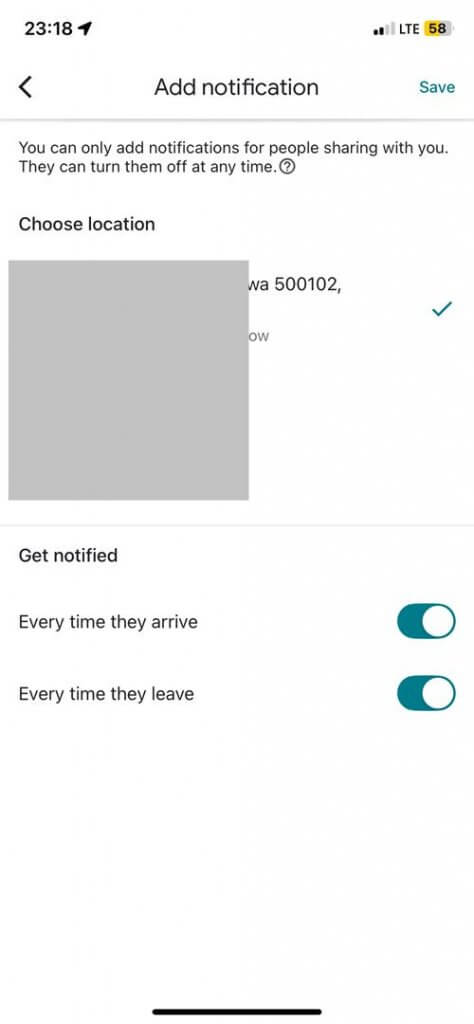
Pros & Cons of Locating a Person Using Google Maps
There are many unique reasons to use Google Maps alongside limitations you need to prepare for.
Pros
Here are the advantages of using Google Maps to locate someone:
- Free to use: Google Maps requires no subscription or hefty fees. For no dime, you can access a robust suite of location tracking features.
- Cross-platform: Google Maps works on Android, IOS, and the web, giving you a location-sharing app that’s independent of OS or device compatibility.
- Real-time tracking: It’s a beautiful tool for sharing and receiving location updates with your loved ones in real time.
- Safety tool: Google Maps location sharing can be a safety feature allowing you to quickly share your location, especially during emergencies.
Cons
Here are the limitations you need to be aware of when using Google Maps:
- Lack of anonymous tracking: Google Maps does not allow anyone to track others without constantly reminding them of their location sharing. In truth, the app tends to send periodic notifications that they are still being tracked by you.
- Battery drain: Sharing location with others through Google Maps can drain your phone’s battery quickly.
- Accuracy issues: Google Maps location data is heavily reliant on internet connection and can become inaccurate in places with poor cellular networks.
- Privacy issues: Google Maps collects and stores your user location and search history posing issues with your privacy.
Alternative Methods to Locate a Person on Google Maps
There are many occasions when Google Maps might be unreliable to track anyone. Here are other dependable techniques and tools for tracking your loved ones.
Use an Online Mobile Number Tracker with Google Maps
One of the most fabulous ways to track your loved ones is using a cellphone number tracker like MLocator. This tool combines GPS location data, cell tower data, and Wi-Fi signals to help find where your loved ones are on Google Maps. Plus they don’t have to be in the same country you’re in. It’s one of the best ways to locate mobile numbers using Google Maps with impeccable accuracy up to 3 meters to their precise geographical location. You’ll love how this mobile tracker works entirely within the browser and is compatible with all devices, and operator brands. Here’s how:
- Go to MLocator. Enter the phone number (alongside country code).
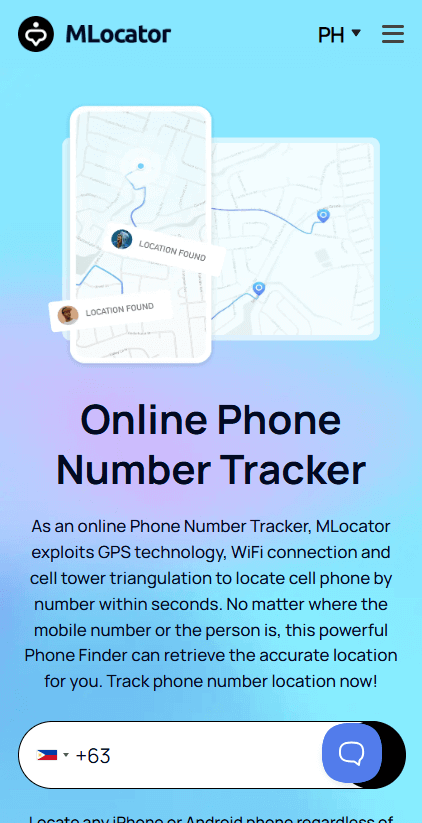
- Tap “Locate.”
- Enter your email address to access the results.
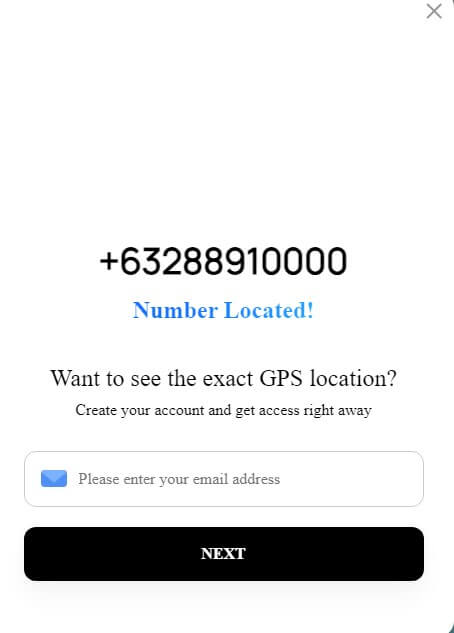
Use a Phone Tracker App
If you are trying to track a minor, you should consider installing a phone tracker app on their phone. Phone tracker apps allow you to monitor their location, and app usage and set all kinds of alerts to help in times of emergencies. A remarkable phone tracker app like Life360 also offers family driving summaries, SOS alerts, crash detection, and the ability to monitor their phone’s battery.
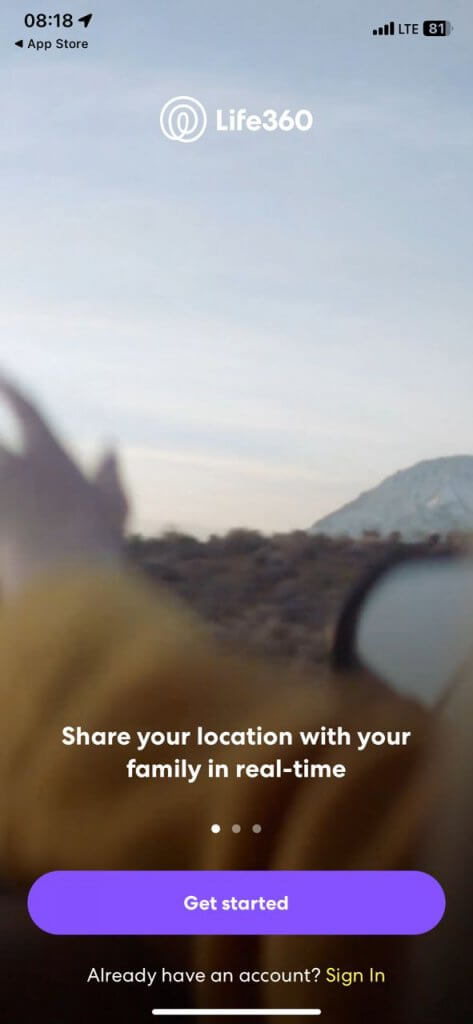
- Tap “Get Started”
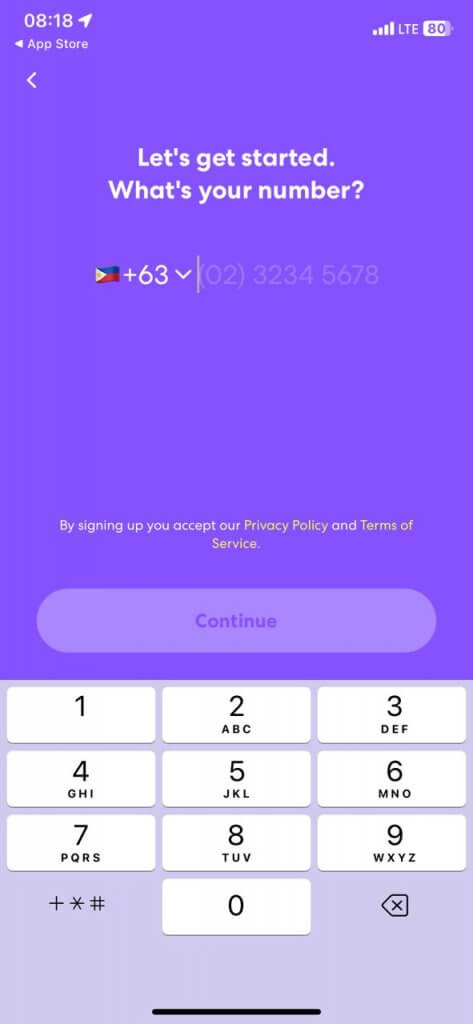
- Enter your phone number and click on “Continue”
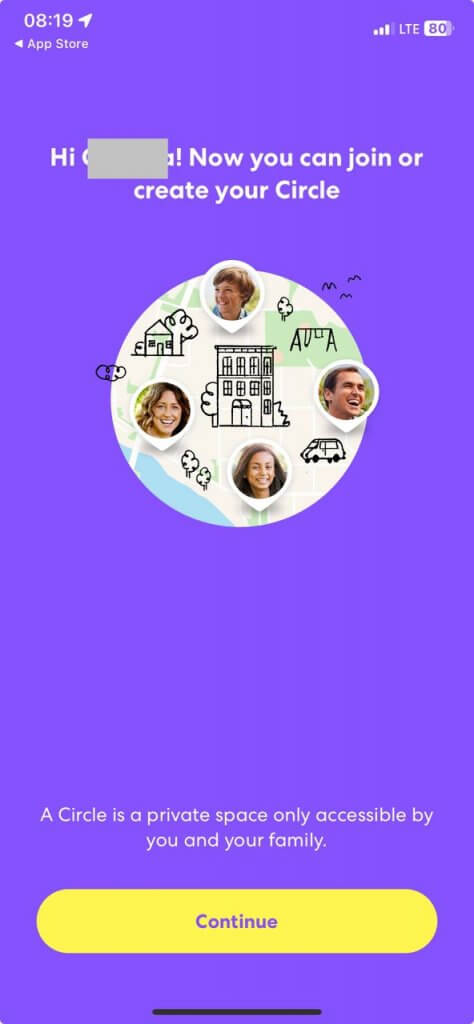
- Enter your email and input your name.
- Click on “Continue” to add your family members to your circle.
- Tap on “Create a new circle.”
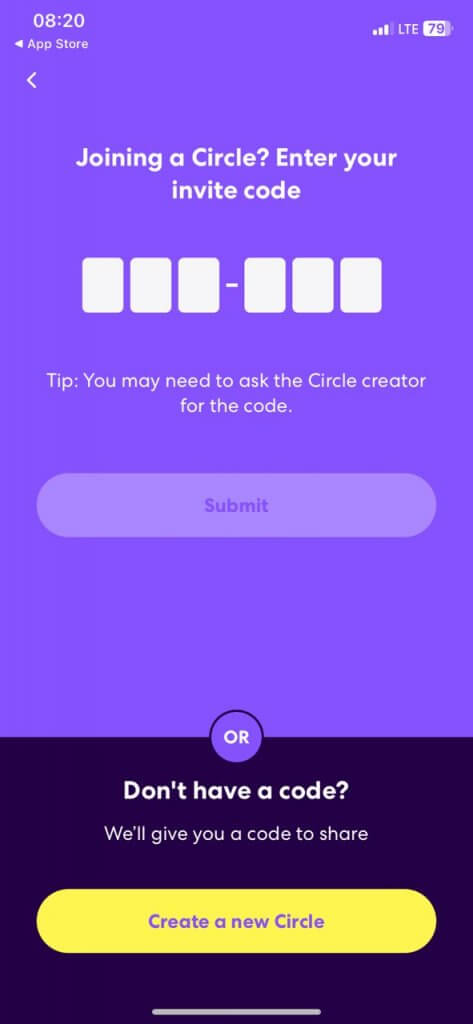
- Copy the generated invite code.
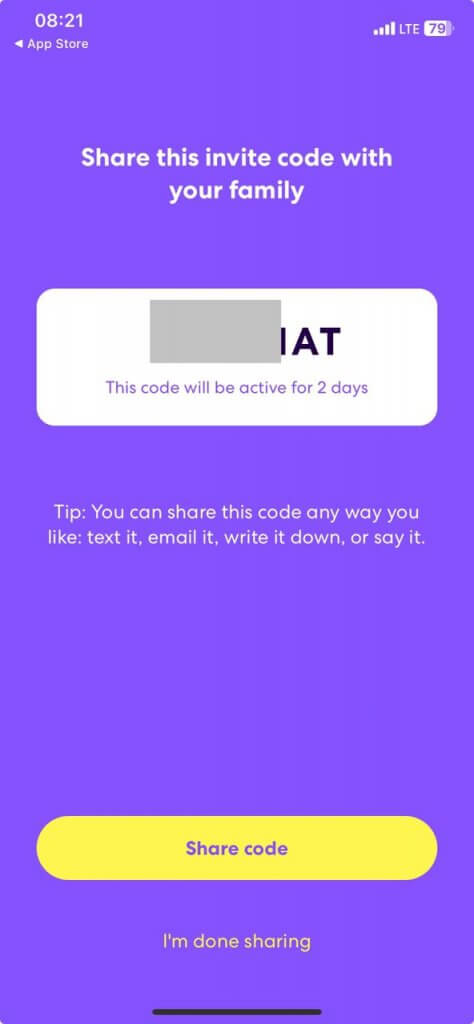
- Go to your kid’s phone and download the app. Follow the steps above. But when you get to creating a circle, enter the invite code that allows them to join your circle.
- Next, set your home and other places. You can see them under the People section within your app’s dashboard.
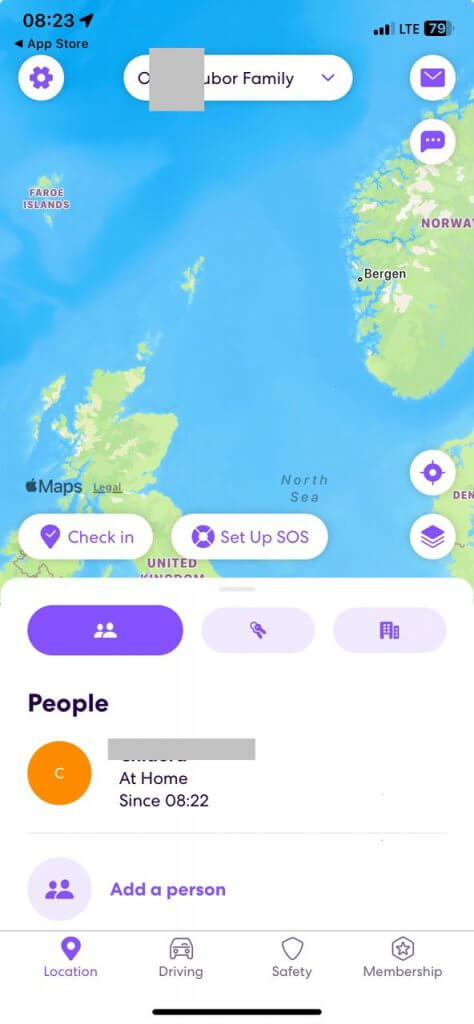
Use a Messaging App
Messaging apps like WhatsApp and iMessage also provide avenues to share location with your friends and even make requests that they share theirs with you. Both platforms also allow you to quickly and automatically view their real-time whereabouts, as long as they accept your location-sharing requests.
On Whatsapp, here’s how to share location with friends:
- Open your Whatsapp, and go to their conversation.
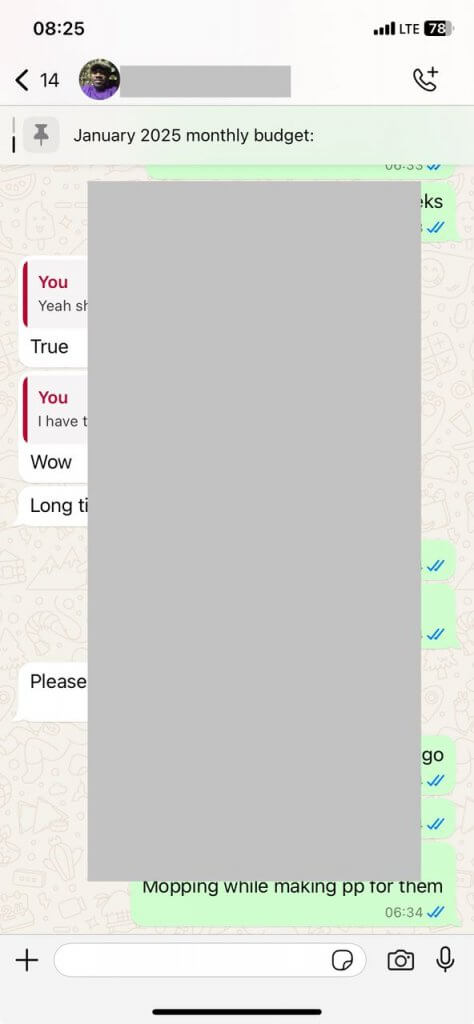
- Tap on the “+” sign close to the message bar.
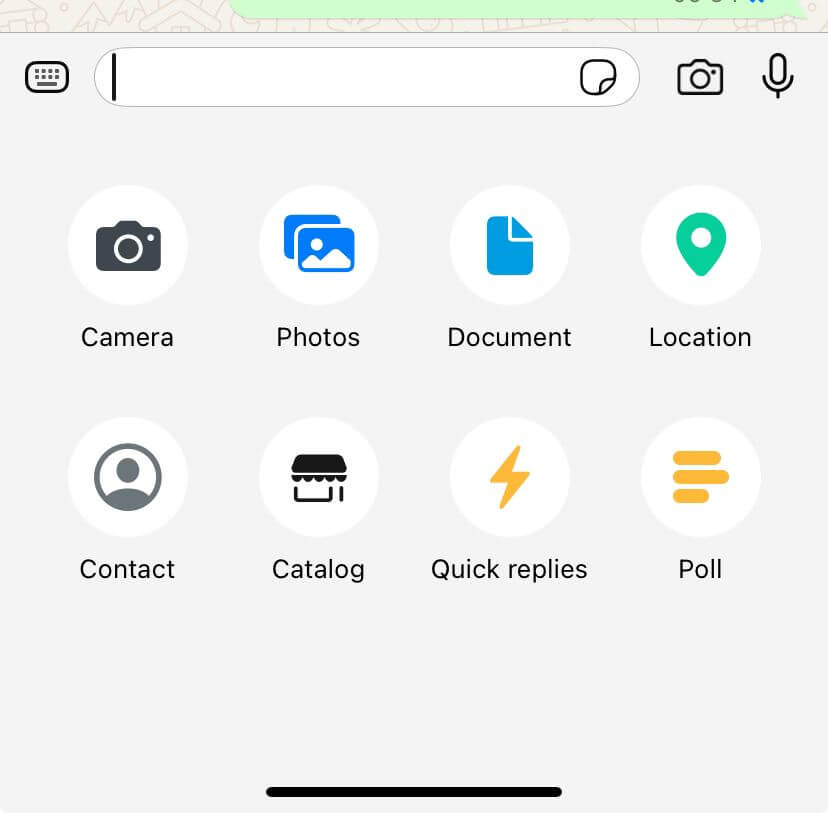
- Next tap on “Location” and then select “Share Live Location”.
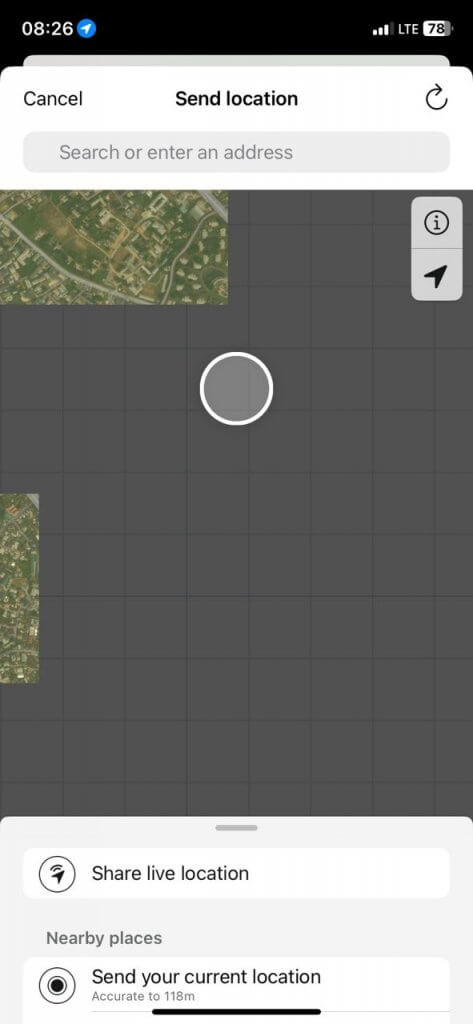
On iMessage, here’s what you should do:
- Go to your Messages app
- Tap on the “+” sign.
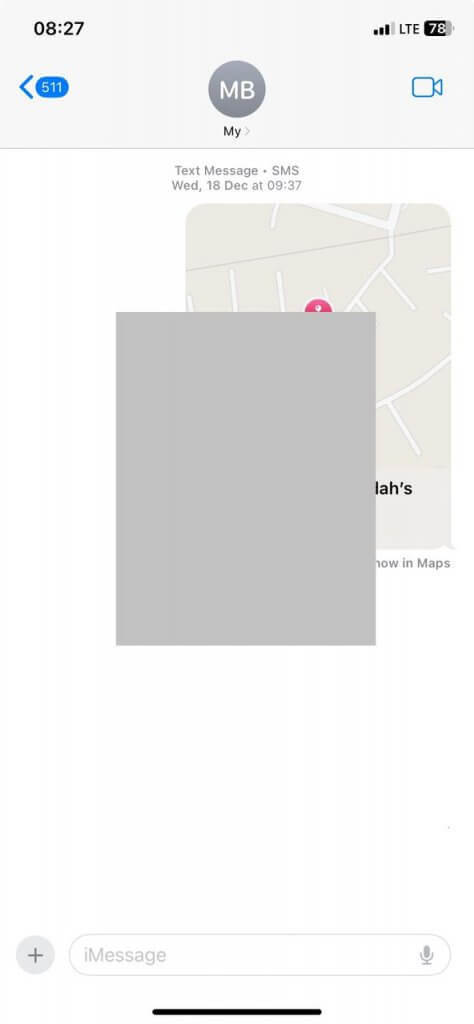
- Select “Location.”
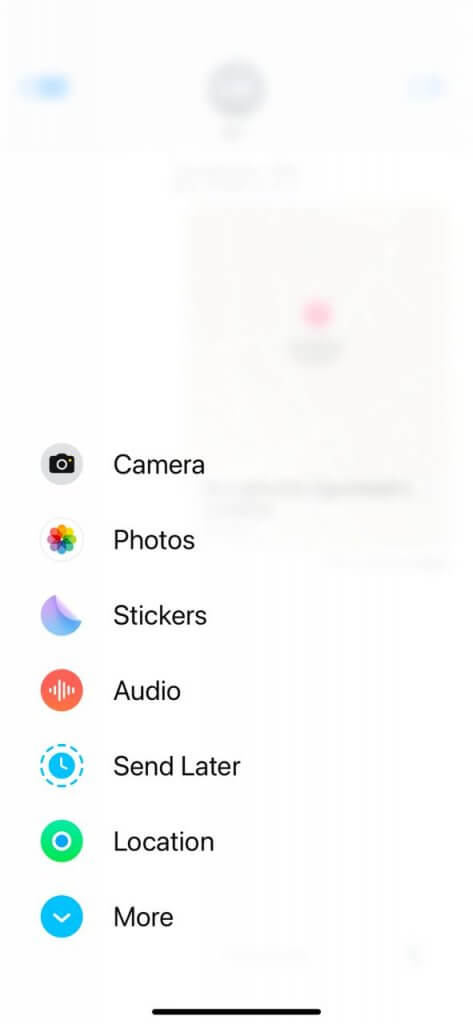
- Next, select “send” and then follow the steps again and pick “request” this time to get them to share their location with you.
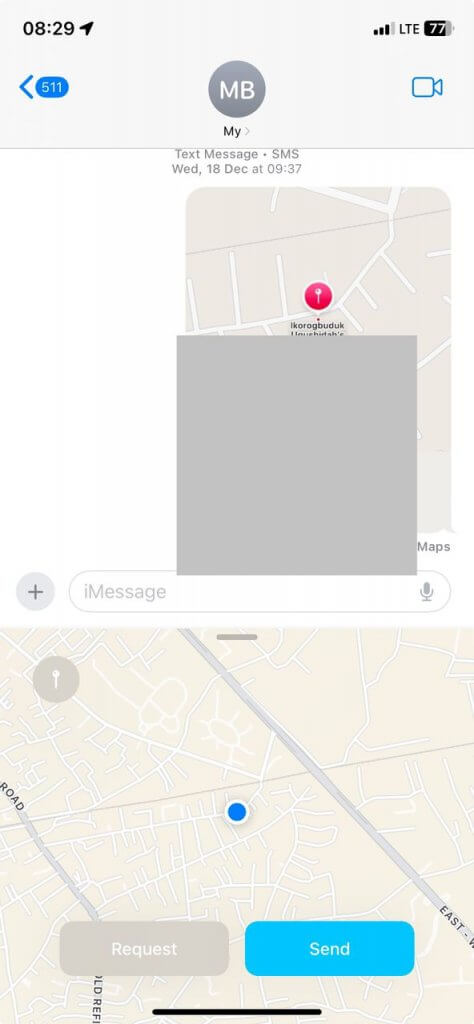
IP Address Tracking
IP addresses often provide approximate details of your location. So, you can use IP address tracking as an alternative to mobile number tracking with Google Maps. An amazing IP address tracking tool you should try is IPinfo.io This fantastic site provides a variety of online tools and APIs that can help unmask anyone’s identity by quickly deciphering their country, state, and in some instances, neighborhood using their IP address.
- Go to iPinfo
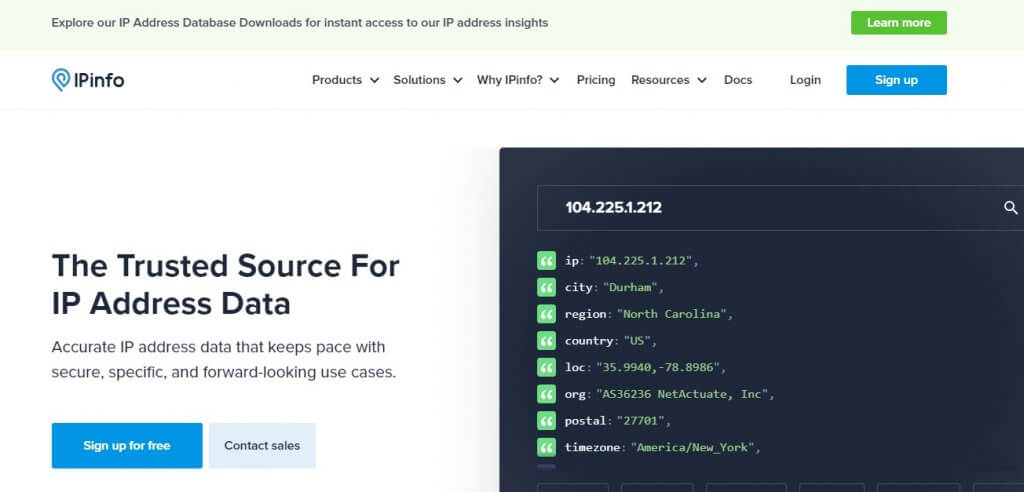
- Input their IP address, you can enter it into the search bar and select the search icon.
- View their approximate location.
RFID and Bluetooth Tracking
You can also have your loved ones carry an RFID tag that sends a signal to your Bluetooth-enabled device. That way, you can be able to keep track of their movement especially when they are located in a specific area. Using RFID and Bluetooth tracking, however, works best for short ranges such as using them in warehouses, or within your home and property. It is especially best for indoors where GPS may not provide reliable data due to the short distance.
FAQ
Can Google Maps be used as a tracker?
Google Maps can be used as a mobile number tracker, providing the means to share and receive details about GPS location data in real time. You’ll love how this tool allows you to either share your location for a specific time or indefinitely until you turn off location-sharing.
How to track the location of a phone using Google Maps?
You can track the location of a phone using Google Maps, by using the Find My Device app either via another smartphone or browser. Simply log in to Find My Device using the Google email address and password on that lost phone. Then from the listed devices, select the device you wish to locate and see its location in real-time.
How do I track a family member on Google Maps?
You can track a family member on Google Maps, either by automatically having them add you to their location sharing or requesting they share their location with you. Alternative ways are using the Google Family Link, or logging into their Google account on the Find My Device app to uncover details about their whereabouts in real time.
Can I track a live location using Google Maps?
You can track someone’s live location using Google Maps if they share their location with you automatically. Alternatively, you can request them to share their real-time location with you. All you need is an active Google account, internet service, enabling Location services, and permissions from you and that person.
Wrap Up
Now you know all the amazing ways to use Google Maps as a Google tracker for numbers. You can track anyone depending on how they share their location with you on the platform. Alternatively, you can use third-party solutions like Mlocator that allow you to track using a phone number while enjoying ultimate control over how you keep track of their activities with as much discretion as possible.