If you are concerned about hiding your location because you are being stalked or you do not want anyone to know your location, then, you will find it useful. In this guide, you will learn concepts, steps and tools that are easy to implement to maintain your anonymity all through the time that you are in that particular location. Let’s dive in!
Why Do You Need to Hide Location on iPhone?
Hiding your location on an iPhone isn’t just about privacy; it’s about control and safety in a digitally connected world. Here are the key reasons to consider:
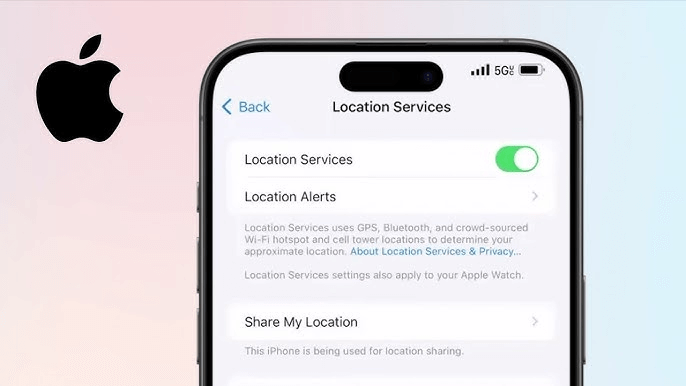
- Enhance Privacy
The place you live tells a lot about your conduct and business. It is private so that no one, including people or other organizations, can interfere with your personal life.
- Avoid Tracking
Some of the apps and people may try to spy on you. This way, you avoid being followed or watched by others and thereby stay private and do not rely on anyone.
- Confidentiality
There is always a time when you require private space, especially in the course of performing some functions such as working at private places or attending private functions, among others. Thus, by making it difficult to locate you, the actions you take will remain discreet.
- Prevent Unwanted Surveillance
Your location data is used by many companies for advertising purposes and market segmentation. Denying this access shields you from being part of unwanted spying.
- Safety Concerns
Most of the location services are known to have a deep impact on the battery life of a mobile device. Switching them off when not in use could help you get more hours of using your iPhone.
- Battery Savings
Most of the location services are known to have a deep impact on the battery life of a mobile device. Switching them off when not in use could help you get more hours of using your iPhone.
- Freedom from Notifications
Users rarely appreciate location-based notifications and advertisements since they are invasive. One must turn off the location tracking to dismiss all the distractions and noise.
Therefore, adjusting your location settings ensures that you improve on privacy, conserve as well as get that needed serenity. One setting change will go a long way in increasing your security online and this is easily done.
How to Hide Location on iPhone
Want to keep your location private on your iPhone? Here are simple methods you can use to prevent apps, services, and others from tracking your movements.
Use Hide My Location Feature
The Hide My Location from the Find My App will allow you to turn off sharing your location for some time without being noticed. It’s particularly good when one has to keep privacy, but still needs to use such other app features as messaging or maps. This feature is important as it prevents the app from sending any alert to any person tracking you.
👉Steps:
- Open the Find My app.
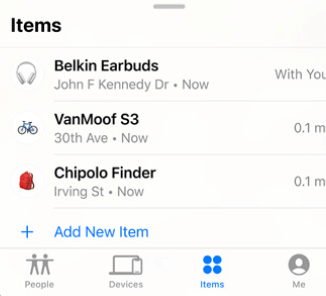
- Tap Me at the bottom of the screen.
- Toggle on Hide My Location.
Disable Share My Location
Disabling Share My Location stops all location-sharing activities linked to your Apple ID. This feature is especially useful if you no longer want your location shared across Apple services like Find My or Messages. It’s a simple yet powerful way to ensure your location remains private at all times.
👉Steps:
- Go to Settings and tap your Apple ID.
- Select Location.
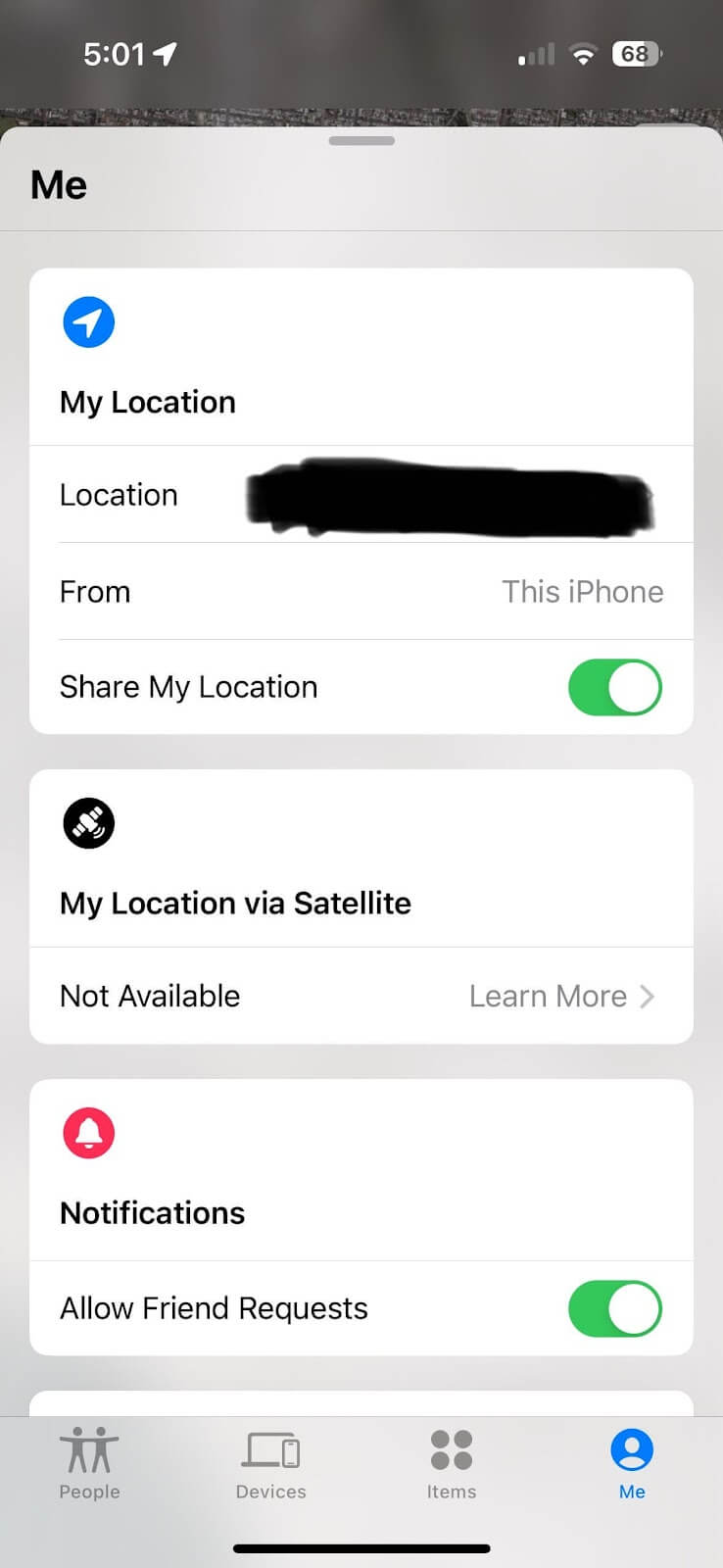
- Toggle off Share My Location.
Turn Off Location Services
Disabling location services shut down GPS tracking on your iPhone, blocking all apps and system features from accessing your real-time location. This is a comprehensive solution to stop any form of location-based tracking, ensuring complete privacy from apps, advertisers, and other third-party services.
👉Steps:
- Go to Settings > Privacy & Security > Location Services.
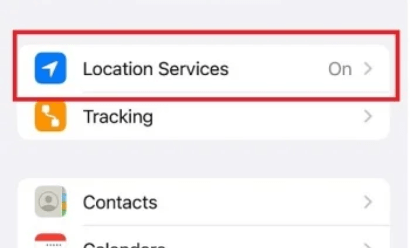
- Toggle off Location Services.
- Confirm when prompted.
Turn on Airplane Mode
Enabling Airplane Mode is one of the quickest ways to hide your location. It disables cellular networks, Wi-Fi, and GPS tracking. While it also limits connectivity for calls and the internet, it’s effective for blocking any real-time tracking attempts and securing your location immediately.
👉Steps:
- Swipe down to access the Control Center.
- Tap the Airplane Mode icon.
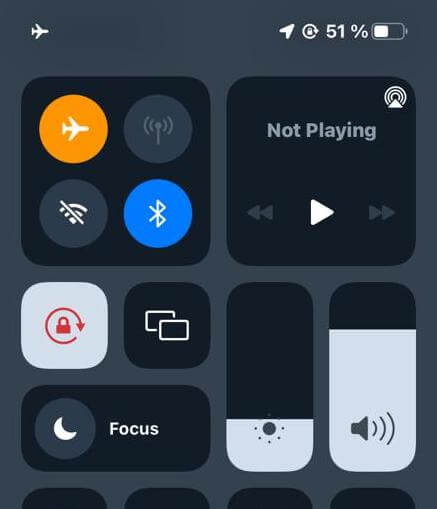
- Confirm the mode is active.
Turn Off Wi-Fi and Bluetooth
Wi-Fi and Bluetooth can be used by apps and devices to track your location even when GPS is off. Most of this tracking occurs through the Network connections and neighboring devices. Disabling both features leads to better protection as these are the sources of location information that can be easily accessed in public areas or new networks.
👉Steps:
- Go to Settings > Wi-Fi and toggle it off.
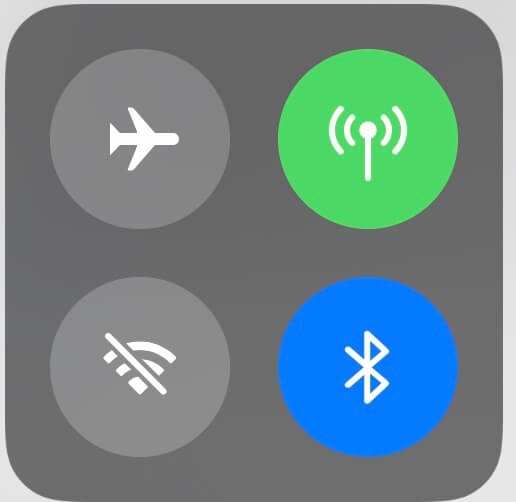
- Navigate to Settings > Bluetooth and toggle it off.
Disable Significant Locations
There is a feature called Significant Locations and it tracks regular places you visit, so there is a record of your movement. Although it is effective for service delivery that is customized, it has the potential to violate the privacy clause. Turning off these settings guarantees that your device does not record these visits and keeps your sensitive locational data secure from future use.
👉Steps:
- Go to Settings > Privacy & Security > Location Services.
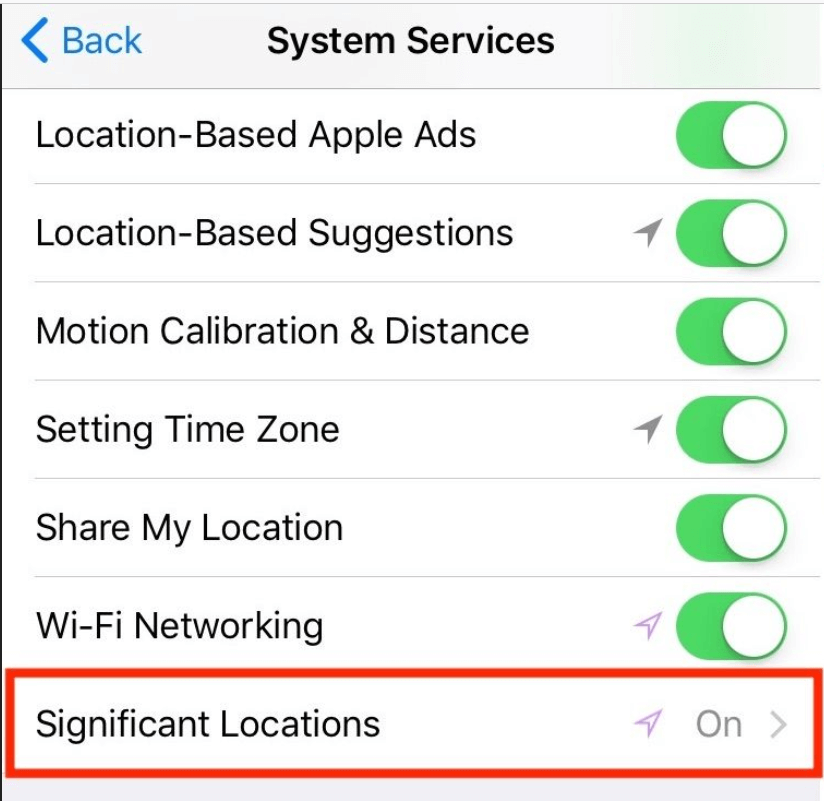
- Select System Services > Significant Locations.
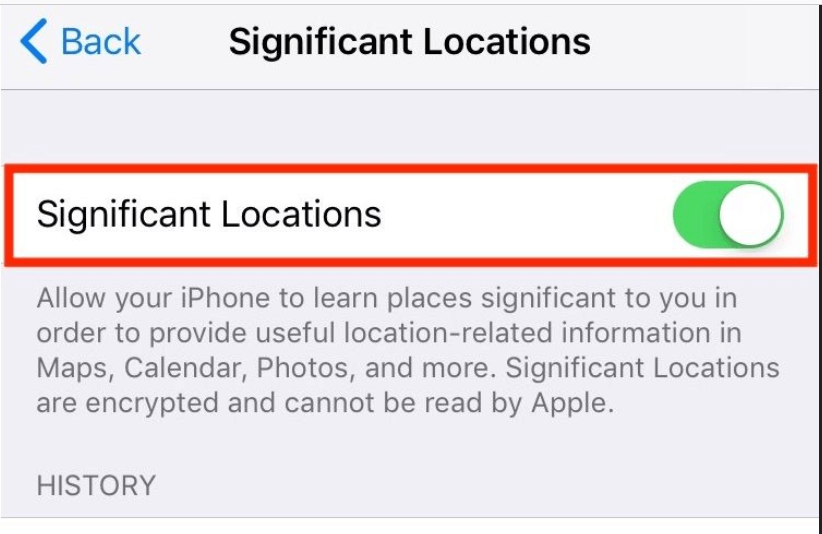
- Toggle off Significant Locations.
Disable Location Tracking in Apps (for Specific Apps)
The majority of apps ask for access to your location for no reason at all. Restriction in these permissions will allow only necessary applications to run your location. This not only impacts your privacy but also impacts battery life and prevents certain apps from enlisting your information for advertisements or tracking.
👉Steps:
- Go to Settings and then Privacy & Security.
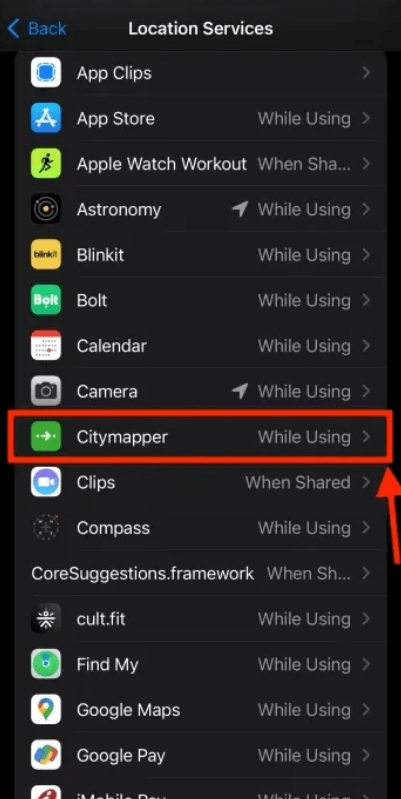
- Open Location Services.
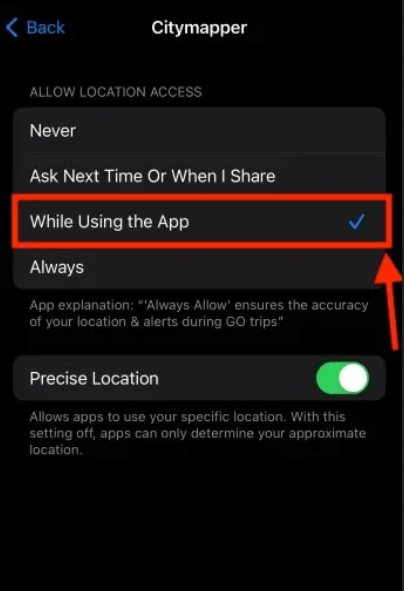
- Select an app and choose Never or While Using the App.
Sign Out of iCloud
The iCloud feature called Find My helps to locate a lost or missing device or share its location with others. Logging iCloud out eliminates these features to prevent Apple services from tracking your location. This is a much harsher measure though efficient for total privacy when location tracking is not useful.
👉Steps:
- Go to Settings and tap your Apple ID.
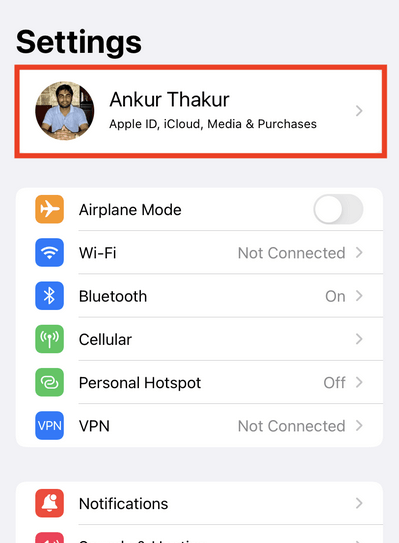
- Scroll down and select Sign Out.
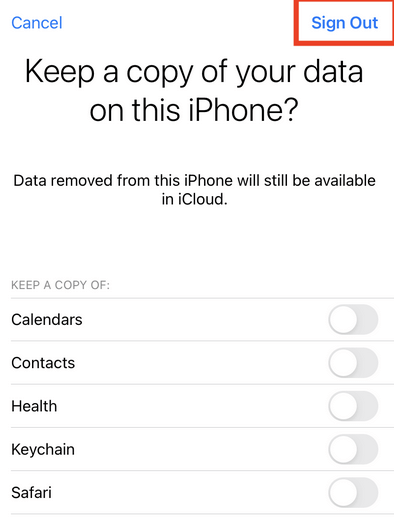
- Enter your Apple ID password and confirm.
How to Hide Location on iPhone with Apps
In this case, hiding your location on an iPhone is even more flexible when using the apps. These tools let you hide or spoof your location. Therefore, you can be assured of your identity and privacy. From using a VPN, a fake GPS app, or even more options, these are the kinds of options which help you to take charge of your location data.
Use a VPN
A VPN, or Virtual Private Network, hides your actual internet protocol address and lets your computer seem to be in a different country. This helps you maintain privacy, so location, apps, websites or networks will not determine your exact physical location. NordVPN can safely be recommended for concealing your location and is equipped with simple tools for switching between test locations.
👉Steps:
- Download and install NordVPN from the App Store.
- Open the app and sign in.
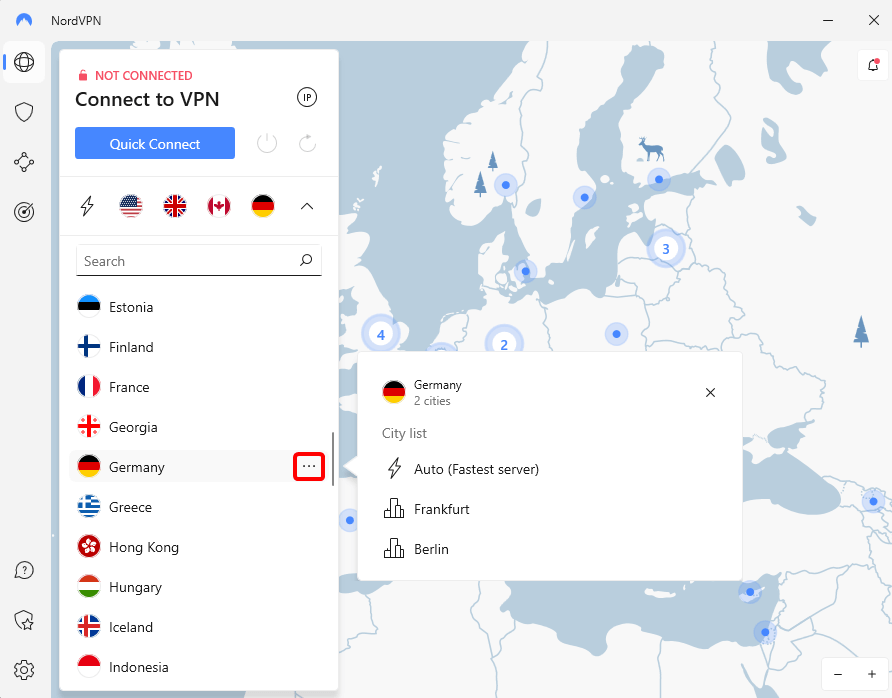
- Choose a server in your desired location.
- Tap Connect to mask your IP and location.
Use a Fake GPS Location App
A fake GPS app enables you to change a GPS location on your iPhone and make applications identify an alternative location. WooTechy iMoveGo is an example that provides seamless location spoofing for iPhones. This tool is most applicable in cases where the app in use requires the use of GPS, for instance, games and dating apps, but users wish to maintain their privacy.
👉Steps:
- Download WooTechy iMoveGo on your computer.
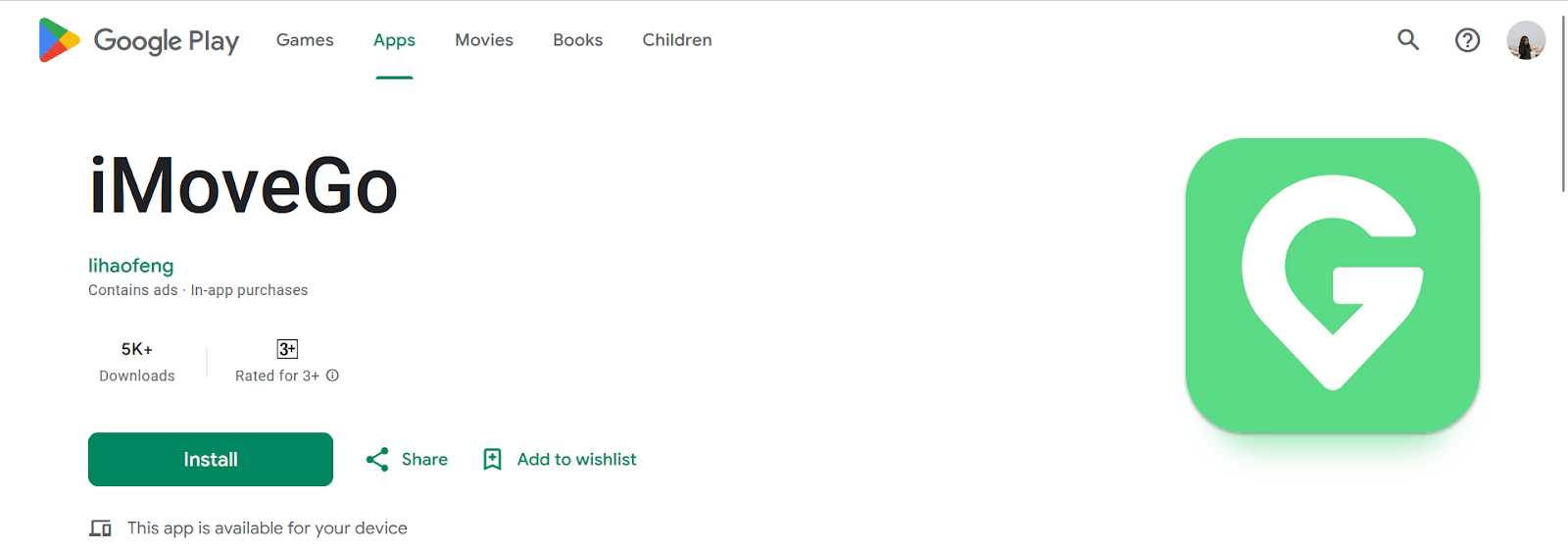
- Connect your iPhone to the computer and launch the app.
- Select a location on the map and click Teleport.
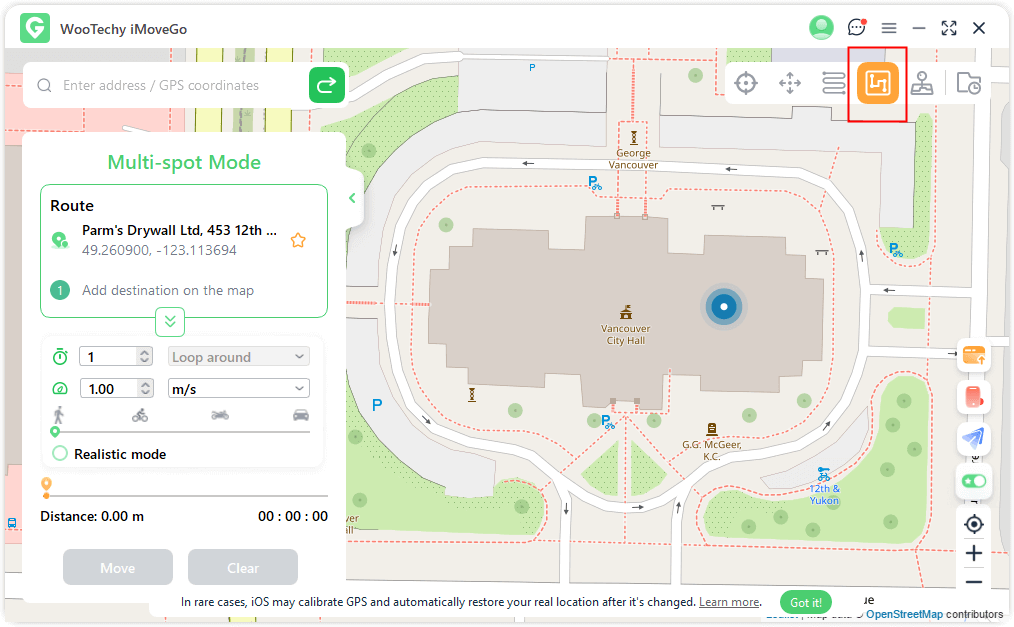
- Your iPhone will now show the fake location.
Jailbreak Your iPhone (with caution)
Jailbreaking enables the installation of third-party apps for the fake location and has restrictions removed by Jailbreaking Apple. Despite this, it can be effective but using it voids your warranty and may pose a security risk. This should only be applied sparingly and only if needed when deciding to go for advanced location modification. Jailbreak means full control over the device, but it can be done only by a techie.
👉Steps:
- Use a trusted tool like unc0ver or Checkra1n to jailbreak your device.
- Install a location spoofing app from a third-party app store.
- Set a fake GPS location in the app.
- Verify that the apps display the new location.
How to Protect Your Location While Using Specific Apps
Security of your location is very important especially when using the apps or when undertaking any activity that needs privacy. Here are six practical tips to help you stay secure:
- Turn Off Location Services for Specific Apps
Check the permission list often. Some applications do not require to have your location tracked and therefore, disable location services. Open the settings, find privacy, and location services, then change the status of unused applications to Never or While Using the App.
- Use VPNs
A VPN hides your IP and makes it impossible for applications to know your real geographic location as it creates an encrypted connection. There are services such as NordVPN that are more reliable for improving your online security.
- Restrict Background App Refresh
Most applications request your location in the background. Turn off this feature by going to Settings > General > Background App Refresh in order not to be tracked unnecessarily.
- Avoid Using Free Wi-Fi
Public Wi-Fi networks are insecure and can be easily compromised, and the attackers will see your location and other data. Whenever possible use cellular data or a secure Wi-Fi connection that is known to be safe.
- Regularly Check App Permissions
Occasionally check which of the installed applications are allowed to track your location. Uninstall the apps with which you no longer wish to share your data to reduce tracking activities.
- Use Privacy-Focused Browsers
Use safer search engines like the DuckDuckGo browser and avoid browsers that embed location-tracking scripts into the apps.
If you follow all these points, your location data will be secured which pursues the fact of safe and private application usage.
FAQs
How to hide location on Find My Friends?
If you want to remove your location from Find My Friends, launch the Find My app and go to the Me option. Toggle off Share My Location to stop sharing with others. You can also choose to share your location with specific people or pause sharing temporarily without notifying anyone.
Does Airplane Mode hide location?
Yes, enabling Airplane Mode disables GPS, cellular, Wi-Fi, and Bluetooth signals, making it much harder for others to track your location. However, some offline apps might still have cached data. Keep in mind that Airplane Mode also prevents calls, messages, and internet access.
How do you hide your location on your iPhone while sharing your location?
If you’re sharing your location but want to hide it temporarily, open the Find My app. Tap on Me and enable Hide My Location. This pauses location sharing without sending a notification to the person you’re hiding it from. They will only see your last shared location.
How do I hide my location on my iPhone without them knowing?
To discreetly hide your location, you can use Airplane Mode, a VPN, or the Hide My Location feature in the Find My app. These methods prevent sharing your location without sending alerts or notifications to others. Opt for a VPN if you want to mask your location entirely.
Can someone track my phone if my location is off?
When location services are off, tracking is significantly harder. However, someone could still track your phone if they have installed specific apps or spyware with your permission. Always check for unknown apps, reset privacy settings, and use security tools to ensure your phone isn’t compromised.
How can I use Find My iPhone to freeze my location without shutting it off?
To temporarily stop sharing your location on Find My iPhone, open the Find My app and enable Hide My Location. This stops live updates of your location and shows only the last shared spot. This method doesn’t turn off Find My entirely, keeping the feature active for emergencies.
Wrap Up
Keeping your location private on an iPhone is simple with these steps. Whether you’re using built-in features, third-party apps, or advanced methods like VPNs, you have full control. Follow these tips to stay secure and ensure your location is hidden when needed. Always prioritize privacy and safeguard your digital footprint.


