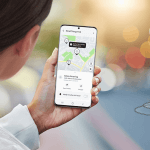Find My iPhone is a feature that helps to locate your Apple devices; it is rather useful in situations when your device is lost or stolen. Still, there are moments when you want to pause or freeze your location for some specific reasons, such as security or simply to avoid sharing your location with someone.
If you need to lock your location for some reason — to protect your privacy, hide from friends or family, or you want to stop sharing information for a while, then this article will explain the methods to lock your location on ‘Find My iPhone. Well now, let’s go ahead and find out how to manage your device’s location preferences.
Can You Freeze Your Location on iPhone?
Yes, it is possible to freeze your location on your iPhone because there are different approaches to stopping the device from updating or sharing it in real time. To freeze a location means to stop a device from reporting its current location to other individuals, for example, by using services Find My iPhone or sharing the location in a WhatsApp or Facebook status.
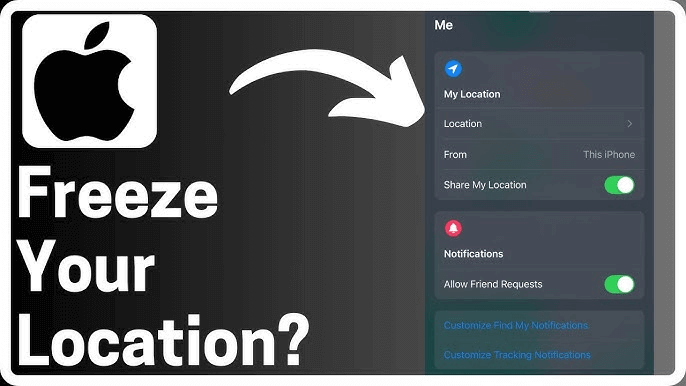
There are many ways to freeze location on Find my iPhone. However, some methods may restrain the device’s functionality in ways like you cannot access iCloud, or App Store. In worst cases, if you have frozen your location, you may not be able to get your phone if it’s lost.
How to Freeze Location on Find My iPhone
Ensuring your location remains private on your iPhone can be crucial for maintaining your privacy in certain situations. Fortunately, there are multiple methods available to limit or conceal your location updates, each catering to different levels of control and convenience. Below, we outline simple steps you can take to freeze your location on Find My iPhone and safeguard your privacy.
Enable Airplane Mode
Turning ON Airplane mode is a way of ensuring that your location is not monitored. It shuts down cellular data, wireless connection, and location service. When you tap on it, your phone will not send location updates to things like Find My iPhone. This method is fast and convenient.
To revert it, simply slide your finger and turn off Airplane Mode. There is no need to use anything special hence it will take and be effective at the same time.
👉Steps:
- Open the Control Center on your iPhone.
- Tap the Airplane Mode icon to enable it.
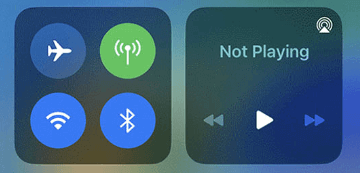
- Confirm that all connections (Wi-Fi, cellular, GPS) are disabled.
- Disable Airplane Mode when ready to resume location sharing.
Turn Off Location Services
Disabling Location Services allows you to have a say when it comes to which application utilizes your position. For example, if you turn off this feature, applications such as Find My iPhone cannot locate your device. This makes your location more safe and you will not be able to be tracked by anyone who has access to your phone or device.
You can decide to disable it fully or for a particular app on your device making sure that your movements are not being tracked or recorded when you so much prefer it that way.
👉Steps:
- Go to Settings > Privacy & Security > Location Services.
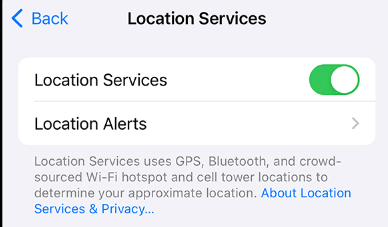
- Turn off the Location Services switch.
- Confirm when prompted.
Use Another iOS Device
Having another iOS device lets you share that device’s location rather than your main one. Just sign in to your other device with Apple ID and agree to share the location on the primary device.
It is useful as it allows users to conceal the location of the main device without adjusting the settings of the device. It is an easy mode to choose which of the device’s locations will be shared while being useful without compromising the privacy of the main device.
👉Steps:
- Log in to your Apple ID on a different iOS device.
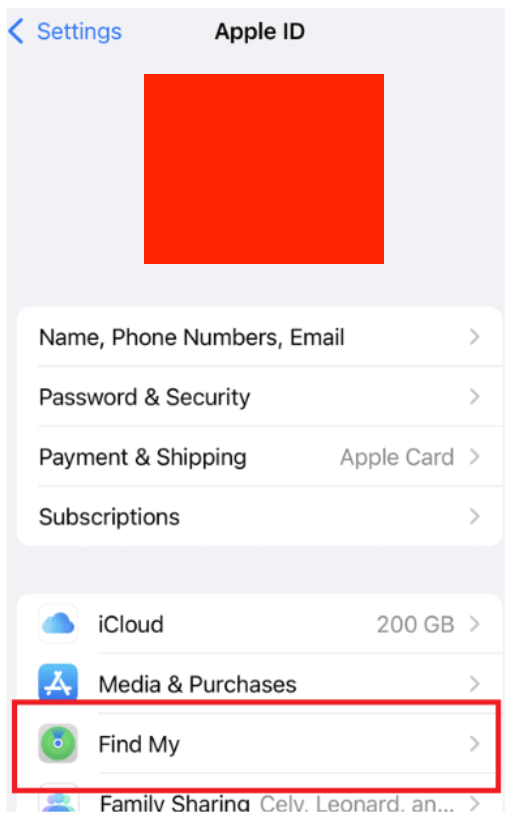
- Go to Settings > [Your Name] > Find My > Share My Location.
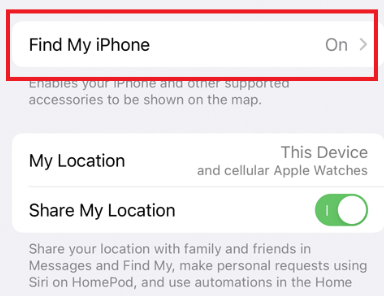
- Select the secondary device to share its location.
Disable Find My iPhone Temporarily
Turning off this can also prevent location tracking but will not affect any other applications. To do this, proceed to the settings of the device and disable the option Find My iPhone. This will stop your device from broadcasting your location as seen on Find My iPhone sort of applications.
However, when you disable it, you also lose the ability to track or remotely erase your device if it’s lost. This method is helpful if you want to stop location updates for privacy but don’t want to fully turn off your device’s features. Remember, you can always re-enable it later when you need location tracking again.
👉Steps:
- Go to Settings > [Your Name] > Find My. Go to Find My iPhone option.
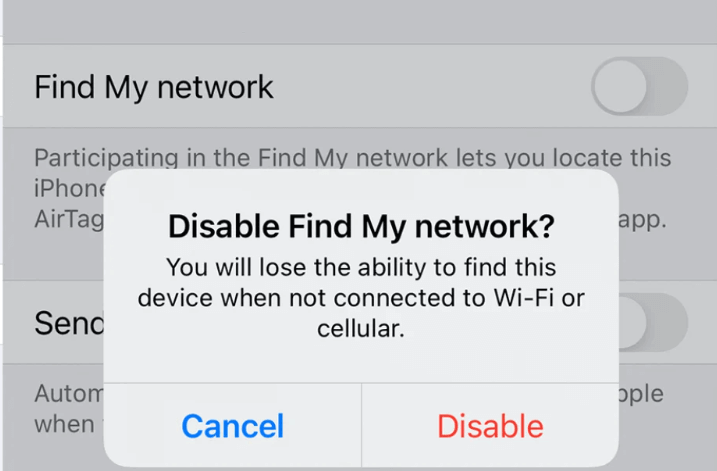
- Turn off the option of Find My iPhone.
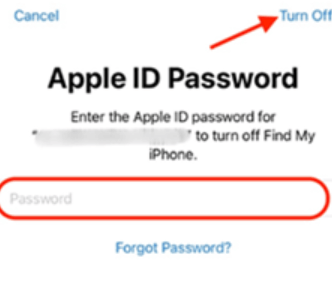
- Enter your Apple ID password to confirm.
Log Out of Your Apple ID
By logging out of the Apple ID on your device, your device will no longer be sending your location. This action will turn off Find My iPhone, so the device cannot be traced. It is quite practical if you need maximal anonymity.
Though, remember, that you will have to sign in again to use Apple services like iCloud, the App Store, and others. As it suspends location updates, it also prevents some actions until you sign in again.
👉Steps:
- Open Settings and tap your name at the top.
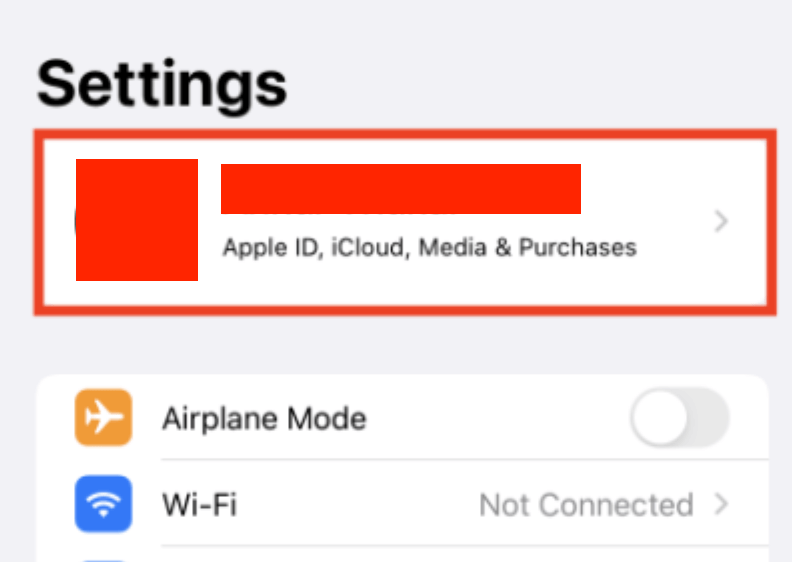
- Scroll down and select Sign Out.
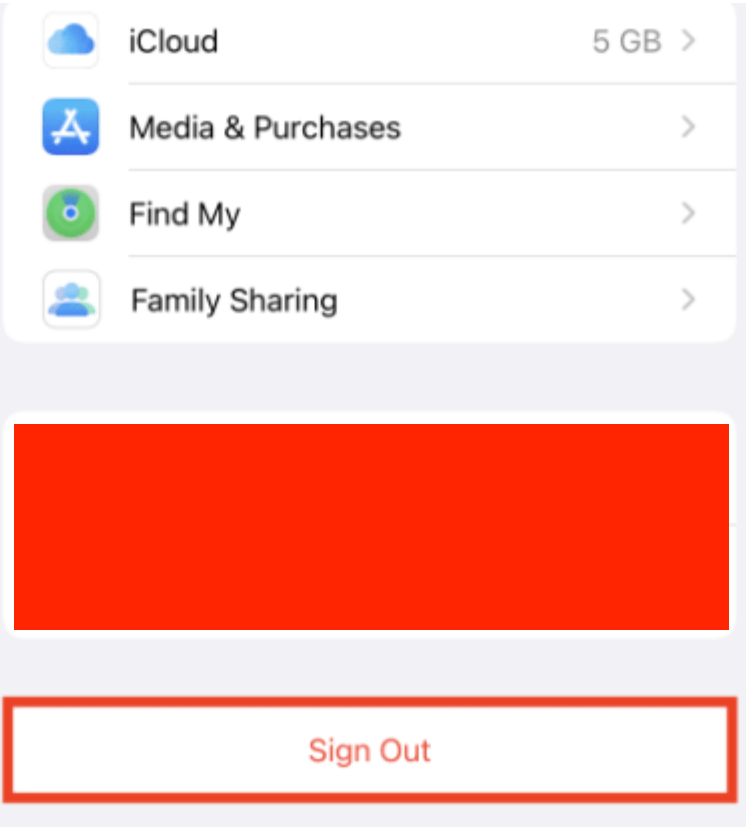
- Enter your Apple ID password to disable Find My iPhone.
- Confirm to complete the sign-out process.
Remove the SIM Card
Extracting the SIM card from the iPhone helps to free the device from relations with the carriers to avoid being tracked based on the place of use of the SIM card. The most mundane but rather effective physical way to protect your privacy without needing to fiddle with the settings of your device or install new software.
👉Steps:
- Power off your iPhone.
- Use a SIM ejector tool to remove the SIM card.
- Store the SIM card securely.
- Power on the device without the SIM card installed.
Use GPS Spoofing Apps
GPS spoofing apps change this location because you are able to set a fake GPS coordinate on your device. Other applications like iMyFone AnyTo or iTools are very simple to use and let your device seem to be in any location you need.
This is important for either to keep masking location or to check how some location-based services are going to work for you without showing your actual location. When using these apps, nobody will know your current location, thus making it possible to spoof your location.
👉Steps:
- Download and install a GPS spoofing app on your computer.
- Connect your iPhone to the computer.
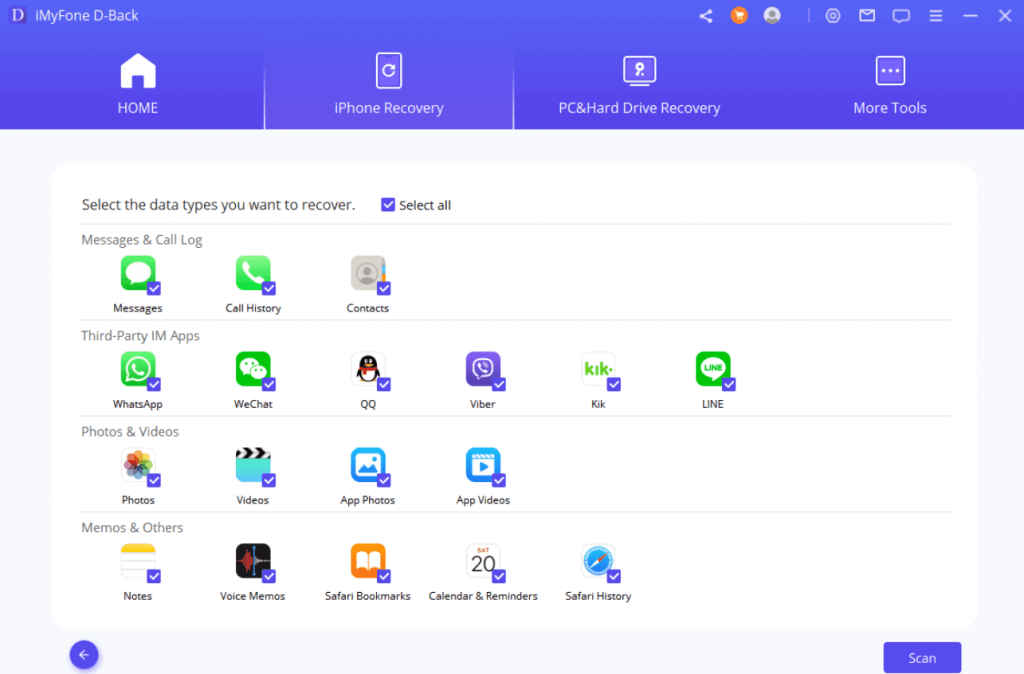
- Configure the app and set a fake location.
- Confirm the location change and disconnect.
How to Freeze Location Sharing with a Specific Person
It is also possible to freeze location sharing with a specific person on almost any device without the recipient knowing it. To end sharing location with someone on an iPhone, follow the below steps:
- Open the Find My app.
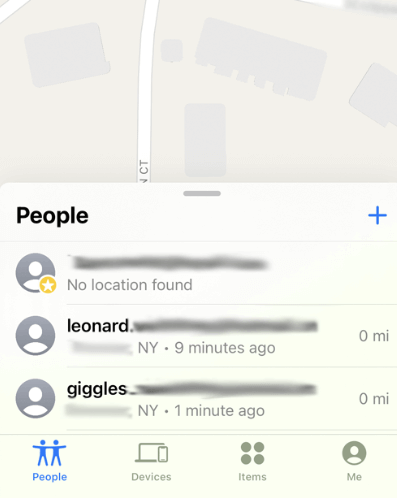
- Choose the desired person.
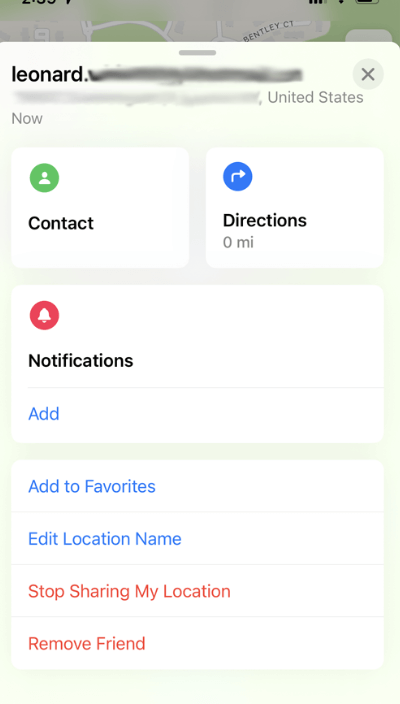
- Click on Stop Sharing My Location.
This will make them unfollow you and therefore they won’t be able to see your updates. These methods make it private without having to inform the recipient that location sharing has been disabled. Make sure you are always being considerate of mutual trust as well as each other’s personal space.
How to Freeze Location on iPhone Without Anyone Knowing
Maintaining your privacy while using Find My iPhone is possible with tools like iMyFone AnyTo and iAnyGo. These tools let you set a fake GPS location, making it appear your device is in a specific spot. The process is simple and ensures no one can detect your actual location.
Using iMyFone AnyTo
iMyFone AnyTo is a user-friendly tool that helps you spoof your location seamlessly. You can freeze your iPhone’s location with a few clicks without notifying anyone.
👉Steps to Use iMyFone AnyTo:
- Visit the iMyFone AnyTo website and download the software.
- Connect your iPhone to your computer using a USB cable.
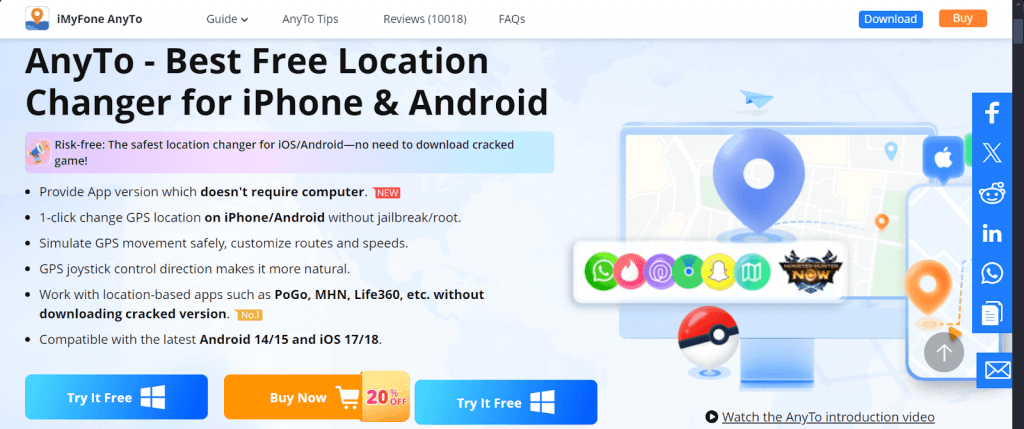
- Launch the app and choose your desired fake location on the map.
- Click Move to set the fake location. This will reflect across all apps, including Find My iPhone.
Using iAnyGo
iAnyGo is a secure and user-friendly tool that lets you modify your GPS location on iPhone or Android devices without jailbreaking or rooting. With features like joystick movement and route planning, you can simulate natural GPS activity or change your location for games and social media apps easily.
- Get iAnyGo from the official website and install it on your computer.
- Use a USB cable to connect your iPhone or Android to the computer.
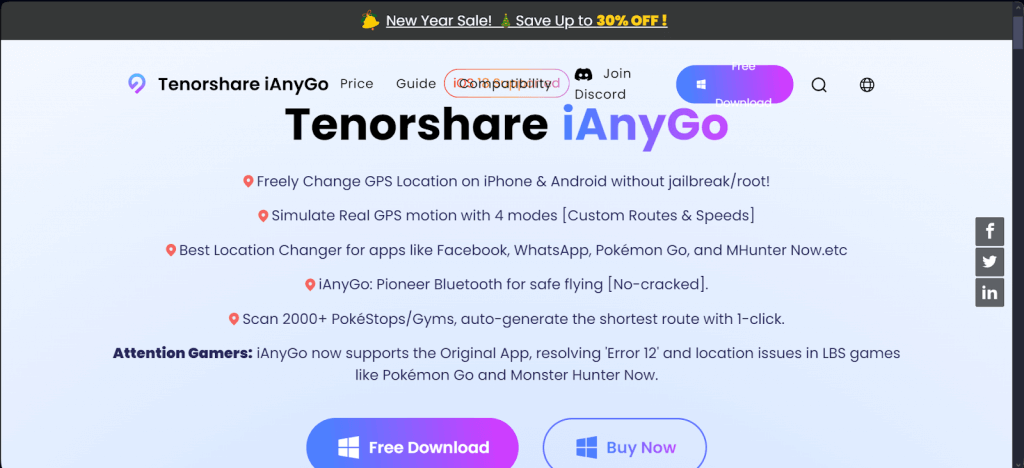
- Launch the app, and choose your desired location-changing mode (e.g., joystick or single-spot).
- Pick your target location on the map and click “Start to Modify.”
Pros and Cons of Pausing Location on Find My iPhone
Pausing your location on Find My iPhone can be a practical choice for safeguarding privacy, but it comes with certain drawbacks. Before deciding, it’s essential to weigh the benefits and limitations of this action carefully.
😍Pros:
- Enhances privacy and ensures greater control over who sees your location.
- Prevents unwanted tracking, adding a layer of security.
- Useful in scenarios where real-time location sharing is unnecessary, like personal time or specific meetings.
🤔Cons:
- Disables key features of Find My iPhone, such as locating a lost device.
- This may lead to trust issues with family or friends who expect location-sharing.
- Can complicate recovering your device if stolen or misplaced, as tracking features are disabled.
FAQs
How do I tell if someone froze their location on Find My iPhone?
If their location shows as static and does not update over time, they may have frozen it. Another sign is when their device status displays “Location not available.” Keep in mind that a frozen location might also result from poor network connectivity or the device being turned off.
How can I test if my location is successfully frozen on Find My iPhone?
To verify if your location is frozen, log in to another device using your Apple ID and check your location on the Find My app. If the location displayed remains static and doesn’t change when you move, the freeze has worked. Alternatively, ask a trusted friend to confirm your location status.
Can my location still be tracked if I remove my SIM card?
No, removing the SIM card disables cellular network access, which is essential for location tracking. However, if your device is connected to Wi-Fi, it may still transmit its location. To fully ensure that your location is not being tracked, consider turning off Wi-Fi and enabling Airplane Mode.
Can an iPhone still be located if its location is turned off?
No, when location services are turned off, apps, including Find My iPhone, cannot access GPS or Wi-Fi data to track the device. However, Apple provides a “Last Location” feature that shares the device’s final known location before it was turned off or went offline.
What is the difference between freezing and hiding your location on Find My iPhone?
Freezing your location makes your device’s location appear static to others, even as you move. It gives the illusion that you are still in one place. Hiding your location on an iPhone, on the other hand, stops location sharing entirely, making your location status “Not Available” to those tracking you.
Wrap Up
Freezing your location on Find My iPhone is useful for maintaining privacy. From enabling Airplane Mode to using GPS spoofing apps, you have several options. Always weigh the pros and cons before proceeding, and ensure your actions align with your privacy needs.