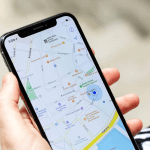Having a dead iPhone is one of the biggest worries for most Apple users. And that significantly increases, when you can’t find your iPhone and worry about how to locate it considering it’s off because of a dead battery. So, you might ask – Can Find My iPhone work when the phone is dead? This guide will share with you what happens in this specific scenario and how to make the best out of the situation.
Can Find My iPhone Work When the Phone is Dead?
No, Find My iPhone will not keep tracking and displaying your iPhone’s current location when the battery is completely dead. This is because once the battery runs out, the device stops transmitting its location over the network. However, if you’ve previously enabled the “Find My Feature” and “Save last known location”, your iPhone should automatically send its last known location to Apple, when the battery becomes critically low. This “last known location” would be seen when you login to the Find My platform either using another Apple device or via the icloud.com website. Thus that last known location would provide a clue towards uncovering your phone’s last whereabouts.
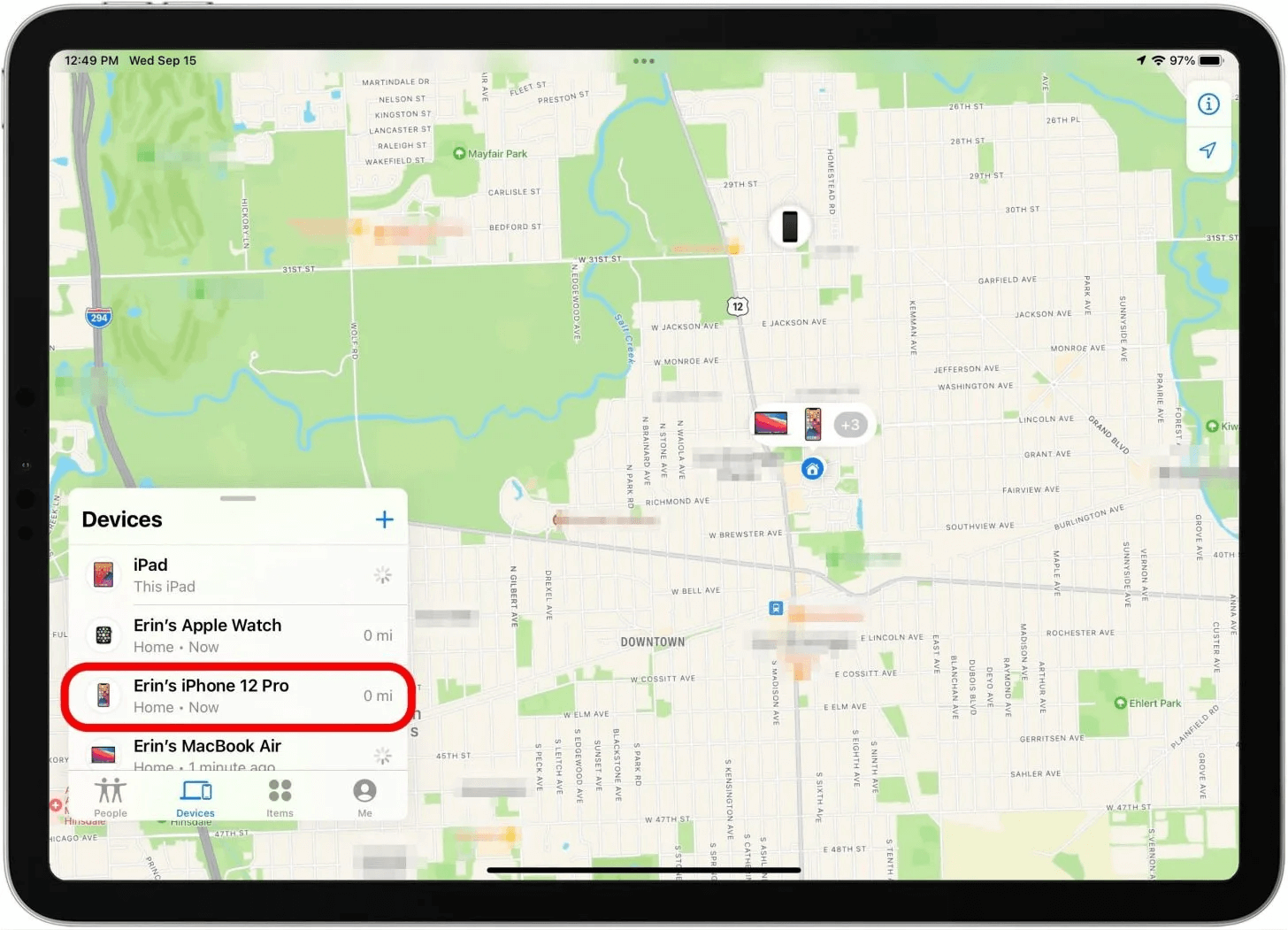
You should also know that the iPhone retains that last known location for up to 24 hours, which can stretch up to seven days. If more than seven days passed since the device sent it’s last known location to Apple via the Find My network, Find My will no longer have that data and instead it would show “no location found”.
How to Find a Dead iPhone After 24 Hours
When you can’t use Find My iPhone, there are other solutions that may help you find your iPhone, especially after 24 hours have passed.
Use Find My iPhone on iCloud
If you’re just trying to use Find My iPhone for the first time, especially when 24 hours has not gone by yet, you can follow the steps below to locate its last known location:
- Go to iCloud.com on your computer or any mobile device
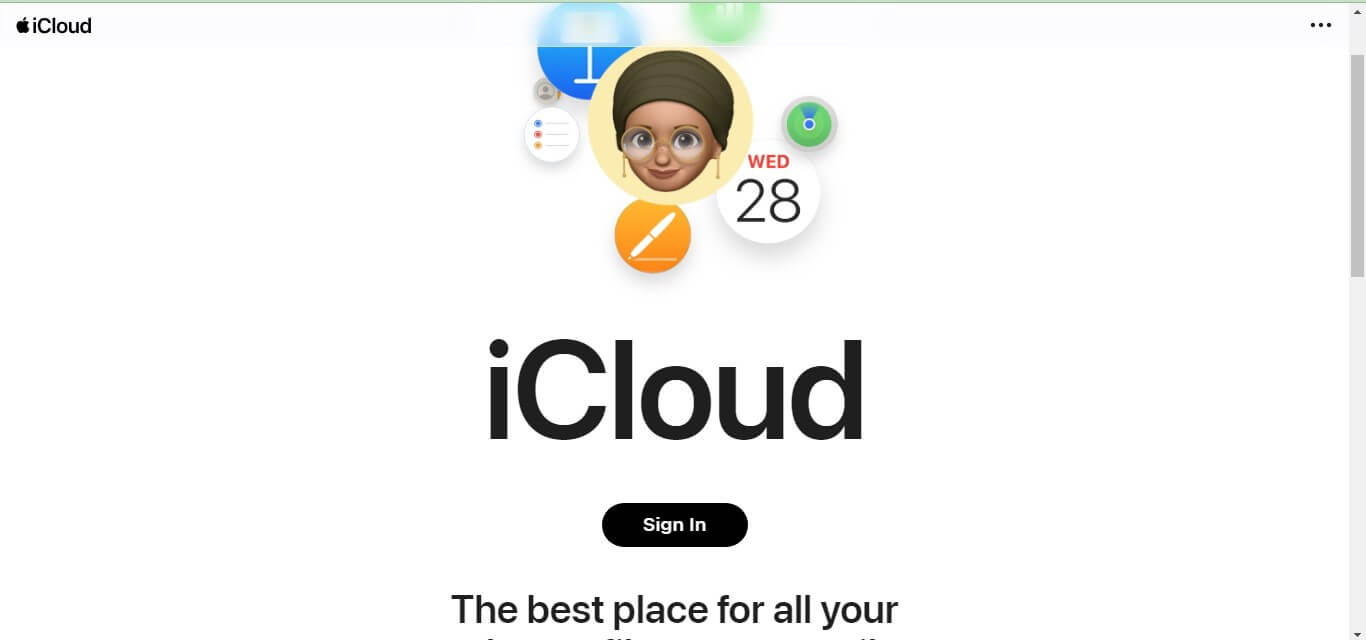
- Sign in with Apple ID and password that’s the same as your missing iPhone
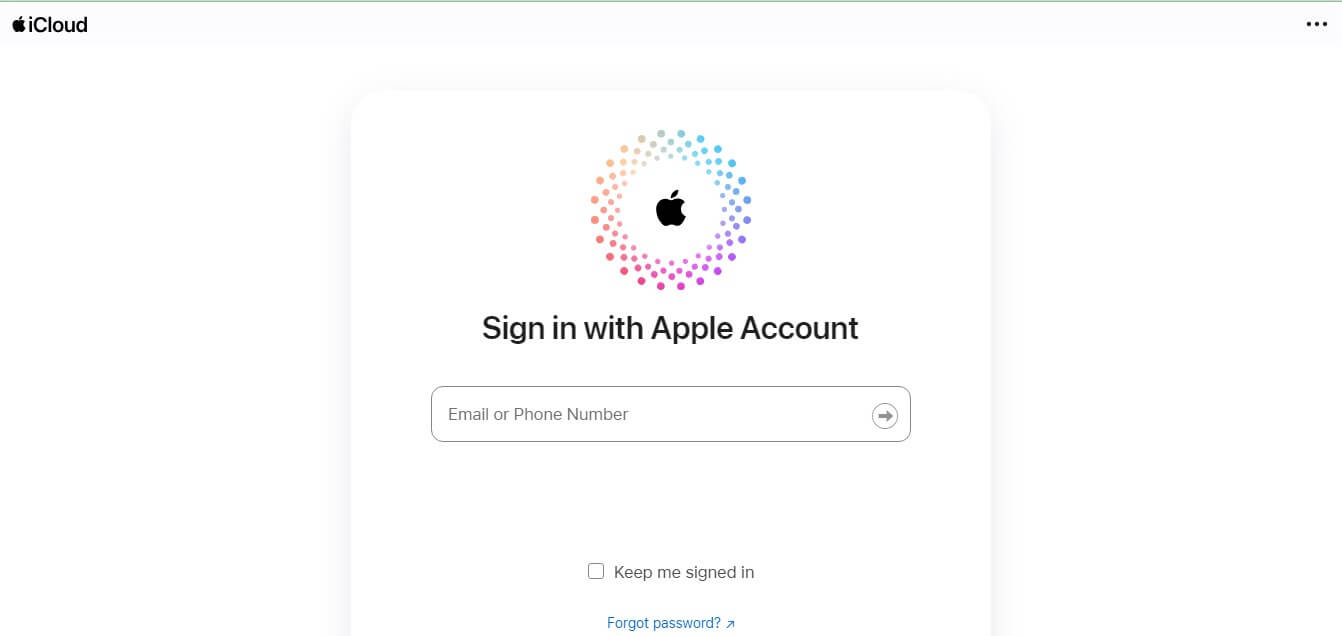
- Once logged in, click on the App icon and select “Find My iPhone” from the list of available apps.
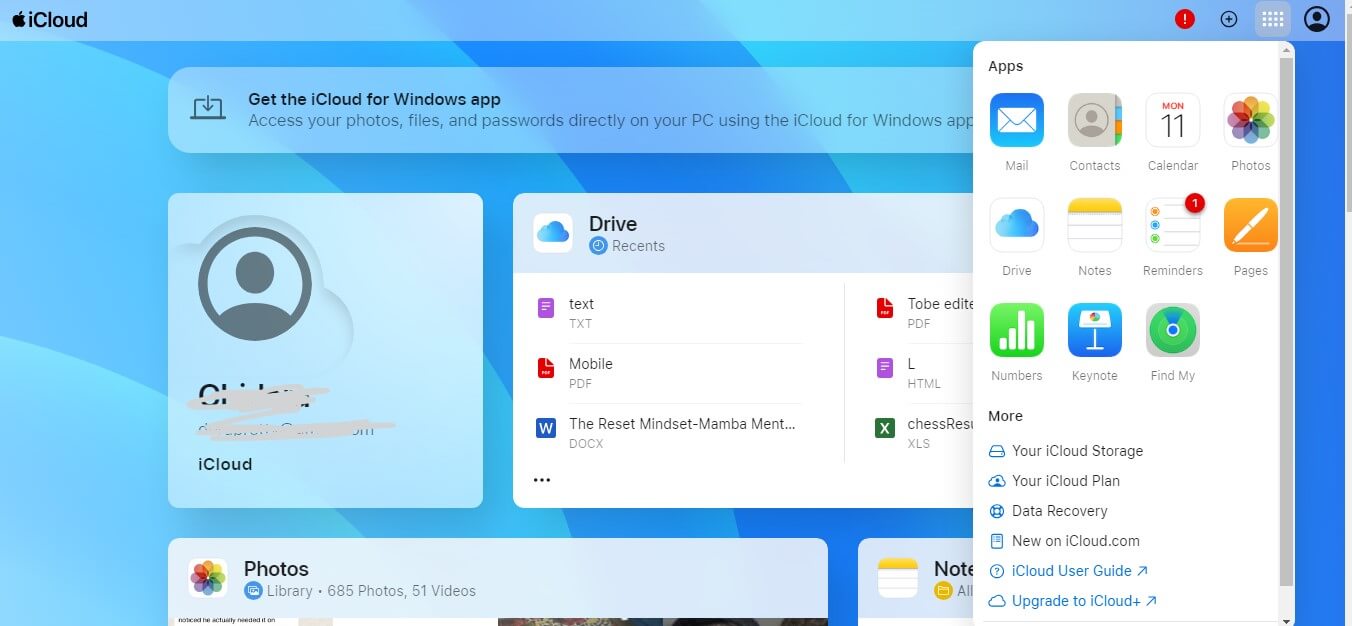
- Your iPhones will show up and next to each of them, you’ll be able to see how long ago, the last known location was updated). Also note that “No location found offline” means it’s been more than 7 days since the data was updated.
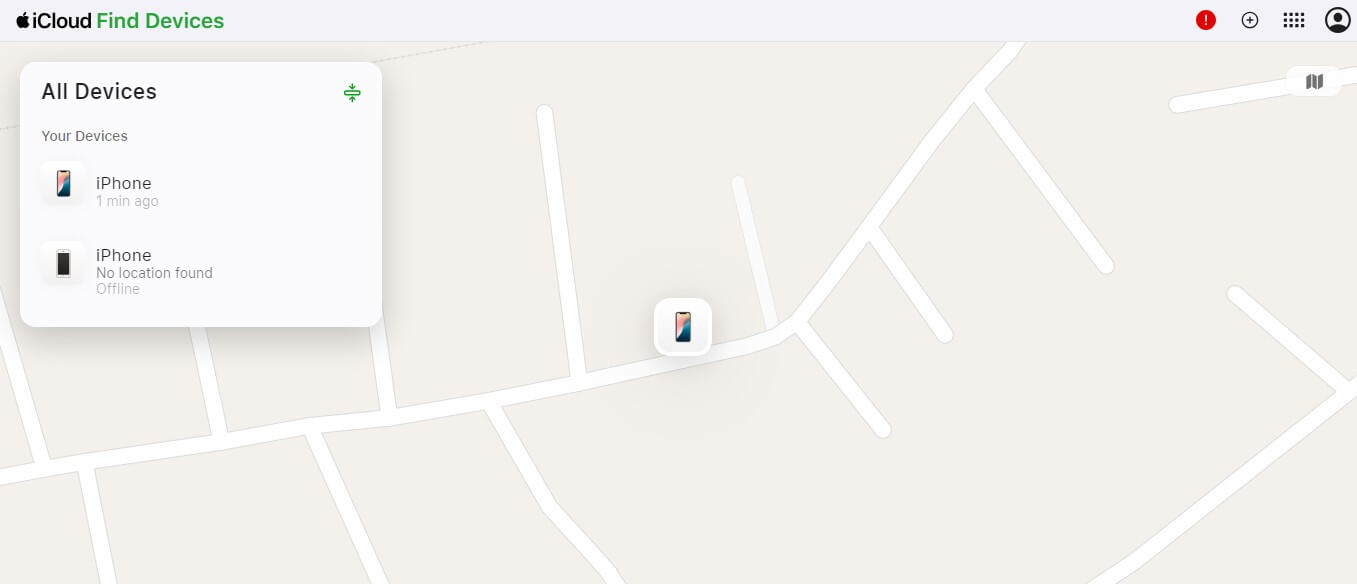
- Now when you click on that iPhone you want to find, it will appear on the map, alongside its last known location.

Don’t forget that this method isn’t tracking your iPhone in real time since it’s powered off. But it will offer valuable clues on its last known whereabouts.
Use the Find My App on Another Apple Device
Find another Apple device, where you can download the Find My App on another device that’s logged into the same Apple ID. Then, use it to check your phone’s last known location. If it’s not already logged in, follow these steps:
- Go to Settings and tap on the Apple ID avatar
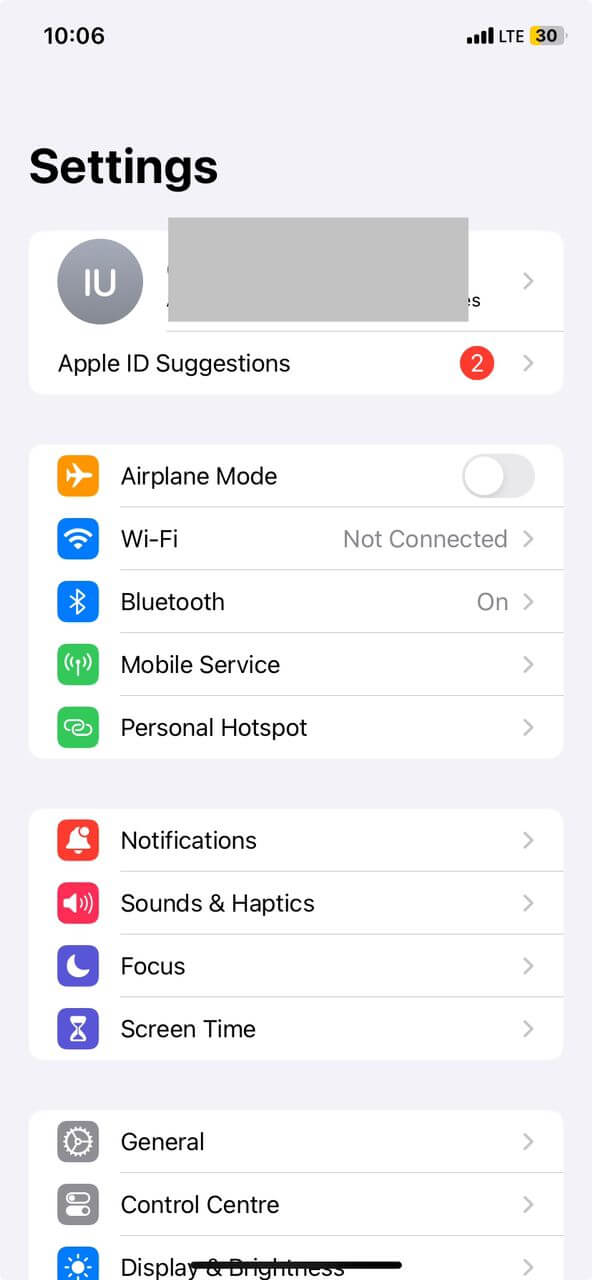
- Scroll down to the end of the page and tap “Sign out”
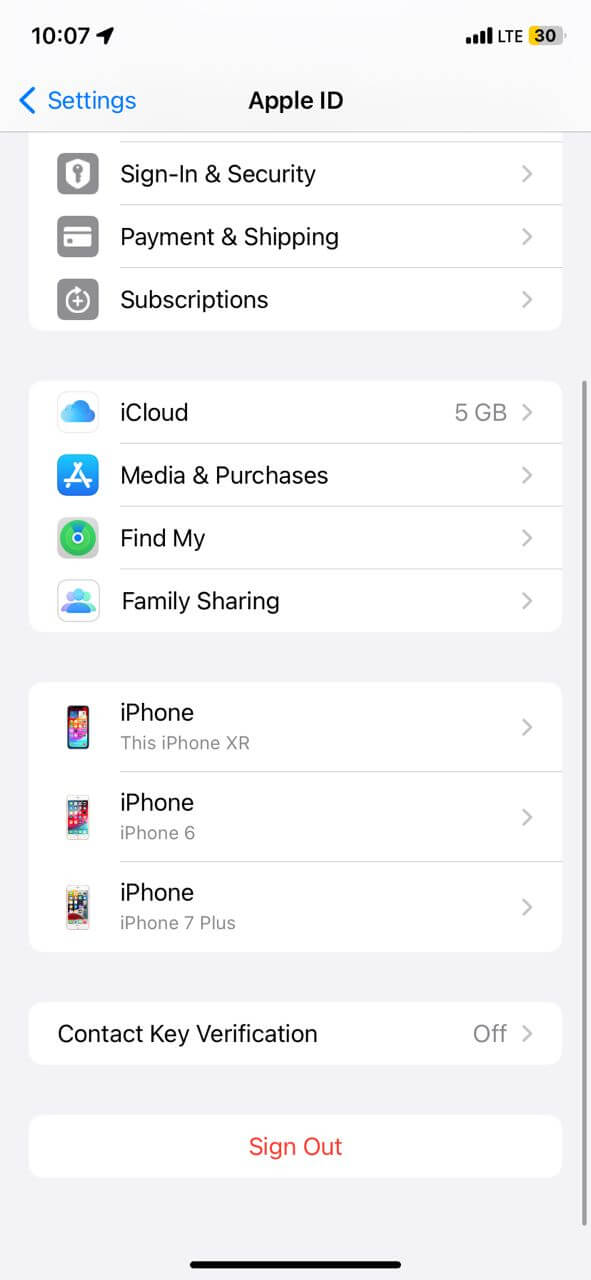
- Next sign in with your own credentials.
- Now, open the Find My App
- You should see all your available devices
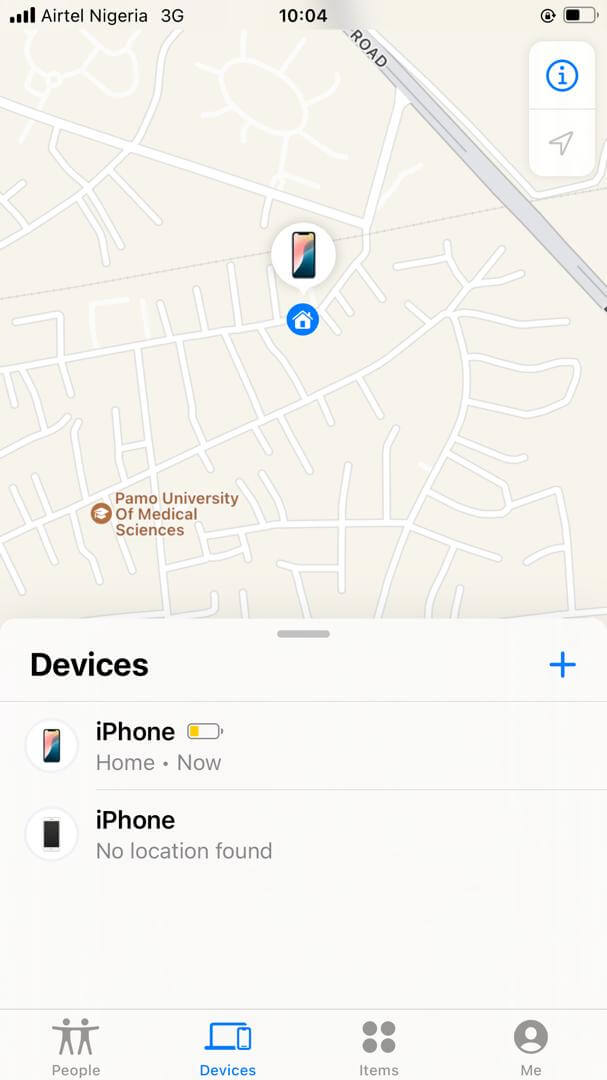
- Pick the one you want to see its location.
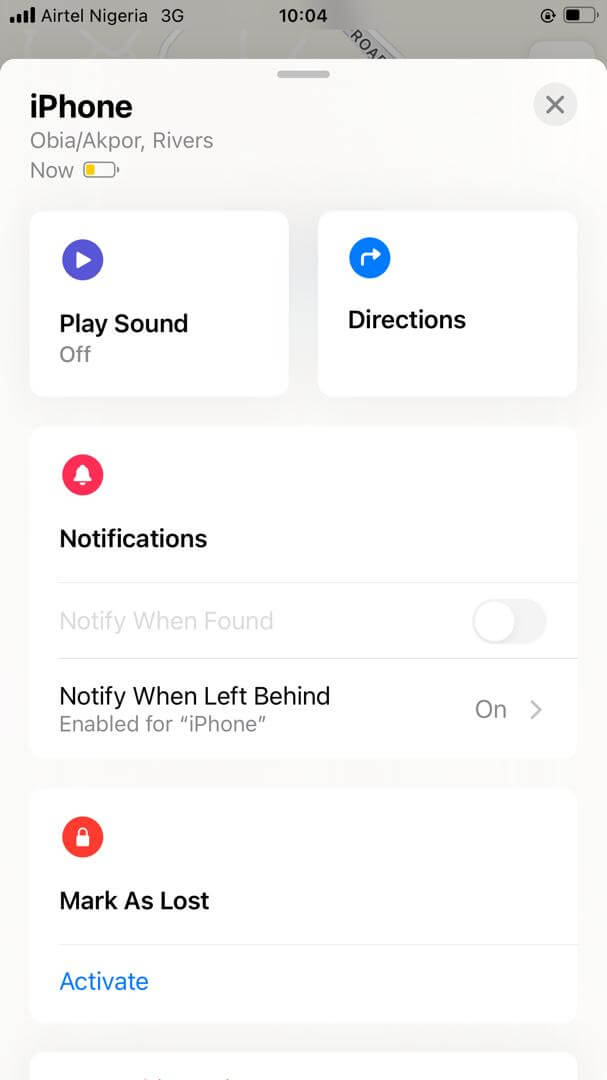
Use Find My Friends Feature
You can also use Apple’s Help a Friend feature which helps open a dedicated “Find Device” page in Safari for your friend to log in and access the location of their device. Here’s how it works;
- Go to the Find My App on a different Apple device
- Tap on “Me”
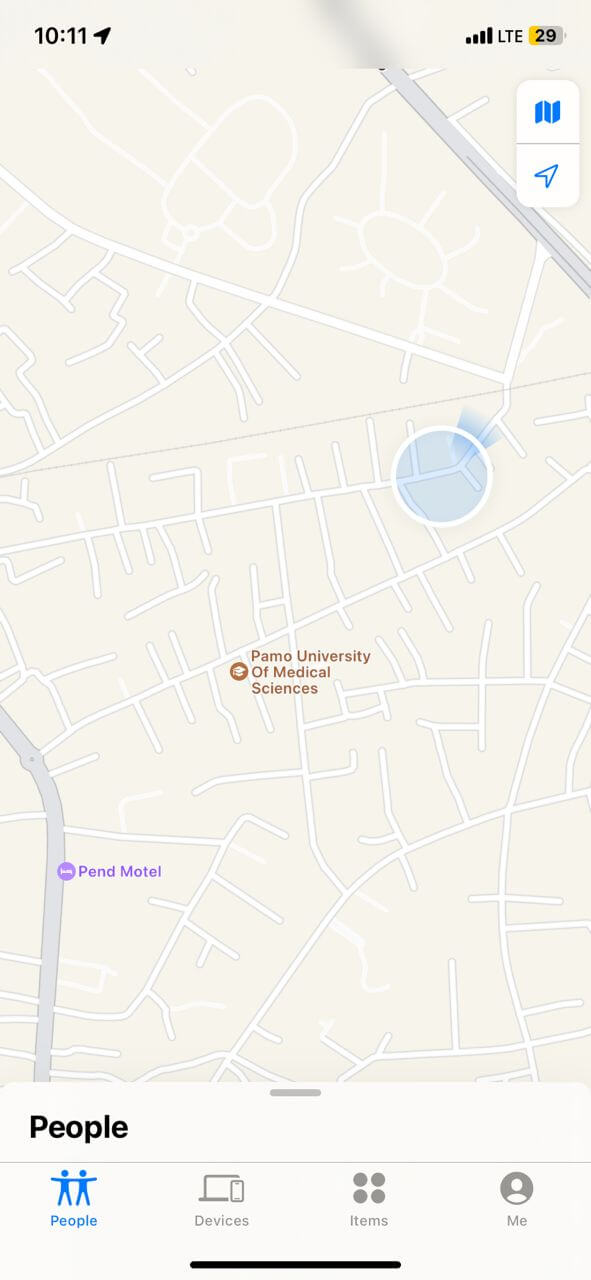
- Scroll up and then find the “Help a Friend” button at the end of the page.
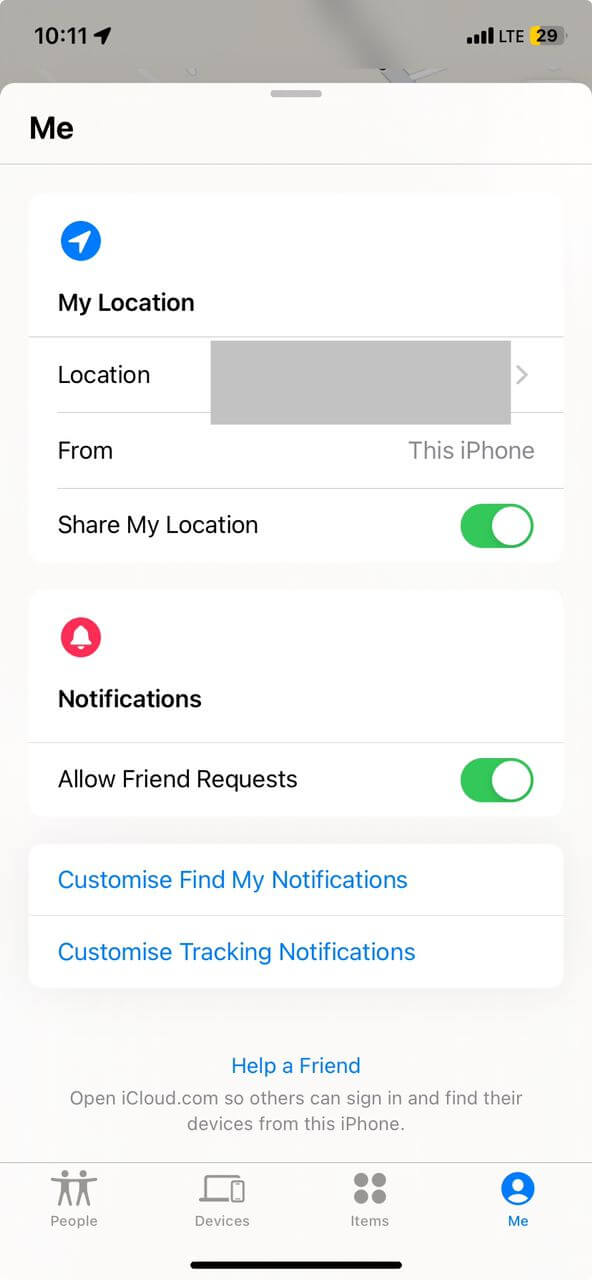
- This takes you to Safari. Now login using the Apple ID associated with the lost iPhone. There you can check the phone’s location.
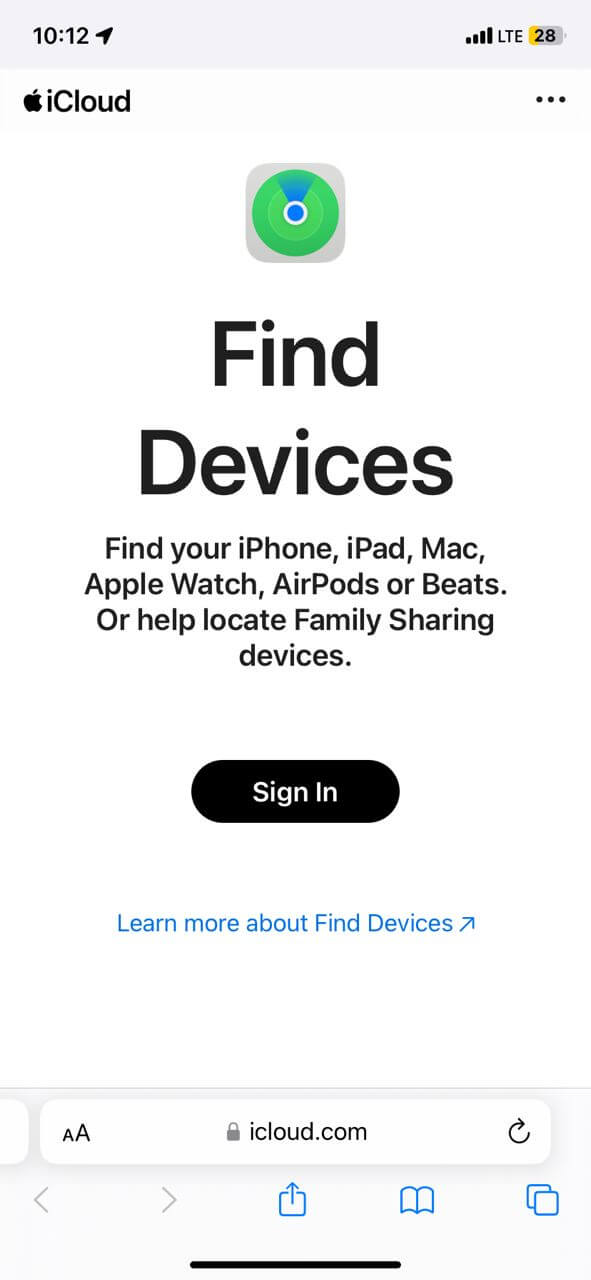
Set up “Notify When Found” to receive alerts
Once logged into Find My, it’s an excellent idea to set up your iPhone to send you a notification once it comes online again. This is a great option, especially when you have high hopes of recovering your phone.
- First off, ensure the Apple device you’re using is logged into the same Apple ID as the missing iPhone. Alternatively, visit icloud.com/find on a web browser via your computer or other device and login with the Apple ID and passcode.
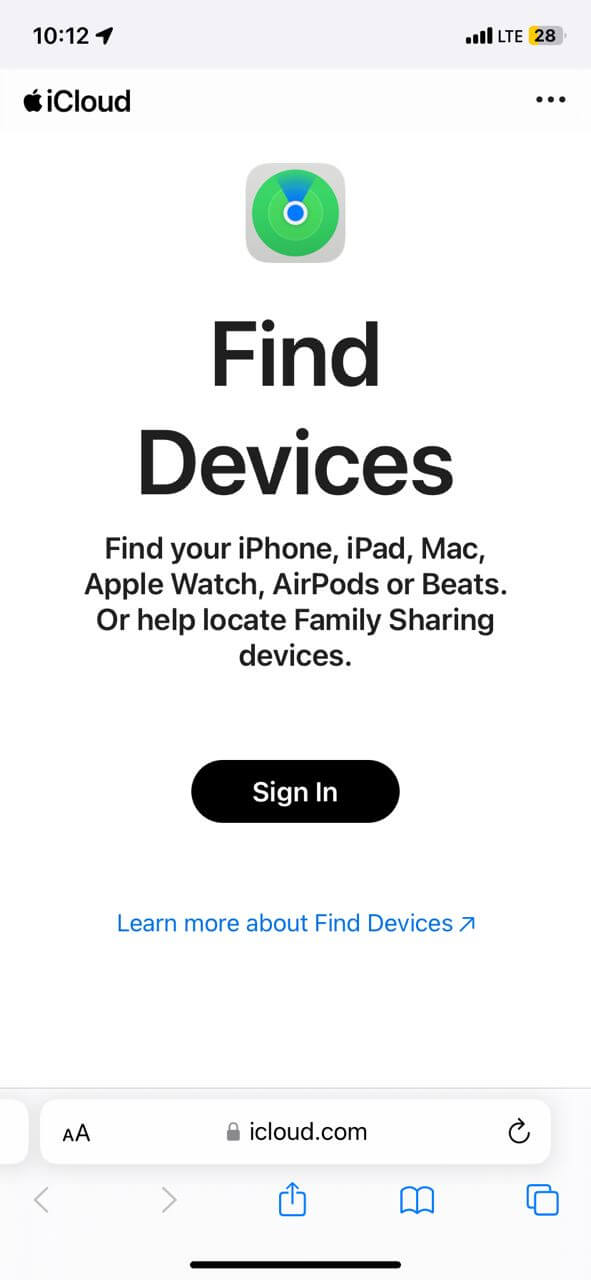
- Once logged in, tap on the missing iPhone device.
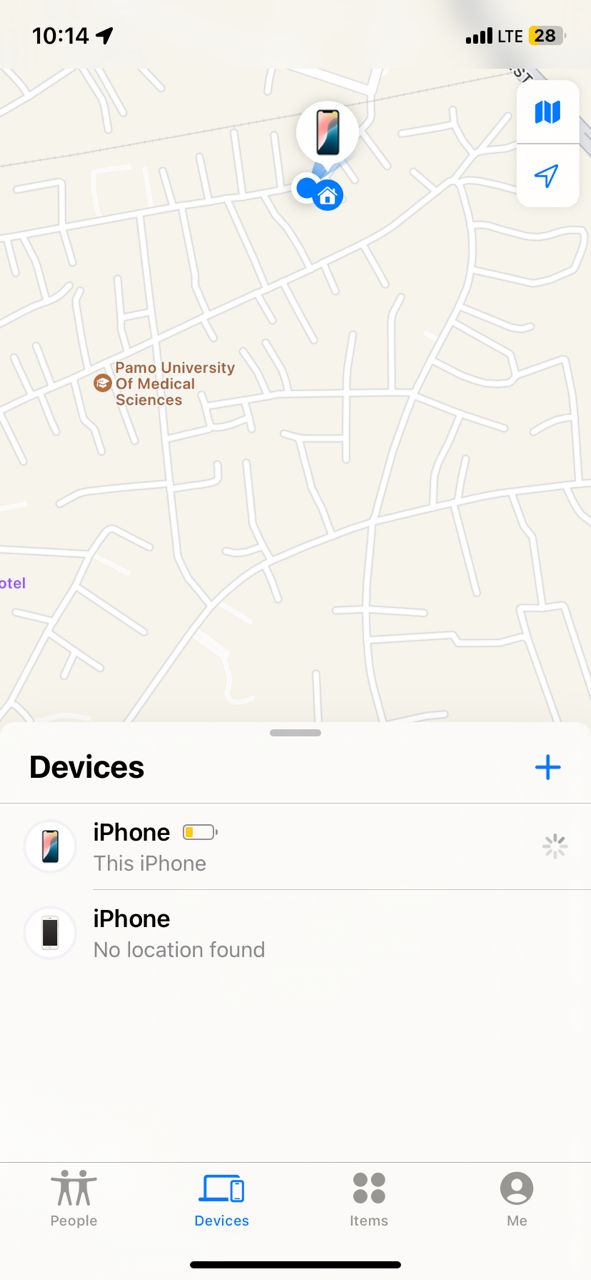
- Drag up the menu and select “Notify when Found”. This ensures that when the iPhone is turned on and connected to the internet, you’ll get a prompt right away.
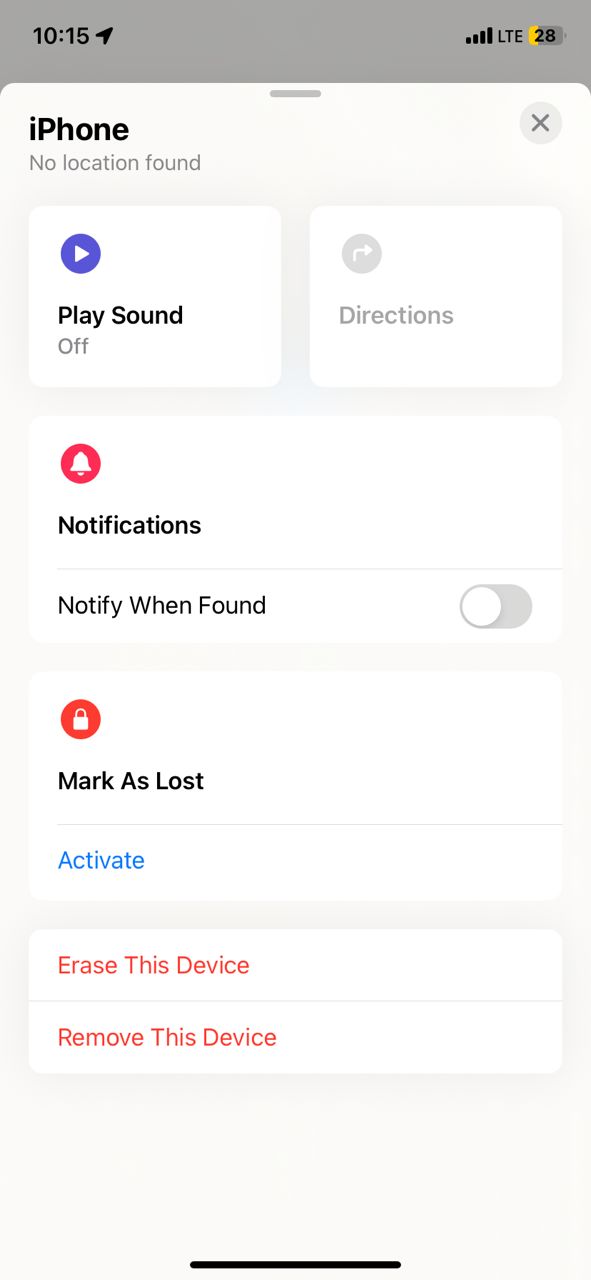
Use “Mark as Lost” in Find My
Another important step some people might consider doing is locking your iPhone. This helps prevent your data from being accessed by malicious individuals. Here’s what to do:
- Again ensure you’re using the Find My App or icloud.com/find that’s logged in with the same Apple ID and passcode as the missing device
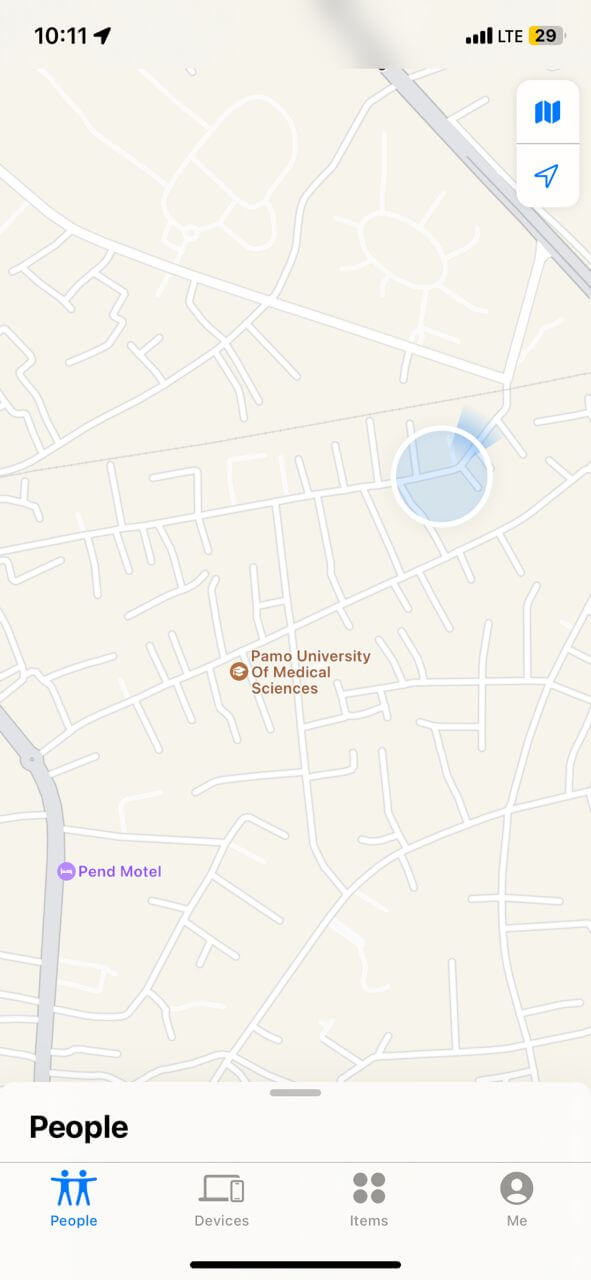
- Tap on the missing device and scroll up.
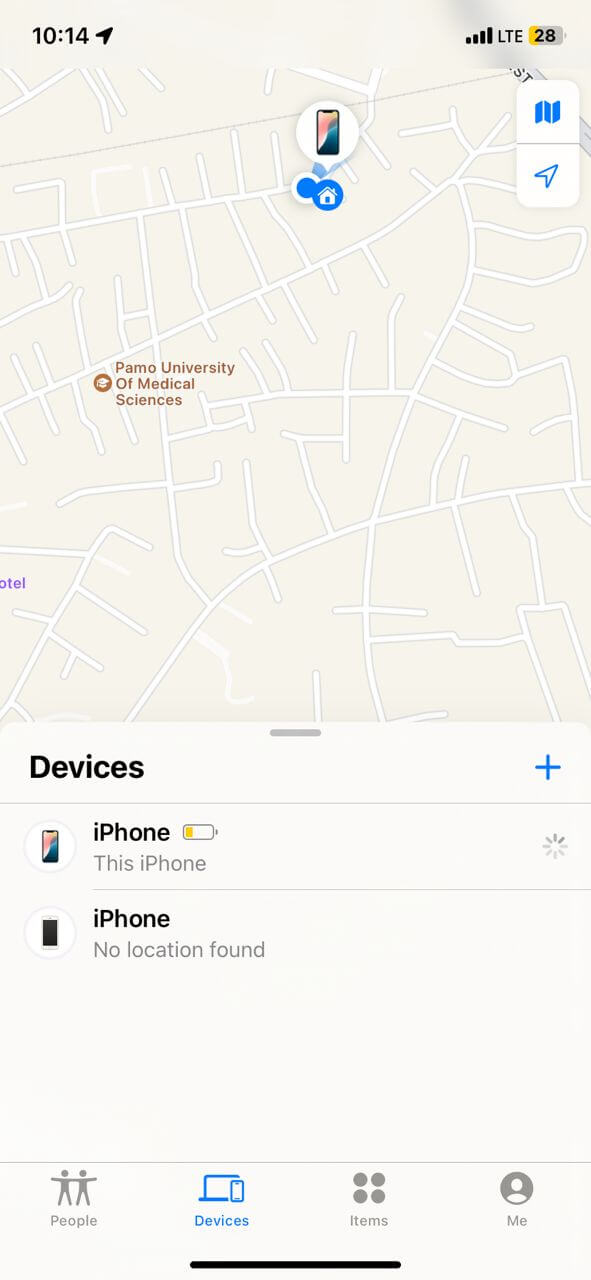
- In Find My App, tap ‘Mark as Lost”. On iCloud.com/find tap “Lost Mode”.
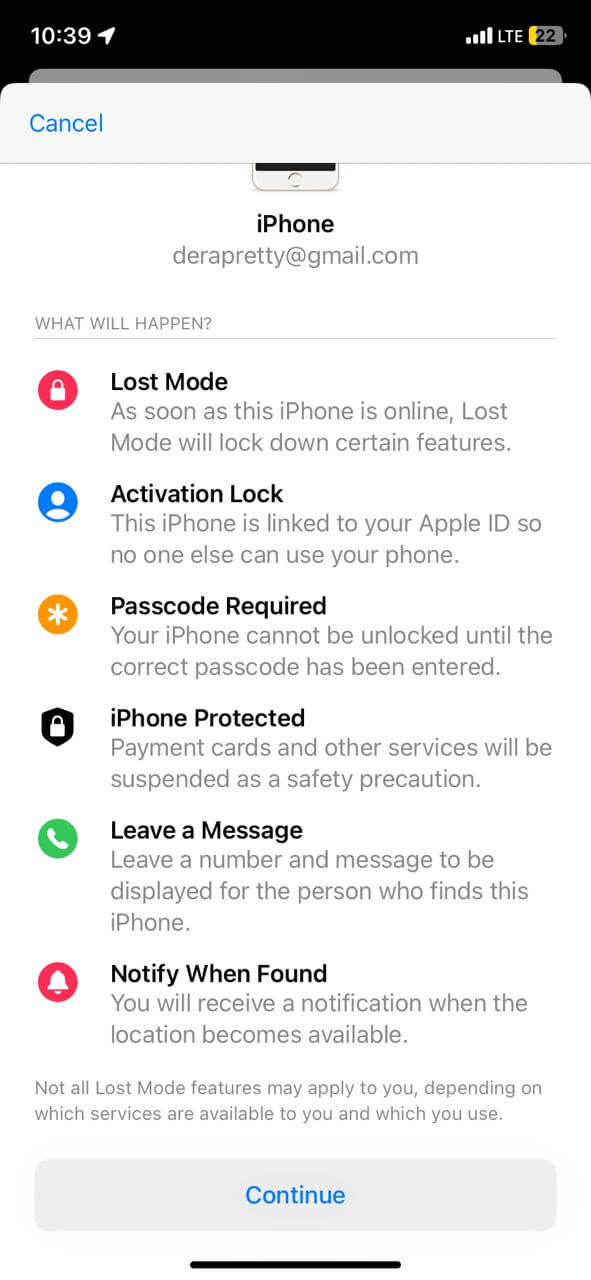
- Next, tap “Lock iPhone” and set the passcode.
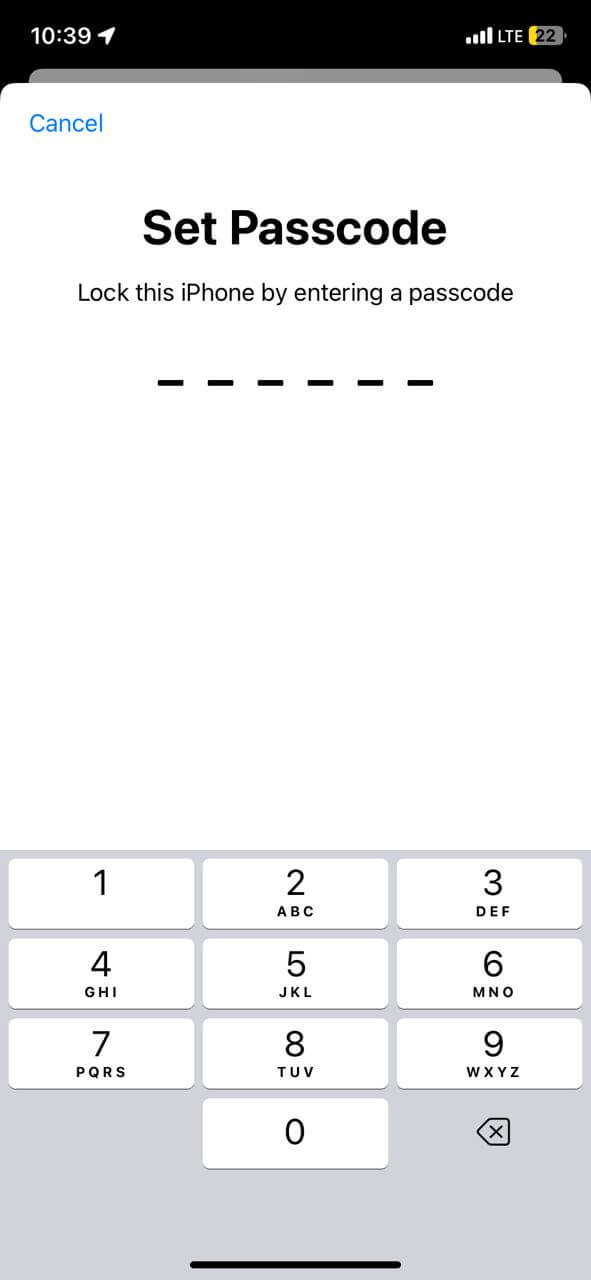
- Then, consider adding a message using the “Leave a message” button.
Check on Google Map
If you have a Google Map signed into your iPhone you can still attempt finding it when Find My iPhone isn’t working. Here’s how it works:
- On Computer, go to Google Maps
- Sign in using the Gmail account on your iPhone
- You should immediately see the location of the iPhone via the map.
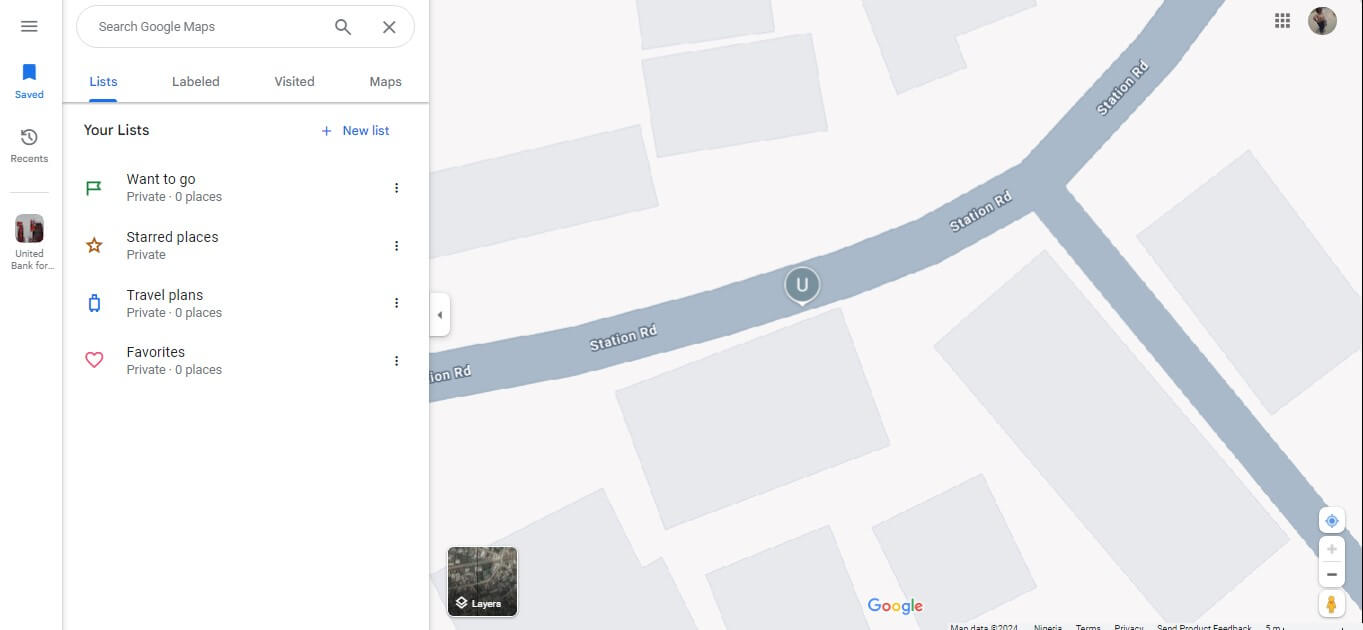
Use an Online iPhone Locator
When all else fails, a smart way to find your iPhone is by using an iPhone locator like MLocator. This intelligent solution allows you to find the location of an iPhone using its phone number. It works regardless of your phone’s brand or your network provider as long as you enter the phone number in its international format. What this iPhone locator does is try triangulating its position in geographical coordinates using Wi-Fi signals and GPS location data. It’s an ideal way to quickly track your lost iphone without any hassles.
To use Mlocator
- Go to MLocator iPhone locator website
- Enter the phone number of that device and tap Locate
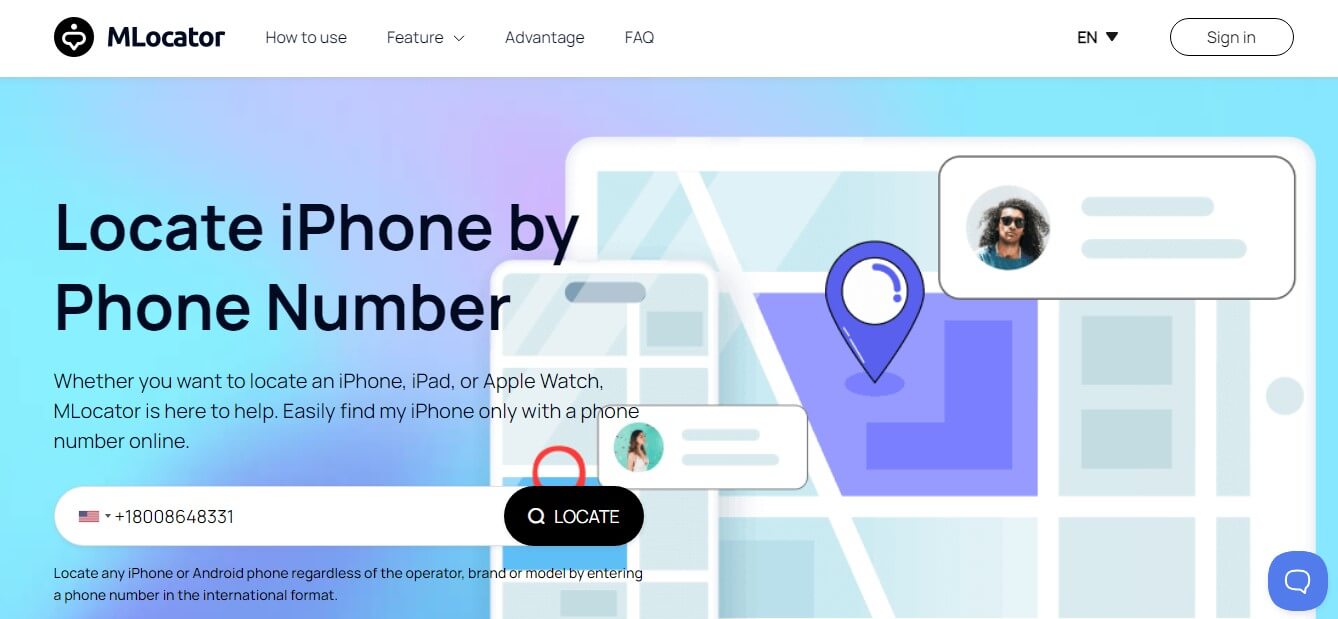
- Enter your email address to receive the coordinates.
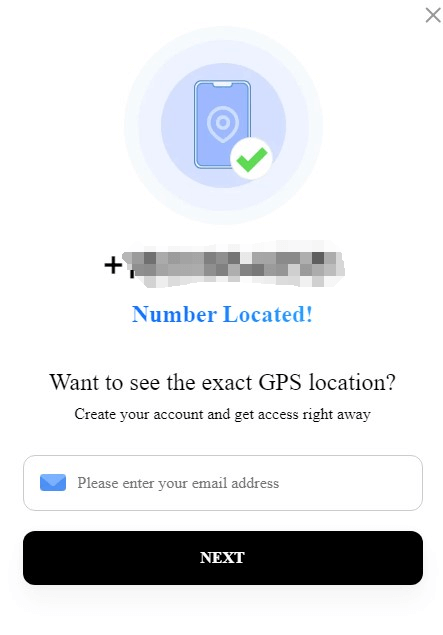
What to Do If I Can’t Find the Dead iPhone
After trying the techniques we’ve talked about above, there are situations when you may not find the dead iPhone. In such circumstances, there are additional steps you can take that may not find your iPhone but can help protect and keep your data safe.
- Post on social media: Depending on where you lost it, especially if it was at a friends and family gathering, you can share your details using your private groups on social media asking for help. Who knows your iPhone might still turn up.
- Erase data from your Apple phone remotely: Through the Find My app, you can erase all the data in that Apple device remotely. This helps avoid malicious hackers from accessing critical information that might leave you vulnerable.
- File a police report: If you suspect your iPhone was stolen, it might be a great idea to file a police report. This may come in handy if your iPhone is ever found.
- Contact your insurance provider: for people who have insurance coverage, you might contact your provider to file a claim.
- Change your Apple ID password: After erasing data from your iPhone, it’s also a great idea to change your Apple ID password just to be safe.
FAQ
Does Find My iPhone stop working after 24 hours?
No, Find My iPhone does not stop working 24 hours after you’ve lost your iPhone. It only stops receiving real-time information about your iPhone’s location after it’s been turned off or the battery is dead. Then the last known location remains available until about 24 hours and up to 7 days on some occasions.
How long is an iPhone traceable after it dies?
iCloud can provide the last known location which might be accurate for a period after the device battery dies. But the accuracy and duration of traceability ends immediately after it dies. However, its last known location can offer insights on how you can find it.
How accurate is Find My iPhone when the phone is off?
When an iPhone is switched off, Find My iPhone’s accuracy is only limited to the last known location before it was turned off. If the device moves after that, or it has a weak signal, then Find My IPhone cannot guarantee the accuracy of the last known location.
Will the iPhone play sound if dead?
No, you cannot get your iPhone to play a sound when the battery is completely dead. Being able to use the Find My iPhone’s features depends on that iPhone being powered on and connected to a network.
Can I use an Android phone to find a dead iPhone?
It’s possible to use an Android phone to find your iPhone’s last known location either by using Google Maps, or login into iCloud.com to find the last known location of that dead iPhone. Alternatively, you can try third-party phone locator tools like MLocator.
Wrap Up
Now you have all the answers to – Can Find My iPhone work when the phone is dead? This means you shouldn’t give up immediately after losing a phone, especially one that’s being switched off or with a dead battery. Consider trying the different hacks we’ve shared alongside the protective measures when recovering the phone seems unlikely. Remember the sooner you act, the better your chances of finding your lost iPhone.