Losing an iPhone can be stressful, but with Gmail, you have a few tools to help track it down. With Google’s services and your Gmail setup preferences, you can track down your lost iPhone. In this guide, we will look at multiple ways to find a lost iPhone using Gmail, Google’s location history or any other tool.
How Gmail Helps Locate an iPhone
Under certain conditions, Gmail and Google’s services can help find an iPhone. Your iPhone may help you track the lost or stolen device if it is somehow linked to a Google Account (e.g., if you use Google apps like Google Maps or Google Timeline).
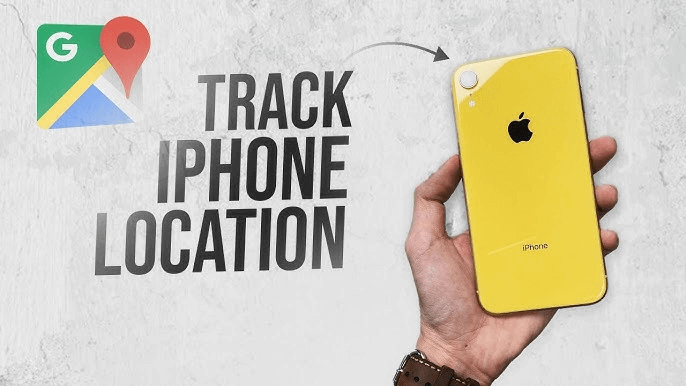
Some additional features are also available for iPhone users who use Gmail for their Apple ID. If the iPhone is connected to the internet, and you have location services enabled for Google and have Google’s Find My Device or Google Timeline, then Google will be able to track the last known location of your device.
5 Proven Methods to Find iPhone Using Gmail
If you find you have lost your iPhone or need to track its location, there are several proven ways you can employ to locate it using your Gmail account. These methods simply rely upon Google services and tools, and they help you find iPhone through Gmail effectively and securely.
Using Google Find My Device
Google Find My Device is a great way to find an iPhone that is associated with a Google account. This service allows tracking in real time as long as the phone is connected to the internet. It also lets you remotely lock the device or erase its data in case of sensitive information. In case your cell phone is lost or stolen, Google Find My Device is effective for managing device security.
👉Steps:
- Visit Google Find My Device on a computer or mobile browser.
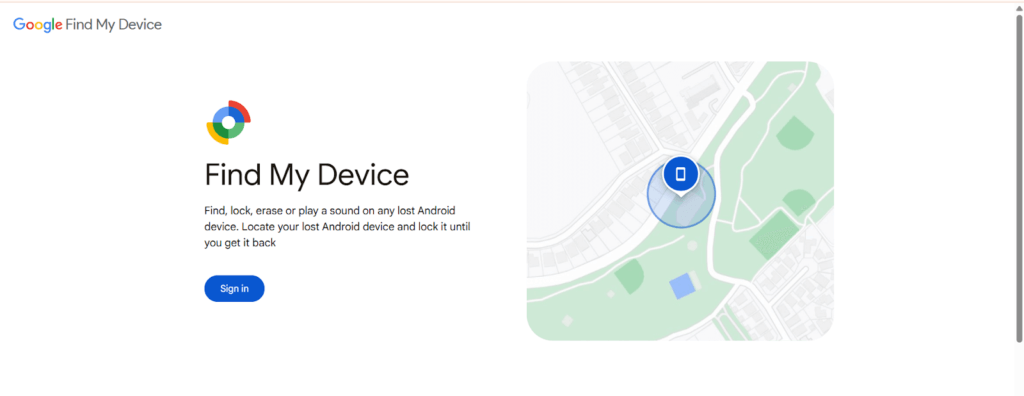
- Sign in with the Google account linked to the iPhone.
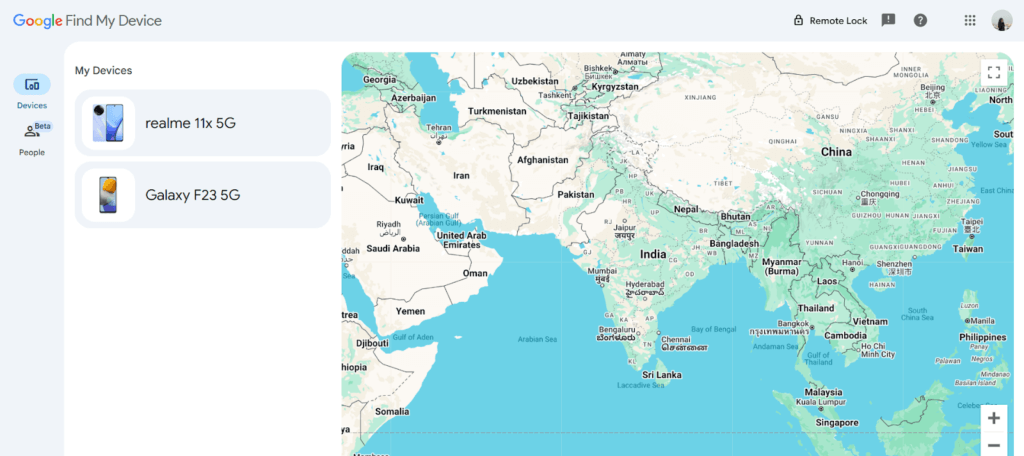
- Choose the device you want to locate from the list of devices.
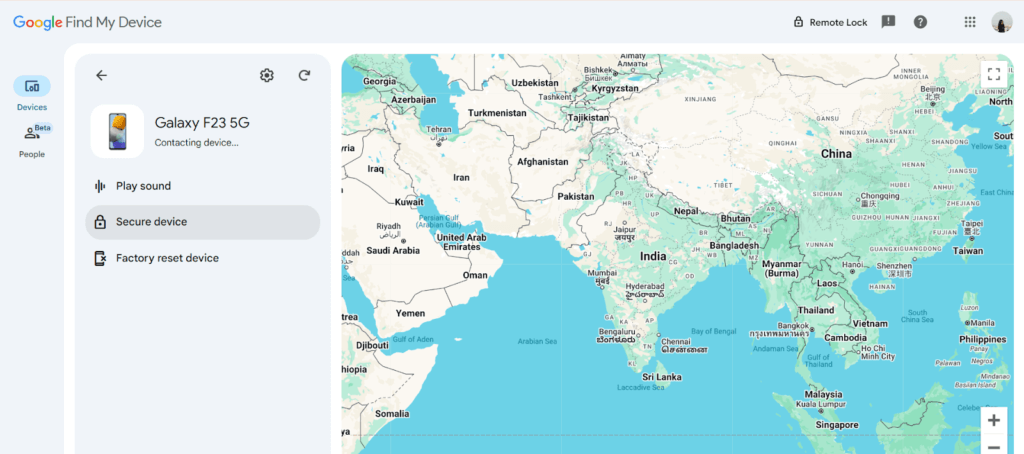
- Track the device’s location in real-time on the map.
- Optionally, use the options to remotely lock or erase the phone’s data if needed.
Using Google Timeline
Google Timeline allows you to track your iPhone’s movements by utilizing the location history data collected by Google Maps. This feature provides insights into your past locations, helping you locate your device by showing its previous positions. If you have location history enabled, it’s an efficient way to trace your iPhone’s last known spot.
👉Steps:
- Open Google Maps on your device.
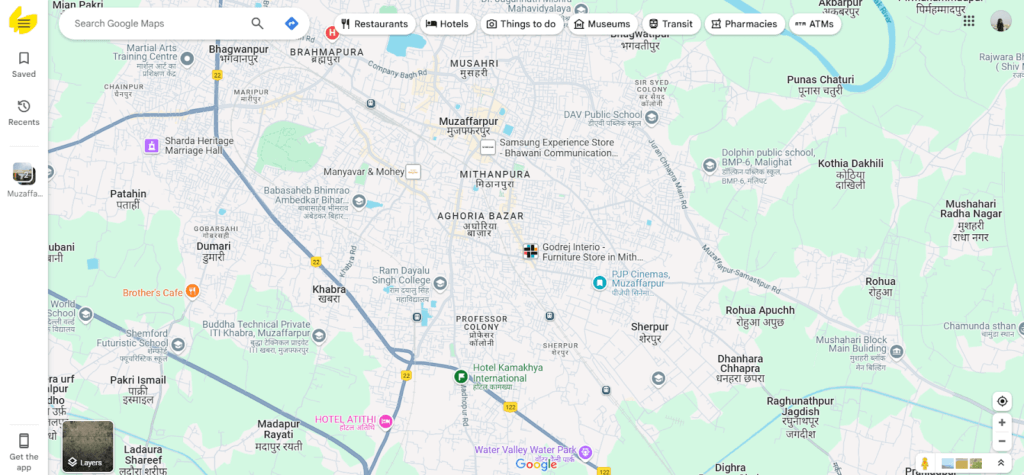
- Tap the menu icon (three horizontal lines) in the top left corner.

- Go to “Your Timeline” from the menu options.
- Check the location history to find the last known position of your iPhone.
Using Find My iPhone (iCloud)
If your iPhone is connected to the Internet, then Find My iPhone is a very useful iCloud feature that can help you find your lost or stolen iPhone. It tracks real time, allows you to play a sound to locate the device up close, lock it to prevent access now that you know where to find it, or even erase the device’s data to keep your information safe.
👉Steps:
- Visit iCloud.com on a browser.
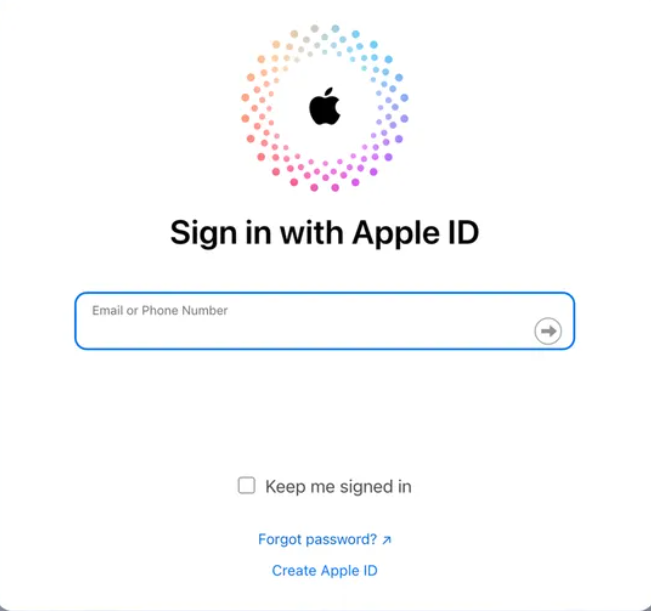
- Sign in using your Apple ID and password.
- Click on Find My iPhone from the available options.
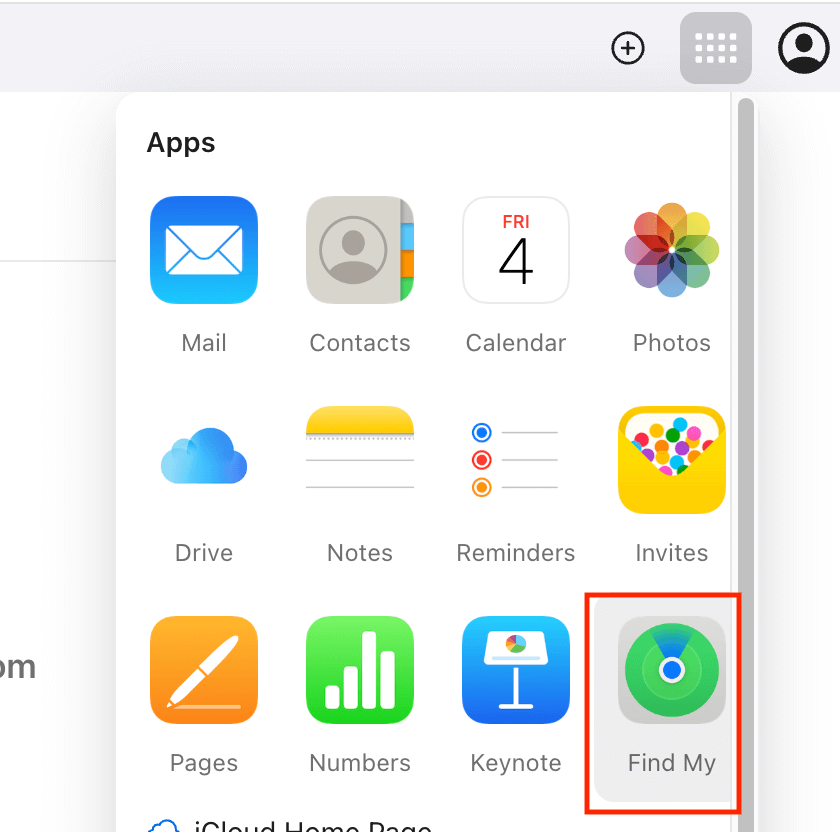
- Select your iPhone from the device list.
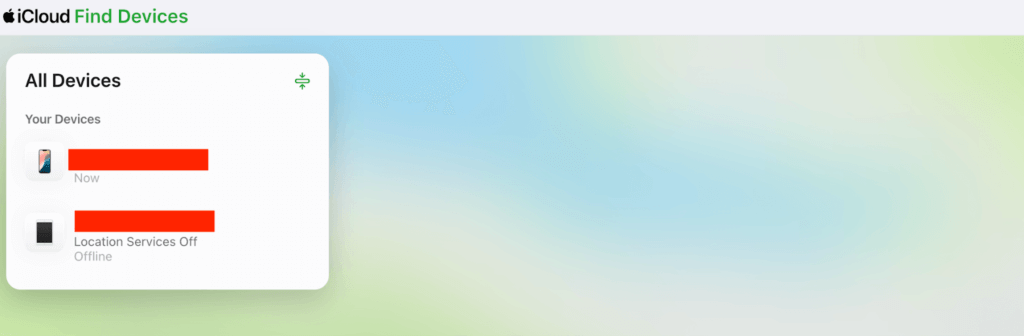
- View its current or last known location on the map.
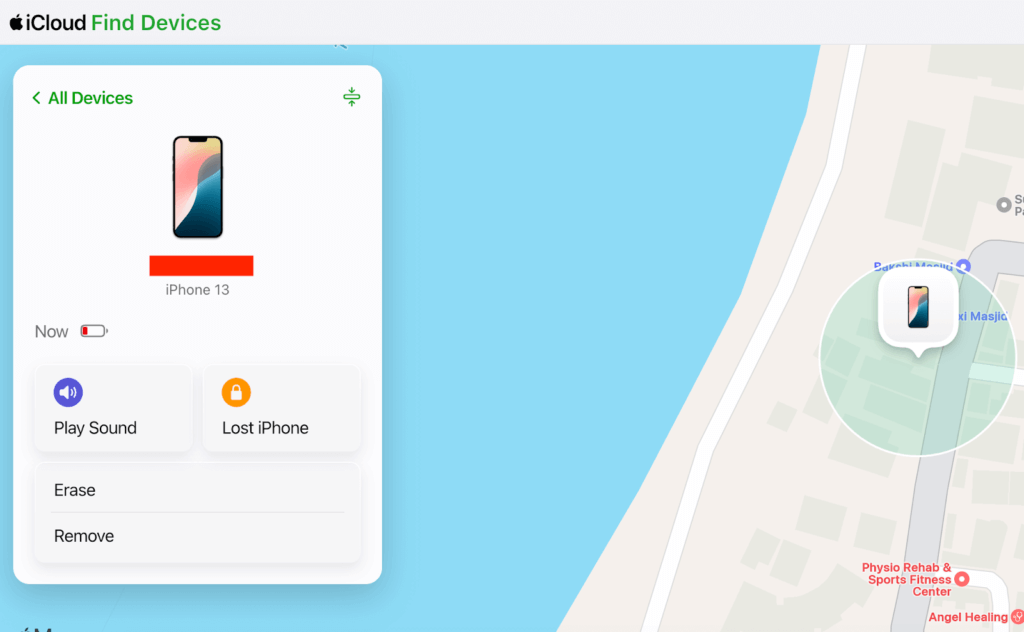
Check Gmail Last Login Activity & Recent IP Address
Gmail’s last login activity feature will monitor the IP addresses and location where your Gmail was last used. It is useful in tracing your iPhone if it has been checked for email, in identifying unauthorized access, or tracing the last known location of your iPhone. You can review recent logins, and you might be able to narrow down the approximate location of the device.
👉Steps:
- Open Gmail on a browser.
- Scroll down to the bottom right corner of the page.

- Click on Details under Last account activity.
- A new window will open showing recent login activity and IP addresses.
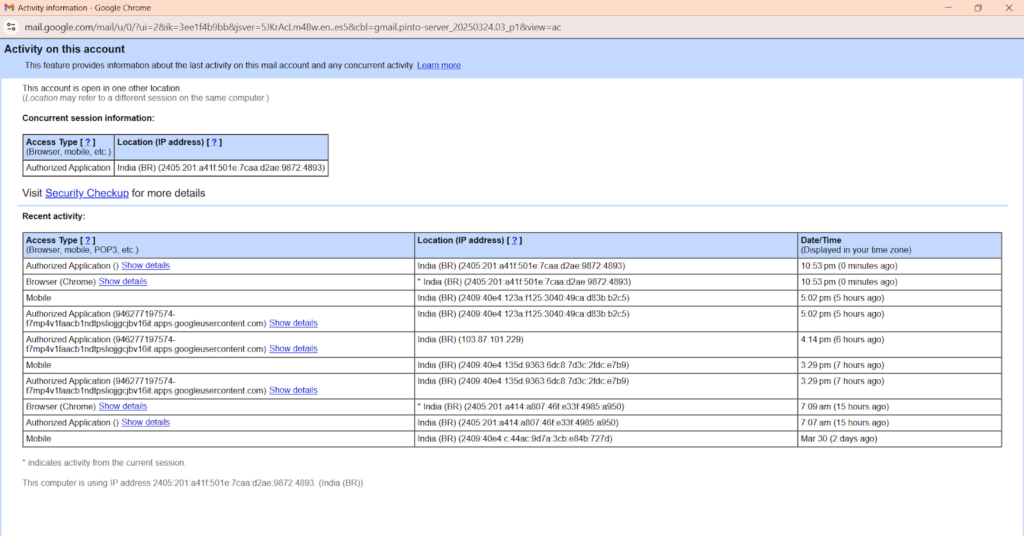
- Check the location and IP details to identify any unusual activity or the last known access point of your iPhone.
Using Online Tools
Online tools like MLocator provide an alternative way to find iPhone using email. The feature works similarly to reverse phone lookup. By entering an email address, the tool may retrieve associated information, including location details (not real-time), helping users trace possible whereabouts of the device.
👉Steps:
- Visit MLocator’s website and sign in.
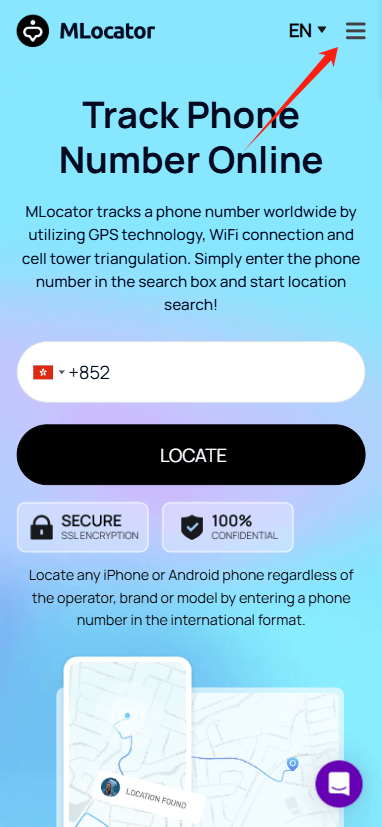
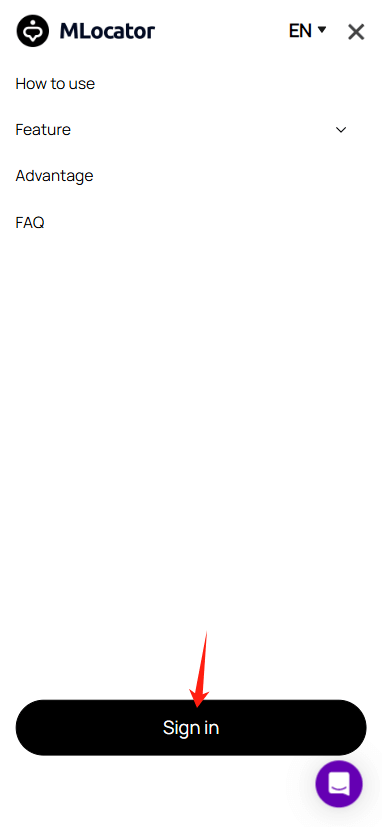
- Navigate to the Locate Phone by Email feature.
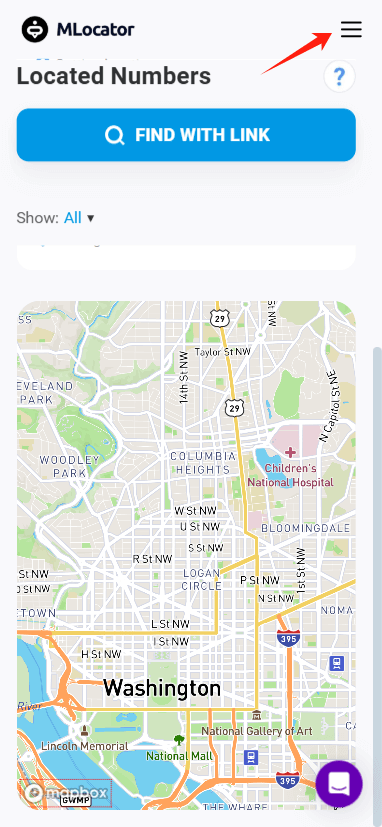
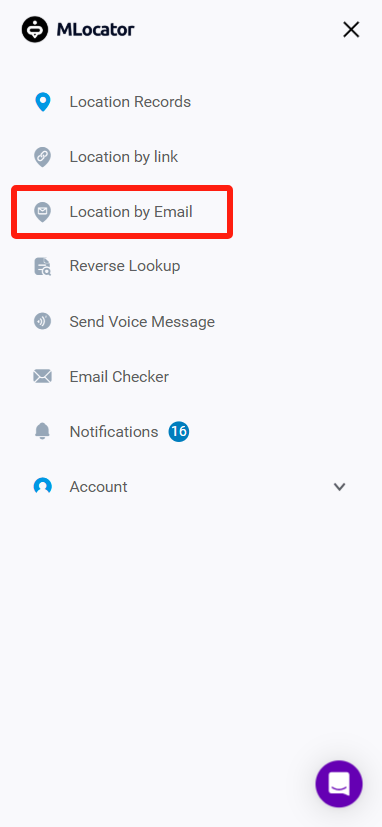
- Enter the email address linked to the lost iPhone.
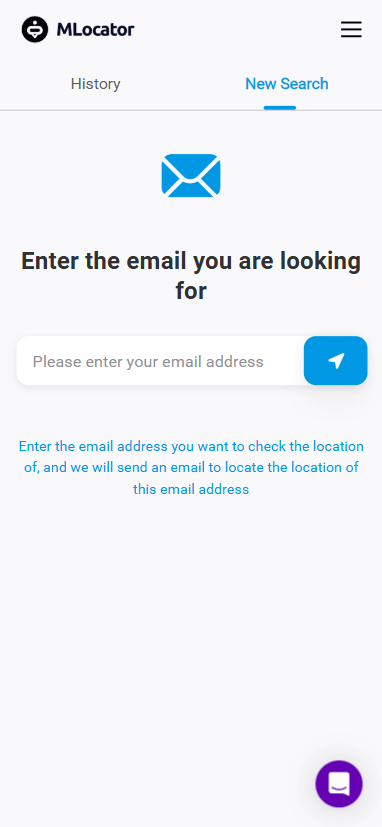
- After entering the email address, edit the sending information based on your needs and hit the Preview button.
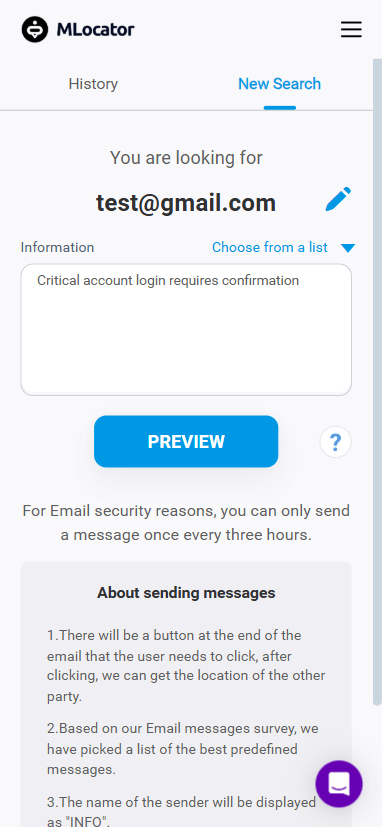
- Preview the email and click the Send button.
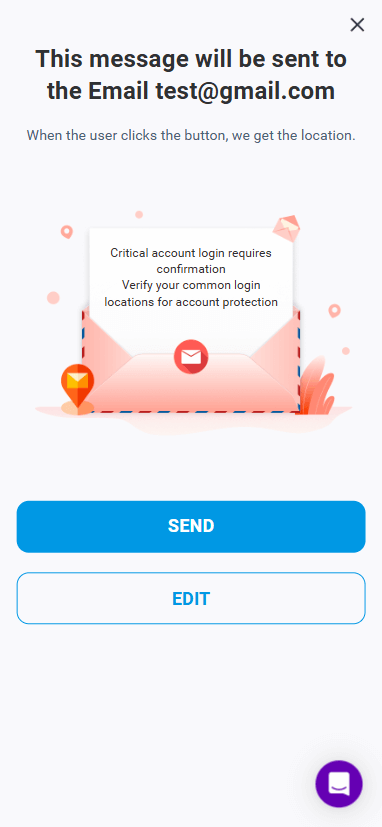
6. The email will be sent directly to the mailbox of the target iPhone.
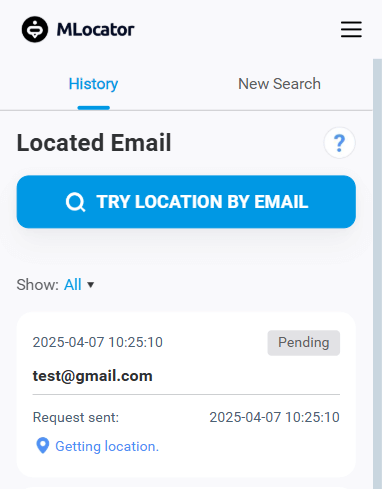
7. As soon as the iPhone user clicks on the link, you will get the location of the lost iPhone.
FAQ
How to locate lost iPhone using Gmail?
If you’ve lost your iPhone and want to use Gmail to find it, sign in to the Google account associated with it. Go with Google Find My Device or Google Timeline. These services can track the last known location of your iPhone. If location services are enabled on the device and it is online, you can see its position and even remotely lock or erase it.
Can I locate someone’s iPhone using Gmail?
No, you cannot track someone’s iPhone using Gmail unless it’s linked to your Google account. For location tracking to work, the user has to enable location services on their target iPhone and has to have their Google account connected to it first. Only linked Gmail accounts allow you to track devices you own or have been given permission to track.
Can I see my iPhone’s IP address through Gmail login details?
Yes, you can view the IP addresses from which your Gmail account has been accessed. By checking the Last Account Activity section in Gmail, you can see the IP addresses, locations, and devices used to log into your account. This can help determine if someone is accessing your account from your lost or stolen iPhone.
Can I find my iPhone using Google if it’s turned off?
No, Google’s location tracking services, including Google Find My Device and Google Timeline, rely on your iPhone being connected to the internet. If your device is turned off or offline, it won’t provide real-time location updates. However, you might still be able to see the last known location, depending on the tracking service.
Can I track my iPhone using Gmail if “Find My iPhone” is turned off?
Tracking becomes significantly harder if Find My iPhone is turned off. In this case, you won’t be able to track your device through Apple’s service. However, if you’ve enabled Google Timeline and location services were active before the device was lost, you might still see the last location it was at, giving you a clue where it was last seen.
What should I do if my iPhone is stolen and someone is using my Gmail?
If your iPhone is stolen and someone is using your Gmail, take immediate action to protect your account and data. Change your Gmail password right away to secure it. Enable two-factor authentication for added security. Review recent login activity to check for suspicious access. Use Find My iPhone to remotely lock or erase your device, ensuring your information stays safe.
Wrap Up
Tracking your iPhone with Gmail is possible using several methods like Google Find My Device, Google Timeline, and iCloud’s Find My iPhone feature. With these options, you can trace your device’s location, especially if your Google account is linked. Be proactive and keep your Gmail account secure to prevent unauthorized access.

