We all know how beneficial the Find My Friends feature is when you need to find loved ones, but sometimes it can display No Location Found. That can be frustrating, particularly when looking for someone in distress. The error could be due to connectivity issues, settings, or a software problem.
Fortunately, the problem can be easily solved. In this guide, we’ll explain why this occurs, how to fix it, and some other ways to give someone your location.
What Is No Location Found?
Let’s understand what does no location found mean on iPhone. An IOS message called No Location Found is an error message that is given when Find My Friends fails to find a person’s location. This very likely means that the device is offline or has a weak signal or location sharing is disabled.
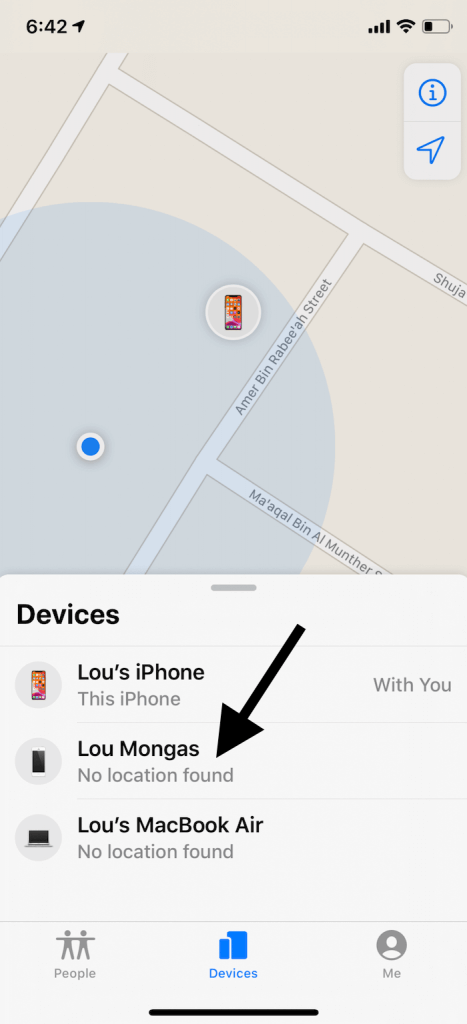
Unlike the intermittent Location Not Available caused by minor glitches, No Location Found often points to a deeper problem like incorrect settings or network issues.
Why Does “No Location Found” Happen on Find My Friends?
There are various reasons which may produce this error
- No Wi-Fi or cellular data: If the device doesn’t have Wi-Fi or cellular data then it cannot update its current location.
- No Location: If the person does not have location tracking turned on, Find My Friends can’t find where they are.
- Find My iPhone Disabled: If Find My iPhone is turned off, this will make it so the device can’t be tracked.
- Airplane Mode Is On: Disables all communication services and prevents location updates.
- iCloud Issues: If something’s not right with iCloud, then location sharing might stop working.
- Outdated iOS: There may be bugs that prevent location tracking, especially with older versions of iOS.
Difference Between No Location Found and Location Not Available
While both errors indicate location issues, they have different causes. Let’s have a look at no location found vs no location available differences.
- No Location Found – This means the device cannot share its location due to major issues like being offline, disabled settings, or an iCloud error.
- Location Not Available – This occurs when the location is temporarily inaccessible due to minor issues, such as weak signals or a temporary iOS glitch.
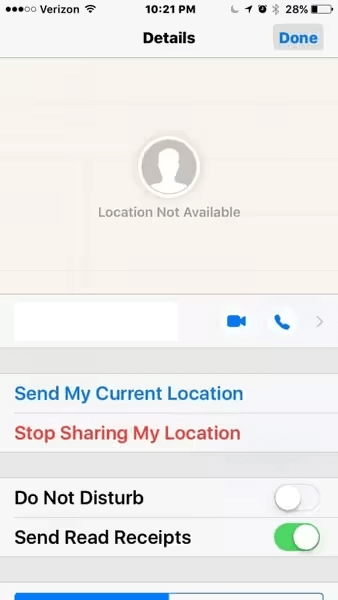
In most cases, Location Not Available resolves itself after a while, while No Location Found requires troubleshooting.
How to Fix No Location Found Error on Find My Friends
When you are getting the No Location Found error on Find My Friends, it means that your iPhone is unable to share or receive location data. One reason for this issue could be that you have disabled location services, your network is poor, or there is a glitch in the system. It is resolved below by a step-by-step solution to this problem.
Check Location Services
Find My Friends relies on Location Services to track and share locations. If Location Services is disabled, your iPhone won’t be able to update your whereabouts. Ensuring this feature is turned on can quickly resolve the issue.
- Open Settings on your iPhone.
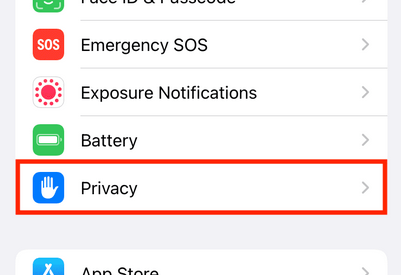
- Scroll down and tap Privacy & Security.
- Select Location Services.
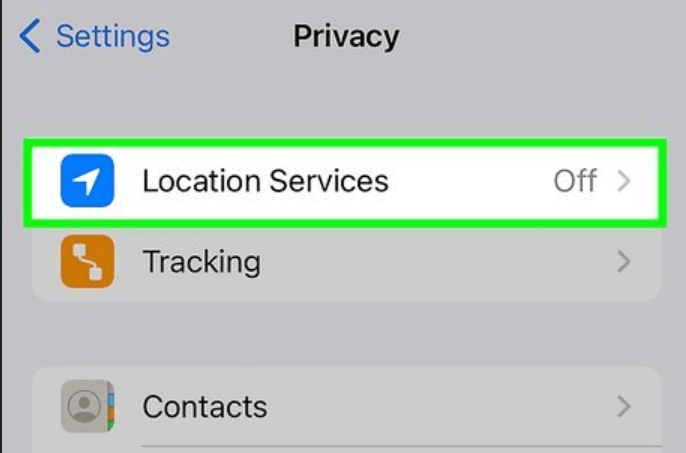
- Toggle Location Services on if it’s off.
- Scroll down to Find My and set it to While Using the App.
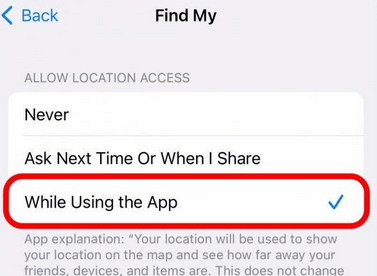
- Restart your iPhone and check if Find My Friends works.
Check Your Internet Connection
Find My Friends requires a stable internet connection to update location data. If your Wi-Fi or mobile data is weak or disconnected, the app may show the “No Location Found” error. Ensure your device is connected to a reliable network.
- Open Settings > Wi-Fi and connect to a strong network.
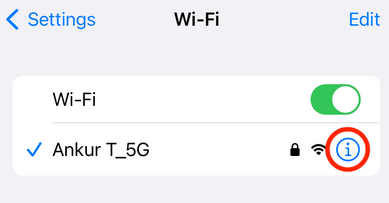
- If using cellular data, go to Settings > Cellular and ensure it’s enabled.
- Toggle Airplane Mode on and off to refresh the connection.
Restart Your iPhone
A simple restart can fix many software glitches, including the “No Location Found” error. Restarting refreshes system processes, clears minor bugs, and reconnects to location services. If Find My Friends isn’t working, restarting your iPhone might resolve the issue.
- Press the Power button + Volume Up until the power slider appears there.
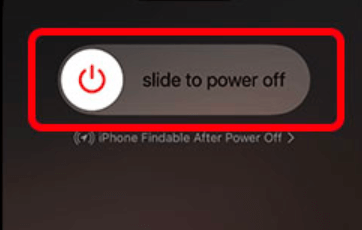
- Now, slide to turn off the device.
- Wait 30 seconds and turn it back on.
Update Your iPhone’s iOS Version
An older iOS version can cause compatibility issues and bugs, leading to the “No Location Found” error. Updating your iPhone ensures you have the latest fixes and improvements for Find My Friends to function properly.
- Go to Settings then click General and then go to Software Update.
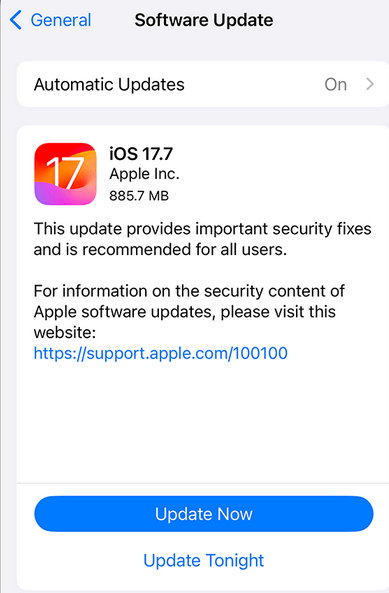
- In case, an update is available, tap Download and Install.
Check Date and Time Settings
A No Location Found error may be caused by incorrect date and time settings, interfering with Find My Friends. Accurate time settings are needed for location tracking on your iPhone. This issue can be resolved by setting the automatic date and time settings.
- Go to Settings then select General.
- Go to Date and Time.
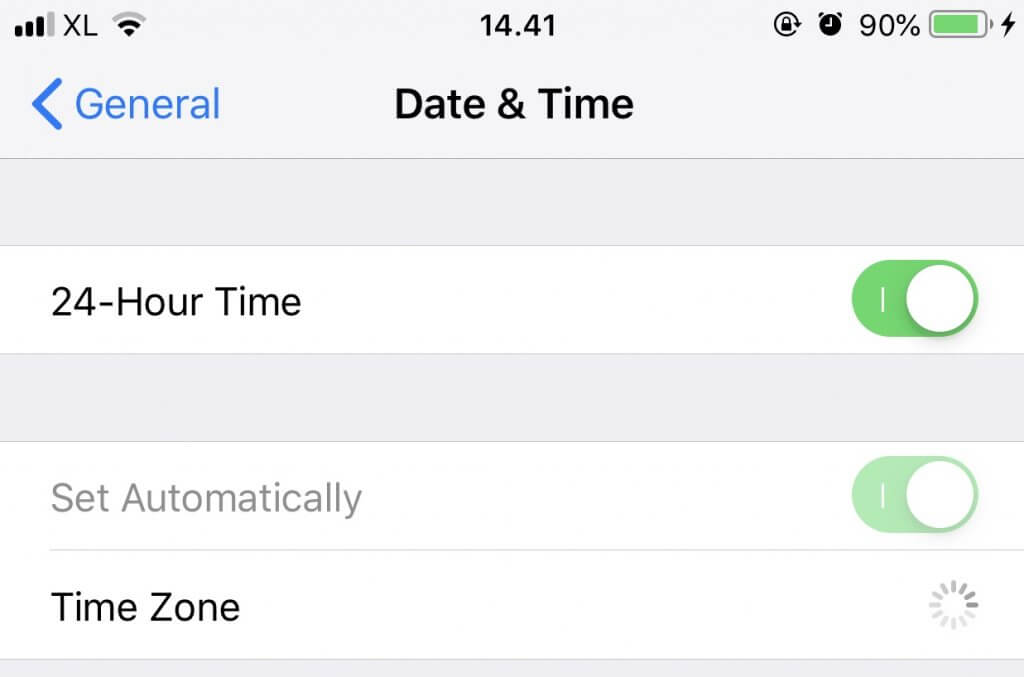
- Turn on Set Automatically.
Check Your iCloud Settings
iCloud syncs location data to the Find My Friends app. If the iCloud settings are incorrect or turned off, the app can show the No Location Found error. The issue can be fixed by ensuring that iCloud and Find My are properly set up.
- Open Settings and tap your Apple ID at the top.
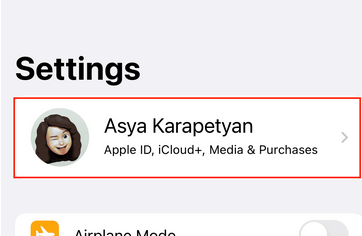
- Select iCloud.
- Scroll down and ensure Find My iPhone is enabled.
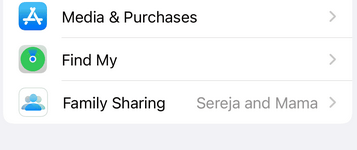
- Tap Find My iPhone and make sure Share My Location is turned on.
Make Sure Find My iPhone Is Enabled
Location tracking works only when Find My iPhone is enabled. When turned off, your device will not share location data resulting in the No Location Found error. By enabling this, you will know that Find My Friends works as intended.
- Open Find My and tap on Me.
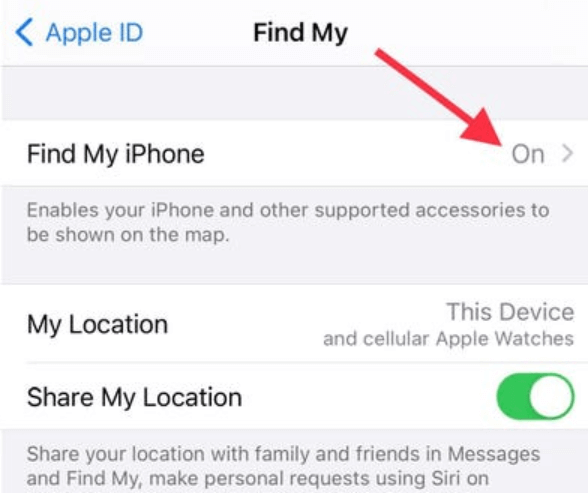
- Enable Share My Location.
Sign Out and Back Into iCloud
Sometimes signing out and back into iCloud can refresh your account settings and force your account to fix syncing errors resulting in No Location Found. It helps Find My Friends reconnect with your Apple ID.
- Open Settings and tap your Apple ID at the top.
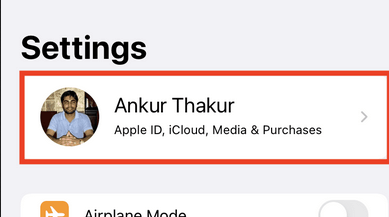
- Sign Out from the account.
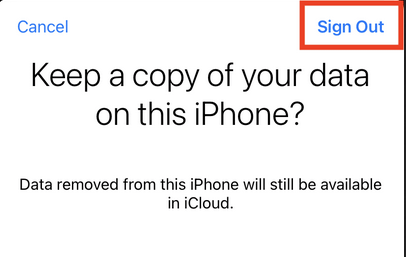
- Now, enter the ID password of your Apple account, then tap Turn Off.
- Restart your iPhone.
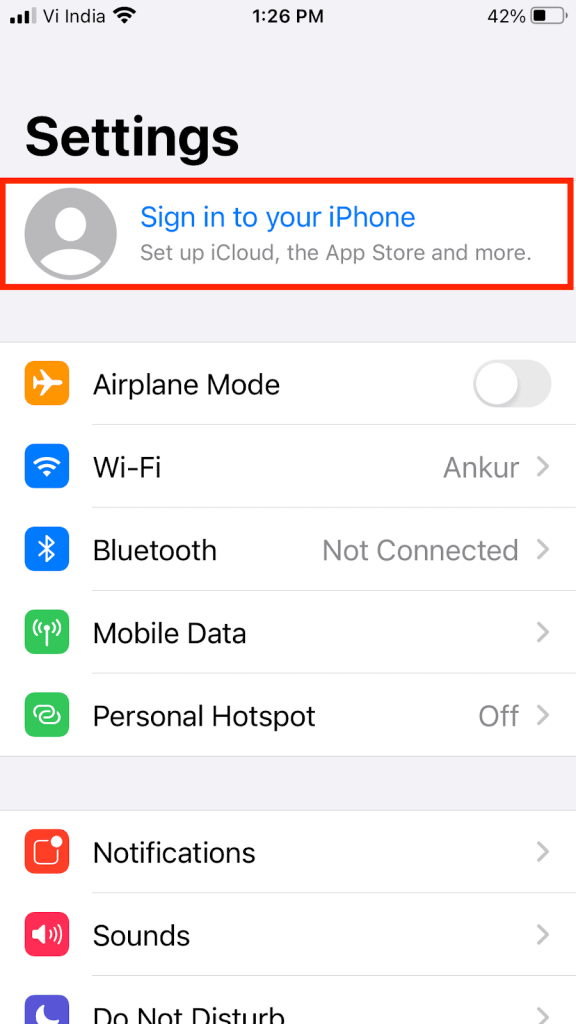
- Open Settings and sign back into iCloud with your Apple ID.
Ensure the Device Is Available/Online
When another person’s device is turned off, in Airplane Mode or offline, Find My Friends may report the No Location Found error. The issue can be resolved if you ensure that the device is online and connected.
- It will not share the location if the person’s device is off or out of battery.
- Ask them to charge and restart their device.
Disable Low Power Mode
Background activities, including location sharing, are limited in Low Power Mode to save battery. It may also cause the No Location Found error if enabled. It has to be disabled to ensure that Find My Friends is working properly.
- Go to Settings.
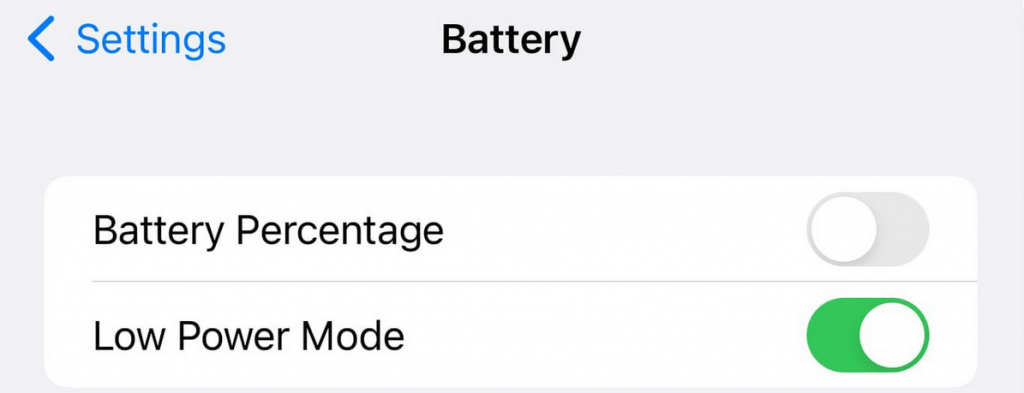
- Select Battery and turn off Low Power Mode.
Check If the Device Is Using Airplane Mode
Location sharing is disabled when Airplane Mode is enabled, as the device is disconnected from Wi-fi and cellular networks. Enabling the Airplane Mode again can resolve the No Location Found error and restore the location services.
- Swipe down to access the Control Center.
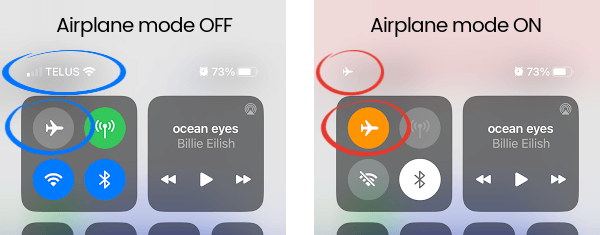
- Disable Airplane Mode.
Re-enable Share My Location
The No Location Found error can be fixed by disabling and enabling Share My Location. This helps the location sharing get reset from any glitches that may be preventing it from working.
- Go to Settings then select Privacy & Security.
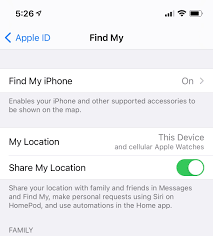
- Go to Location Services and then Share My Location and toggle it off and on.
Check for Restrictions
Screen Time or parental controls may restrict location sharing, causing the “No Location Found” error. Checking and adjusting these settings can restore location access.
- Open Settings and go to Screen Time.
- Tap Content & Privacy Restrictions.
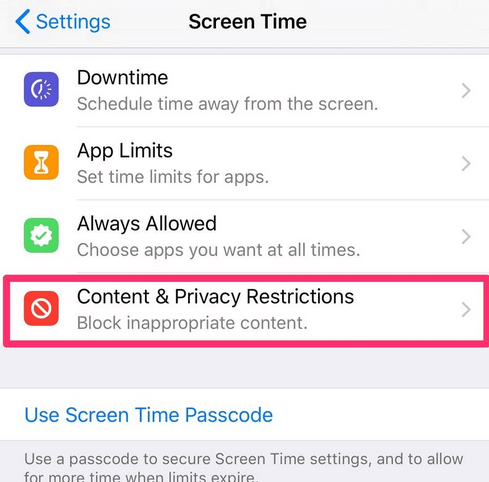
- Select Location Services and ensure it’s Allowed.
- If restricted, enter your passcode and enable Share My Location.
Alternative Methods to Share Your Location on iPhone
If Find My Friends isn’t working, you can use other methods to share your location easily. Here are some reliable alternatives.
Use Apple Maps or Google Maps
If Find My Friends isn’t working, you can share your real-time location using Apple Maps or Google Maps. These apps allow you to send your location directly to contacts.
👉Apple Maps
- Open Apple Maps.
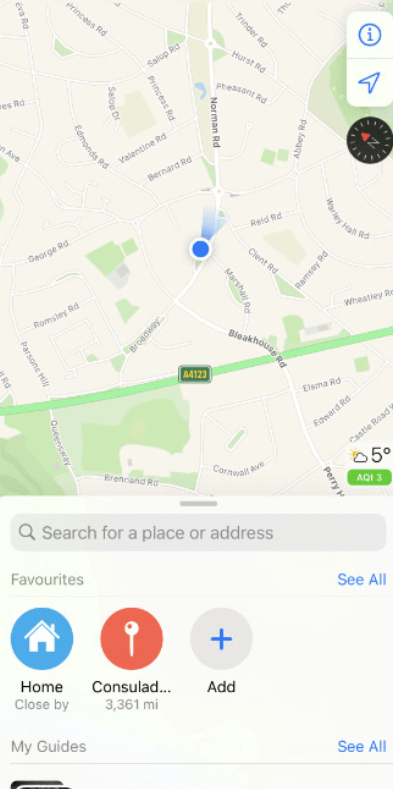
- Tap the blue dot (your location).
- Select Share My Location.
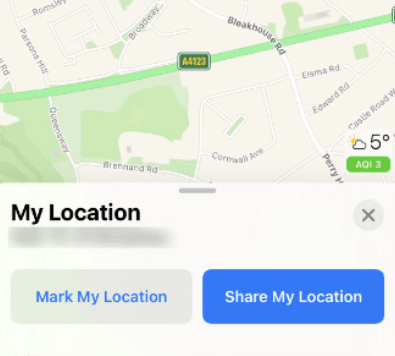
- Choose a contact and a sharing method
👉Google Maps
- Open Google Maps.

- Tap your profile picture and select Location sharing.
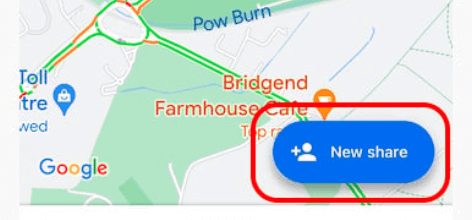
- Choose a contact and set the duration.
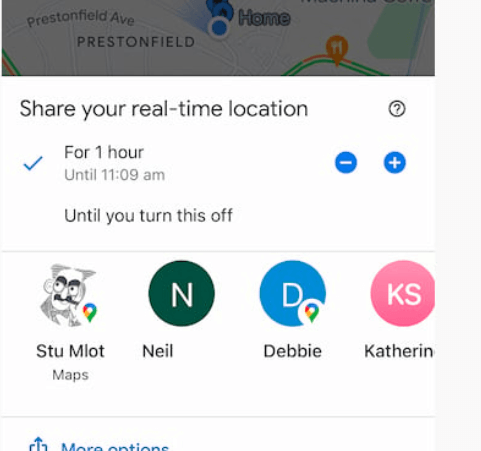
- Tap Share to send your location.
Share Location via iMessage
iMessage allows you to share your real-time location with contacts instantly. This is a quick and easy alternative to Find My Friends.
- Open iMessage and select a contact.
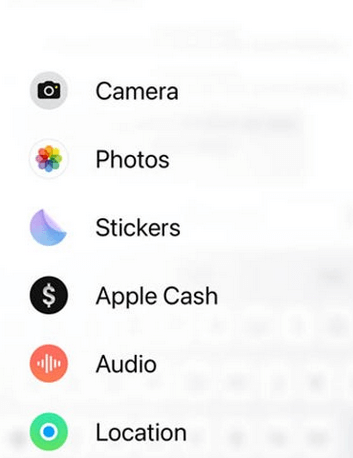
- Tap on their name and choose Share My Location.
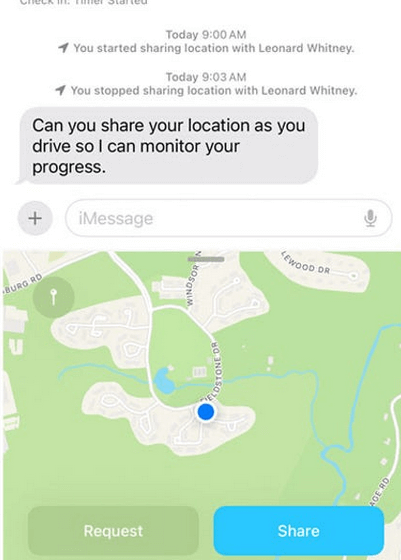
- Select how long you want to share it.
Online Phone Number Tracker
Using an online phone number tracker like MLocator allows you to find a phone’s location in real-time. This tool works worldwide using GPS, WiFi, and cell tower triangulation. It is useful for tracking lost devices, monitoring loved ones, or managing a workforce.
- Visit MLocator.
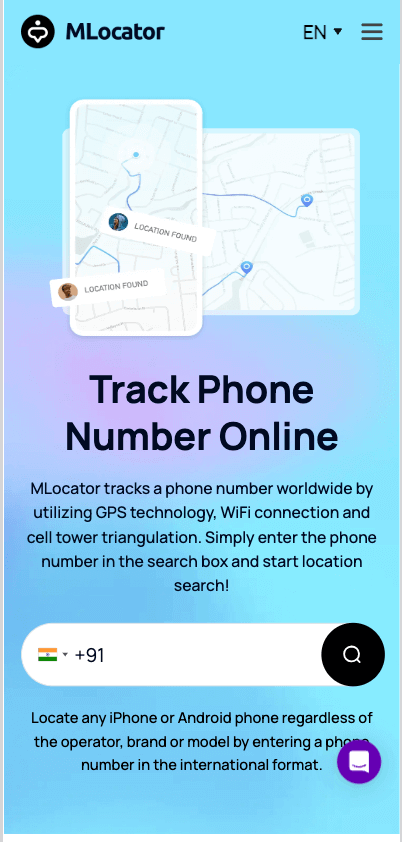
- Enter the phone number and click on locate.
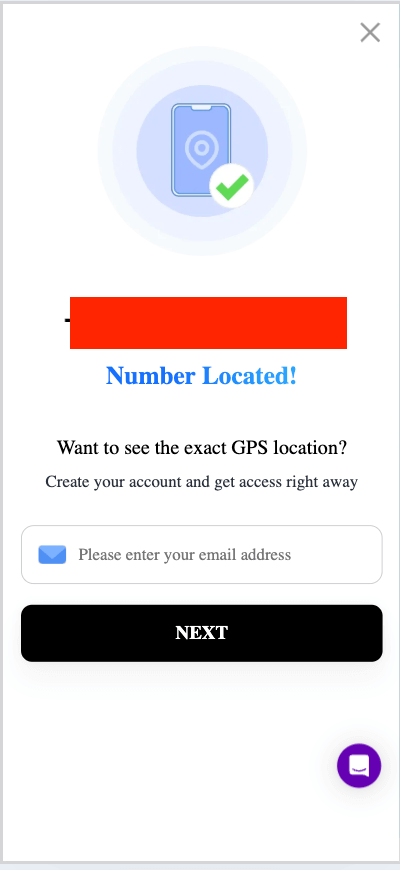
- Now enter the email address on which you want the details.
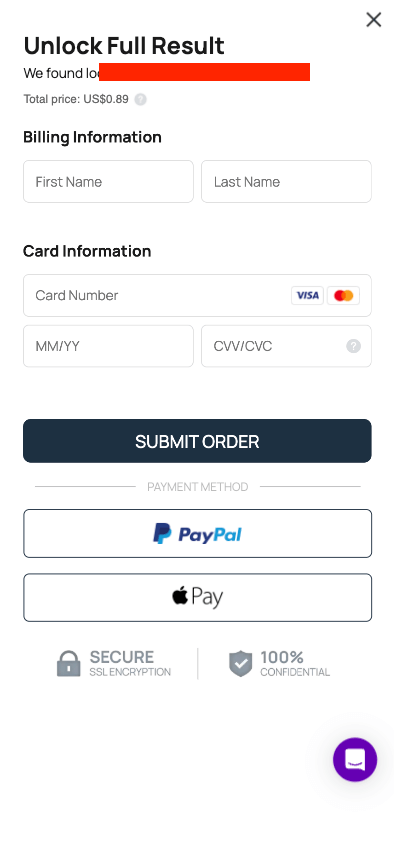
- Complete the secure payment.
Use Third-Party Apps (Life360)
Life360 is a reliable location-sharing app that helps track family and friends in real-time. It provides GPS-based tracking, location history, and alerts when someone arrives or leaves a location. This app is ideal for families, ensuring safety and connectivity at all times.
- Download Life360 from the App Store.
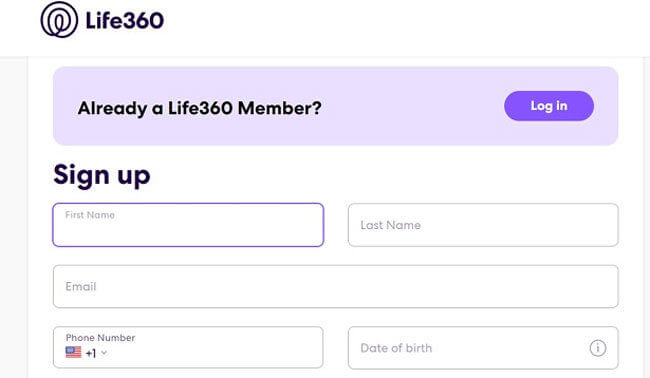
- Create an account and invite family members.
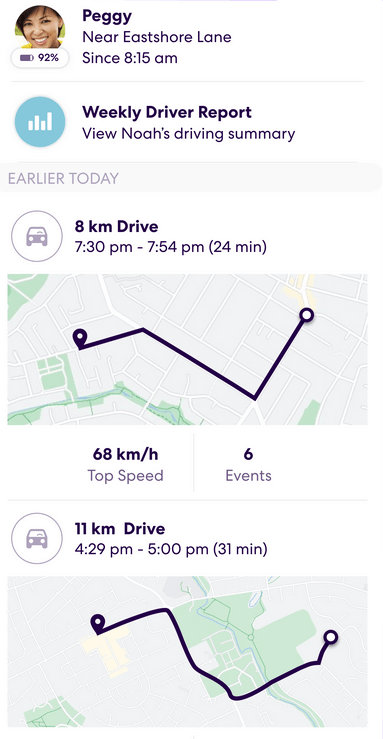
- Share real-time locations with group members.
Bonus Tips on Preventing ‘No Location Found’ in the Future
To avoid location errors in Find My Friends, follow these best practices to keep your device connected and properly synced at all times.
- Keep Location Services enabled.
- Ensure Find My iPhone is always turned on.
- Use automatic time settings to prevent sync issues.
- Avoid using Airplane Mode unless necessary.
- Keep Wi-Fi or cellular data turned on.
- Regularly update your iOS to fix bugs.
- Restart your iPhone occasionally to refresh system settings.
FAQs
Does no location found mean they stopped sharing?
Not always. It could mean their device is offline, out of battery, or experiencing network issues. However, if their location remains unavailable for a long time, they might have stopped sharing it.
How to fix “Location Not Available”?
Ensure the person’s device is online, check if Find My iPhone is enabled, and verify if they are signed into iCloud. Also, check your internet connection and restart your device.
How do I know if someone turned off their location?
If their location was visible but suddenly showed “No Location Found” or “Location Not Available” for a long time, they may have turned it off or disabled sharing.
Wrap Up
No Location Found can be frustrating, but it’s usually fixable with a few quick steps. Checking location settings, internet connection, and iCloud settings can resolve the issue. If it persists, alternative methods like Apple Maps, Google Maps, or Life360 can help share location. Follow these solutions to stay connected with your loved ones.


