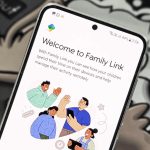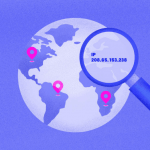Ever had concerns that you could be tracked from the emails you send? Yes, it’s possible to find an IP address from an email. This article will unravel everything you need to know about tracking an IP address from email and how you can protect yours from doing the same.
How to Find an IP Address from an Email
Finding an IP address in an Email can be done in many different ways. These could range from analyzing the Email headers to DNS lookups. Let’s discuss how to find that IP address.
Examine the Email Headers
The specific steps to see the email header ultimately depend on the email platform you use. Most email platforms don’t show complete headers through their mobile app. You need to visit the email platform’s website in the browser via phone or computer to find the complete email header.
Below, we have the different ways to find email headers across popular email platforms:
Gmail
If you use Gmail, here’s how it works:
- Go to gmail.com and log in.
- Open the email.
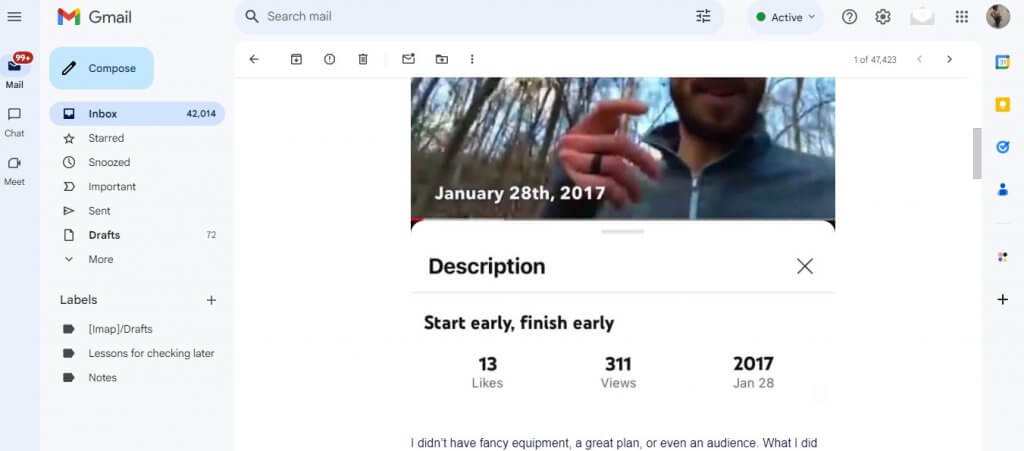
- Look for the three dots to the right of the email.
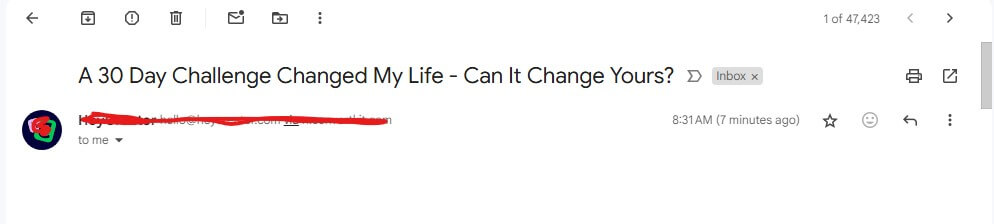
- Tap on “show original.”
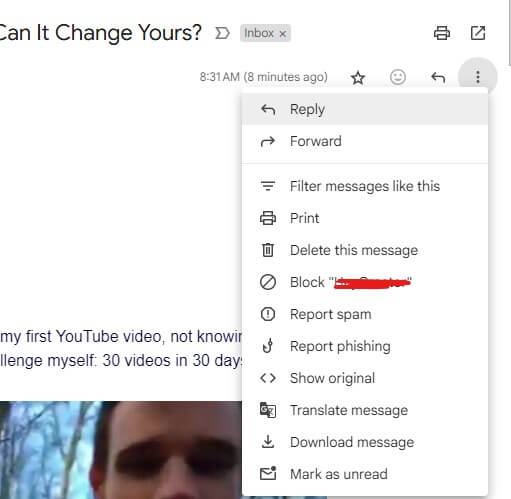
- You’ll find the IP address from the email server under “Received From”.
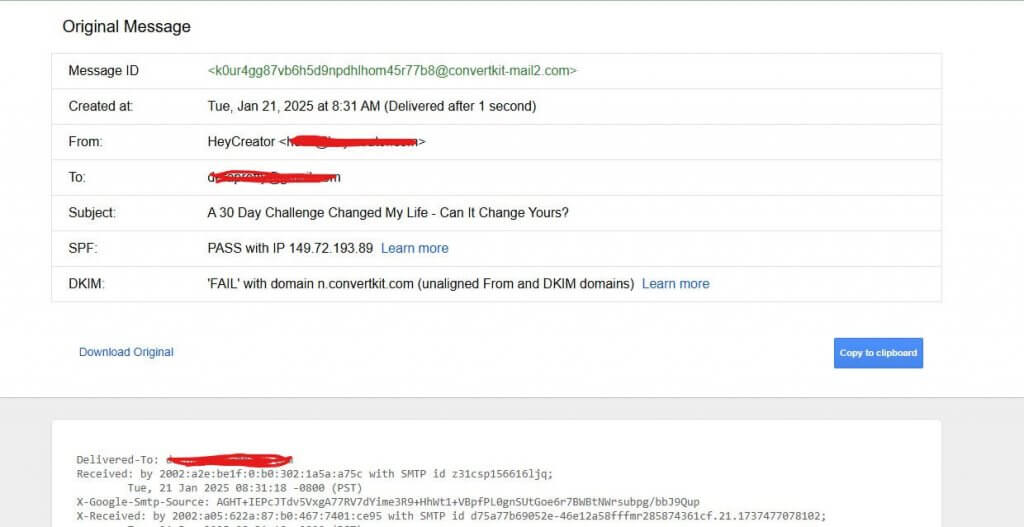
Yahoo Mail
On Yahoo Mail, here’s how to view the email’s full header:
- Tap on the email to open it.
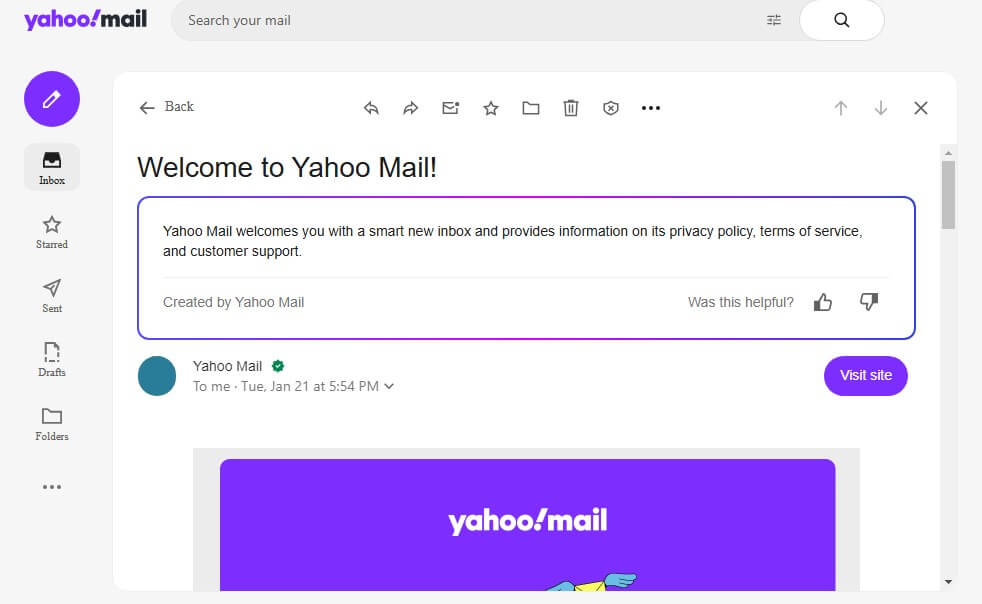
- To the right of the email, select the More icon.
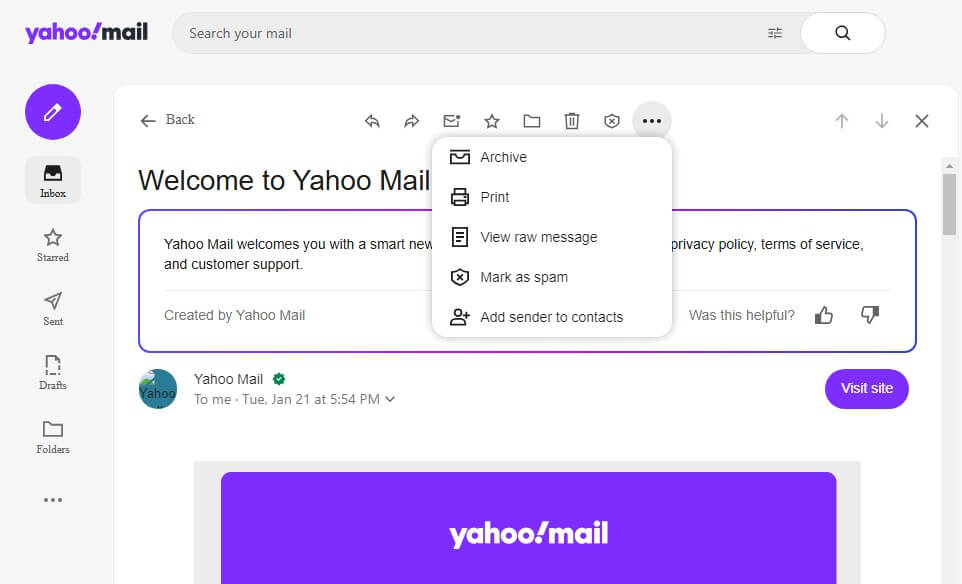
- Next, tap on “View Raw Message”
- The IP address of the email sender will be displayed in the last received.
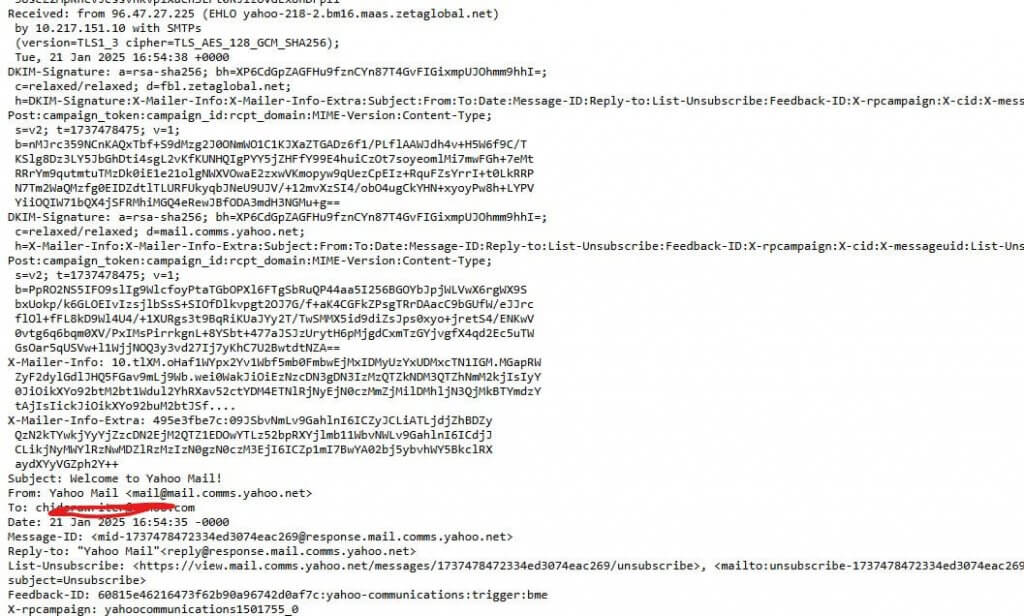
Outlook
Most people use Outlook to bring their multiple email accounts together. But whether you do this or use the Outlook email as your primary address, here’s how you can view the email header:
- Visit Outlook.com via the web and log in.
- Scroll down to look for the name of the email sender and right to it.
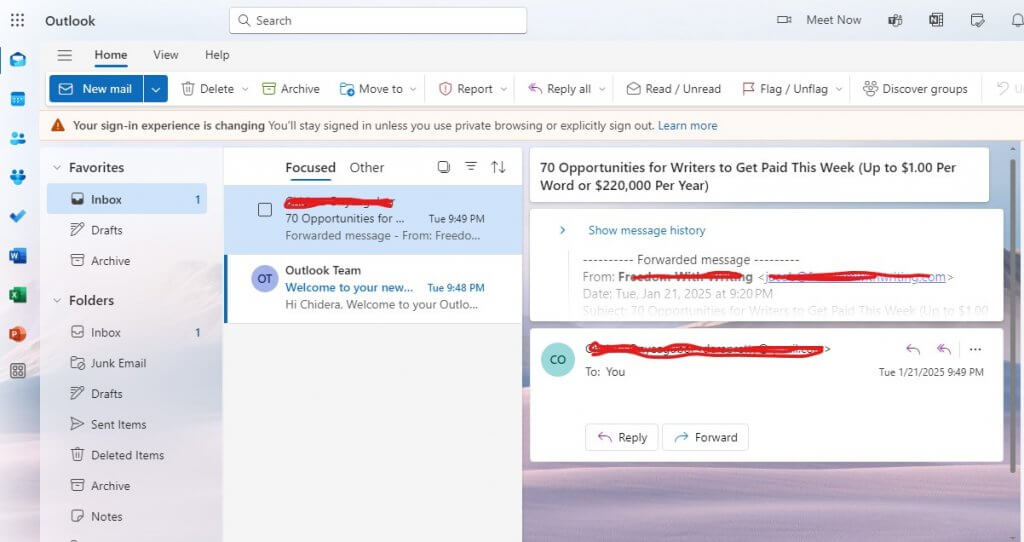
- Tap on the stacked dot.
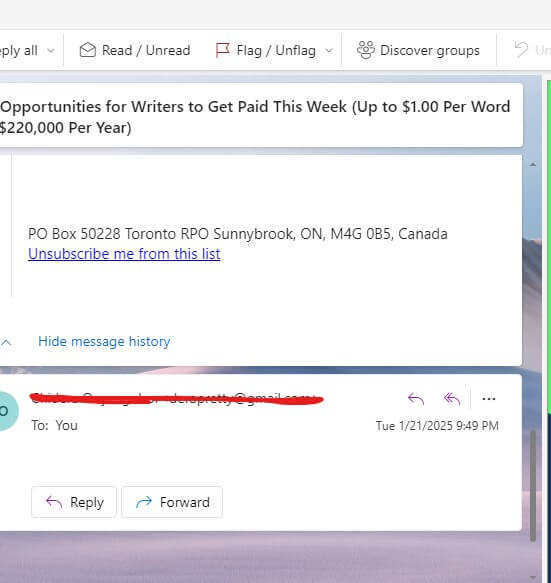
- Next tap on “view and then “view message source”
- Find the IP address of the email sender in the 1st Received line.
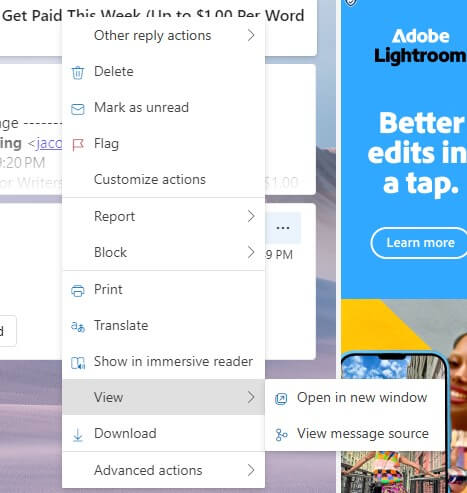
Alternatively, if you use the Outlook app on your Windows, you follow slightly different steps:
- Open the email
- Next, tap on “File” and then “Properties”
- Finally, look at the “Internet headers” area.
Apple Mail
To check the email header in Apple Mail:
- Go to iCloud.com/mail in Safari or any other browser.
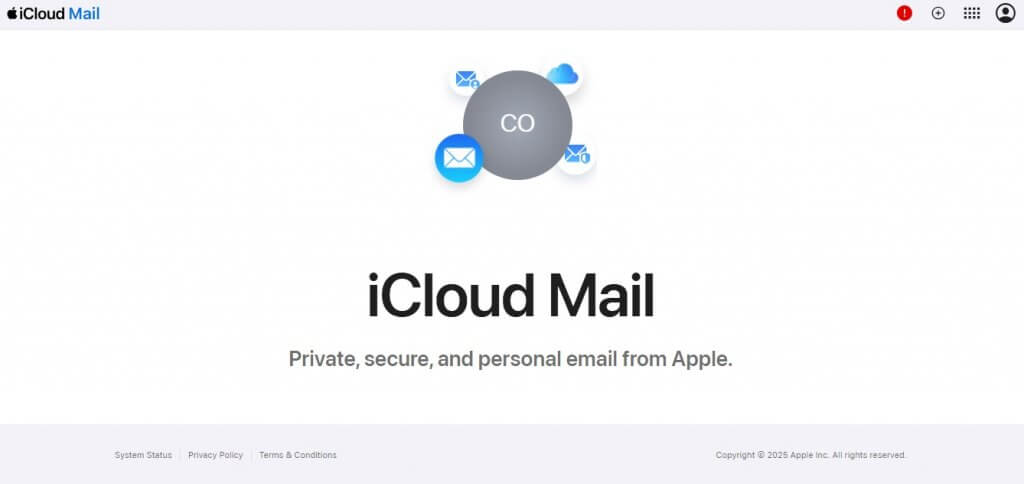
- Log in with your Apple mail account details (different from your Apple ID)
- Go to “Inbox”
- Tap on the email you want.
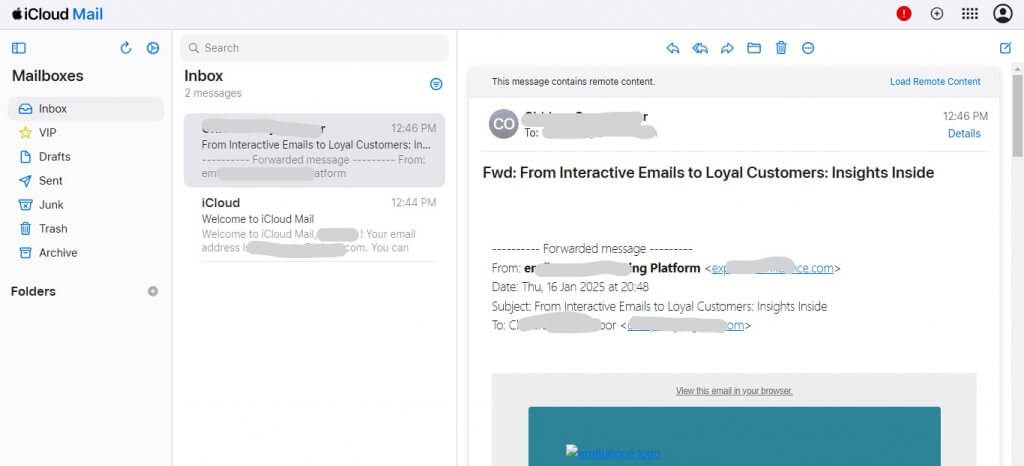
- Click on the three dots at the top of the email window
- Select “Show All Headers.”
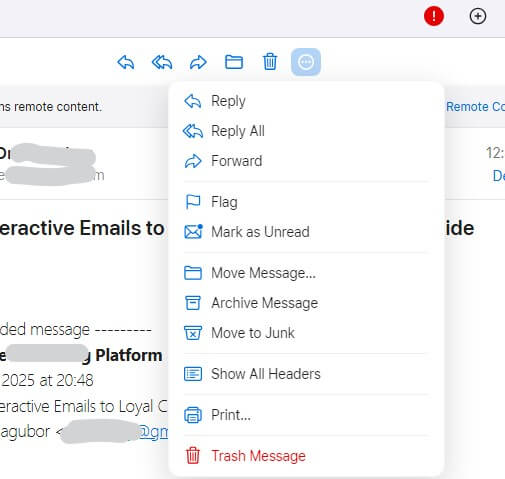
Protonmail
If you are using the new Protonmail email, you can also find the email header of any emails you receive with ease. Here’s how:
- Go to Protonmail via your browser and log into your account.
- Navigate to the target email and open it.
- Tap on three dots in the top left corner.
- Select “View headers.”
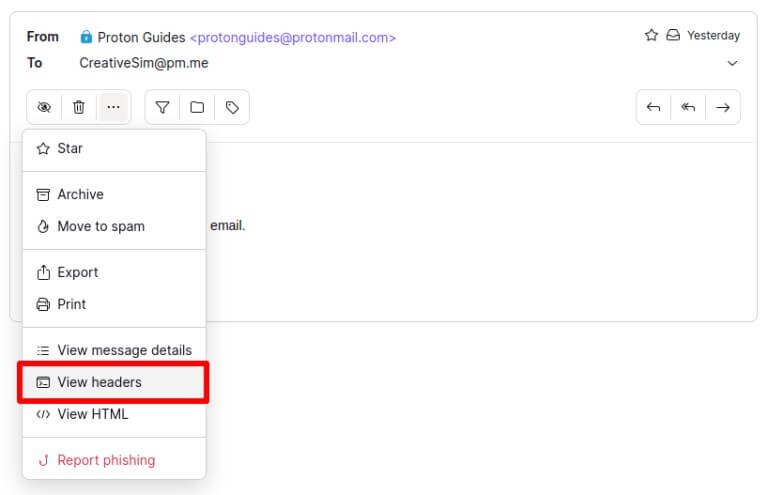
- You’ll see the message headers in a pop-up box.
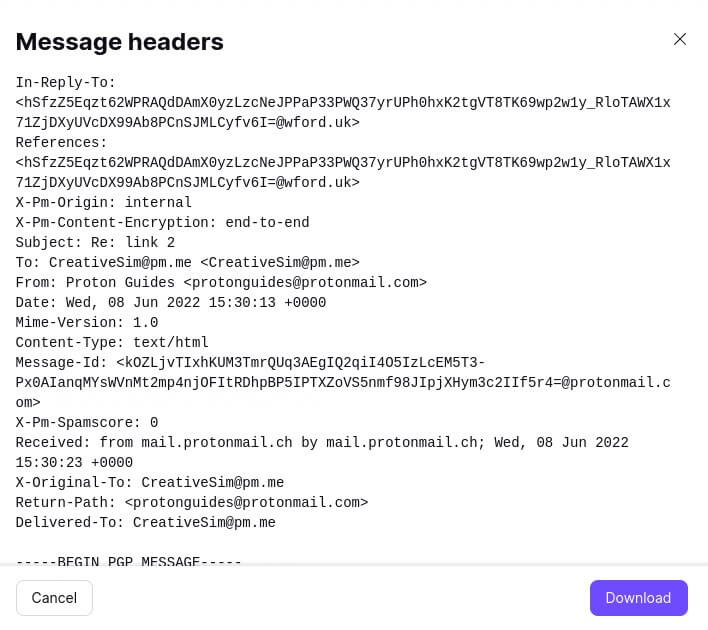
AOL Mail
To see the complete email headers on AOL mail, follow these steps:
- Log into your AOL mail account
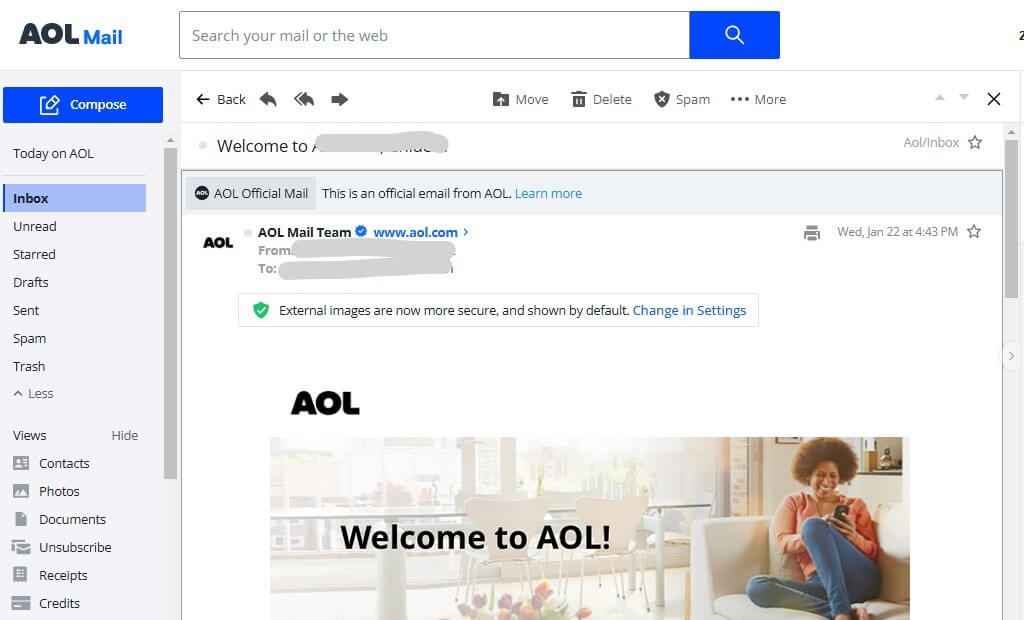
- Tap on the specific email.
- Click on the “more” icon, and select “View Raw Message.”
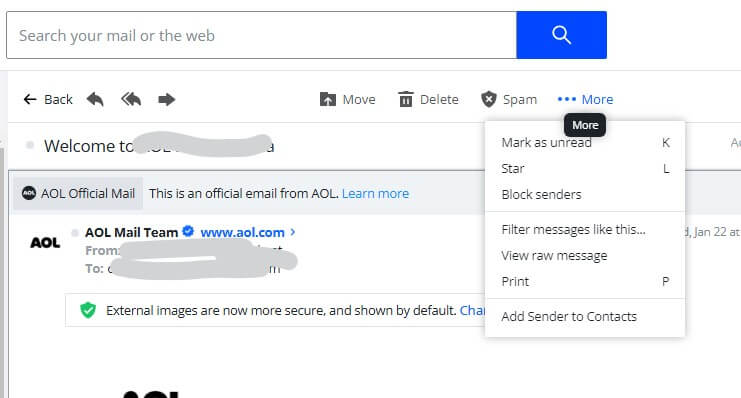
Zoho Mail
Checking your email header on Zoho Mail is easy, here are the steps:
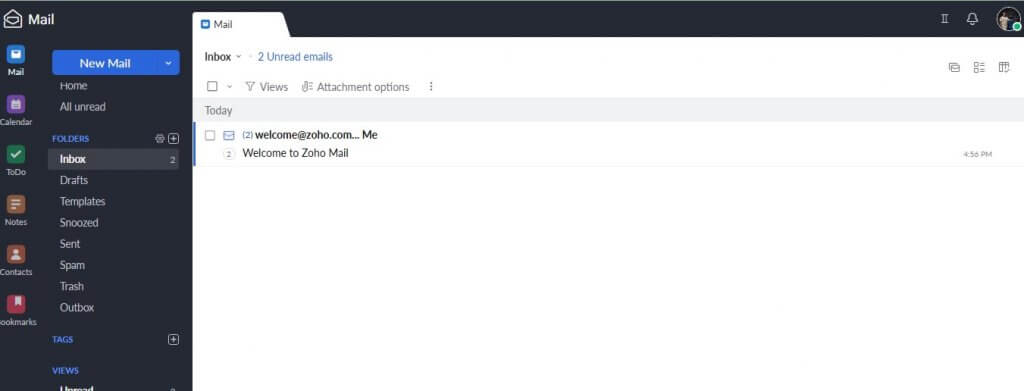
- Open the email.
- Tap on the dropdown icon to the right of the top of the email.
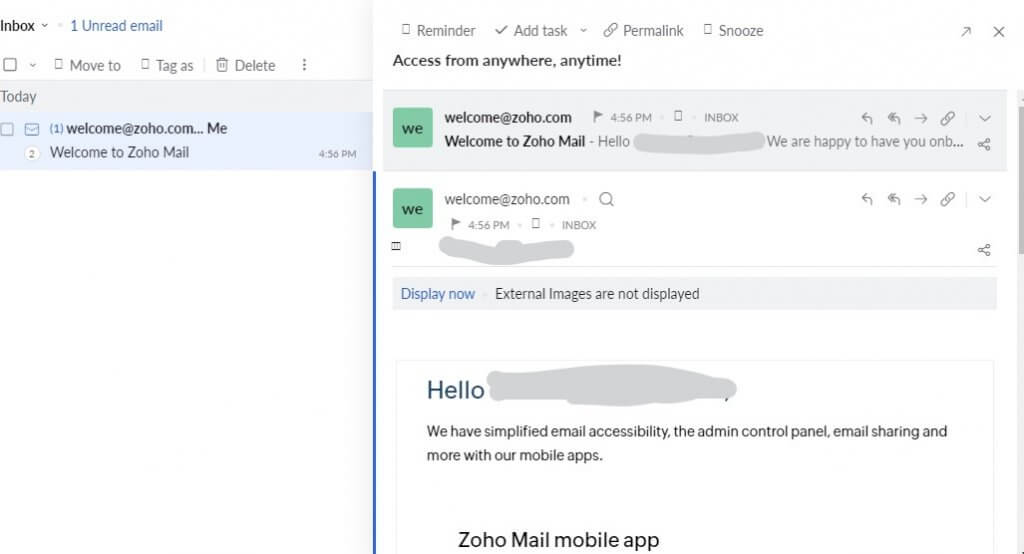
- Select “Show original.”
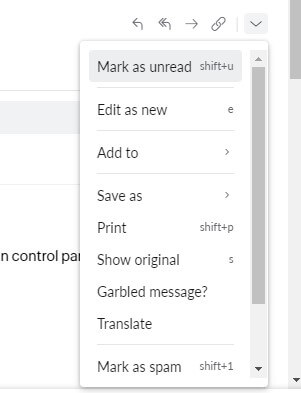
- Now you can easily find IP addresses from the email for free.
Use Online Header Analyzers
Besides reading email headers in the quest for the IP address, you can use online header analyzers. These web-based tools can examine the hidden metadata within the email’s header. They can especially help when you can’t immediately read it on your own, since sometimes, the email headers can be a jumbled mess. Let’s talk about two popular selections and how you can use them to analyze and get an IP address from an email.
Mxtoolbox
Mxtoolbox is a fantastic tool designed to help ensure your emails are being delivered to your customers. However, it also has a unique feature that helps analyze the email headers making it readable in an amazing manner. With the human-friendly text, you can then easily find the email’s IP address.
- Go to Mxtoolbox
- Copy the email header information you got using the first section (to find the complete email header) using “Ctrl + A” and then “Ctrl +C.”
- Tap “Analyse Header”
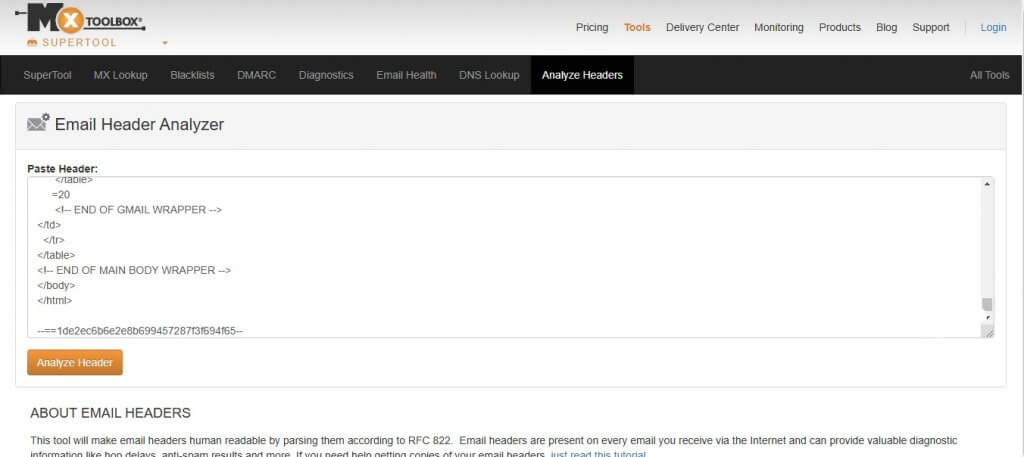
- Scroll down and you can see the IP address within the box that starts with “Hop”. The IP address in the No “1” under the “From” column is the IP address of your sender.
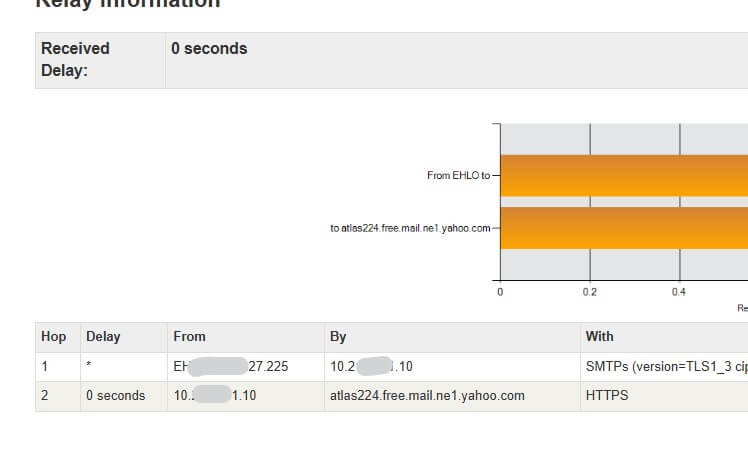
- Depending on the email you received, you can also find the IP address, next to “SPF”
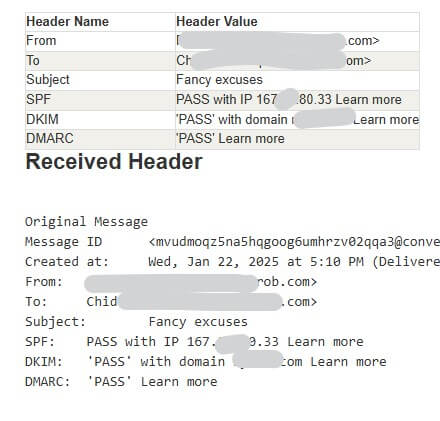
MHA
MHA is also a fantastic email header analyzer. It’s a straightforward solution, capable of making any email header easy to read. Here’s how to use this tool to get that IP address:
- Go to MHA
- Copy the email header information using “Ctrl + A” and then “Ctrl +C.”
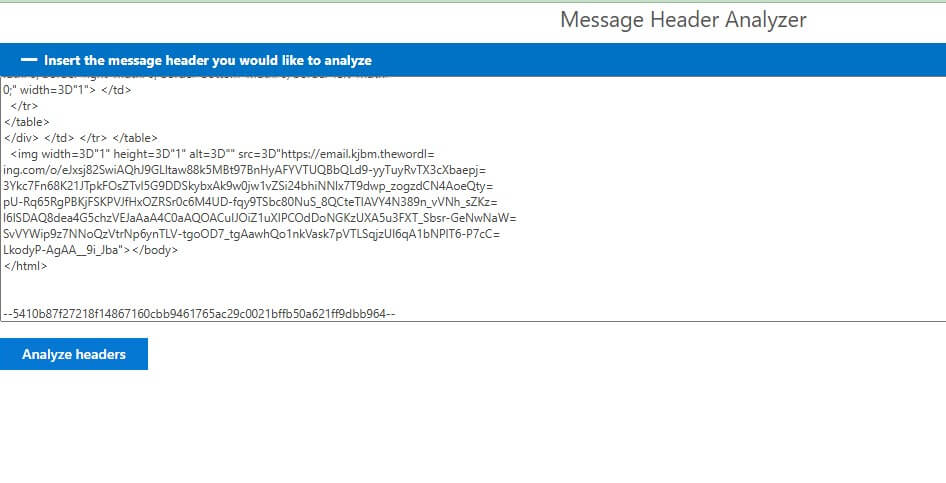
- Tap “Analyse Headers”
- The IP address will be written under the “SPF” header.
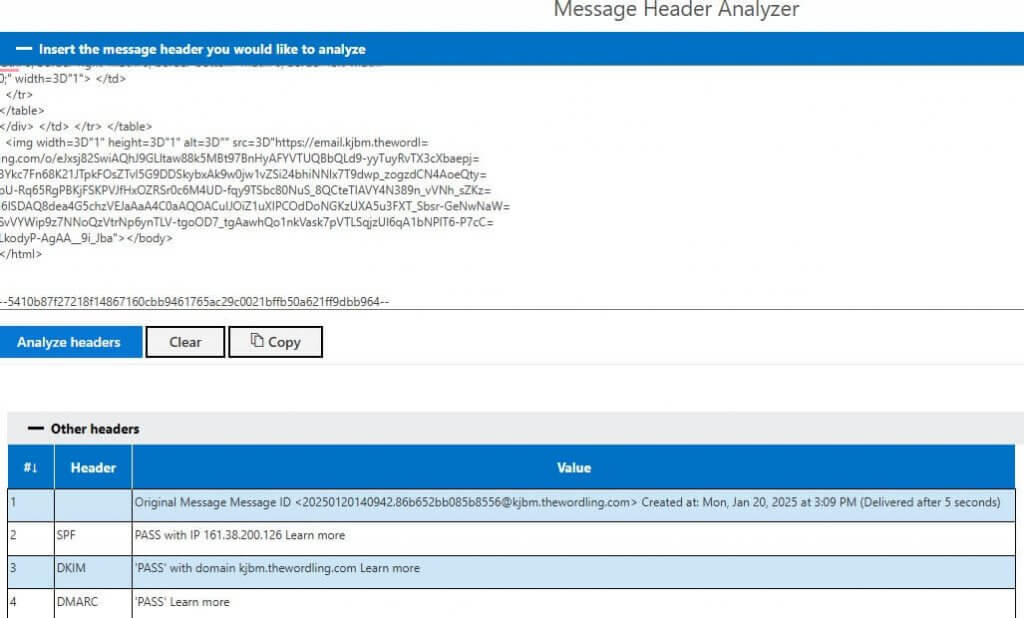
Use Online DNS Lookup Websites
In this case, you aren’t going through the IP address route. Instead, you want to use other information on the email header to find the domain name associated with the IP address. This comes in handy when the NSlookup command done previously isn’t yielding any results about the domain connected to that IP. Specifically, for your emails, you are looking for the MX record which specifies the mail exchange server for the domain. This record will also give you an idea of where the email originated from.
Let’s talk about two popular DNS checkers, and how you can use them.
DNSChecker
DNSChecker is one of the most popular ways to find all the DNS records associated with the email sender. To use this tool:
- Go to DNSchecker and type in the domain URL you got from the “From” section (typically after the @).
- Here is our original Gmail email header.
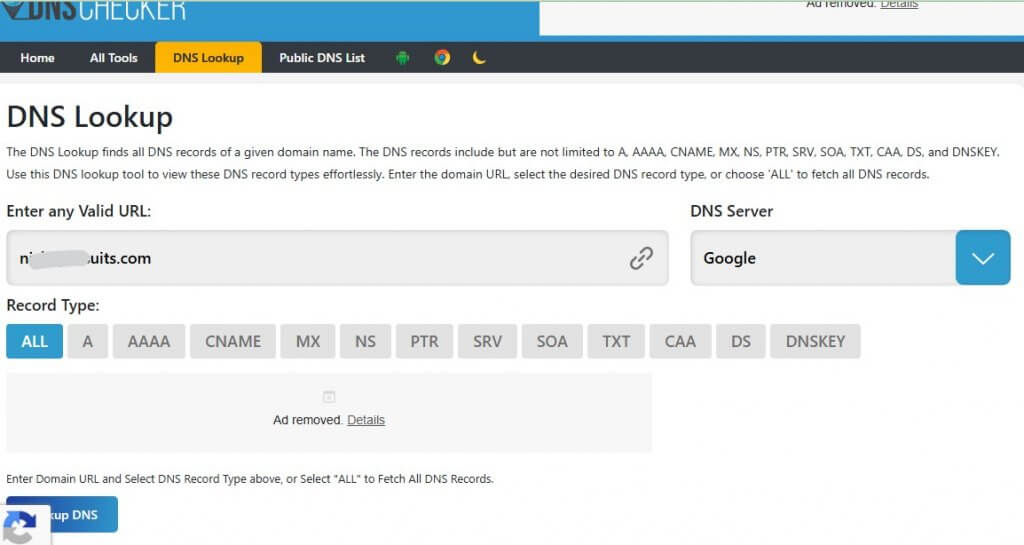
- Type in that domain name. Select “MX” or set the record type as “All”
- Click on “Lookup DNS”
- Now you have the primary email domain and IP address that might be the sender’s IP address.
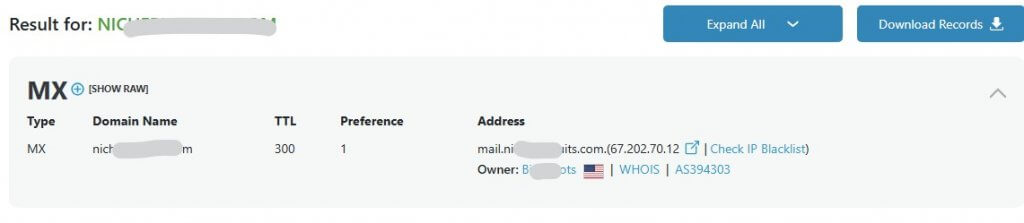
MxToolbox
MxToolbox also has a designated DNS lookup tool that helps you find the IP address of that email. Here’s how it works:
- Go to MxToolbox DNS Lookup
- In the ‘Hostname’ field, enter the domain name you found in the email header (the part after the ‘@’ symbol).
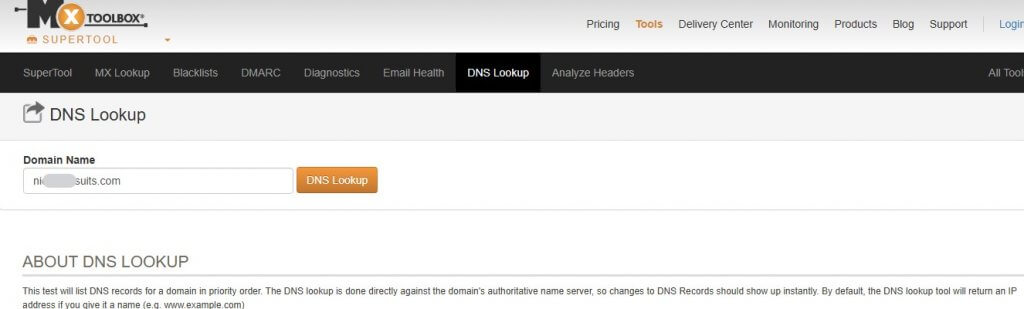
- Click on ‘DNS Lookup.’
- Now you can trace the sender’s domain name and IP address.
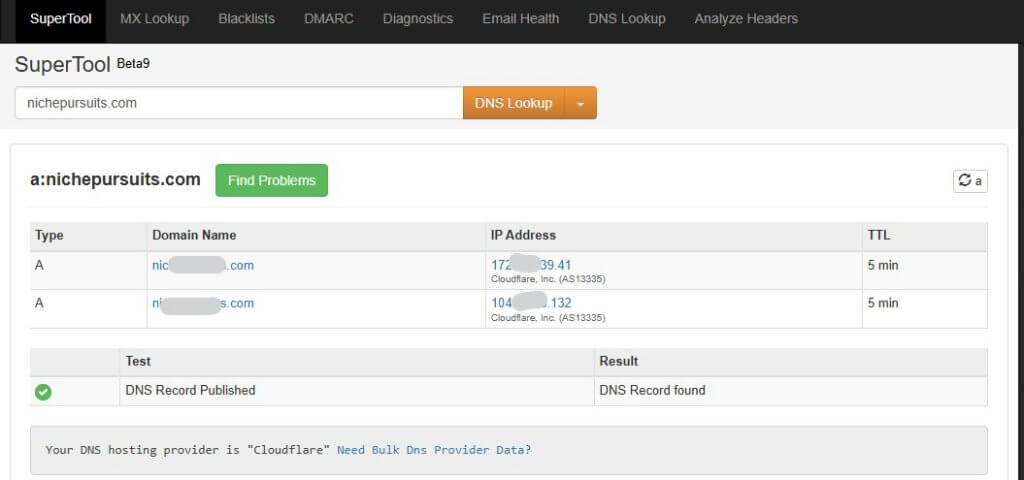
How to Interpret the IP Address of an Email?
After extracting the full headers and finding the IP address, the next step is to track it and also uncover the domains associated with it. First, to trace it, you can either use traceroute or ping commands. Then subsequently you can use NSlookup to find the sending server’s domain. Let’s talk about this one my one.
Running a Traceroute on Windows
here’s how to run a traceroute on Windows:
- Open the command line prompt by pressing the Windows key + R or typing “cmd” in the search bar.
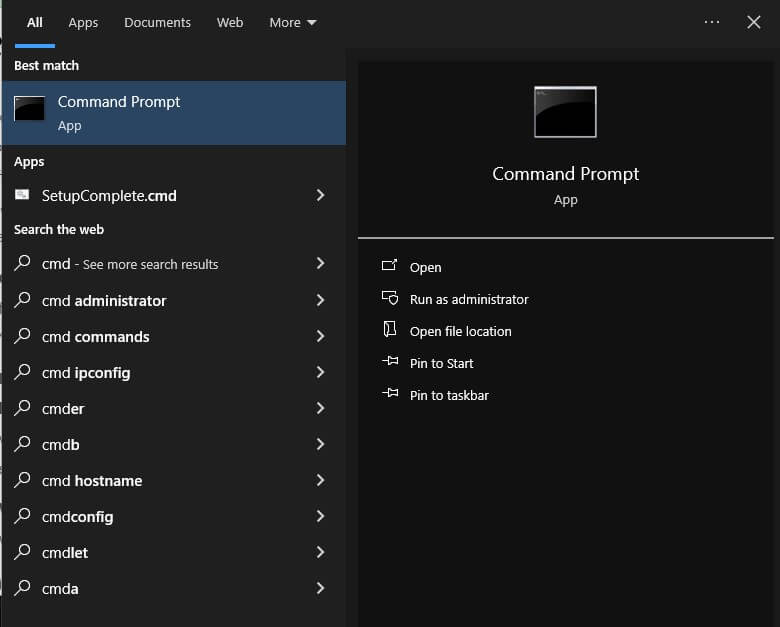
- Type “tracert” followed by the IP address you want to track. Press Enter.
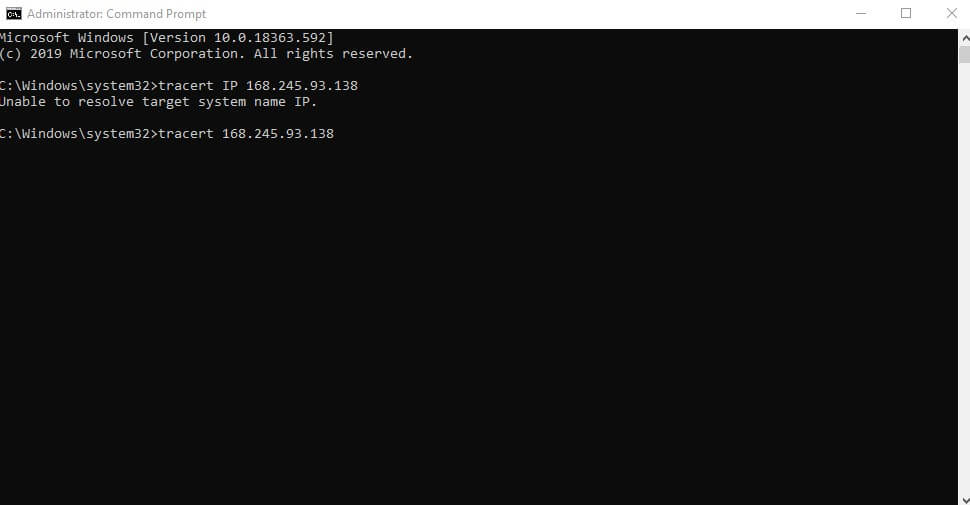
- Wait for the results.
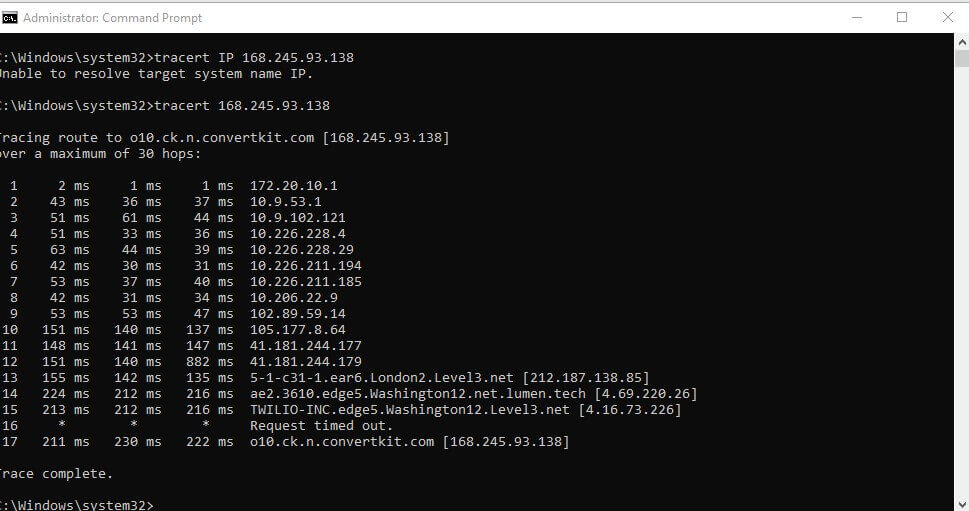
Running a Traceroute on Linux or Mac
In the same way, you can also run a traceroute on Linux or Mac, using these steps:
- Open your preferred Terminal Emulator (you don’t need this step if you are using Linux without a window manager). If you’re using a Mac, simply open the “Terminal” app.
- Input “traceroute” and then the IP address you want to trace. Press Enter.
- Wait for the results.

Interpreting the Results
Whether you’re using Windows, Mac, or Linux, the results will be the same. These results quickly help you uncover the multiple networks, service providers, and even geographical regions the email passes through. If the email had hopped and rerouted through tons of places, you’d also be able to see it.
- Using our example from the Windows traceroute, you can see right away London2 which is the data center in Hayes UK, then Level3, which is an internet service provider, and that the email hopped from London to Washington.
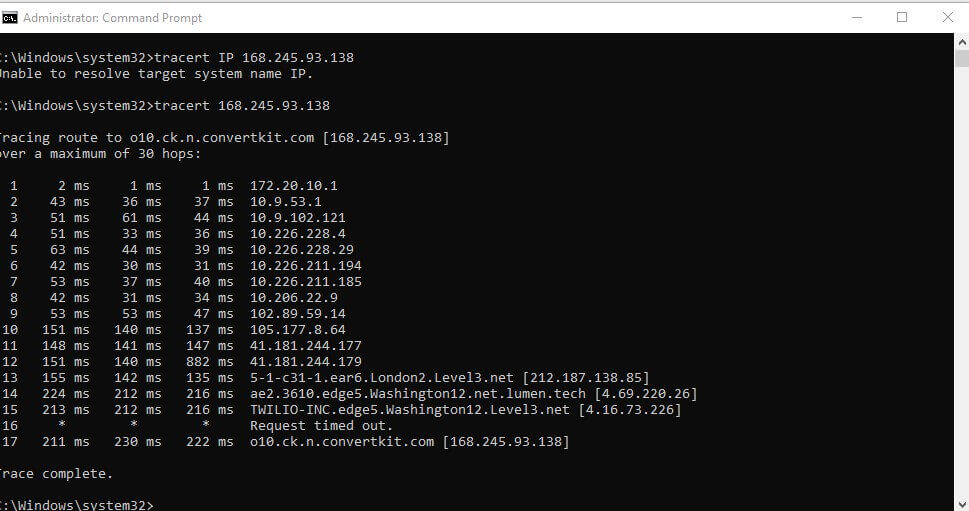
Running Nslookup Command
Subsequently, using the IP address, you initially got from the email, you can also run an Nslookup command. This may help you find associated domains. To do this:
- Open the cmd center again by typing Win + R or cmd in the search bar.
- Next type the command “nslookup” followed by the IP address. Finally, press Enter.
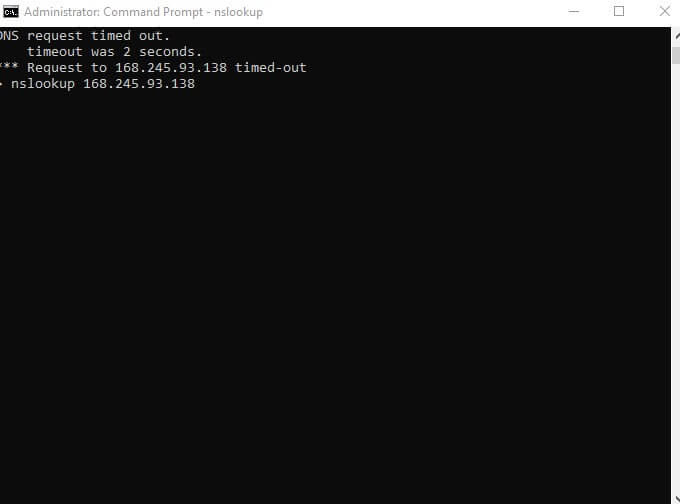
- View the results.
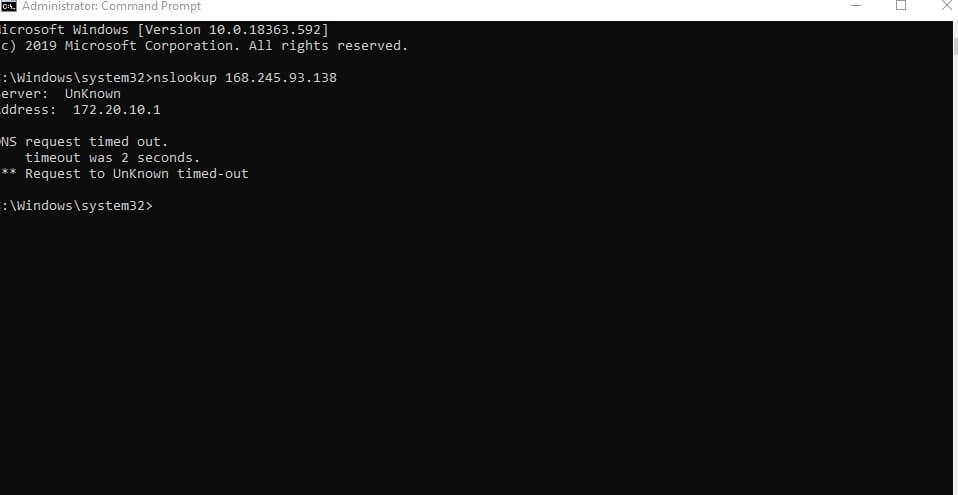
Alternatively, you can use a Reverse NSlookup website to find the results. A good example is using DomainTool’s Reverse NSlookup:
- Go to DomainTools Reverse NSlookup. Type in the IP address. Tap on “Lookup”
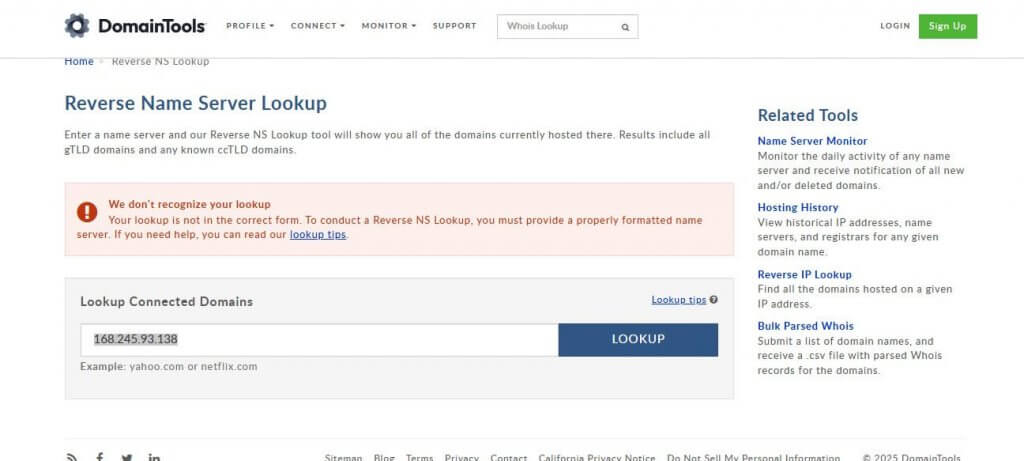
What Can I Do with the IP Address of an Email?
Knowing how to track an IP address from an email is important. But you may also wonder what occasions you should do so. Here are the most important reasons why you need to find that email IP address.
- Protect against spam or scams: IP address helps determine if the sender is trustworthy or not. That’s how you avoid being a victim of a phishing attempt.
- Validate sender’s location: Verifying the IP address helps pinpoint the sender’s location. That way, you can be sure they are where they claim to be.
- Improves marketing results: Marketers use IP addresses to determine the specific geographical areas of their target customers and email subscribers. This helps them create more targeted campaigns based on location and culture.
- Check sender’s email reputation: You can use the IP address to verify the sending server and avoid people who use scrupulous email services that can be intercepted by malicious agents.
- Check your email’s delivery: The IP address in the email header can also help you diagnose if your emails are reaching your intended readers.
- Block or flag malicious IPs: Finding their IP address helps you block a spammer, especially when they use different email aliases from a single email ID.
- Verify the sender’s authenticity: You can use the IP address to verify the sender, especially when you want to compare against a previous email from who they claim to be to ensure it’s the same person..
- Find criminals: Law enforcement agents can track an IP address to help find a person who committed a crime.
How to Protect Your IP Address from Being Traced
Now you know how to track IP addresses, you might worry about cloaking yours to protect it from being tracked. Here are some tips that can help:
- Consider browsing in Incognito mode: This helps you avoid having your browsing history, cookies, and site data saved by the websites you visit.
- Turn off location services: You can also disable location services on your devices especially when you’re not using them.
- Avoid using public Wi-Fi networks: Public Wi-Fis are mostly less secure and shouldn’t be used for sensitive activities.
- Buy a VPN: Purchase a premium VPN to help mask your IP address, making it harder to track.
- Clear browser cache and cookies: Regularly clear your browser cache and cookies. This will help eliminate tracking data.
FAQ
How to find an IP address from email for free?
You can find IP addresses from an email for free using a variety of tools. First, examine the email header or use an email header analyzer. Then, you can use command line prompts, traceroute, or DNS checkers to unravel the sender’s server and other valuable insights.
How to get an IP address from an email sent from my work computer?
Consider checking the full email header on your computer and take note of the sender’s IP address. Using this information, you can run a traceroute on your computer to find possible insights into the sender’s location. You can also use a DNS lookup or checker tool to find out more information about their primary email ID and IP address.
Can I turn an IP address to a specific location?
Yes, it’s possible to transform an IP address into a specific location using DNS lookup or traceroute commands. However, the specific location won’t always be that of the sender. Sometimes, it can be the location of the sender’s server which may be far from where they are.
Can I hide my IP address when sending an email?
Yes, you can hide your IP address using a VPN, or proxy server. These tools help mask your actual location from the email’s recipient. What it does is provide an alternate IP address that might be entirely far from your location.
How can I tell if the IP address in the email is from a proxy or VPN?
First, analyze the email header and get the IP address from the Received section. They use an online IP lookup service. This will help you know if the IP address is associated with known VPN or proxy providers. Often these services have databases of known or publicly available proxy and VPN IPs.
Is it possible to identify a fake IP address in email headers?
Yes, you could do so if you already have other emails from the person you were expecting. Then, all you need to do is analyze the email header and see if the IP address and other details match your old email receipts. Also, use tools like MXToolbox and DNSchecker to uncover the associated domains which further helps you determine if they are using a fake IP address.
Wrap Up
Now you know all the ways to find an IP address from an email. And you could subsequently use that to uncover the sender’s location and identity. You shouldn’t forget that tracing an IP address may not always find the precise location of the sender. Some might mask their location displaying whereabouts far from them. That said, this information is always a fantastic way to start building on the more complete picture of an email’s origin.