Restricted calls can be both annoying and stressful. These calls come unidentified and hence the caller is not known. In this blog, you will learn what are restricted calls, how can you block restricted calls on devices, whether you should pick up the call, and how to figure out who the caller is.
What Is a Restricted Call
A restricted call is a phone call where the caller hides their identity. Instead of displaying the caller’s number, it shows as Restricted, Private, or No Caller ID. It is very easy to block restricted calls on Android and this can be done through the phone.
The All Block Unknown Numbers option allows you to reject all the restricted or unknown numbers from calling you.
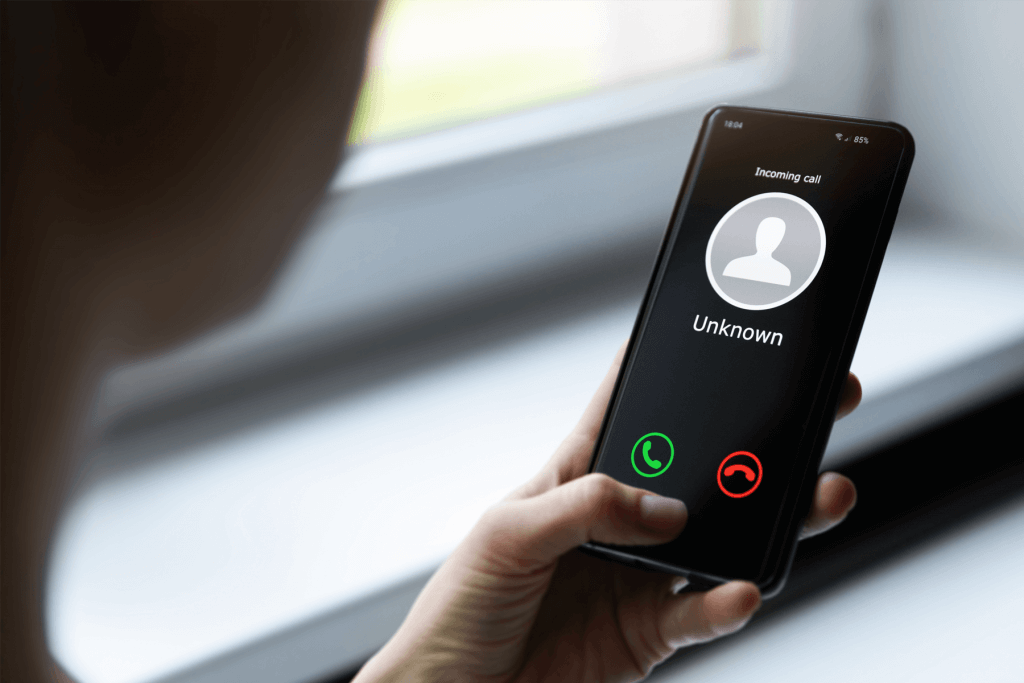
How to Block the Restricted Calls
Blocking restricted calls is essential for maintaining privacy and avoiding unwanted interruptions. Here’s how you can do it across different devices:
How to Block Restricted Calls on Android
Blocking restricted calls on Android is straightforward and can be done through the phone’s settings. By enabling the Block Unknown Numbers feature, you can prevent all calls from being restricted or having unknown numbers.
👉Steps:
- Open the Phone app.
- In the top-right corner, click on the three dots and choose Settings.
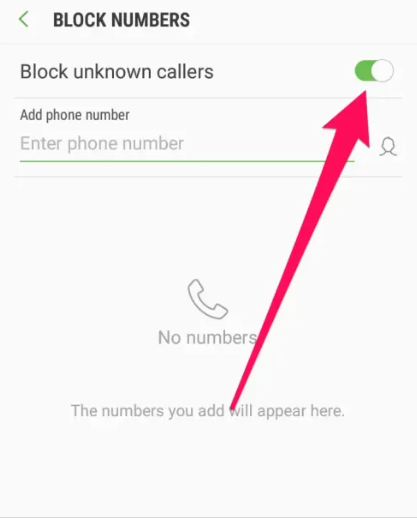
- Open Block numbers and make sure that Block unknown/private numbers are turned on.
How to Block the Restricted Calls on iPhone
iPhone owners can block restricted calls with the help of the Silence Unknown Callers setting that sends all calls from unknown numbers to voice mail without sounding.
👉Steps:
- Navigate to the settings app on your iPhone.
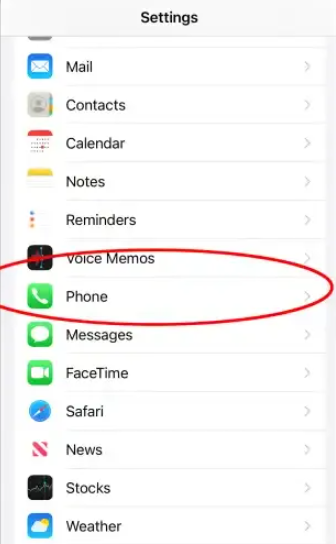
- Scroll a little lower and tap the Phone entry.
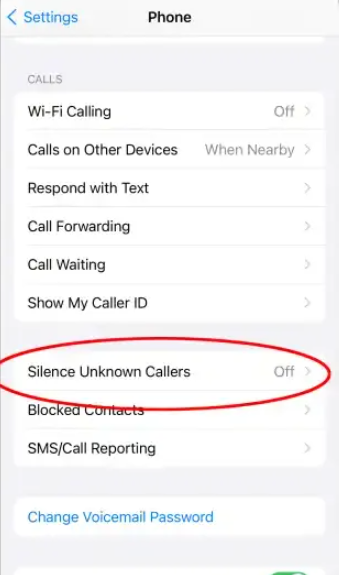
- Enable Silence Unknown Callers.
How to Block Restricted Calls on Samsung
Samsung devices also have a similar feature of blocking restricted calls. The Block unknown callers option can be set up using Call settings.
👉Steps:
- Open the Phone app.
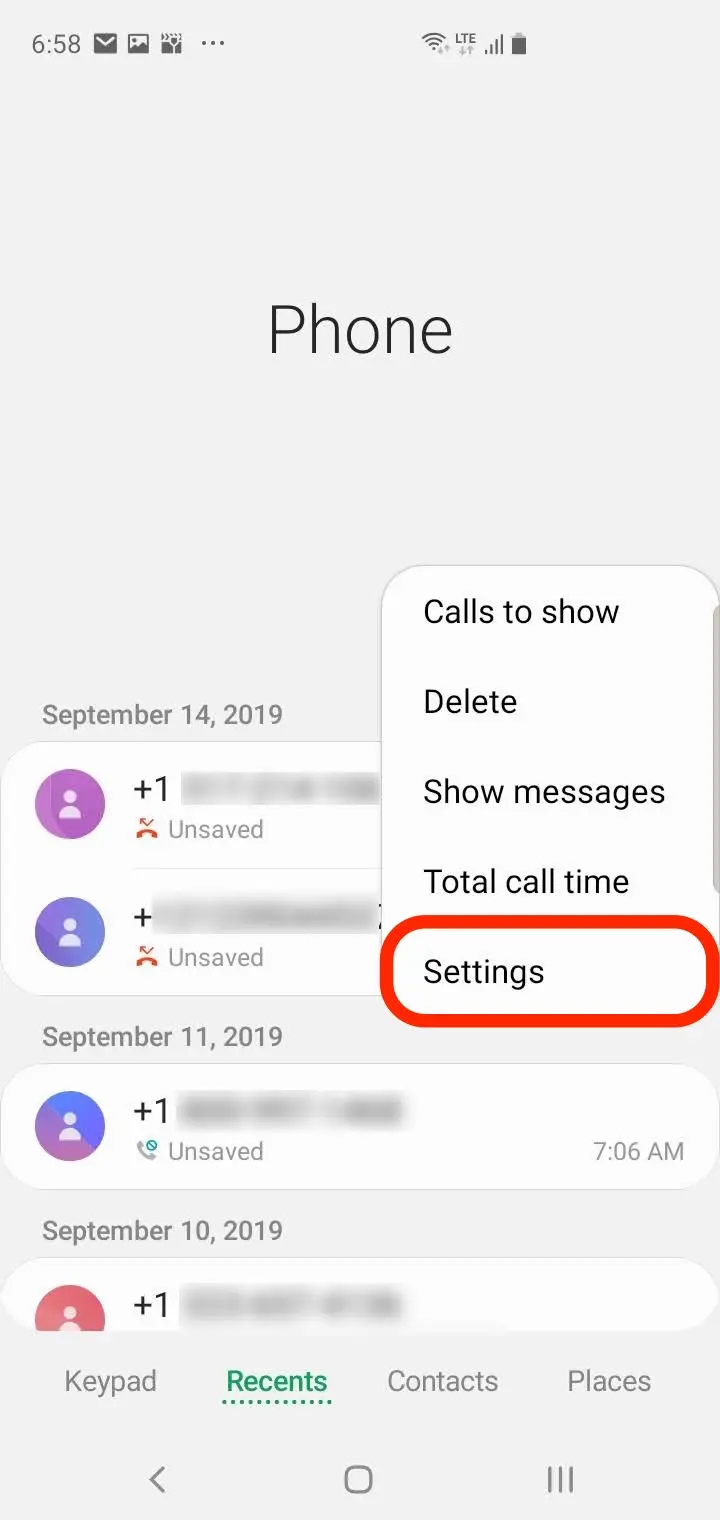
- Tap on the three dots in the top-right corner and select Settings.
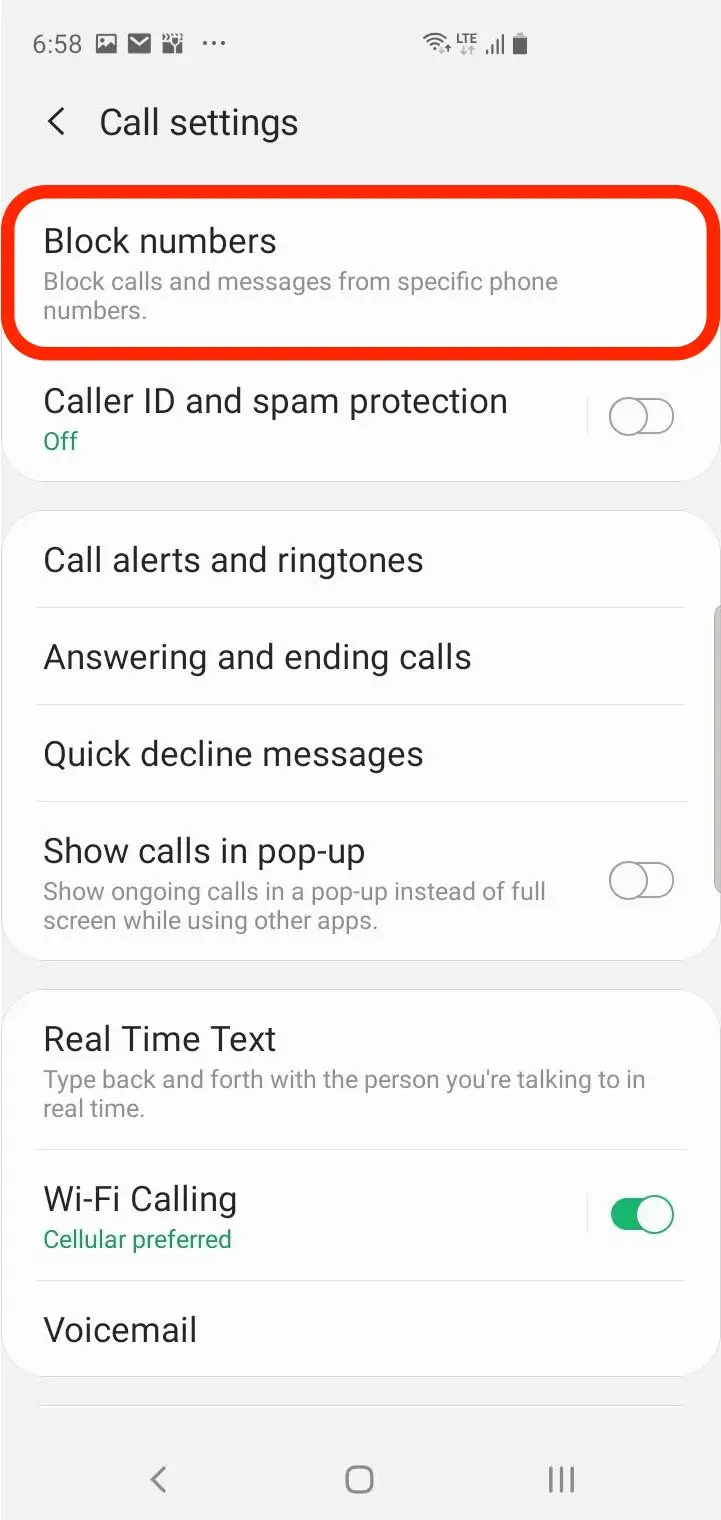
- Choose Block numbers and toggle on the Block unknown callers option.
How to Block Restricted Calls on Verizon
Verizon allows you to block other numbers which will assist you in getting rid of those annoying or anonymous people who may be disturbing you. Verizon has a feature for call blocking if the number on the caller ID shows restricted or private. By activating this function, these calls will not be sent to you, which gives you a measure of control over who can telephone you. Here’s how you can do it.
👉Steps:
- Go to the Verizon website or open the My Verizon app on your phone.
- Log in using your credentials.
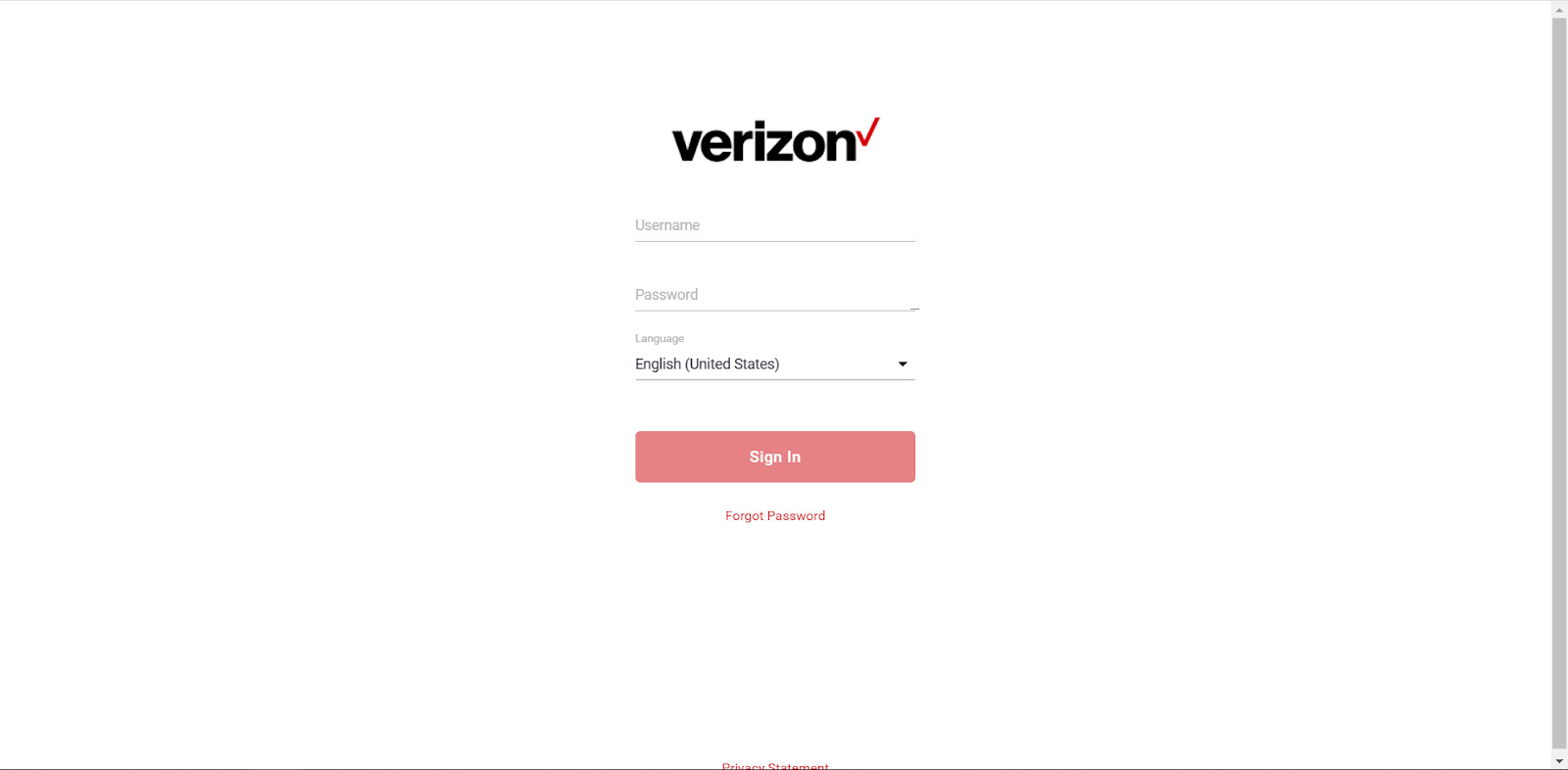
- Once logged in, select the My Services or Call Blocking option from the menu.
- Choose Call & Message Blocking.
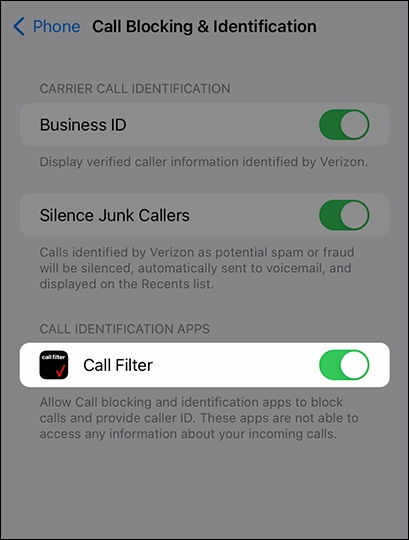
- In the blocking settings, look for an option to block Restricted or Private calls.
- Toggle the switch or checkbox to enable this feature.
- After enabling the restricted call blocking, make sure to save your settings.
- Now, any call that shows up as restricted will be automatically blocked from reaching your phone.
How to Block Restricted Calls on the Landline
To block restricted calls on a landline, you may need a service from your phone provider; anonymous call rejection.
👉Steps:
- Inform your phone service provider.
- Request to turn on the Anonymous Call Rejection service.
- Consult the provider for instructions on how to get the feature on the landline.
Should You Answer Restricted Calls?
Whether or not to answer a restricted call depends on the situation at hand. Similarly, if you are waiting for an important call from an unknown number, one may decide to pick the call.
However, one should be careful because many of the restricted calls can be spam or a scam. If you are not sure, it is better to refuse a conversation and listen to the message, thus you will be free to analyze the situation without interacting with the subject directly.
How to Find Out Who Is Behind a Restricted Call
If you want to find out the person who is behind the restricted calls, you can follow one of the below mentioned three methods:
Find the Phone Number of a Restricted Call
The Truecaller application is among the most efficient means of identifying the owner of a restricted call. As we earlier mentioned, Truecaller is a handy application that enables users to identify unknown callers, filter spam calls, and even search for phone numbers.
👉Steps:
- To download Truecaller, you need to open either the Google Play Store if you are using an Android phone or the Apple App Store if you are using an iPhone and then search for Truecaller.
- Go to the application stores and download the app on your phone or tablet.
- If you receive a restricted call, wait for the call to disconnect and then, open Truecaller.
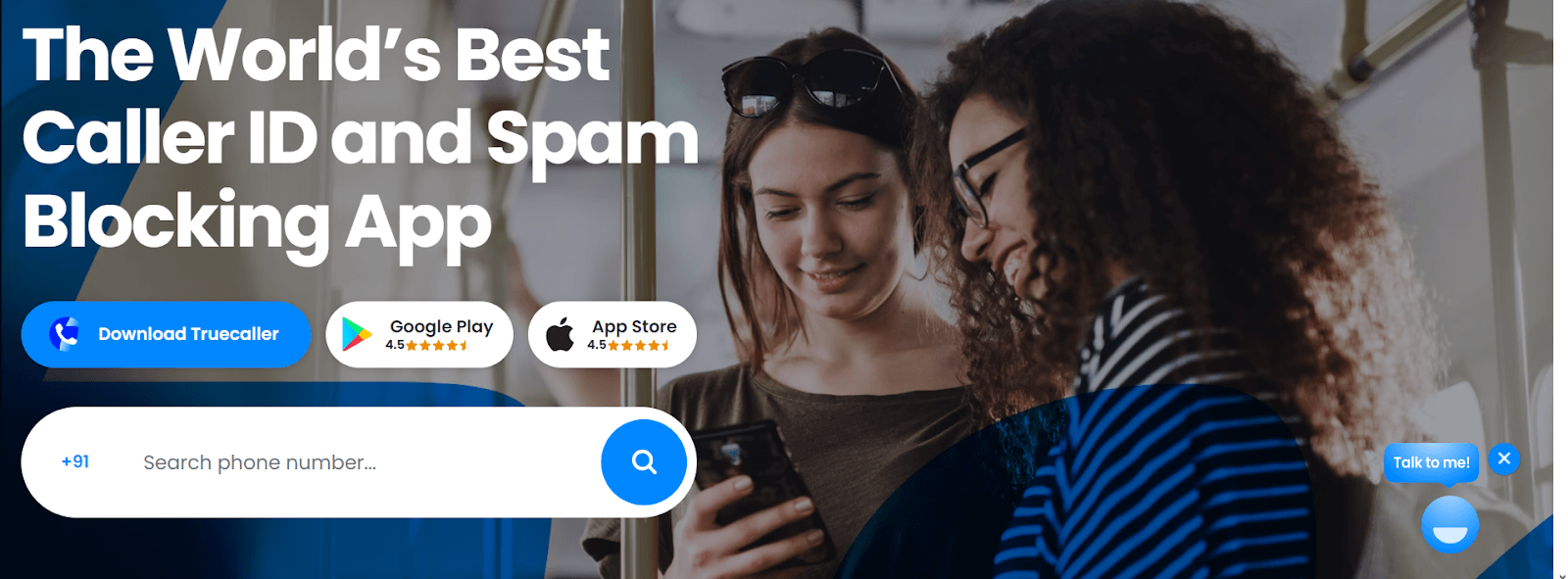
- Switch to the Call Log section of the app. If the restricted number is not displayed, you have to search for it; this can be done typing in the number in the search bar.
- Truecaller allows a user to get the name (if provided), location, and the report of the caller being spam by other users.
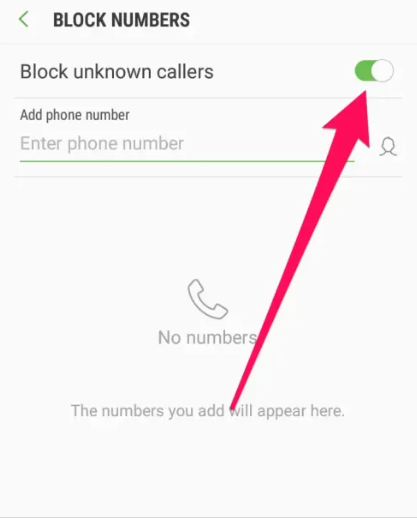
- When the restricted number had any connection to spam or fraud, you can go to block the number directly in the application.
- Truecaller also enables the reporting of the number to the Truecaller community to keep everyone safe from potential scams.
Apart from helping you identify restricted numbers, Truecaller also improves your call answering and blocking by applying real-time caller identification and protection against spam numbers.
Find the Address of a Restricted Call
To get the physical address associated with the number on the restricted call, you can use a tool known as MLocator which is designed to locate phone numbers. MLocator is a sophisticated phone number locator that allows users to track the exact location of any mobile device, using the phone number.
If you want to track the lost or stolen phone or find the address of your family member’s phone, if you want to find the address that is linked with the restricted call, MLocator provides you the solution. It works with all types of phones and is accurate regardless of the operator or brand of the phone in any country. Using MLocator, one is able to determine the location thus having a relief and being safe.
👉Steps:
- Visit MLocator.
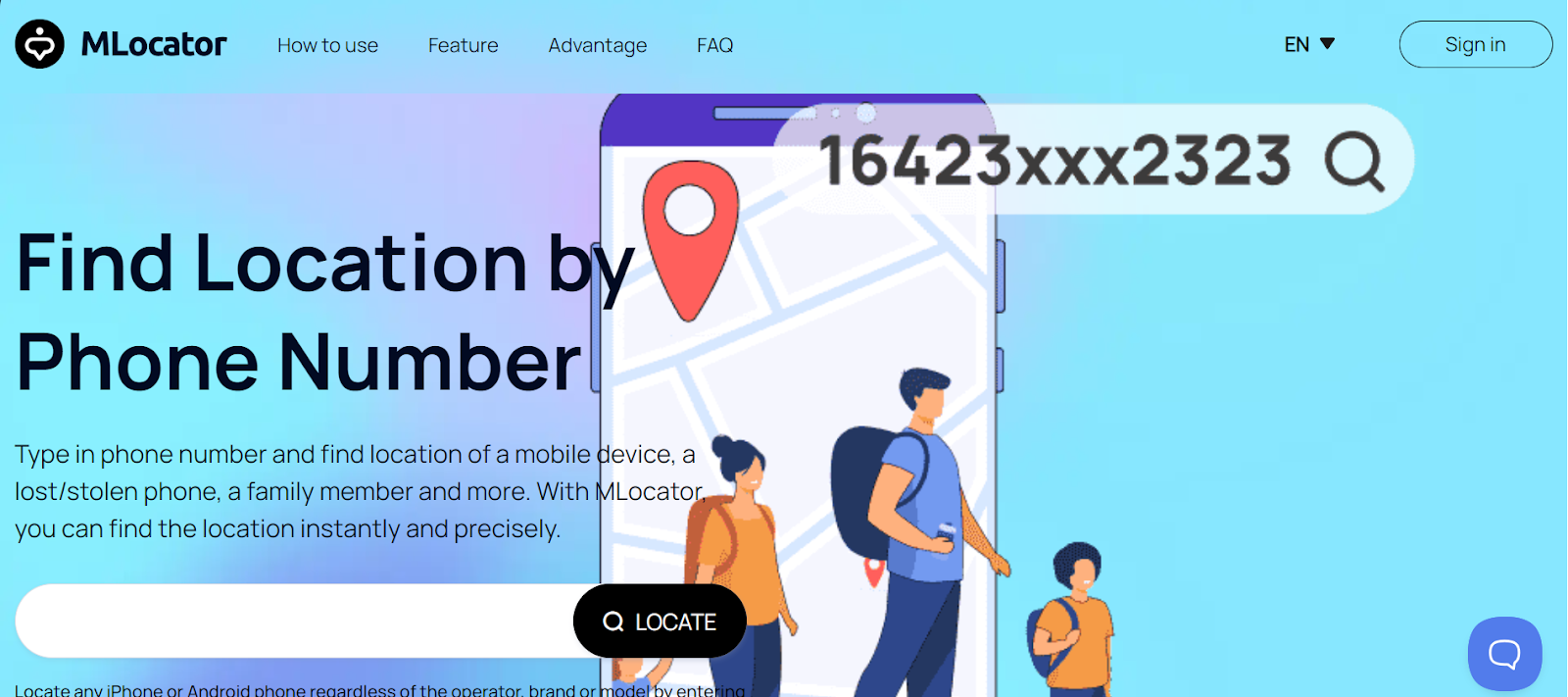
- With the help of GPS and hybrid algorithms, MLocator will identify the location of the device based on the number given.
- Finalize the secure payment process to unveil further location specifics.
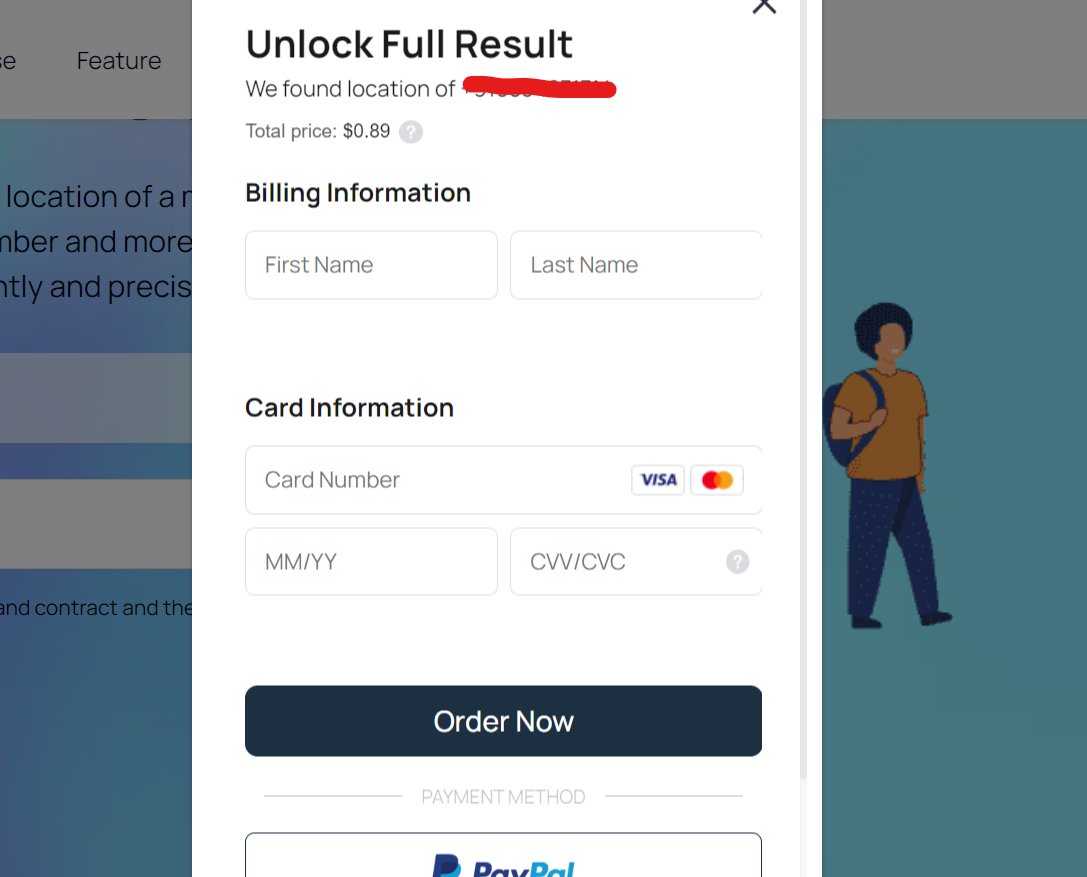
- After confirmation of the payment, MLocator will show the location on the map and at the same time send it to your email. You can now see the location, whether it is precise or not, and other related information effortlessly.
Find the Name of Who Owns the Restricted Call
Finding the name of the person behind a restricted call can be done through scammer reverse phone lookup services like Whitepages.
👉Steps:
- Go to the Whitepages website.
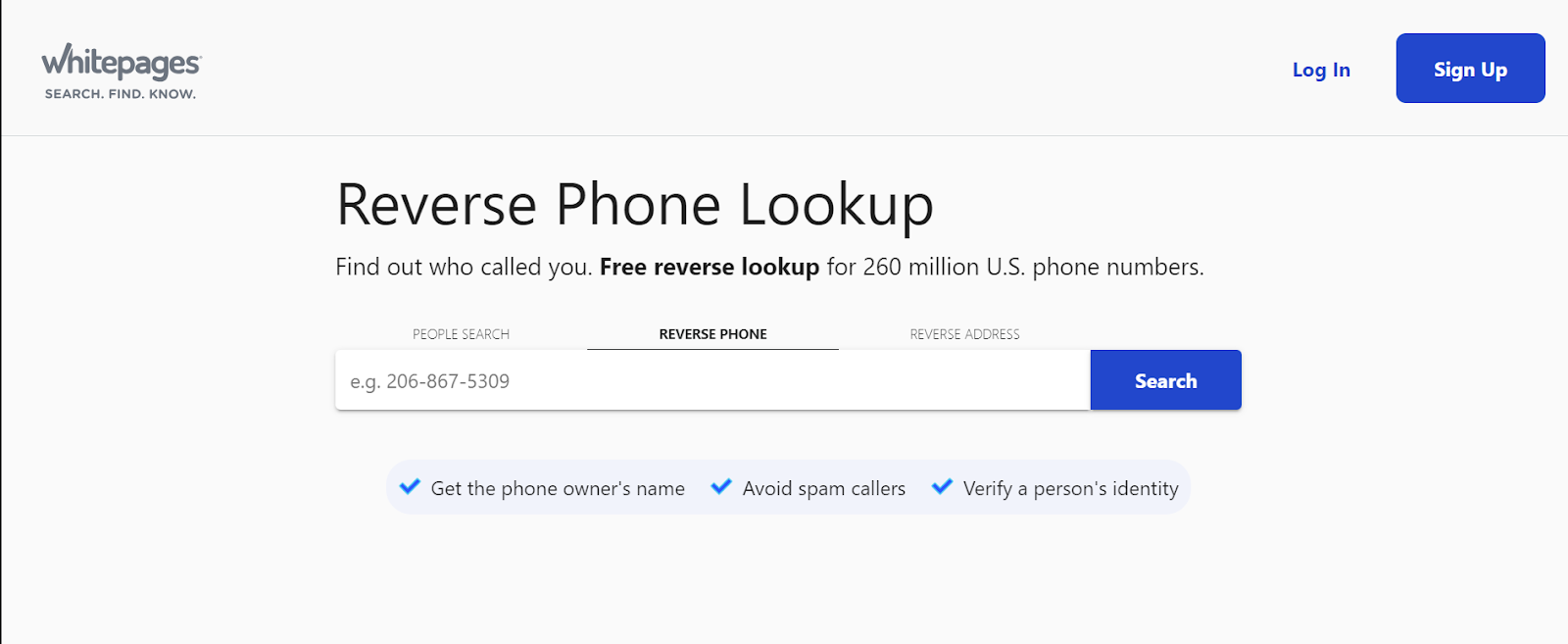
- Type the phone number over the search textbox.
- Whitepages will show the name linked to the number if there is one.
How to Unblock the Restricted Calls?
Below are some ways following which you can unblock restricted calls.
How to Unblock the Restricted Calls on Landline
To unblock restricted calls in a landline, one has to deactivate any anonymous call rejection service.
👉Steps:
- Contact your landline telephone service provider.
- This involves learning about their procedure of unblocking calls.
- This might involve choosing from the options on the phone menu or dialing a code.
How to Unblock the Restricted Calls on iPhone
To unblock restricted calls on an iPhone, all you have to do is to toggle off the Silence Unknown Callers option.
👉Steps:
- Open the Settings app.
- Scroll down to get to Call Blocking & Identification.
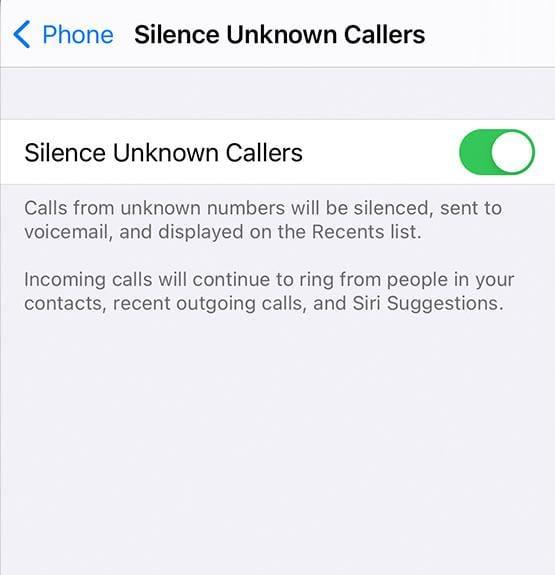
- Tap on the blocked caller list
- Locate restricted in the given list.
- Right-click that name and click on Unblock.
How to Unblock the Restricted Calls on Android
Android users can unblock restricted calls by pulling the feature that blocks unknown or private number.
👉Steps:
- Open the Phone app.
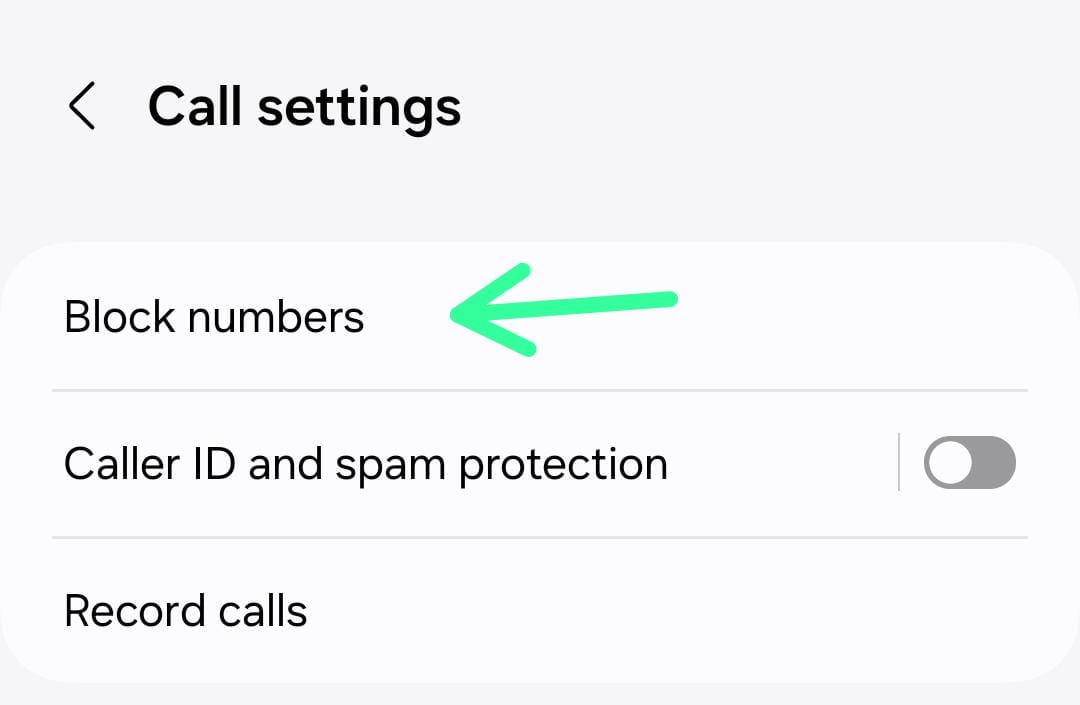
- Tap on Settings.
- Go to Block numbers.
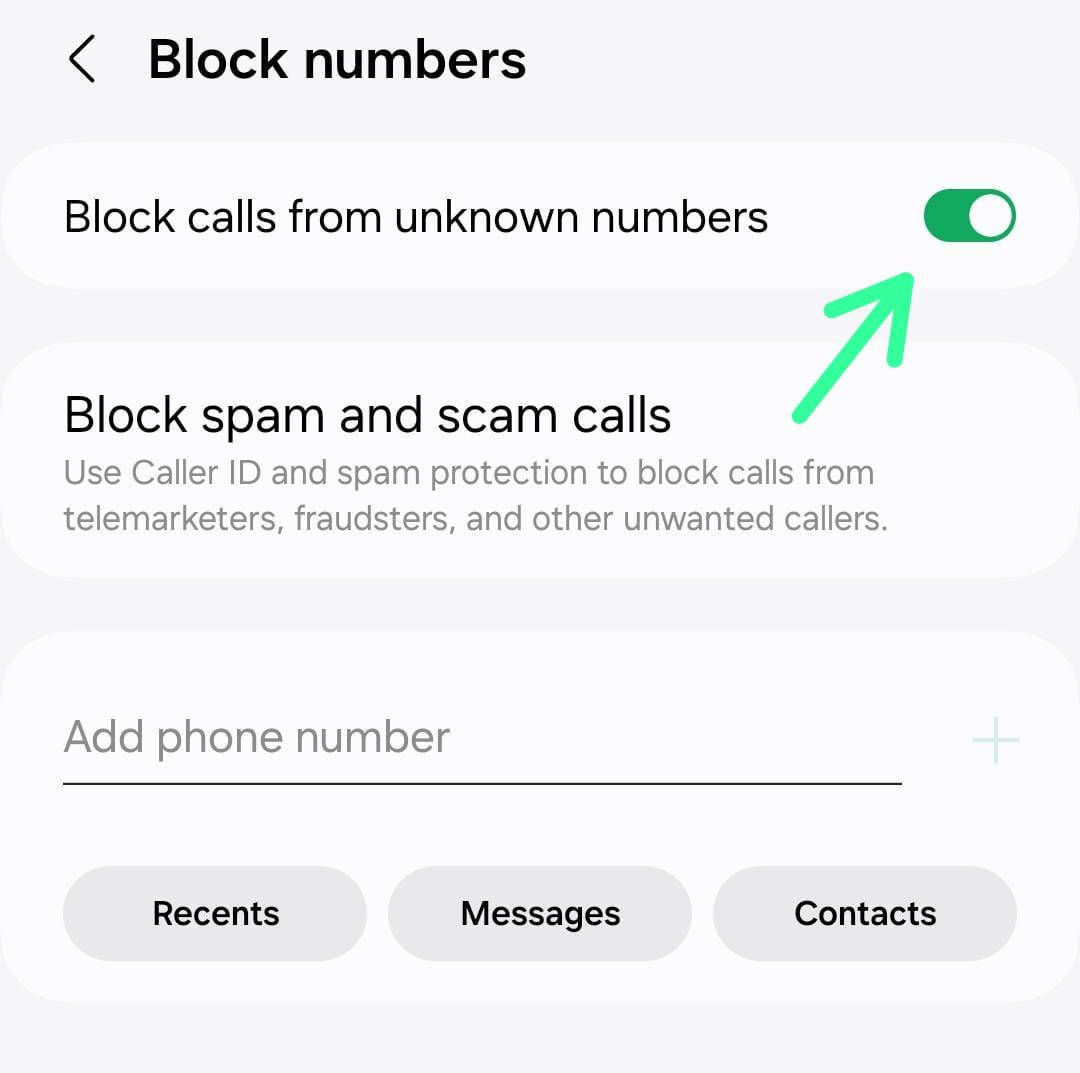
- Now turn of Block unknown/private numbers.
FAQ
How can I stop unknown numbers from calling me?
Mobile phones have options that would help you block calls from unknown numbers to the extent that nobody can call you. In Androids, there is a menu that allows users to block any number including the unknown or private number whereas iPhones have the same options for blocking the numbers.
Is there an app to identify restricted calls?
Yes, some applications, including TrapCall and Truecaller, can help to reveal restricted calls. Apart from displaying the actual number, TrapCall reveals the concealed number and goes an extra step of encompassing the name and address of the caller. Truecaller actually looks for the number received against a database of numbers globally including the SPAM and telemarketers.
What does *77 do on your phone?
To call anonymously, one is required to dial the code *77 in his/her phone to activate the call rejection service. This option is dedicated to denying through the call a phone number, restricting it or having it as a private number and instead, the called person listens to a recorded message stating that the phone number has been blocked and the person needs to unblock or remove this number to access you.
What does *82 do to your phone?
Dialing *82 before making a call temporarily unblocks your caller ID, allowing your number to be visible to the recipient. This is useful if you have a blocked number by default but need to reveal your identity for a specific call, such as contacting a business or emergency service. The feature only works for that particular call, and your number will remain hidden for all other calls unless *82 is dialed again.
Wrap Up
Dealing with restricted calls can be challenging, but by using the methods outlined in this guide, you can take control of your phone experience. Whether you choose to block, answer or trace these unknown calls, the steps provided will help you manage restricted calls effectively.
If you’re curious about who might be behind a restricted call, tools like MLocator can assist in uncovering the caller’s identity. Remember to use these tools wisely and ensure your privacy and safety when handling restricted calls.


